2014 SKODA FABIA air condition
[x] Cancel search: air conditionPage 35 of 60
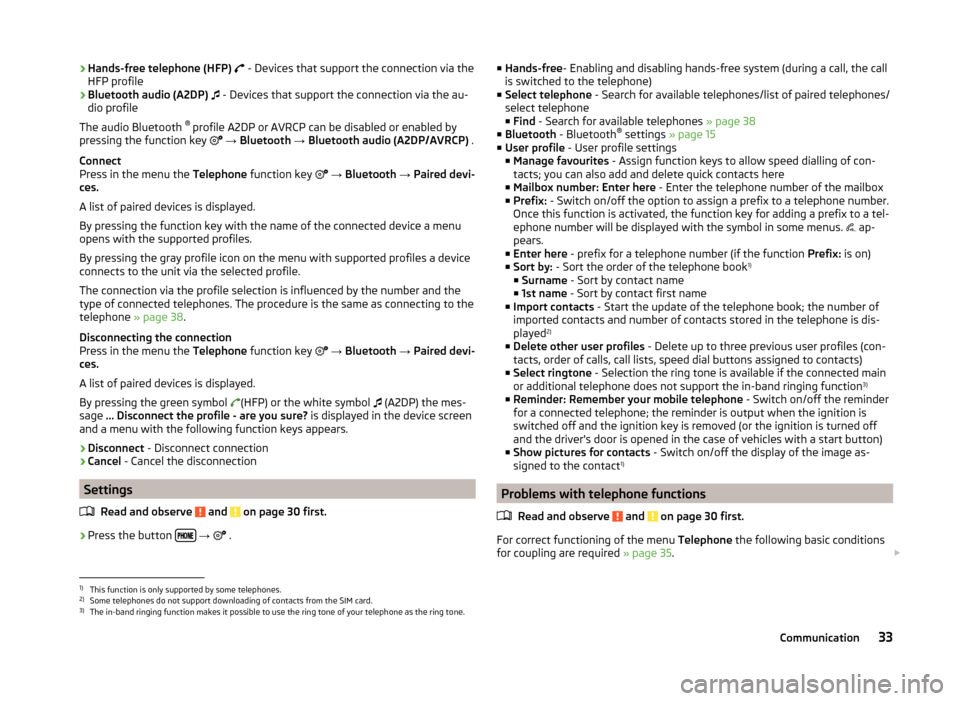
›Hands-free telephone (HFP)
- Devices that support the connection via the
HFP profile
› Bluetooth audio (A2DP)
- Devices that support the connection via the au-
dio profile
The audio Bluetooth ®
profile A2DP or AVRCP can be disabled or enabled by
pressing the function key
→ Bluetooth → Bluetooth audio (A2DP/AVRCP) .
Connect
Press in the menu the Telephone function key
→ Bluetooth → Paired devi-
ces.
A list of paired devices is displayed.
By pressing the function key with the name of the connected device a menu
opens with the supported profiles.
By pressing the gray profile icon on the menu with supported profiles a device
connects to the unit via the selected profile.
The connection via the profile selection is influenced by the number and the
type of connected telephones. The procedure is the same as connecting to the
telephone » page 38.
Disconnecting the connection
Press in the menu the Telephone function key
→ Bluetooth → Paired devi-
ces.
A list of paired devices is displayed.
By pressing the green symbol (HFP) or the white symbol
(A2DP) the mes-
sage … Disconnect the profile - are you sure? is displayed in the device screen
and a menu with the following function keys appears.
› Disconnect
- Disconnect connection
› Cancel
- Cancel the disconnection
Settings
Read and observe
and on page 30 first.
›
Press the button
→
.
■
Hands-free - Enabling and disabling hands-free system (during a call, the call
is switched to the telephone)
■ Select telephone - Search for available telephones/list of paired telephones/
select telephone ■ Find - Search for available telephones » page 38
■ Bluetooth - Bluetooth ®
settings » page 15
■ User profile - User profile settings
■ Manage favourites - Assign function keys to allow speed dialling of con-
tacts; you can also add and delete quick contacts here
■ Mailbox number: Enter here - Enter the telephone number of the mailbox
■ Prefix: - Switch on/off the option to assign a prefix to a telephone number.
Once this function is activated, the function key for adding a prefix to a tel-
ephone number will be displayed with the symbol in some menus. ap-
pears.
■ Enter here - prefix for a telephone number (if the function Prefix: is on)
■ Sort by: - Sort the order of the telephone book 1)
■ Surname - Sort by contact name
■ 1st name - Sort by contact first name
■ Import contacts - Start the update of the telephone book; the number of
imported contacts and number of contacts stored in the telephone is dis-
played 2)
■ Delete other user profiles - Delete up to three previous user profiles (con-
tacts, order of calls, call lists, speed dial buttons assigned to contacts)
■ Select ringtone - Selection the ring tone is available if the connected main
or additional telephone does not support the in-band ringing function 3)
■ Reminder: Remember your mobile telephone - Switch on/off the reminder
for a connected telephone; the reminder is output when the ignition is
switched off and the ignition key is removed (or the ignition is turned off
and the driver's door is opened in the case of vehicles with a start button)
■ Show pictures for contacts - Switch on/off the display of the image as-
signed to the contact 1)
Problems with telephone functions
Read and observe
and on page 30 first.
For correct functioning of the menu Telephone the following basic conditions
for coupling are required » page 35.
1)
This function is only supported by some telephones.
2)
Some telephones do not support downloading of contacts from the SIM card.
3)
The in-band ringing function makes it possible to use the ring tone of your telephone as the ring tone.
33Communication
Page 36 of 60

If there are problems with the availability of the mobile network or with the
Bluetooth ®
function, one of the following messages may appear on the device
display screen.MessageMeaningNetw. search…The telephone scans for available
wireless networks.
No network
The telephone has no connection to a
wireless network, if necessary, it does
not support sending information to
the network state.
Rejected by network.
The telephone service provider has
rejected the connection (e.g. not
enough mobile telephone credit, SIM
card blocked, roaming not available).To use the Bluetooth function,
please switch the ignition on.Switch on the ignition » page 35,
conditions for coupling .Please switch on Bluetooth.Switch on the Bluetooth ®
function on
the device.Please connect a mobile telephone.Connect the telephone with the de-
vice » page 34 , Pair .Telephone not available.There is a problem with the Tele-
phone , contact a specialist workshop.Telephone is currently not available.
Unknown
The telephone did not provide any in-
formation regarding the telephone
service provider. Connect the mobile
telephone again, if necessary, remove
the key for a few minutes a)
.a)
On vehicles with a start button, switch off the ignition and open the driver's door.
Pair
Introduction
This chapter contains information on the following subjects:
conditions for coupling
35
Coupling - no telephone connected
35
Coupling - connected telephone
35
Coupling - two telephones connected
36
Coupling - more options of the telephone search
36
Connect telephone to the device
36
Pairing confirmation
37
Delete the telephone from the list of paired devices
37
First and foremost, pay attention to the safety instructions » page 4 , Impor-
tant notes .
During the coupling and connecting process the device can demand the confir-
mation by the Bluetooth ®
profile (e.g., release contact import, release the MAP
profile or the Bluetooth connection ®
player and similar.) The telephone display
should be monitored to acknowledge any possible request.
If the telephone to be paired has several SIM cards, then the primary SIM card
of the telephone is paired with your device.
The coupling procedure is different depending on the number of telephones
associated with the device.
WARNINGThe device may require confirmation of certain features in the telephone
when pairing. Therefore do not carry out the pairing process while driving -
there is danger of accidents! 34Communication
Page 37 of 60
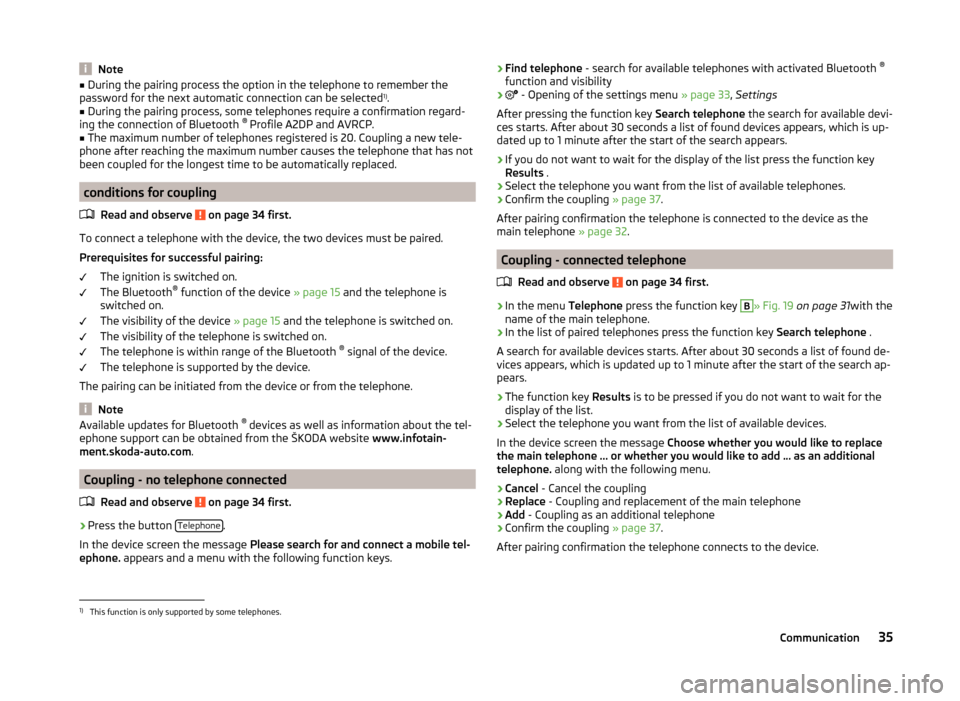
Note■During the pairing process the option in the telephone to remember the
password for the next automatic connection can be selected 1)
.■
During the pairing process, some telephones require a confirmation regard-
ing the connection of Bluetooth ®
Profile A2DP and AVRCP.
■
The maximum number of telephones registered is 20. Coupling a new tele-
phone after reaching the maximum number causes the telephone that has not
been coupled for the longest time to be automatically replaced.
conditions for coupling
Read and observe
on page 34 first.
To connect a telephone with the device, the two devices must be paired.
Prerequisites for successful pairing: The ignition is switched on.
The Bluetooth ®
function of the device » page 15 and the telephone is
switched on.
The visibility of the device » page 15 and the telephone is switched on.
The visibility of the telephone is switched on.
The telephone is within range of the Bluetooth ®
signal of the device.
The telephone is supported by the device.
The pairing can be initiated from the device or from the telephone.
Note
Available updates for Bluetooth ®
devices as well as information about the tel-
ephone support can be obtained from the ŠKODA website www.infotain-
ment.skoda-auto.com .
Coupling - no telephone connected
Read and observe
on page 34 first.
›
Press the button Telephone.
In the device screen the message Please search for and connect a mobile tel-
ephone. appears and a menu with the following function keys.
›Find telephone
- search for available telephones with activated Bluetooth ®
function and visibility›
- Opening of the settings menu » page 33, Settings
After pressing the function key Search telephone the search for available devi-
ces starts. After about 30 seconds a list of found devices appears, which is up-
dated up to 1 minute after the start of the search appears.
›
If you do not want to wait for the display of the list press the function key
Results .
›
Select the telephone you want from the list of available telephones.
›
Confirm the coupling » page 37.
After pairing confirmation the telephone is connected to the device as the
main telephone » page 32.
Coupling - connected telephone
Read and observe
on page 34 first.
›
In the menu Telephone press the function key
B
» Fig. 19 on page 31 with the
name of the main telephone.
›
In the list of paired telephones press the function key Search telephone .
A search for available devices starts. After about 30 seconds a list of found de-
vices appears, which is updated up to 1 minute after the start of the search ap-
pears.
›
The function key Results is to be pressed if you do not want to wait for the
display of the list.
›
Select the telephone you want from the list of available devices.
In the device screen the message Choose whether you would like to replace
the main telephone … or whether you would like to add … as an additional
telephone. along with the following menu.
›
Cancel - Cancel the coupling
›
Replace - Coupling and replacement of the main telephone
›
Add - Coupling as an additional telephone
›
Confirm the coupling » page 37.
After pairing confirmation the telephone connects to the device.
1)
This function is only supported by some telephones.
35Communication
Page 40 of 60
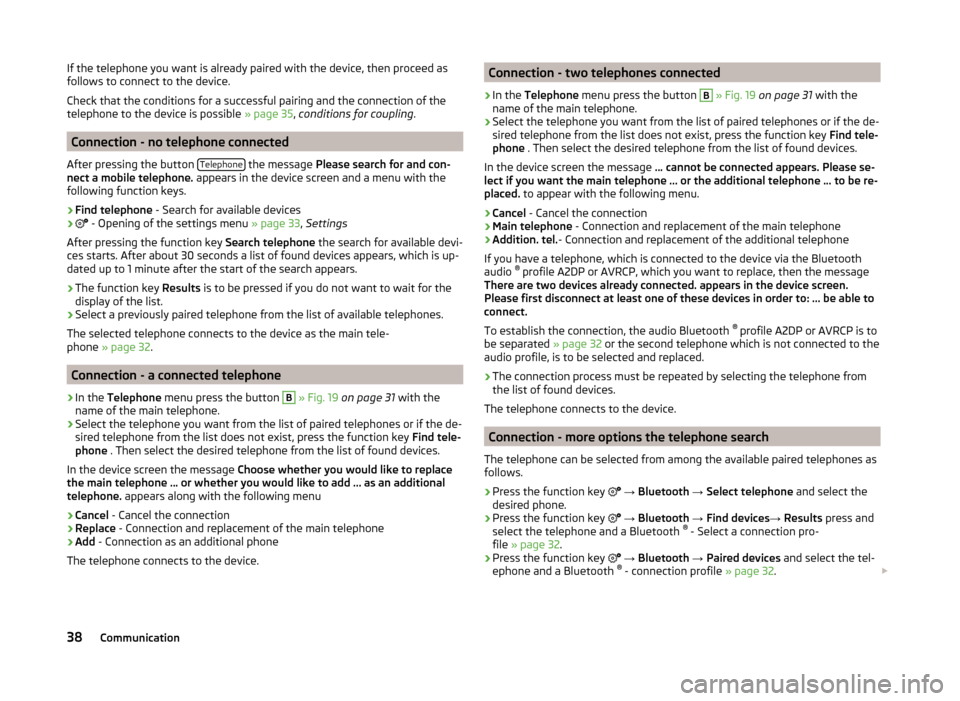
If the telephone you want is already paired with the device, then proceed as
follows to connect to the device.
Check that the conditions for a successful pairing and the connection of the
telephone to the device is possible » page 35, conditions for coupling .
Connection - no telephone connected
After pressing the button Telephone
the message
Please search for and con-
nect a mobile telephone. appears in the device screen and a menu with the
following function keys.
›
Find telephone - Search for available devices
›
- Opening of the settings menu
» page 33, Settings
After pressing the function key Search telephone the search for available devi-
ces starts. After about 30 seconds a list of found devices appears, which is up-
dated up to 1 minute after the start of the search appears.
›
The function key Results is to be pressed if you do not want to wait for the
display of the list.
›
Select a previously paired telephone from the list of available telephones.
The selected telephone connects to the device as the main tele-
phone » page 32 .
Connection - a connected telephone
›
In the Telephone menu press the button
B
» Fig. 19 on page 31 with the
name of the main telephone.
›
Select the telephone you want from the list of paired telephones or if the de-
sired telephone from the list does not exist, press the function key Find tele-
phone . Then select the desired telephone from the list of found devices.
In the device screen the message Choose whether you would like to replace
the main telephone … or whether you would like to add … as an additional
telephone. appears along with the following menu
›
Cancel - Cancel the connection
›
Replace - Connection and replacement of the main telephone
›
Add - Connection as an additional phone
The telephone connects to the device.
Connection - two telephones connected›
In the Telephone menu press the button
B
» Fig. 19 on page 31 with the
name of the main telephone.
›
Select the telephone you want from the list of paired telephones or if the de-
sired telephone from the list does not exist, press the function key Find tele-
phone . Then select the desired telephone from the list of found devices.
In the device screen the message ... cannot be connected appears. Please se-
lect if you want the main telephone ... or the additional telephone ... to be re-
placed. to appear with the following menu.
›
Cancel - Cancel the connection
›
Main telephone - Connection and replacement of the main telephone
›
Addition. tel.- Connection and replacement of the additional telephone
If you have a telephone, which is connected to the device via the Bluetooth
audio ®
profile A2DP or AVRCP, which you want to replace, then the message
There are two devices already connected. appears in the device screen.
Please first disconnect at least one of these devices in order to: ... be able to
connect.
To establish the connection, the audio Bluetooth ®
profile A2DP or AVRCP is to
be separated » page 32 or the second telephone which is not connected to the
audio profile, is to be selected and replaced.
›
The connection process must be repeated by selecting the telephone from
the list of found devices.
The telephone connects to the device.
Connection - more options the telephone search
The telephone can be selected from among the available paired telephones as
follows.
›
Press the function key
→ Bluetooth → Select telephone and select the
desired phone.
›
Press the function key
→ Bluetooth → Find devices → Results press and
select the telephone and a Bluetooth ®
- Select a connection pro-
file » page 32 .
›
Press the function key
→ Bluetooth → Paired devices and select the tel-
ephone and a Bluetooth ®
- connection profile » page 32.
38Communication
Page 48 of 60
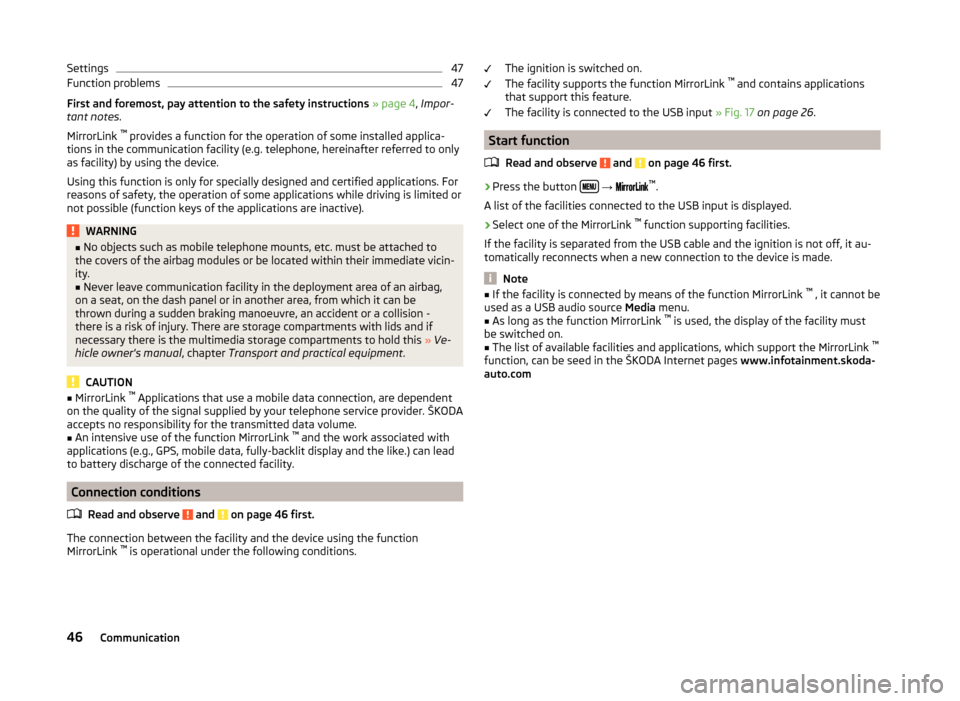
Settings47Function problems47
First and foremost, pay attention to the safety instructions » page 4 , Impor-
tant notes .
MirrorLink ™
provides a function for the operation of some installed applica-
tions in the communication facility (e.g. telephone, hereinafter referred to only
as facility) by using the device.
Using this function is only for specially designed and certified applications. For
reasons of safety, the operation of some applications while driving is limited or
not possible (function keys of the applications are inactive).
WARNING■ No objects such as mobile telephone mounts, etc. must be attached to
the covers of the airbag modules or be located within their immediate vicin-
ity.■
Never leave communication facility in the deployment area of an airbag,
on a seat, on the dash panel or in another area, from which it can be
thrown during a sudden braking manoeuvre, an accident or a collision -
there is a risk of injury. There are storage compartments with lids and if
necessary there is the multimedia storage compartments to hold this » Ve-
hicle owner's manual , chapter Transport and practical equipment .
CAUTION
■
MirrorLink ™
Applications that use a mobile data connection, are dependent
on the quality of the signal supplied by your telephone service provider. ŠKODA
accepts no responsibility for the transmitted data volume.■
An intensive use of the function MirrorLink ™
and the work associated with
applications (e.g., GPS, mobile data, fully-backlit display and the like.) can lead
to battery discharge of the connected facility.
Connection conditions
Read and observe
and on page 46 first.
The connection between the facility and the device using the function
MirrorLink ™
is operational under the following conditions.
The ignition is switched on.
The facility supports the function MirrorLink ™
and contains applications
that support this feature.
The facility is connected to the USB input » Fig. 17 on page 26 .
Start function
Read and observe
and on page 46 first.
›
Press the button
→
™
.
A list of the facilities connected to the USB input is displayed.
›
Select one of the MirrorLink ™
function supporting facilities.
If the facility is separated from the USB cable and the ignition is not off, it au- tomatically reconnects when a new connection to the device is made.
Note
■ If the facility is connected by means of the function MirrorLink ™
, it cannot be
used as a USB audio source Media menu.■
As long as the function MirrorLink ™
is used, the display of the facility must
be switched on.
■
The list of available facilities and applications, which support the MirrorLink ™
function, can be seed in the ŠKODA Internet pages www.infotainment.skoda-
auto.com
46Communication
Page 55 of 60
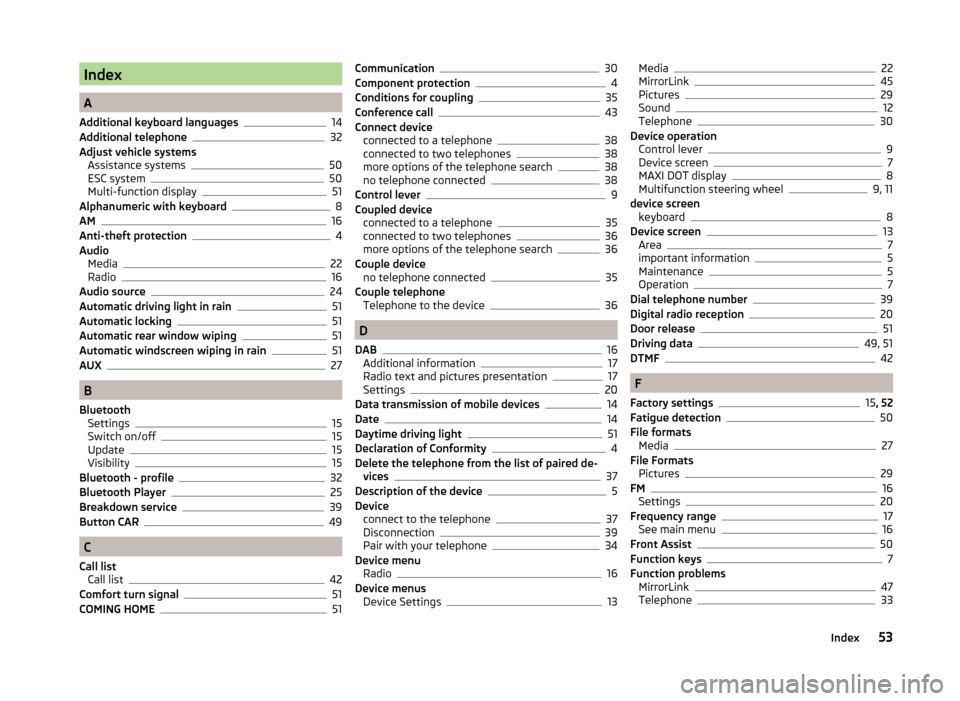
Index
A
Additional keyboard languages
14
Additional telephone32
Adjust vehicle systems Assistance systems
50
ESC system50
Multi-function display51
Alphanumeric with keyboard8
AM16
Anti-theft protection4
Audio Media
22
Radio16
Audio source24
Automatic driving light in rain51
Automatic locking51
Automatic rear window wiping51
Automatic windscreen wiping in rain51
AUX27
B
Bluetooth Settings
15
Switch on/off15
Update15
Visibility15
Bluetooth - profile32
Bluetooth Player25
Breakdown service39
Button CAR49
C
Call list Call list
42
Comfort turn signal51
COMING HOME51
Communication30
Component protection4
Conditions for coupling35
Conference call43
Connect device connected to a telephone
38
connected to two telephones38
more options of the telephone search38
no telephone connected38
Control lever9
Coupled device connected to a telephone
35
connected to two telephones36
more options of the telephone search36
Couple device no telephone connected
35
Couple telephone Telephone to the device
36
D
DAB
16
Additional information17
Radio text and pictures presentation17
Settings20
Data transmission of mobile devices14
Date14
Daytime driving light51
Declaration of Conformity4
Delete the telephone from the list of paired de- vices
37
Description of the device5
Device connect to the telephone
37
Disconnection39
Pair with your telephone34
Device menu Radio
16
Device menus Device Settings
13
Media22
MirrorLink45
Pictures29
Sound12
Telephone30
Device operation Control lever
9
Device screen7
MAXI DOT display8
Multifunction steering wheel9, 11
device screen keyboard
8
Device screen13
Area7
important information5
Maintenance5
Operation7
Dial telephone number39
Digital radio reception20
Door release51
Driving data49, 51
DTMF42
F
Factory settings
15 , 52
Fatigue detection50
File formats Media
27
File Formats Pictures
29
FM16
Settings20
Frequency range17
See main menu16
Front Assist50
Function keys7
Function problems MirrorLink
47
Telephone33
53Index
Page 56 of 60

I
Images Display
30
Select source29
Settings30
Supported file formats29
Image viewer29
Important notes4
Info service39
Input screen with keyboard8
Instrument cluster51
Instrument illumination51
Introductory information4
K
keyboard
8
Keyboard14
L
Language characters
14
LEAVING HOME51
Light sensor - Light switch-on time51
List of available stations
17
of telephone contacts40
With folder / track list23
Low tire pressure warning49
M
Main menu Media
22
MirrorLink47
Radio16
SMS44
Telephone31
Main telephone32
MAXI DOT-Display Telephone
11
MAXI DOT displayMedia9
operation8
Radio9
Media22
Audio source24
AUX27
Bluetooth Audio25
Browser23
File formats27
Foreword22
List23
Main menu22
Multifunction steering wheel9
Multimedia database23
Operation22
Playback22
Requirements and limitations27
safe removal of the signal source15
SD memory card25
Select audio source25
Settings24
supported file formats27
supported sources27
USB26
Menu CAR49
MirrorLink45
Connection conditions46
Data transmission14
Function problems47
Operation47
Settings47
Start function46
Multi-function display51
Multi-media AUX
27
Multifunction steering wheel Media
9
Radio9
Telephone11
Multimedia USB26
Multimedia database23
Mute6
O
Operation Media
22
MirrorLink47
Pictures29
Radio16
Telephone31
P
Pair device Pairing confirmation
37
Pair the telephone with your device
34
Parking aid50
Pictures29
Operation29
safe removal of the signal source15
Playback Media
22
R
Radio
16
DAB settings20
FM - settings20
Frequency range17
List of available stations17
Main menu16
Multifunction steering wheel9
Operation16
Preface16
Save station18
Search for station18
Select station18
Settings20
54Index
Page 57 of 60
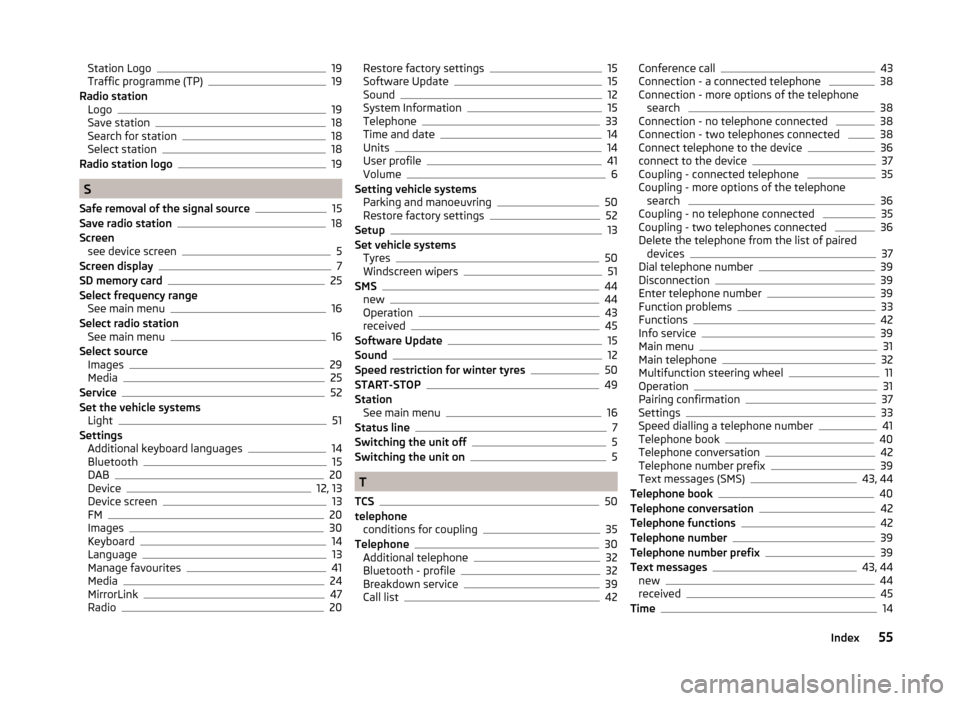
Station Logo19
Traffic programme (TP)19
Radio station Logo
19
Save station18
Search for station18
Select station18
Radio station logo19
S
Safe removal of the signal source
15
Save radio station18
Screen see device screen
5
Screen display7
SD memory card25
Select frequency range See main menu
16
Select radio station See main menu
16
Select source Images
29
Media25
Service52
Set the vehicle systems Light
51
Settings Additional keyboard languages
14
Bluetooth15
DAB20
Device12, 13
Device screen13
FM20
Images30
Keyboard14
Language13
Manage favourites41
Media24
MirrorLink47
Radio20
Restore factory settings15
Software Update15
Sound12
System Information15
Telephone33
Time and date14
Units14
User profile41
Volume6
Setting vehicle systems Parking and manoeuvring
50
Restore factory settings52
Setup13
Set vehicle systems Tyres
50
Windscreen wipers51
SMS44
new44
Operation43
received45
Software Update15
Sound12
Speed restriction for winter tyres50
START-STOP49
Station See main menu
16
Status line7
Switching the unit off5
Switching the unit on5
T
TCS
50
telephone conditions for coupling
35
Telephone30
Additional telephone32
Bluetooth - profile32
Breakdown service39
Call list42
Conference call43
Connection - a connected telephone 38
Connection - more options of the telephone search
38
Connection - no telephone connected 38
Connection - two telephones connected 38
Connect telephone to the device36
connect to the device37
Coupling - connected telephone 35
Coupling - more options of the telephone search
36
Coupling - no telephone connected 35
Coupling - two telephones connected 36
Delete the telephone from the list of paired devices
37
Dial telephone number39
Disconnection39
Enter telephone number39
Function problems33
Functions42
Info service39
Main menu31
Main telephone32
Multifunction steering wheel11
Operation31
Pairing confirmation37
Settings33
Speed dialling a telephone number41
Telephone book40
Telephone conversation42
Telephone number prefix39
Text messages (SMS)43, 44
Telephone book40
Telephone conversation42
Telephone functions42
Telephone number39
Telephone number prefix39
Text messages43, 44
new44
received45
Time14
55Index