Page 9 of 80
2 Getting started
Control buttons and functions.......................2-2
Control panel (Type A) ..........................2-2
Control panel (Type B) ..........................2-3
Control panel (Type C) ..........................2-4
Steering wheel switch (Type A) ..................2-5
Steering wheel switch (Type B) ..................2-5 Steering wheel switch (Type C)
..................2-6
Basic operation ...................................2-7
Touch screen operation .........................2-7
Menu screen operation ..........................2-8
How to input characters .........................2-9
Page 10 of 80
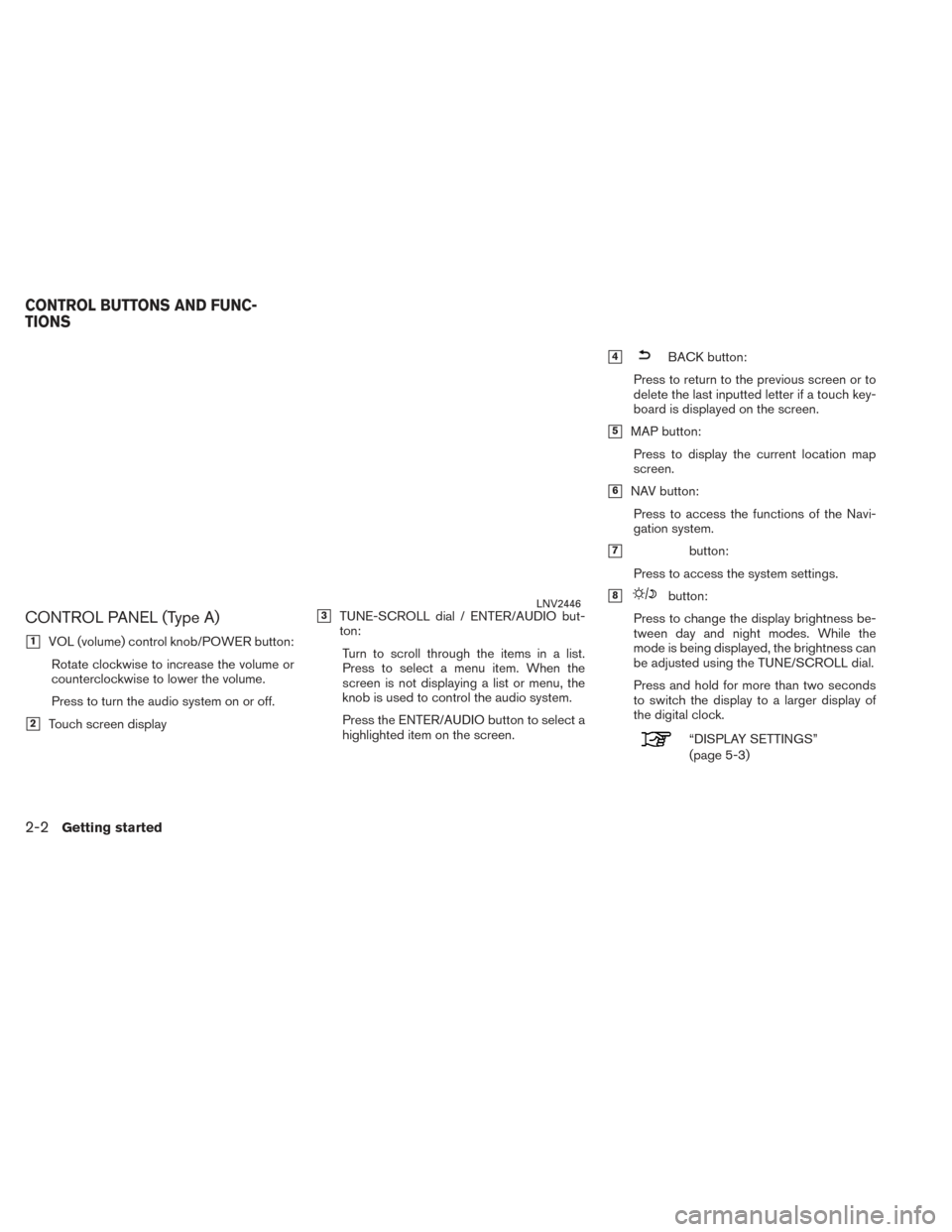
CONTROL PANEL (Type A)
�1VOL (volume) control knob/POWER button:Rotate clockwise to increase the volume or
counterclockwise to lower the volume.
Press to turn the audio system on or off.
�2Touch screen display
�3TUNE-SCROLL dial / ENTER/AUDIO but-
ton:
Turn to scroll through the items in a list.
Press to select a menu item. When the
screen is not displaying a list or menu, the
knob is used to control the audio system.
Press the ENTER/AUDIO button to select a
highlighted item on the screen.
�4BACK button:
Press to return to the previous screen or to
delete the last inputted letter if a touch key-
board is displayed on the screen.
�5MAP button: Press to display the current location map
screen.
�6NAV button:Press to access the functions of the Navi-
gation system.
�7button:
Press to access the system settings.
�8button:
Press to change the display brightness be-
tween day and night modes. While the
mode is being displayed, the brightness can
be adjusted using the TUNE/SCROLL dial.
Press and hold for more than two seconds
to switch the display to a larger display of
the digital clock.
“DISPLAY SETTINGS”
(page 5-3)
LNV2446
CONTROL BUTTONS AND FUNC-
TIONS
2-2Getting started
Page 11 of 80
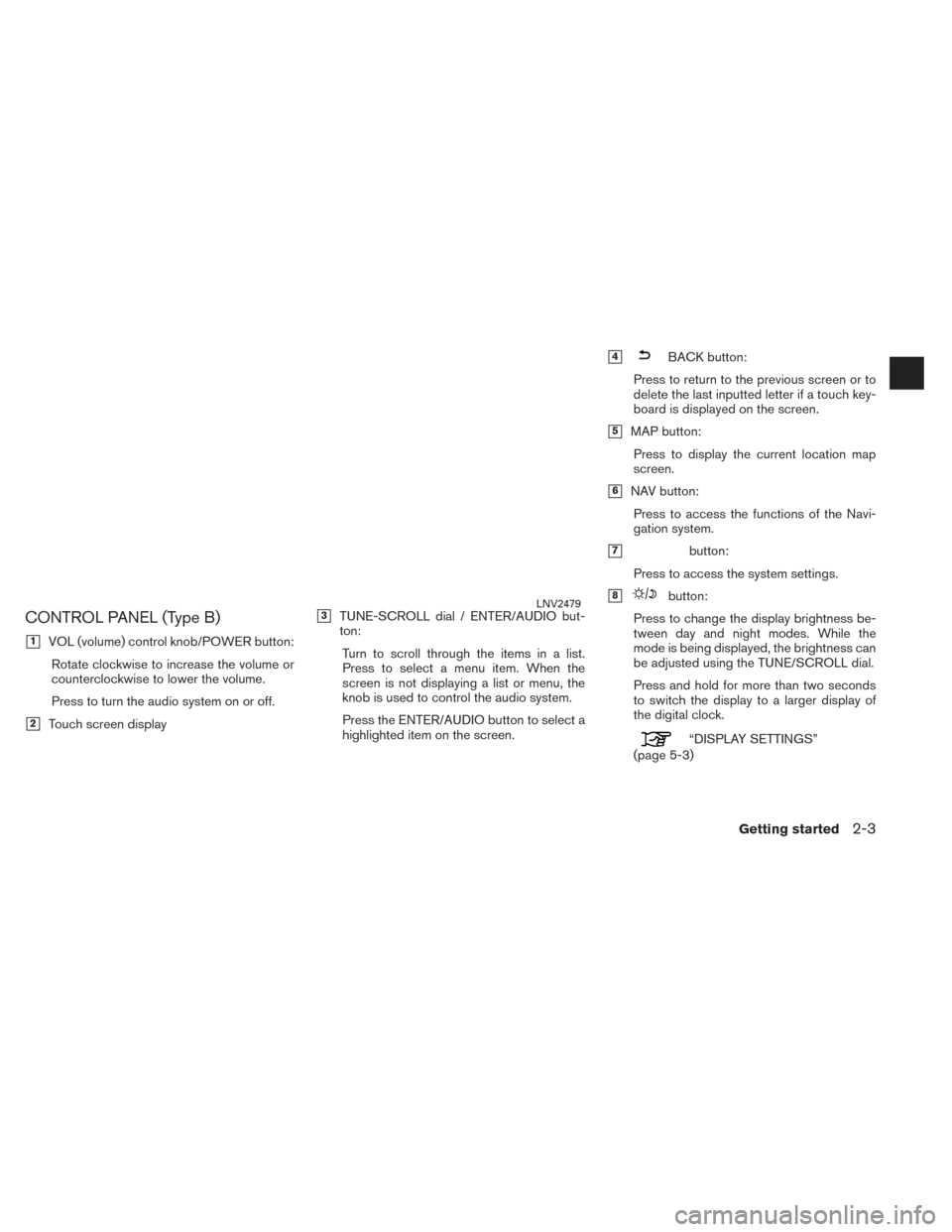
CONTROL PANEL (Type B)
�1VOL (volume) control knob/POWER button:Rotate clockwise to increase the volume or
counterclockwise to lower the volume.
Press to turn the audio system on or off.
�2Touch screen display
�3TUNE-SCROLL dial / ENTER/AUDIO but-
ton:
Turn to scroll through the items in a list.
Press to select a menu item. When the
screen is not displaying a list or menu, the
knob is used to control the audio system.
Press the ENTER/AUDIO button to select a
highlighted item on the screen.
�4BACK button:
Press to return to the previous screen or to
delete the last inputted letter if a touch key-
board is displayed on the screen.
�5MAP button: Press to display the current location map
screen.
�6NAV button:Press to access the functions of the Navi-
gation system.
�7button:
Press to access the system settings.
�8button:
Press to change the display brightness be-
tween day and night modes. While the
mode is being displayed, the brightness can
be adjusted using the TUNE/SCROLL dial.
Press and hold for more than two seconds
to switch the display to a larger display of
the digital clock.
“DISPLAY SETTINGS”
(page 5-3)
LNV2479
Getting started2-3
Page 12 of 80
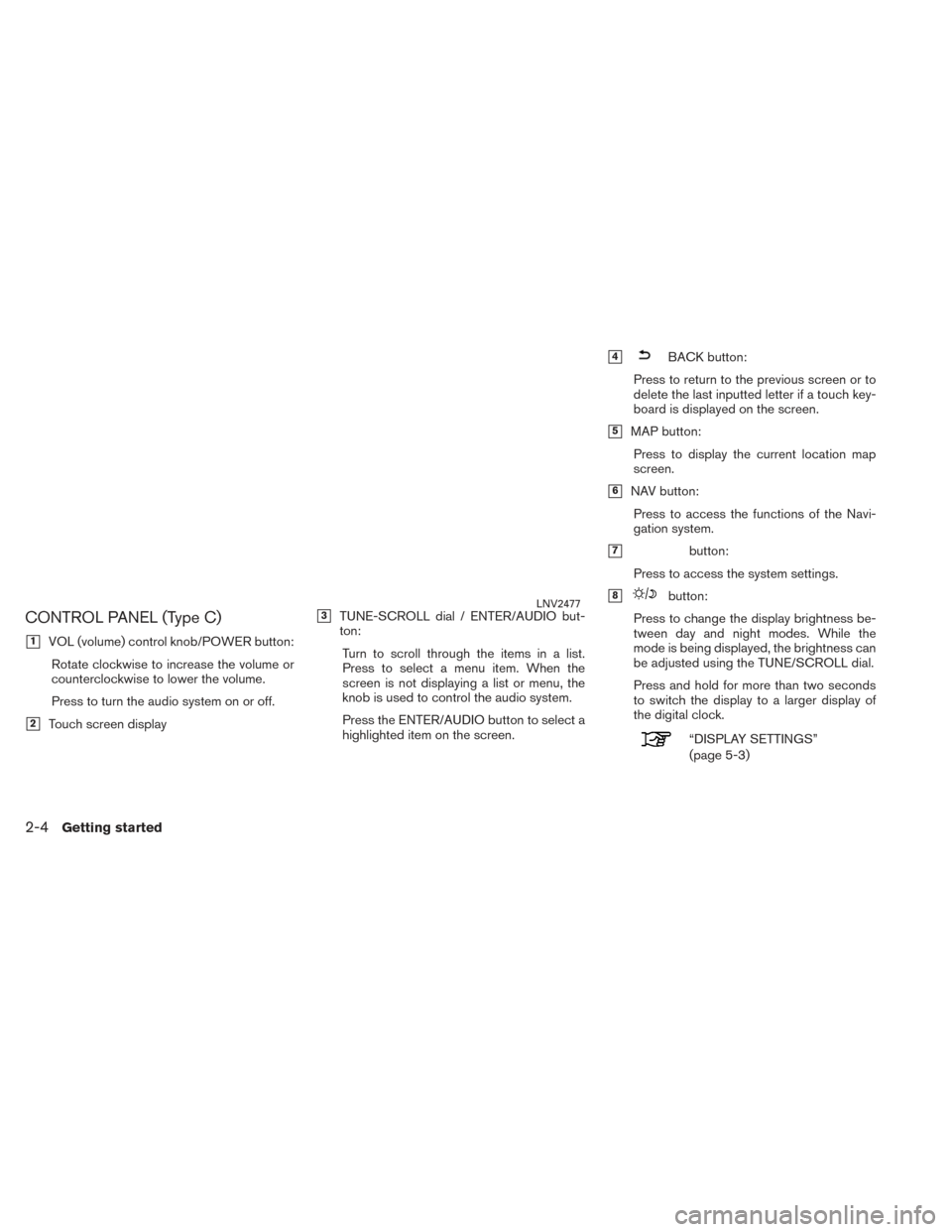
CONTROL PANEL (Type C)
�1VOL (volume) control knob/POWER button:Rotate clockwise to increase the volume or
counterclockwise to lower the volume.
Press to turn the audio system on or off.
�2Touch screen display
�3TUNE-SCROLL dial / ENTER/AUDIO but-
ton:
Turn to scroll through the items in a list.
Press to select a menu item. When the
screen is not displaying a list or menu, the
knob is used to control the audio system.
Press the ENTER/AUDIO button to select a
highlighted item on the screen.
�4BACK button:
Press to return to the previous screen or to
delete the last inputted letter if a touch key-
board is displayed on the screen.
�5MAP button: Press to display the current location map
screen.
�6NAV button:Press to access the functions of the Navi-
gation system.
�7button:
Press to access the system settings.
�8button:
Press to change the display brightness be-
tween day and night modes. While the
mode is being displayed, the brightness can
be adjusted using the TUNE/SCROLL dial.
Press and hold for more than two seconds
to switch the display to a larger display of
the digital clock.
“DISPLAY SETTINGS”
(page 5-3)
LNV2477
2-4Getting started
Page 13 of 80
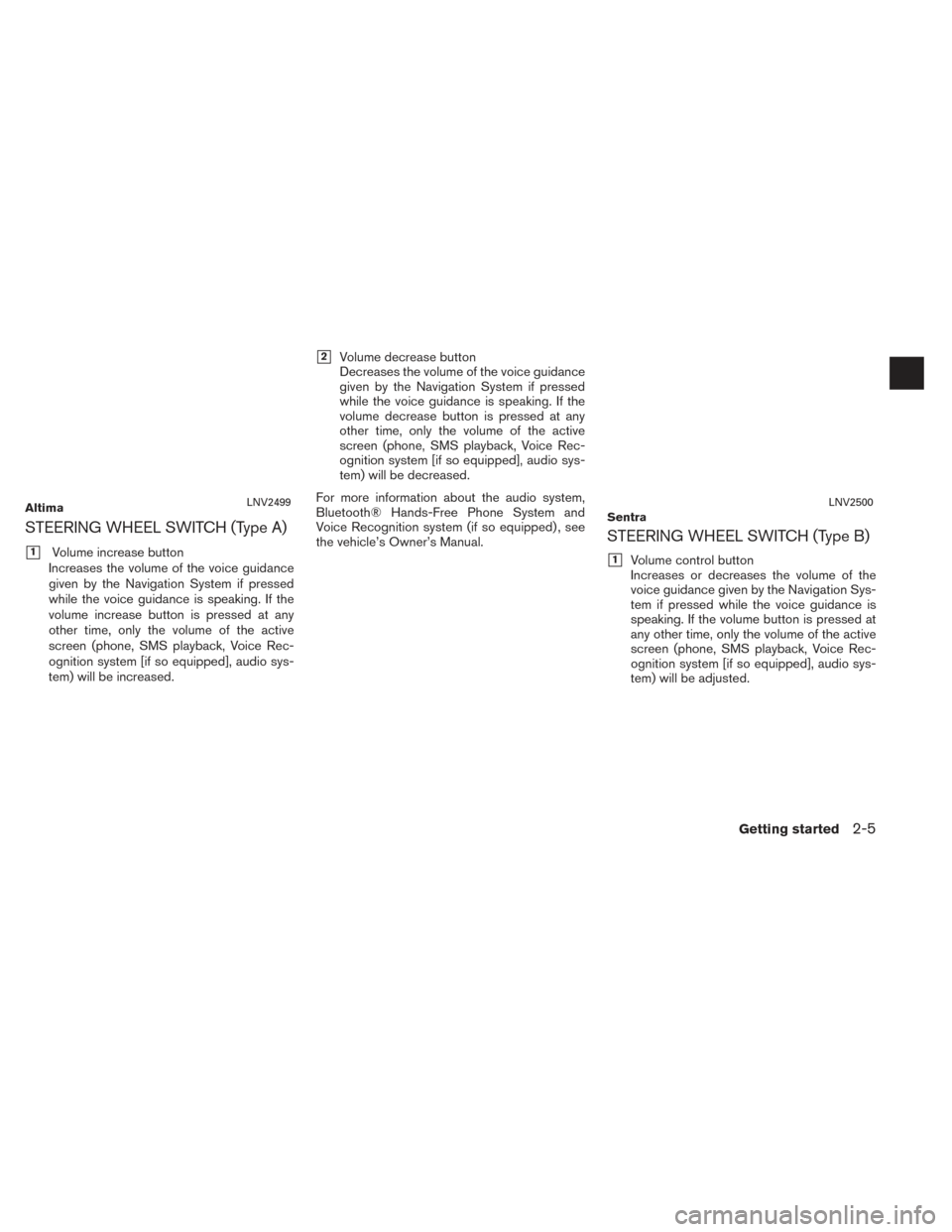
STEERING WHEEL SWITCH (Type A)
�1Volume increase button
Increases the volume of the voice guidance
given by the Navigation System if pressed
while the voice guidance is speaking. If the
volume increase button is pressed at any
other time, only the volume of the active
screen (phone, SMS playback, Voice Rec-
ognition system [if so equipped], audio sys-
tem) will be increased.
�2Volume decrease button
Decreases the volume of the voice guidance
given by the Navigation System if pressed
while the voice guidance is speaking. If the
volume decrease button is pressed at any
other time, only the volume of the active
screen (phone, SMS playback, Voice Rec-
ognition system [if so equipped], audio sys-
tem) will be decreased.
For more information about the audio system,
Bluetooth® Hands-Free Phone System and
Voice Recognition system (if so equipped) , see
the vehicle’s Owner’s Manual.
STEERING WHEEL SWITCH (Type B)
�1Volume control button
Increases or decreases the volume of the
voice guidance given by the Navigation Sys-
tem if pressed while the voice guidance is
speaking. If the volume button is pressed at
any other time, only the volume of the active
screen (phone, SMS playback, Voice Rec-
ognition system [if so equipped], audio sys-
tem) will be adjusted.
AltimaLNV2499SentraLNV2500
Getting started2-5
Page 14 of 80
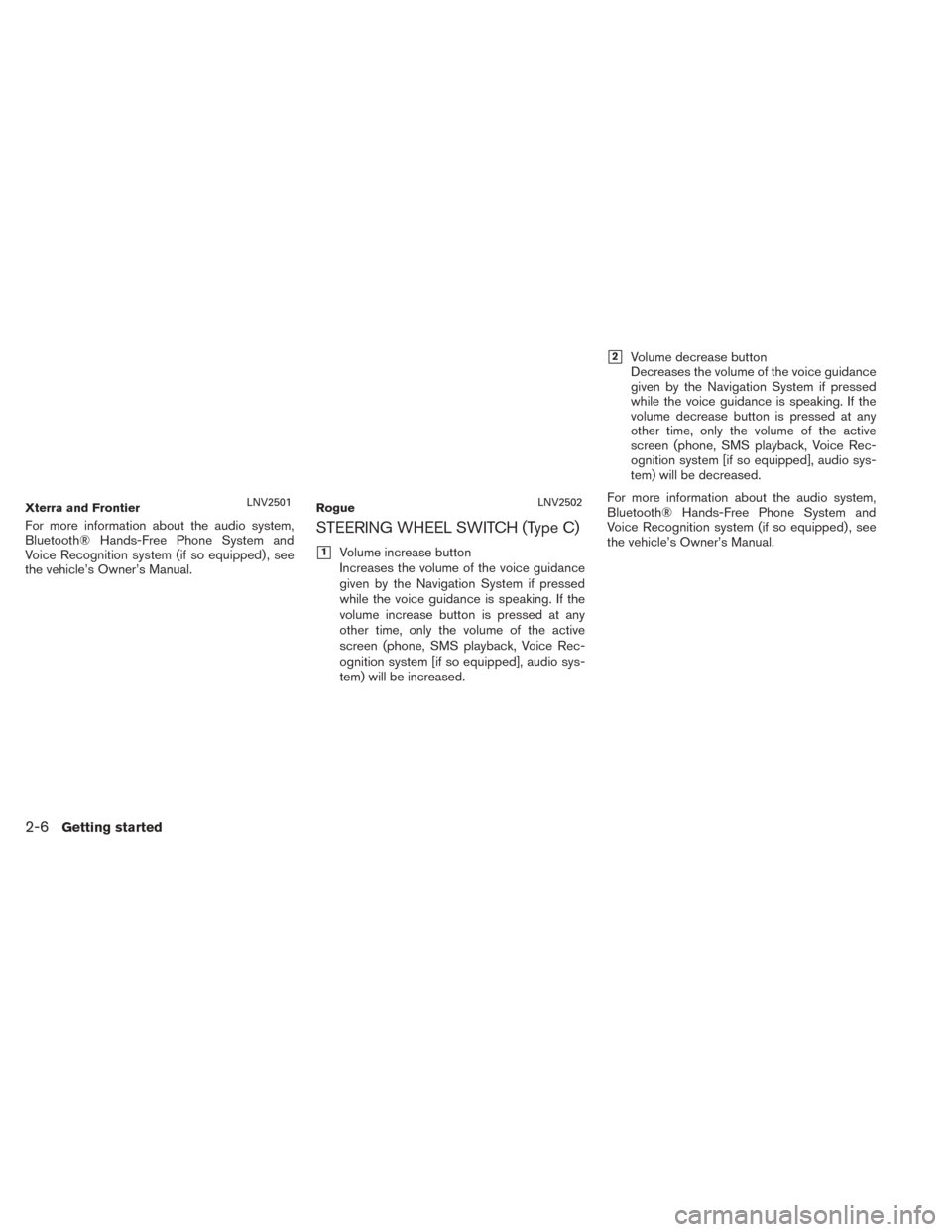
For more information about the audio system,
Bluetooth® Hands-Free Phone System and
Voice Recognition system (if so equipped) , see
the vehicle’s Owner’s Manual.STEERING WHEEL SWITCH (Type C)
�1Volume increase button
Increases the volume of the voice guidance
given by the Navigation System if pressed
while the voice guidance is speaking. If the
volume increase button is pressed at any
other time, only the volume of the active
screen (phone, SMS playback, Voice Rec-
ognition system [if so equipped], audio sys-
tem) will be increased.
�2Volume decrease button
Decreases the volume of the voice guidance
given by the Navigation System if pressed
while the voice guidance is speaking. If the
volume decrease button is pressed at any
other time, only the volume of the active
screen (phone, SMS playback, Voice Rec-
ognition system [if so equipped], audio sys-
tem) will be decreased.
For more information about the audio system,
Bluetooth® Hands-Free Phone System and
Voice Recognition system (if so equipped) , see
the vehicle’s Owner’s Manual.
Xterra and FrontierLNV2501RogueLNV2502
2-6Getting started
Page 15 of 80
TOUCH SCREEN OPERATION
The same operations described for the scrolling
dial are possible using touch screen operation.
Examples of touch screen operation
Selecting an item:
When any item is touched, the next screen is
displayed.Adjusting:
Touch the “+”, “-”, “>” or “<” key to adjust a
setting.
LNV2443LNV2440
BASIC OPERATION
Getting started2-7
Page 16 of 80
Scrolling through a message or list:
Turn the TUNE-SCROLL dial to scroll through a
message or a list. When scrolling a lengthy list,
you can also touch the screen and slide your fin-
ger along the scroll bar where shown to scroll
more quickly. Touching the up or down arrow will
move between pages of the list.MENU SCREEN OPERATION Menu screens and their purpose
Press one of the application buttons to activate
the corresponding menu screen:
●NAV (Navigation)
●
or MENU
LNV0921(Type A)LNV2448(Type B)LNV2478
2-8Getting started