Page 17 of 24
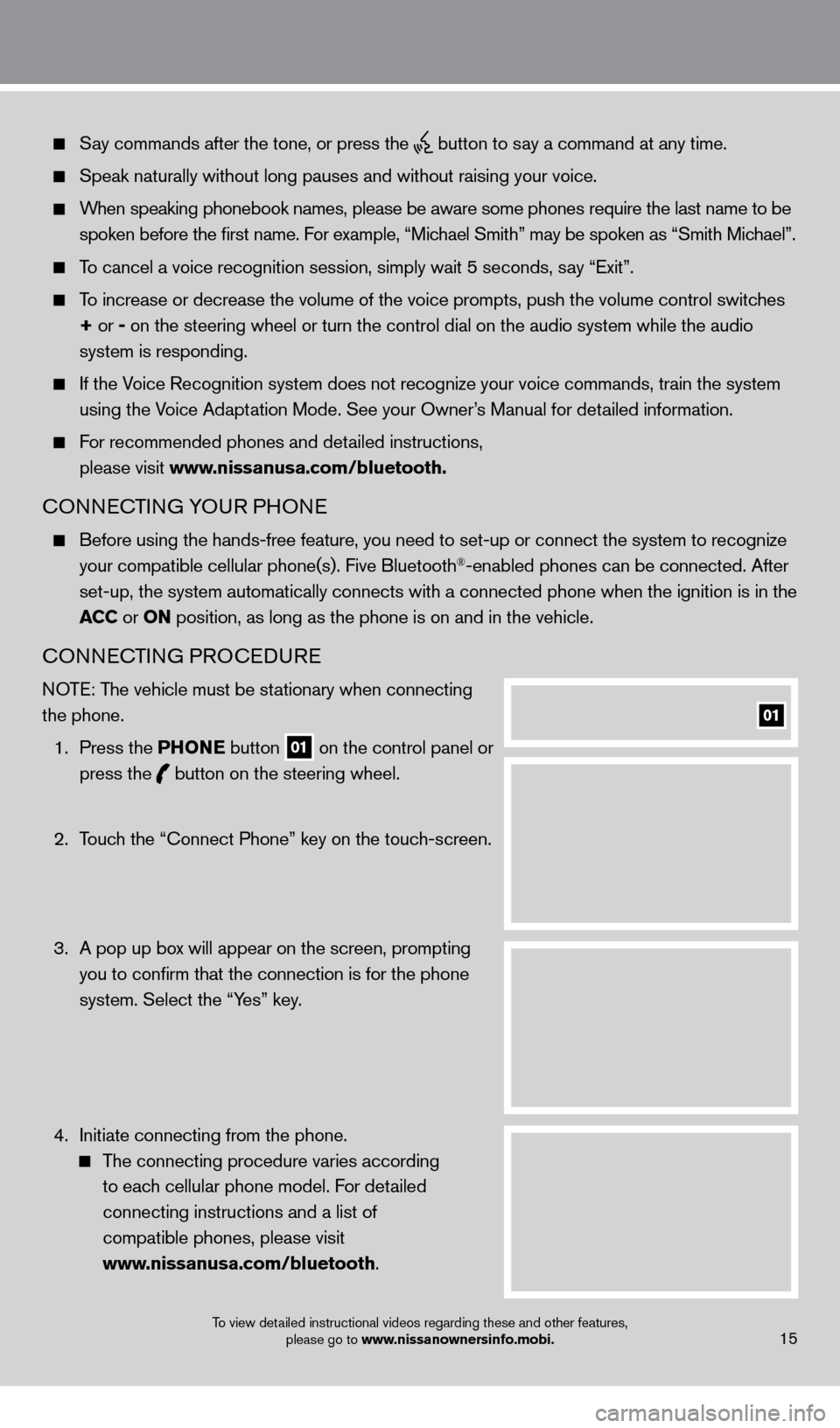
Say commands after the tone, or press the button to say a command at any time.
Speak naturally without long pauses and without raising your voice.
When speaking phonebook names, please be aware some phones require the la\
st name to be spoken before the first name. For example, “Michael Smith” may be spoken as “Smith Michael”.
To cancel a voice recognition session, simply wait 5 seconds, say “Exit”.
To increase or decrease the volume of the voice prompts, push the volume \
control switches
+ or -
on the steering wheel or turn the control dial on the audio system while\
the audio
system is responding.
If the Voice Recognition system does not recognize your voice commands, train th\
e system using the Voice Adaptation Mode. See your Owner’s Manual for detailed information.
For recommended phones and detailed instructions,
please visit www.nissanusa.com/bluetooth.
CONNECTING YOUR PHONE
Before using the hands-free feature, you need to set-up or connect the s\
ystem to recognize
your compatible cellular phone(s). Five Bluetooth®-enabled phones can be connected. After
set-up, the system automatically connects with a connected phone when th\
e ignition is in the
ac
c
or
ON position, as long as the phone is on and in the vehicle.
CONNECTING PROCEDURE
NOTE: The vehicle must be stationary when connecting
the phone.
1.
Press the P
h
ONe
button
01 on the control panel or
press the button
on the steering wheel.
2.
T
ouch the “Connect Phone” key on the touch-screen.
3.
A pop up bo
x will appear on the screen, prompting
you to confirm that the connection is for the phone
system. Select the “Yes” key.
4.
Initiate connecting from the phone.
The connecting procedure varies according
to each cellular phone model. For detailed
connecting instructions and a list of
compatible phones, please visit
www.nissanusa.com/bluetooth.
01
15To view detailed instructional videos regarding these and other features, please go to www.nissanownersinfo.mobi.
1276458_14a_GTR_QRG_Text-Insert_113012.indd 1511/30/12 1:45 PM
Page 18 of 24
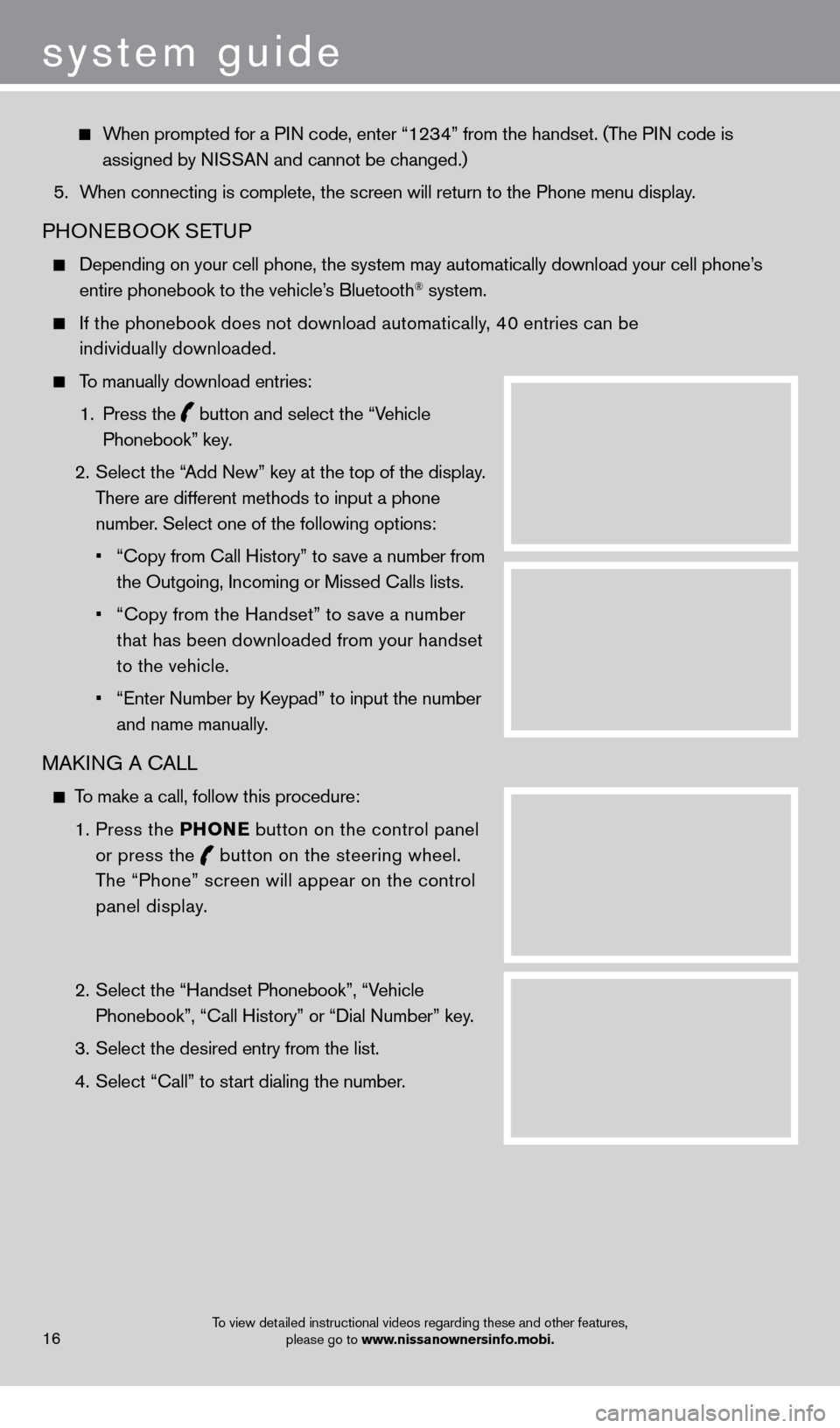
When prompted for a PIN code, enter “1234” from the handset. (The PIN code is assigned by NISSAN and cannot be changed.)
5.
W
hen connecting is complete, the screen will return to the Phone menu dis\
play.
PHONEBOOK SETUP
Depending on your cell phone, the system may automatically download your\
cell phone’ s
entire phonebook to the vehicle’s Bluetooth® system.
If the phonebook does not download automatically , 40 entries can be
individually downloaded.
To manually download entries:
1.
Press the
button and select the “Vehicle
Phonebook” key.
2.
Select the “
Add New” key at the top of the display.
There are different methods to input a phone
number. Select one of the following options:
•
“Copy from Call History” to s
ave a number from
the Outgoing, Incoming or Missed Calls lists.
•
“Copy from the Handset” to s
ave a number
that has been downloaded from your handset
to the vehicle.
•
“Enter Number by K
eypad” to input the number
and name manually.
MAKING A CALL
To make a call, follow this procedure:
1
.
Press the P
h
ONe
button on the control panel
or press the
button
on the steering wheel.
The “Phone” screen will appear on the control
panel display.
2.
Select the “Handset Phonebook”, “V
ehicle
Phonebook”, “Call History” or “Dial Number” key.
3.
Select the desired entry from the list.
4.
Select “Call” to st
art dialing the number.
16
system guide
To view detailed instructional videos regarding these and other features, please go to www.nissanownersinfo.mobi.
1276458_14a_GTR_QRG_Text-Insert_113012.indd 1611/30/12 1:45 PM
Page 19 of 24
RECEIVING/ENDING A CALL
To accept the call, press the button on the steering
wheel or touch the “Answer” key.
To reject the call, touch the “Reject Call” key.
To hang-up, press the button or touch the
“Hang-Up” key.
For more information, refer to the “Bluetooth® hands-Free Phone
System (section 4)”
of your Multi Function Display Owner’s Manual.
17
NaVIG aTION SYST eM
The Navigation System starts up when the ignition switch is placed in the acc or ON position.
T
o help ensure safe driving, some functions are grayed out or muted while driving. Park \
the
vehicle in a s
afe location and then operate the Navigation System.
STORING YOUR HOME IN YOUR ADDRESS BOOK
Press the D e ST button.
Touch the “Home (Add New)” key. If you have already
stored your home this key may not appear
.
To view detailed instructional videos regarding these and other features, please go to www.nissanownersinfo.mobi.
1276458_14a_GTR_QRG_Text-Insert_113012.indd 1711/30/12 1:45 PM
Page 20 of 24
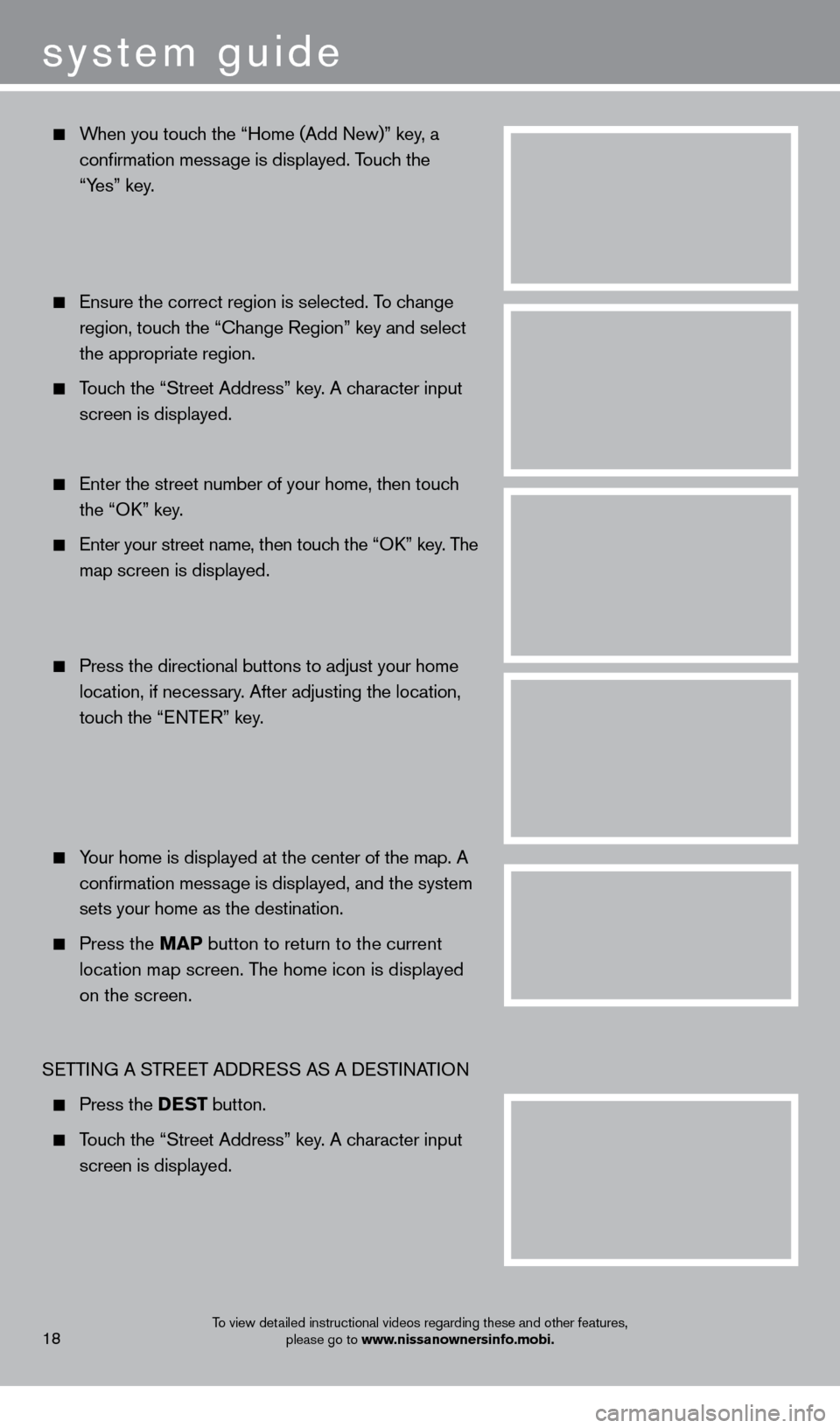
When you touch the “Home (Add New)” key, a
confirmation mess
age is displayed. Touch the
“Y
es” key.
Ensure the correct region is selected. T o change
region, touc
h the “Change Region” key and select
the appropriate region.
Touch the “Street Address” key. A character input
screen is displayed.
Enter the street number of your home, then touc h
the “O
K” key.
Enter your street name, then touc h the “OK” key. The
m
ap screen is displayed.
Press the directional buttons to adjust your home
location, if necess
ary. After adjusting the location,
touc
h the “ENTER” key.
Your home is displayed at the center of the map. A
confirmation mess
age is displayed, and the system
sets your home as the destination.
Press the M a P button to return to the current
location map screen. T
he home icon is displayed
on the screen.
S
ETTING A STREET ADDRESS AS A DESTINATION
Press the D e ST button.
Touch the “Street Address” key. A character input
screen is displayed.
system guide
18To view detailed instructional videos regarding these and other features, please go to www.nissanownersinfo.mobi.
1276458_14a_GTR_QRG_Text-Insert_113012.indd 1811/30/12 1:45 PM
Page 21 of 24
Enter the house number; when finished touch the
“O
K” key. If you do not know the house number,
touc
h the “No House #” key.
Enter the name of the street. After finishing the entry ,
touc
h the “List” key. A list of possible street
addresses is displayed.
Touch the correct address of the destination
f
rom the list. You might need to touch the “UP”
o
r “DOWN” key to find the preferred street
address key
.
The selected destination is displayed at the center
of the map. T
ouch the “Start” key after confirming
the location of the displayed destination. T
he system
sets the destination to the selected location and
st
arts calculating a route.
For more information, refer to the “Navigation (section 2)” of your Multi Function Display Owner’s Manual.
19To view detailed instructional videos regarding these and other features, please go to www.nissanownersinfo.mobi.
1276458_14a_GTR_QRG_Text-Insert_113012.indd 1911/30/12 1:45 PM
Page 22 of 24
system guide
hOMe LINK® uNIVerS a L T ra NSceIV er
The HomeLink® System can learn and consolidate the functions of up to three different\
hand-held transmitters, operating items suc
h as garage doors, property gates, outdoor
and indoor lights or alarm systems.
For more information, refer to the “Instruments and controls (section 2)” of your Owner’s Manual, the HomeLink® website at
www.homelink.com or call 1-800-355-3515.
hOM e LINK®
20To view detailed instructional videos regarding these and other features,
please go to www.nissanownersinfo.mobi.
1276458_14a_GTR_QRG_Text-Insert_113012.indd 2011/30/12 1:45 PM
Page 23 of 24
memo
1276458_14a_GTR_QRG_Cover_113012.indd 511/30/12 1:44 PM
Page 24 of 24
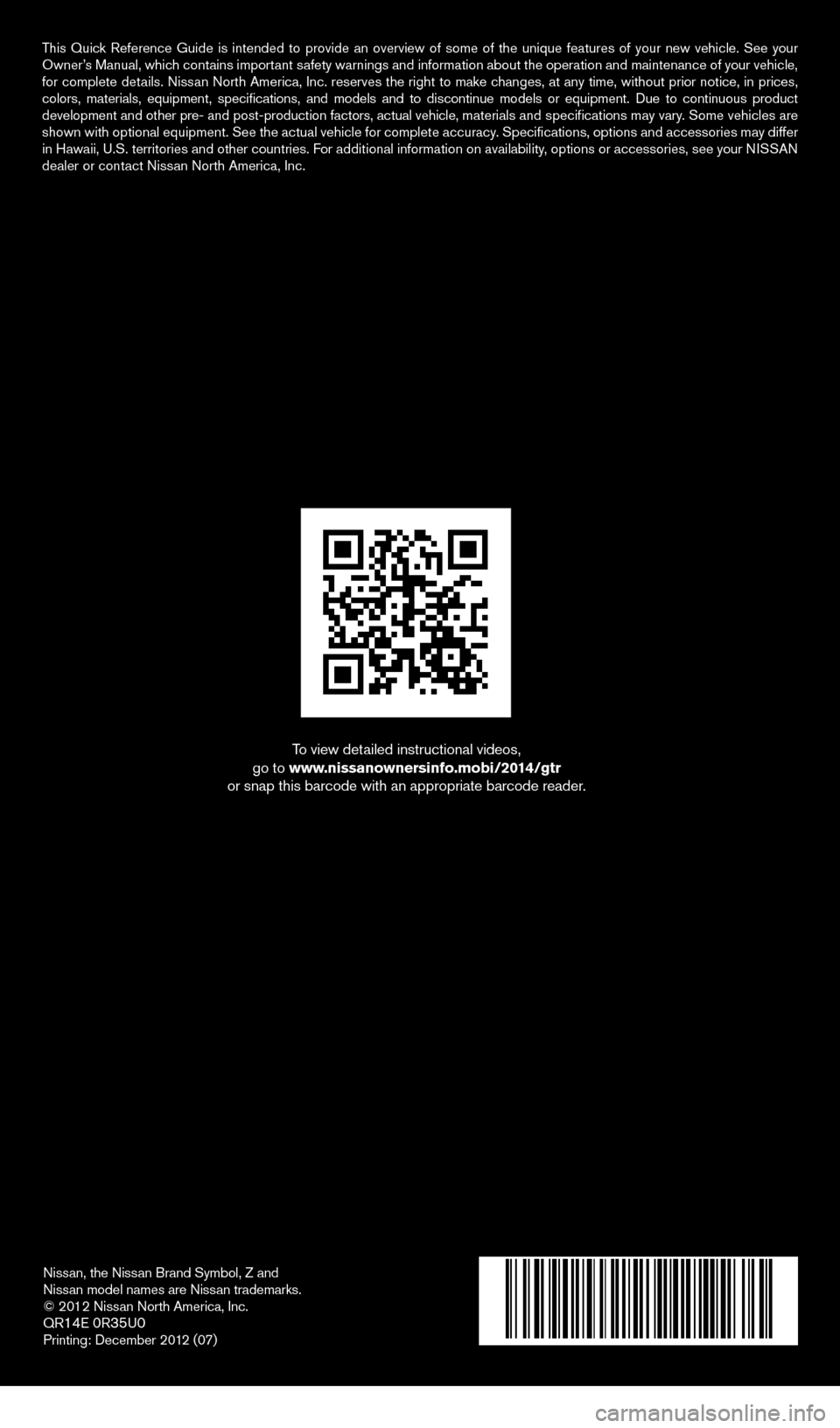
Nissan, the Nissan Brand Symbol, Z and
Nissan model names are Nissan trademarks.
© 2012 Nissan North America, Inc.
QR
14E 0R35U0Printing: December 2012 (07)
To view detailed instructional videos,
go to www.nissanownersinfo.mobi/2014/gtr
or snap this barcode with an appropriate barcode reader.
This Quick Reference Guide is intended to provide an overview of some of the uniq\
ue features of your new vehicle. See your
Owner’s Manual, which contains important safety warnings and information about the operation and maintenance of yo\
ur vehicle,
for complete details. Nissan North America, Inc. reserves the right to make changes, at any time, without prior notice, in prices,
colors, materials, equipment, specifications, and models and to discon\
tinue models or equipment. Due to continuous product
development and other pre- and post-production factors, actual vehicle, \
materials and specifications may vary. Some vehicles are
shown with optional equipment. See the actual vehicle for complete accur\
acy. Specifications, options and accessories may differ
in Hawaii, U.S. territories and other countries. For additional information on availability, options or accessories, see your NISSAN
dealer or contact Nissan North America, Inc.
1276458_14a_GTR_QRG_Cover_113012.indd 211/30/12 1:44 PM
Page:
< prev 1-8 9-16 17-24