2014 NISSAN GT-R steering
[x] Cancel search: steeringPage 2 of 24
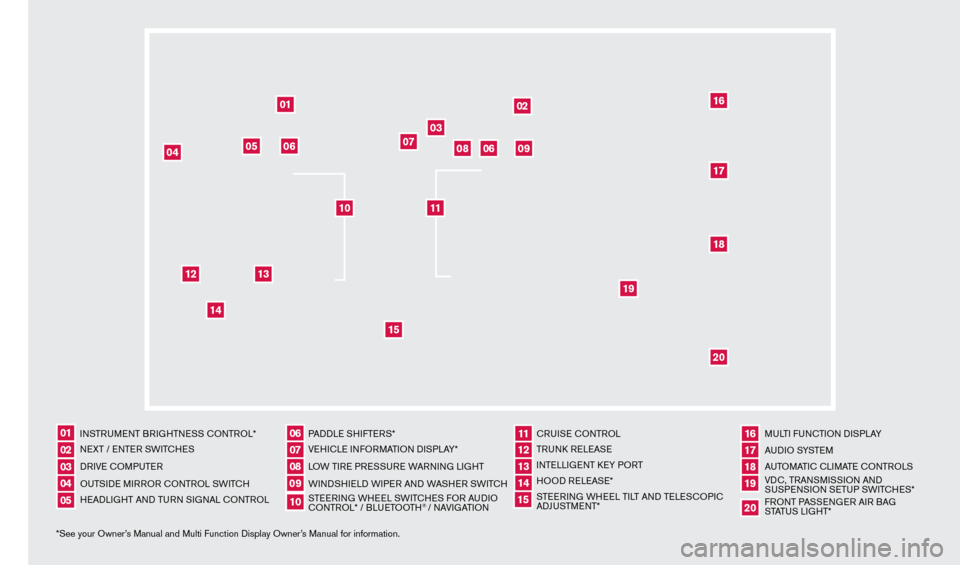
*See your Owner’s Manual and Multi Function Display Owner’s Manual for information.INSTRUMENT BRIGHTNESS CONTROL*
NEXT / ENTER SWITCHES
DRIVE COMPUTER
OUTSIDE MIRROR CONTROL SWITCH
HEADLIGHT AND TURN SIGNAL CONTROL
PADDLE SHIFTERS*
VEHICLE INFORMATION DISPLAY*
LOW TIRE PRESSURE WARNING LIGHT
WINDSHIELD WIPER AND WASHER SWITCH
STEERING WHEEL SWITCHES FOR AUDIO
CONTROL* / BLUETOOTH
® / NAVIGATIONCRUISE CONTROL
TRUNK RELEASE
INTELLIGENT KEY PORT
HOOD RELEASE*
STEERING WHEEL TILT AND TELESCOPIC
ADJUSTMENT*
MULTI FUNCTION DISPLAY
AU D I O SYSTE M
AUTOMATIC CLIMATE CONTROLS
VDC, TRANSMISSION AND
SUSPENSION SETUP SWITCHES*
FRONT PASSENGER AIR BAG
STATUS LIGHT*
0102030504
06
11
16
0709
12
17181920
0810
131415
01
02
03
04
05
09
06
06
12
07
08
14
15
161718
19
20
13
10
11
1276458_14a_GTR_QRG_Cover_113012.indd 411/30/12 1:44 PM
Page 4 of 24
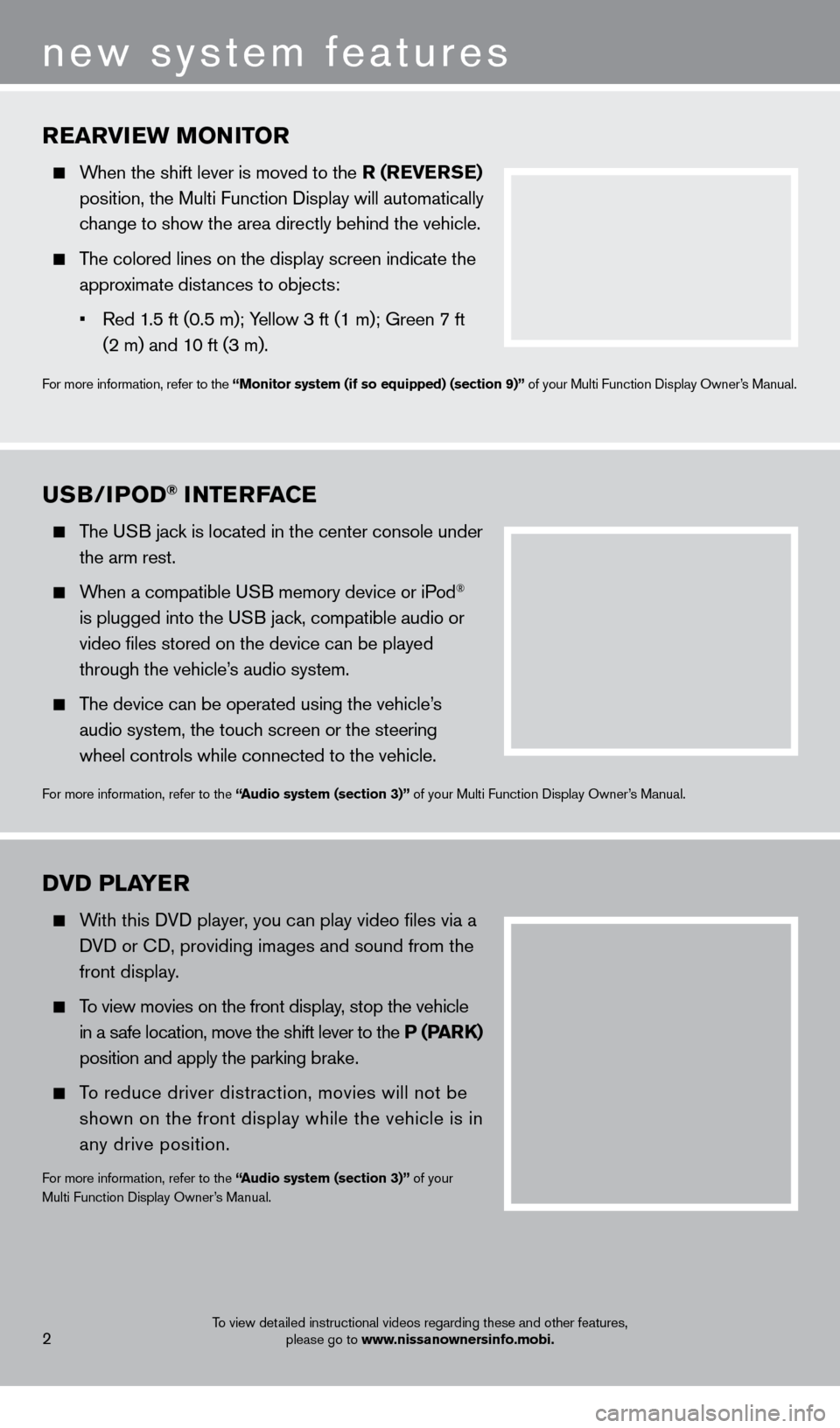
rearVIew MONITO r
When the shift lever is moved to the r ( re V erSe )
position, the Multi Function Display will automatically
c
hange to show the area directly behind the vehicle.
The colored lines on the display screen indicate the
appro
ximate distances to objects:
•
Red 1
.5 ft (0.5 m); Yellow 3 ft (1 m); Green 7 ft
(2 m) and 1
0 ft (3 m).
For more information, refer to the “Monitor system (if so equipped) (section 9)” of your Multi Function Display Owner’s Manual.
uSB/IPOD® INTerFace
The USB jack is located in the center console under
the arm rest.
When a compatible USB memory device or iPod®
is plugged into the U
SB jack, compatible audio or
video files stored on the device can be played
through the vehicle’
s audio system.
The device can be operated using the vehicle’s
audio system, the touc
h screen or the steering
wheel controls while connected to the vehicle.
For more information, refer to the “audio system (section 3)” of your Multi Function Display Owner’s Manual.
2
new system features
DVD PLaYer
With this DVD player, you can play video files via a
D
VD or CD, providing images and sound from the
front display
.
To view movies on the front display, stop the vehicle
in a s
afe location, move the shift lever to the P (P
arK)
position and apply the parking b
rake.
To reduce driver distraction, movies will not be
shown on the front display while the vehicle is in
any drive position.
For more information, refer to the “audio system (section 3)” of your
Multi Function Display Owner’s Manual.
To view detailed instructional videos regarding these and other features, please go to www.nissanownersinfo.mobi.
1276458_14a_GTR_QRG_Text-Insert_113012.indd 211/30/12 1:44 PM
Page 17 of 24
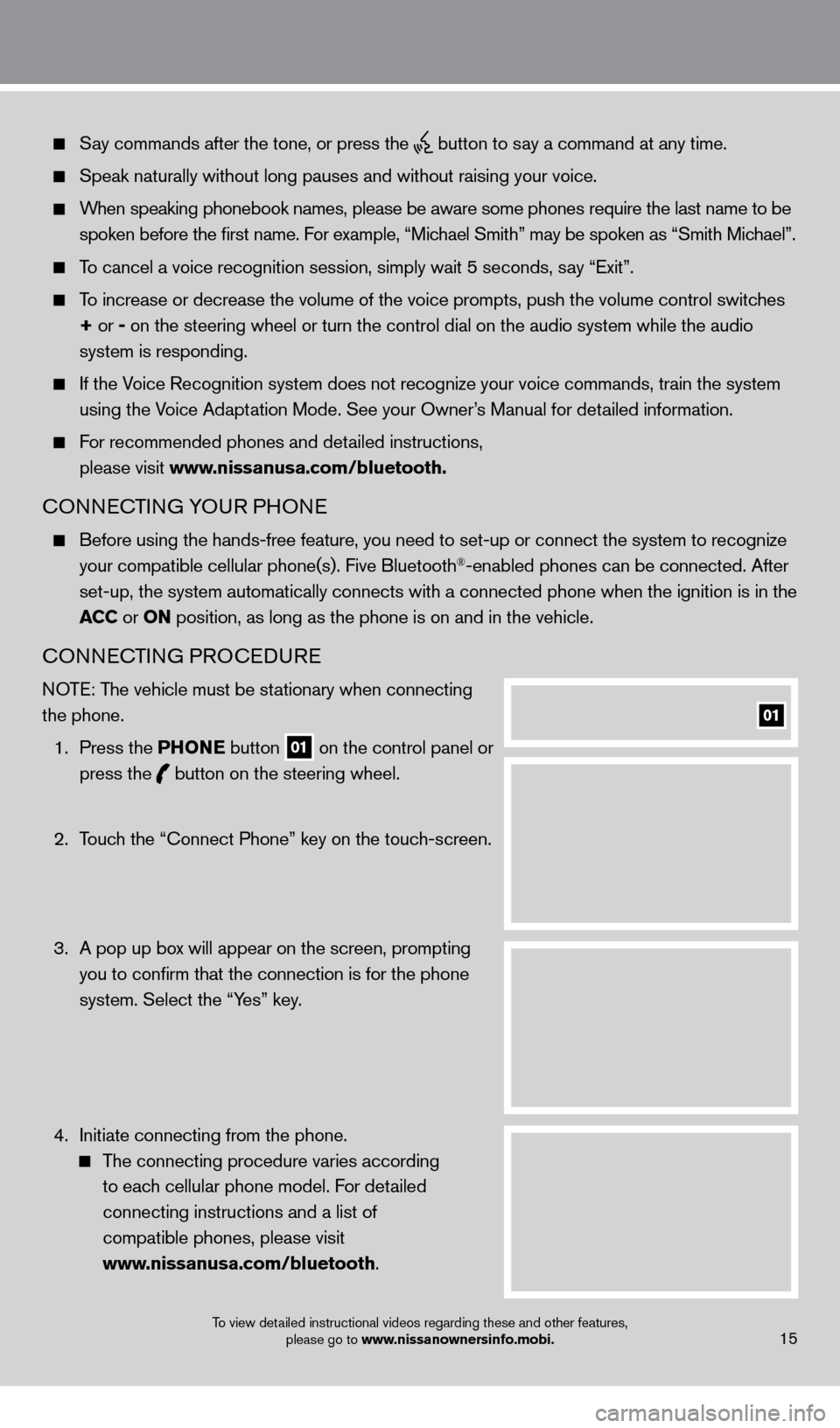
Say commands after the tone, or press the button to say a command at any time.
Speak naturally without long pauses and without raising your voice.
When speaking phonebook names, please be aware some phones require the la\
st name to be spoken before the first name. For example, “Michael Smith” may be spoken as “Smith Michael”.
To cancel a voice recognition session, simply wait 5 seconds, say “Exit”.
To increase or decrease the volume of the voice prompts, push the volume \
control switches
+ or -
on the steering wheel or turn the control dial on the audio system while\
the audio
system is responding.
If the Voice Recognition system does not recognize your voice commands, train th\
e system using the Voice Adaptation Mode. See your Owner’s Manual for detailed information.
For recommended phones and detailed instructions,
please visit www.nissanusa.com/bluetooth.
CONNECTING YOUR PHONE
Before using the hands-free feature, you need to set-up or connect the s\
ystem to recognize
your compatible cellular phone(s). Five Bluetooth®-enabled phones can be connected. After
set-up, the system automatically connects with a connected phone when th\
e ignition is in the
ac
c
or
ON position, as long as the phone is on and in the vehicle.
CONNECTING PROCEDURE
NOTE: The vehicle must be stationary when connecting
the phone.
1.
Press the P
h
ONe
button
01 on the control panel or
press the button
on the steering wheel.
2.
T
ouch the “Connect Phone” key on the touch-screen.
3.
A pop up bo
x will appear on the screen, prompting
you to confirm that the connection is for the phone
system. Select the “Yes” key.
4.
Initiate connecting from the phone.
The connecting procedure varies according
to each cellular phone model. For detailed
connecting instructions and a list of
compatible phones, please visit
www.nissanusa.com/bluetooth.
01
15To view detailed instructional videos regarding these and other features, please go to www.nissanownersinfo.mobi.
1276458_14a_GTR_QRG_Text-Insert_113012.indd 1511/30/12 1:45 PM
Page 18 of 24
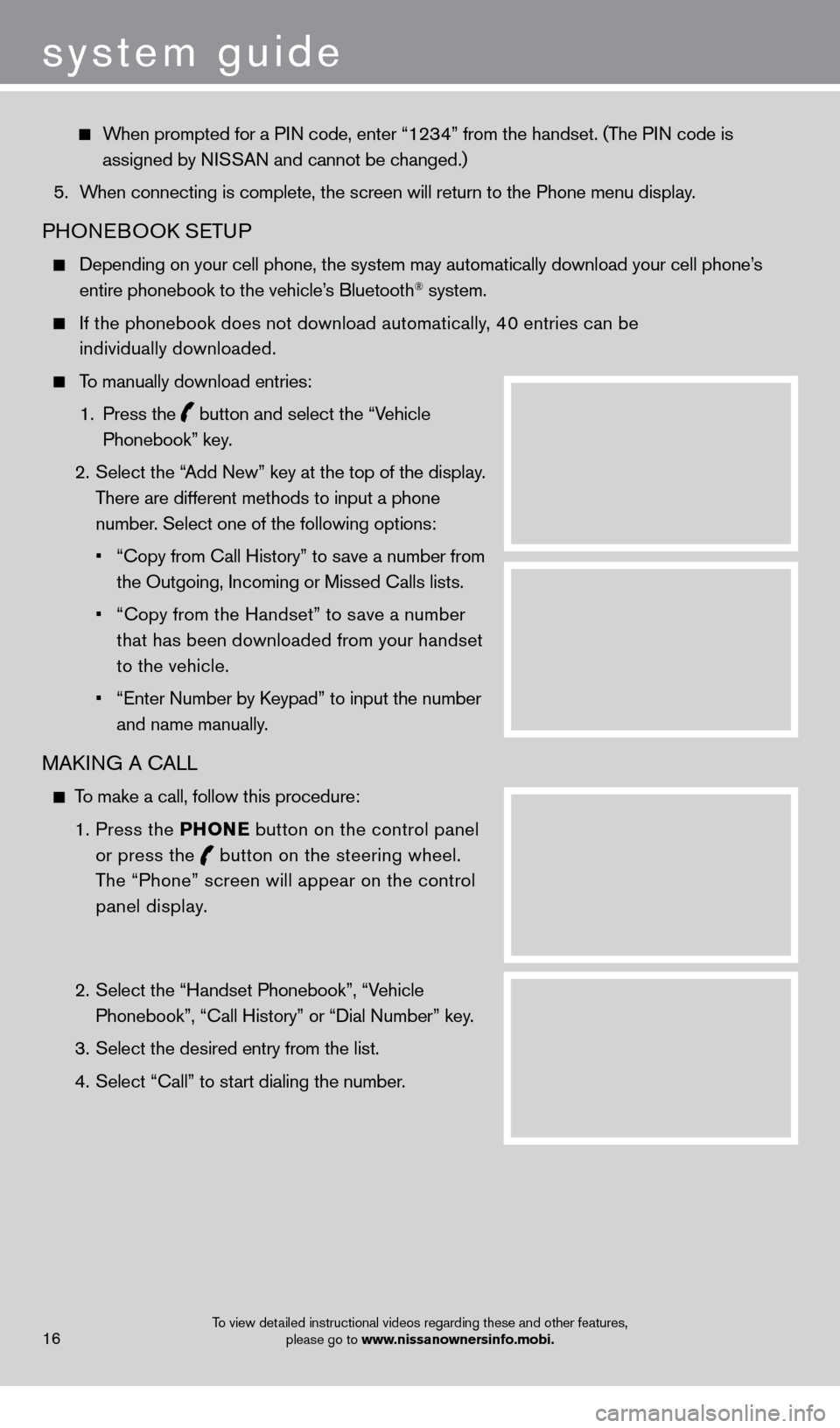
When prompted for a PIN code, enter “1234” from the handset. (The PIN code is assigned by NISSAN and cannot be changed.)
5.
W
hen connecting is complete, the screen will return to the Phone menu dis\
play.
PHONEBOOK SETUP
Depending on your cell phone, the system may automatically download your\
cell phone’ s
entire phonebook to the vehicle’s Bluetooth® system.
If the phonebook does not download automatically , 40 entries can be
individually downloaded.
To manually download entries:
1.
Press the
button and select the “Vehicle
Phonebook” key.
2.
Select the “
Add New” key at the top of the display.
There are different methods to input a phone
number. Select one of the following options:
•
“Copy from Call History” to s
ave a number from
the Outgoing, Incoming or Missed Calls lists.
•
“Copy from the Handset” to s
ave a number
that has been downloaded from your handset
to the vehicle.
•
“Enter Number by K
eypad” to input the number
and name manually.
MAKING A CALL
To make a call, follow this procedure:
1
.
Press the P
h
ONe
button on the control panel
or press the
button
on the steering wheel.
The “Phone” screen will appear on the control
panel display.
2.
Select the “Handset Phonebook”, “V
ehicle
Phonebook”, “Call History” or “Dial Number” key.
3.
Select the desired entry from the list.
4.
Select “Call” to st
art dialing the number.
16
system guide
To view detailed instructional videos regarding these and other features, please go to www.nissanownersinfo.mobi.
1276458_14a_GTR_QRG_Text-Insert_113012.indd 1611/30/12 1:45 PM
Page 19 of 24

RECEIVING/ENDING A CALL
To accept the call, press the button on the steering
wheel or touch the “Answer” key.
To reject the call, touch the “Reject Call” key.
To hang-up, press the button or touch the
“Hang-Up” key.
For more information, refer to the “Bluetooth® hands-Free Phone
System (section 4)”
of your Multi Function Display Owner’s Manual.
17
NaVIG aTION SYST eM
The Navigation System starts up when the ignition switch is placed in the acc or ON position.
T
o help ensure safe driving, some functions are grayed out or muted while driving. Park \
the
vehicle in a s
afe location and then operate the Navigation System.
STORING YOUR HOME IN YOUR ADDRESS BOOK
Press the D e ST button.
Touch the “Home (Add New)” key. If you have already
stored your home this key may not appear
.
To view detailed instructional videos regarding these and other features, please go to www.nissanownersinfo.mobi.
1276458_14a_GTR_QRG_Text-Insert_113012.indd 1711/30/12 1:45 PM