2014 NISSAN GT-R audio
[x] Cancel search: audioPage 2 of 24
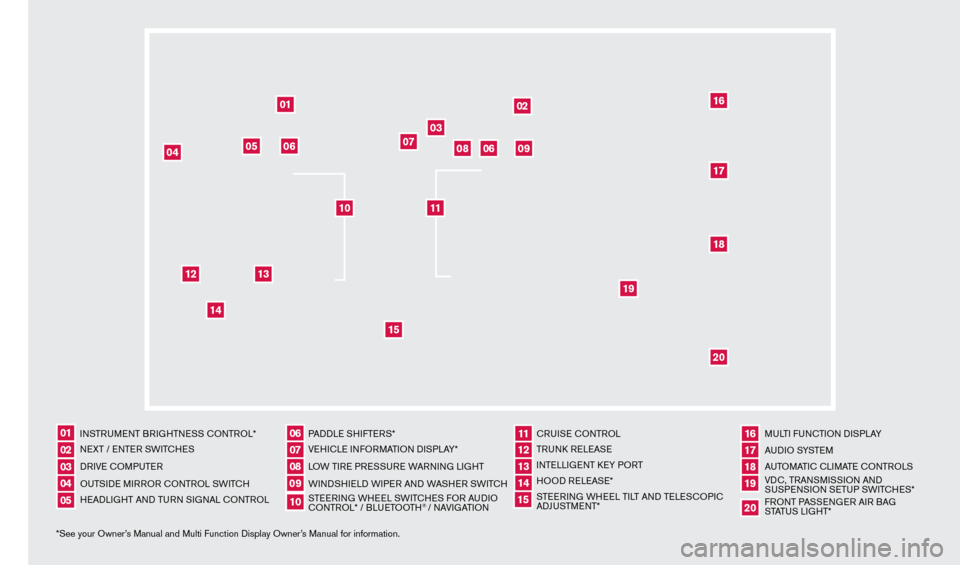
*See your Owner’s Manual and Multi Function Display Owner’s Manual for information.INSTRUMENT BRIGHTNESS CONTROL*
NEXT / ENTER SWITCHES
DRIVE COMPUTER
OUTSIDE MIRROR CONTROL SWITCH
HEADLIGHT AND TURN SIGNAL CONTROL
PADDLE SHIFTERS*
VEHICLE INFORMATION DISPLAY*
LOW TIRE PRESSURE WARNING LIGHT
WINDSHIELD WIPER AND WASHER SWITCH
STEERING WHEEL SWITCHES FOR AUDIO
CONTROL* / BLUETOOTH
® / NAVIGATIONCRUISE CONTROL
TRUNK RELEASE
INTELLIGENT KEY PORT
HOOD RELEASE*
STEERING WHEEL TILT AND TELESCOPIC
ADJUSTMENT*
MULTI FUNCTION DISPLAY
AU D I O SYSTE M
AUTOMATIC CLIMATE CONTROLS
VDC, TRANSMISSION AND
SUSPENSION SETUP SWITCHES*
FRONT PASSENGER AIR BAG
STATUS LIGHT*
0102030504
06
11
16
0709
12
17181920
0810
131415
01
02
03
04
05
09
06
06
12
07
08
14
15
161718
19
20
13
10
11
1276458_14a_GTR_QRG_Cover_113012.indd 411/30/12 1:44 PM
Page 3 of 24
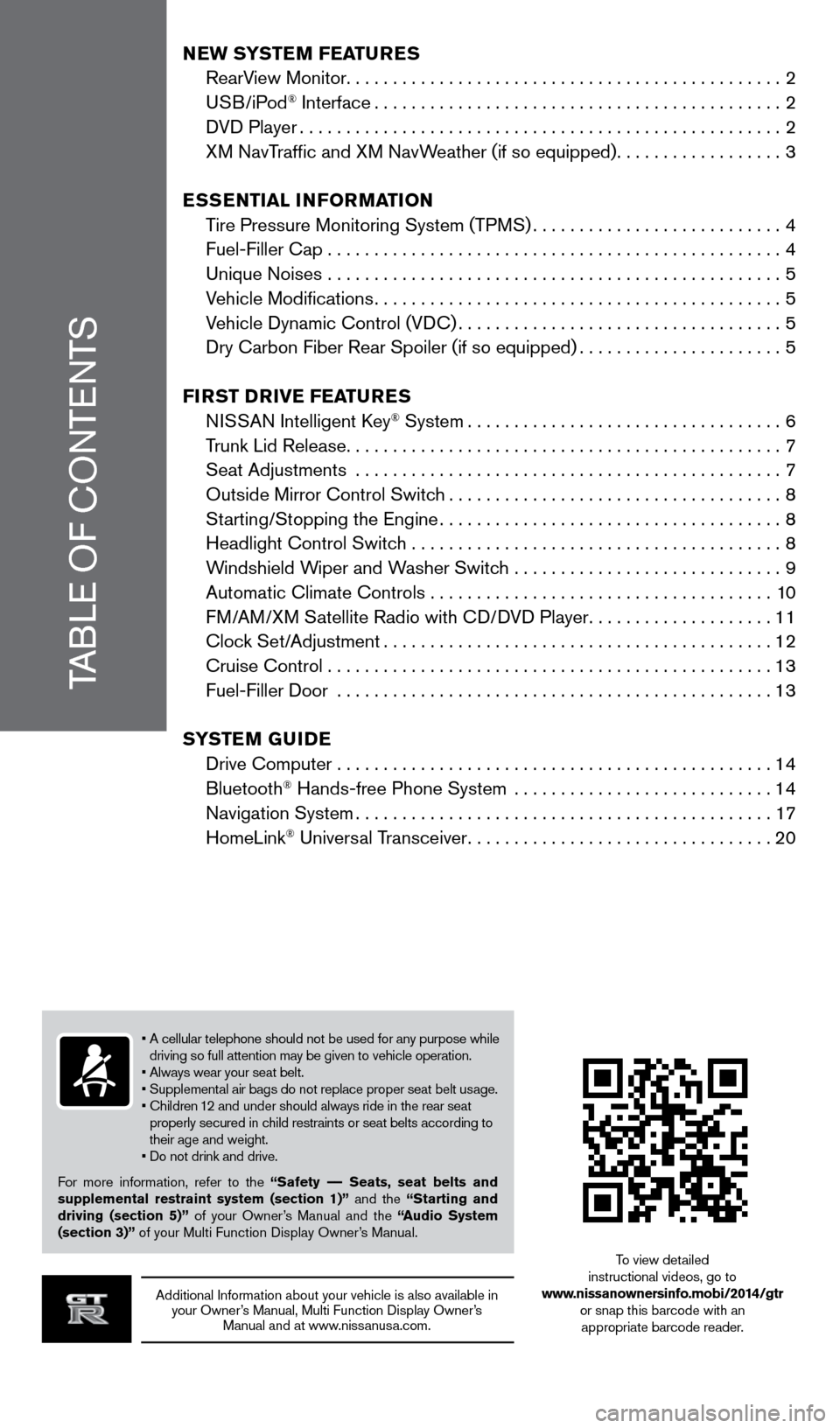
TABLE OF CONTENTS
Additional Information about your vehicle is also available in your Owner’s Manual, Multi Function Display Owner’s Manual and at www.nissanusa.com.
New SYSTeM FeaT ureS
RearV
iew Monitor
...............................................2
USB/iPod
® Interface............................................2
D
VD Player
....................................................2
X
M NavTraffic and XM NavWeather (if so equipped)
..................3
eS
S
eNTI
a
L INFO r
M
a
TI
ON
T
ire Pressure Monitoring System (TPMS)
...........................4
Fuel-Filler Cap . . . . . . . . . . . . . . . . . . . . . . . . . . . . . . . . . . . .\
. . . . . . . . . . . . . 4
Unique Noises
.................................................
5
V
ehicle Modifications
............................................5
V
ehicle Dynamic Control (VDC)
...................................5
Dry Carbon Fiber Rear Spoiler (if so equipped)......................5
FI
rST
D
rIV
e
F
ea
T
ure
S
N
ISSAN Intelligent Key
® System..................................6
T
runk Lid Release
...............................................7
Seat Adjustments
..............................................
7
Outside Mirror Control Switc
h
....................................8
St
arting/Stopping the Engine
.....................................8
Headlight Control Switc
h ........................................
8
W
indshield Wiper and Washer Switch .............................
9
Automatic Climate Controls . . . . . . . . . . . . . . . . . . . . . . . . . . . . . . . . . . . .\
. 10
F
M/AM/XM Satellite Radio with CD/DVD Player
....................11
Cloc
k Set/Adjustment
..........................................12
Cruise Control . . . . . . . . . . . . . . . . . . . . . . . . . . . . . . . . . . . .\
. . . . . . . . . . . . 13
Fuel-Filler Door
...............................................
13
SYST
e
M G
u
ID
e
Drive Computer
...............................................
14
Bluetooth
® Hands-free Phone System ............................14
Navigation System.............................................17
HomeLink
® Universal Transceiver.................................20
• A cellular telephone should not be used for any purpose while
driving so full attention may be given to vehicle operation.
• Always wear your seat belt.
• Supplemental air bags do not replace proper seat belt usage.
•
Children
12 and under should always ride in the rear seat
properly secured in child restraints or seat belts according to
their age and weight.
•
Do not drink and drive.
F
or more information, refer to the “Safety –– Seats, seat belts and
supplemental restraint system (section 1)” and the “Starting and
driving (section 5)” of your Owner’s Manual and the “
audio System
(section 3)”
of your Multi Function Display Owner’s Manual. To view detailed
instructional videos, go to
www.nissanownersinfo.mobi/2014/gtr or snap this barcode with an appropriate barcode reader.
1276458_14a_GTR_QRG_Text-Insert_113012.indd 111/30/12 1:44 PM
Page 4 of 24
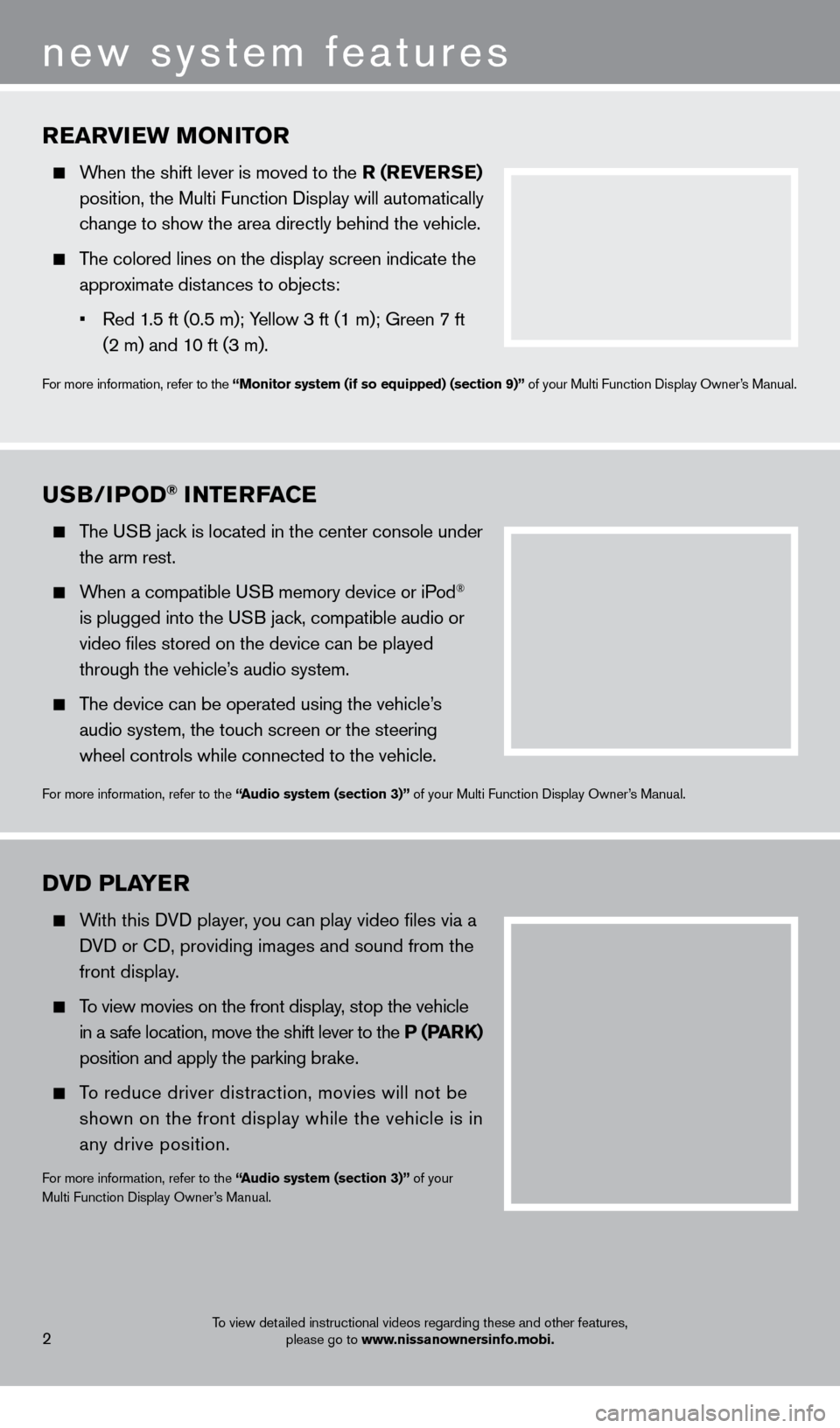
rearVIew MONITO r
When the shift lever is moved to the r ( re V erSe )
position, the Multi Function Display will automatically
c
hange to show the area directly behind the vehicle.
The colored lines on the display screen indicate the
appro
ximate distances to objects:
•
Red 1
.5 ft (0.5 m); Yellow 3 ft (1 m); Green 7 ft
(2 m) and 1
0 ft (3 m).
For more information, refer to the “Monitor system (if so equipped) (section 9)” of your Multi Function Display Owner’s Manual.
uSB/IPOD® INTerFace
The USB jack is located in the center console under
the arm rest.
When a compatible USB memory device or iPod®
is plugged into the U
SB jack, compatible audio or
video files stored on the device can be played
through the vehicle’
s audio system.
The device can be operated using the vehicle’s
audio system, the touc
h screen or the steering
wheel controls while connected to the vehicle.
For more information, refer to the “audio system (section 3)” of your Multi Function Display Owner’s Manual.
2
new system features
DVD PLaYer
With this DVD player, you can play video files via a
D
VD or CD, providing images and sound from the
front display
.
To view movies on the front display, stop the vehicle
in a s
afe location, move the shift lever to the P (P
arK)
position and apply the parking b
rake.
To reduce driver distraction, movies will not be
shown on the front display while the vehicle is in
any drive position.
For more information, refer to the “audio system (section 3)” of your
Multi Function Display Owner’s Manual.
To view detailed instructional videos regarding these and other features, please go to www.nissanownersinfo.mobi.
1276458_14a_GTR_QRG_Text-Insert_113012.indd 211/30/12 1:44 PM
Page 14 of 24
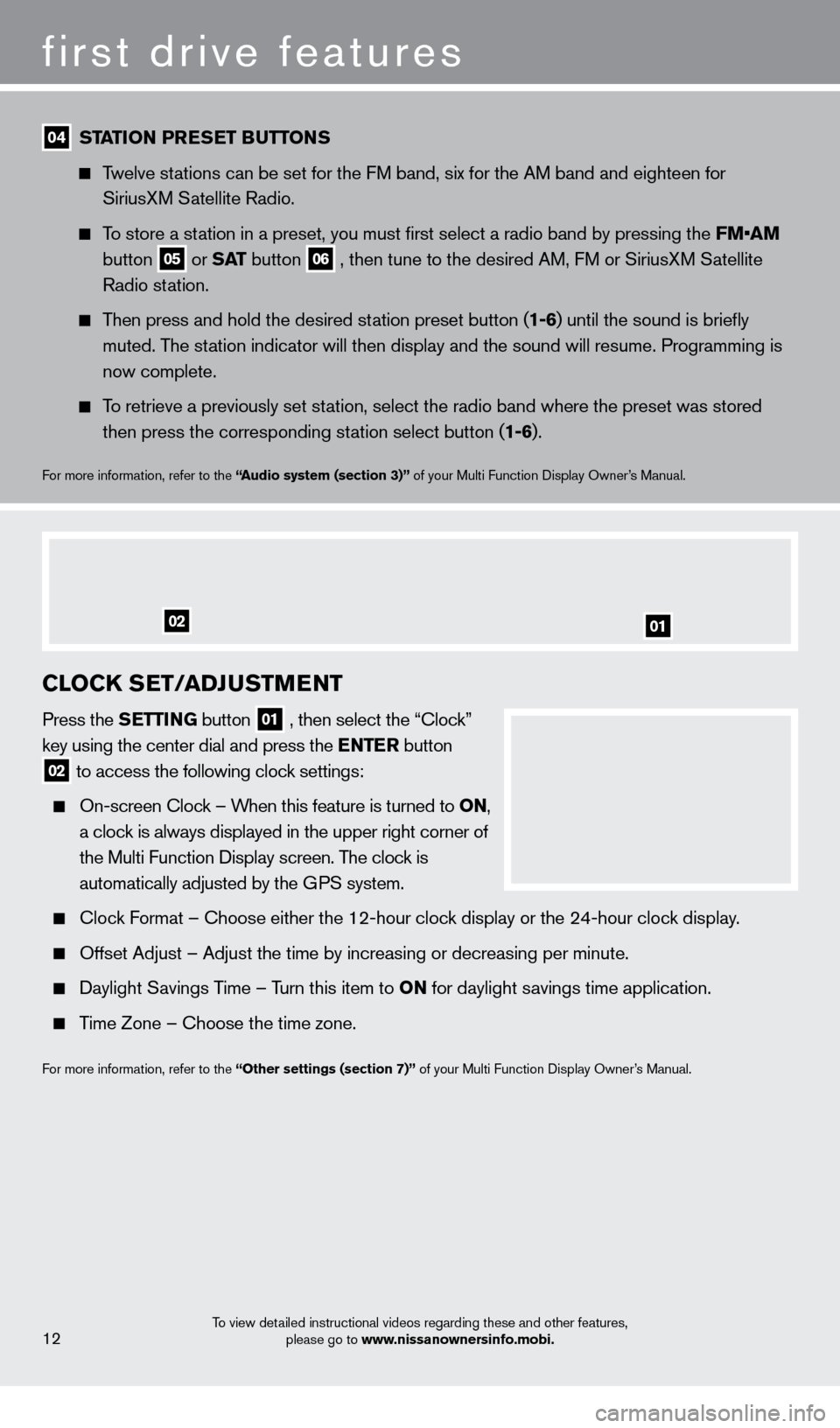
first drive features
12
04 STaTION P reSe T Bu TTONS
Twelve stations can be set for the FM band, six for the AM band and eighteen for
SiriusX
M Satellite Radio.
To store a station in a preset, you must first select a radio band by pressing the \
FM•AM
button 05 or
Sa T
button
06 , then tune to the desired AM, FM or SiriusXM Satellite
Radio st
ation.
Then press and hold the desired station preset button (1-6) until the sound is briefly
muted. T
he station indicator will then display and the sound will resume. Programming\
is
now complete.
To retrieve a previously set station, select the radio band where the preset was stored
then press the corresponding st
ation select button (1-6).
For more information, refer to the “audio system ( section 3)” of your Multi Function Display Owner’s Manual.
cLOcK SeT/a DJuSTMeNT
Press the SeTTING button
01 , then select the “Clock”
key using the center dial and press the eNT er button
02 to access the following clock settings:
On-screen Clock – When this feature is turned to ON,
a cloc
k is always displayed in the upper right corner of
the Multi Function Display screen. T
he clock is
automatically adjusted by the G
PS system.
Clock Format – Choose either the 12-hour clock display or the 24-hour clock display.
Offset Adjust – Adjust the time by increasing or decreasing per minut\
e.
Daylight Savings Time – Turn this item to ON for daylight savings time application.
Time Zone – Choose the time zone.
For more information, refer to the “Other settings (section 7)” of your Multi Function Display Owner’s Manual.
0102
To view detailed instructional videos regarding these and other features,
please go to www.nissanownersinfo.mobi.
1276458_14a_GTR_QRG_Text-Insert_113012.indd 1211/30/12 1:45 PM
Page 16 of 24

DrIVe c OMP u T er
The drive computer is located in the vehicle information
display
01 on the bottom of the tachometer.
Press the
button
02 to cycle through the
following modes on the vehicle information display:
•
M
PG – Displays the current fuel consumption.
•
M
P
h
– Displays the current vehicle speed.
•
cru
IS
e
/MP
h – Displays the set cruise
control status.
•
MP
G/MP
h – Displays the average fuel economy
and average speed since the last reset.
•
T
IM
e
/MIL
e
S – Displays the elapsed time and
distance driven since the last reset.
•
ra
NG
e
– Displays the estimated distance the vehicle can be driven before refueling.
•
O
u
TSID
e
T
e
M
P – Displays the outside air temperature.
•
Se
TTING – Allows you to set reminders or preferences for alerts, maintenance\
intervals
or language displays in the system.
—
Press the button
03 to cycle through the various Se TTING
modes.
—
Press the button
02 to choose the selected mode.
•
war
NING – If there are any.
To reset the trip odometer and elapsed time press and hold the
button for more than 1 second.
For more information, refer to the “Instruments and controls (section 2)” of your Owner’s Manual.
01
02
03
system guide
14
BLueTOOTh® haNDS-Free PhONe
SYST eM
With an overhead microphone and sound transmitted
through the audio system speakers, the Bluetooth®
Hands-free Phone System utilizes Bluetooth®
wireless technology and voice recognition to provide
hands-free cellular phone communication.
A cellular telephone should not be used while driving
so full attention may be given to vehicle operation.*
SYSTEM OPERATING TIPS
The “Help” command can be used to hear a list of available commands at any time.
Reduce bac kground noise as much as possible by
closing windows and pointing HVAC vents away from the ceiling.
*Some jurisdictions prohibit the use of cellular telephones while drivin\
g.
To view detailed instructional videos regarding these and other features, please go to www.nissanownersinfo.mobi.
1276458_14a_GTR_QRG_Text-Insert_113012.indd 1411/30/12 1:45 PM
Page 17 of 24
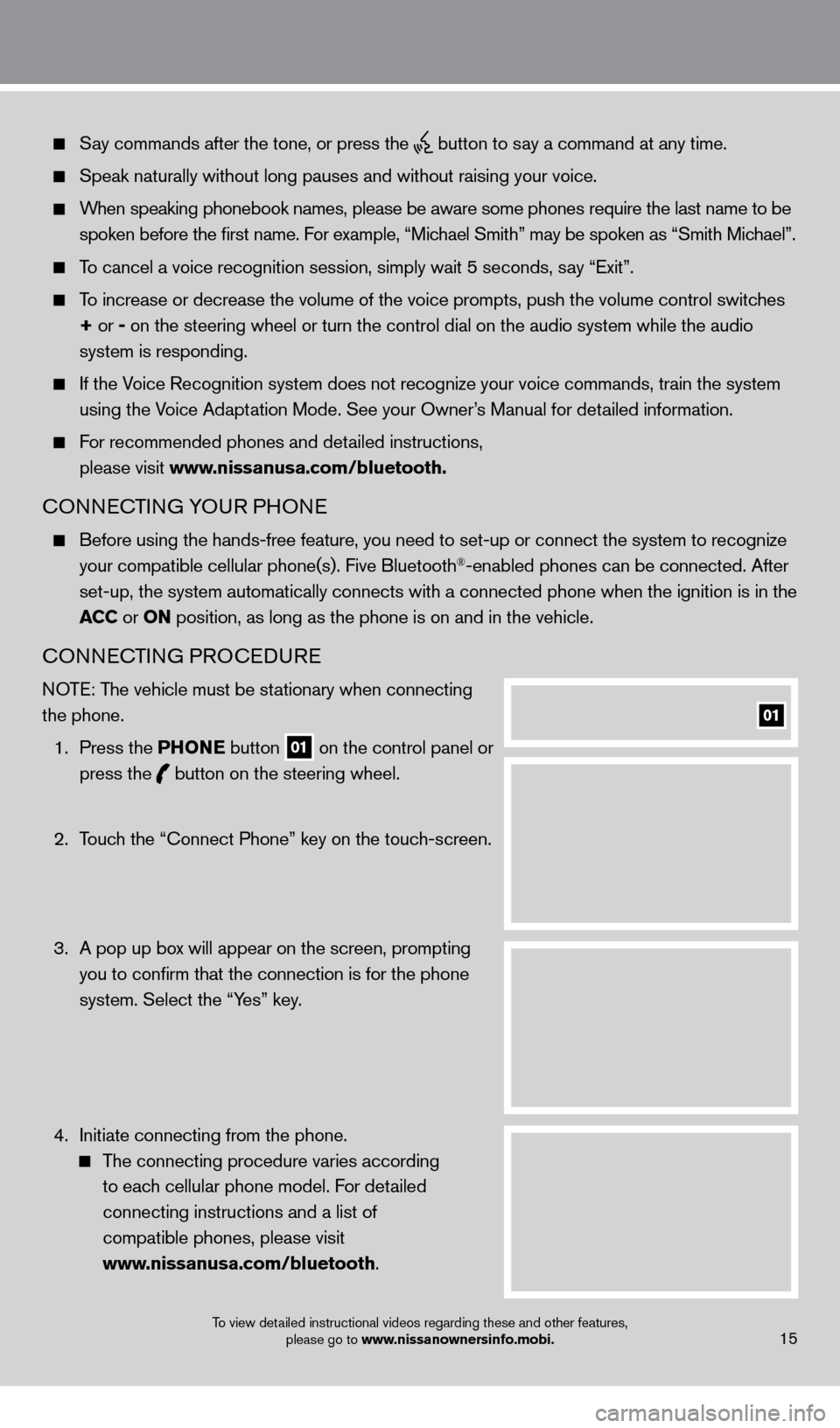
Say commands after the tone, or press the button to say a command at any time.
Speak naturally without long pauses and without raising your voice.
When speaking phonebook names, please be aware some phones require the la\
st name to be spoken before the first name. For example, “Michael Smith” may be spoken as “Smith Michael”.
To cancel a voice recognition session, simply wait 5 seconds, say “Exit”.
To increase or decrease the volume of the voice prompts, push the volume \
control switches
+ or -
on the steering wheel or turn the control dial on the audio system while\
the audio
system is responding.
If the Voice Recognition system does not recognize your voice commands, train th\
e system using the Voice Adaptation Mode. See your Owner’s Manual for detailed information.
For recommended phones and detailed instructions,
please visit www.nissanusa.com/bluetooth.
CONNECTING YOUR PHONE
Before using the hands-free feature, you need to set-up or connect the s\
ystem to recognize
your compatible cellular phone(s). Five Bluetooth®-enabled phones can be connected. After
set-up, the system automatically connects with a connected phone when th\
e ignition is in the
ac
c
or
ON position, as long as the phone is on and in the vehicle.
CONNECTING PROCEDURE
NOTE: The vehicle must be stationary when connecting
the phone.
1.
Press the P
h
ONe
button
01 on the control panel or
press the button
on the steering wheel.
2.
T
ouch the “Connect Phone” key on the touch-screen.
3.
A pop up bo
x will appear on the screen, prompting
you to confirm that the connection is for the phone
system. Select the “Yes” key.
4.
Initiate connecting from the phone.
The connecting procedure varies according
to each cellular phone model. For detailed
connecting instructions and a list of
compatible phones, please visit
www.nissanusa.com/bluetooth.
01
15To view detailed instructional videos regarding these and other features, please go to www.nissanownersinfo.mobi.
1276458_14a_GTR_QRG_Text-Insert_113012.indd 1511/30/12 1:45 PM