2014 MITSUBISHI OUTLANDER SPORT audio
[x] Cancel search: audioPage 255 of 388
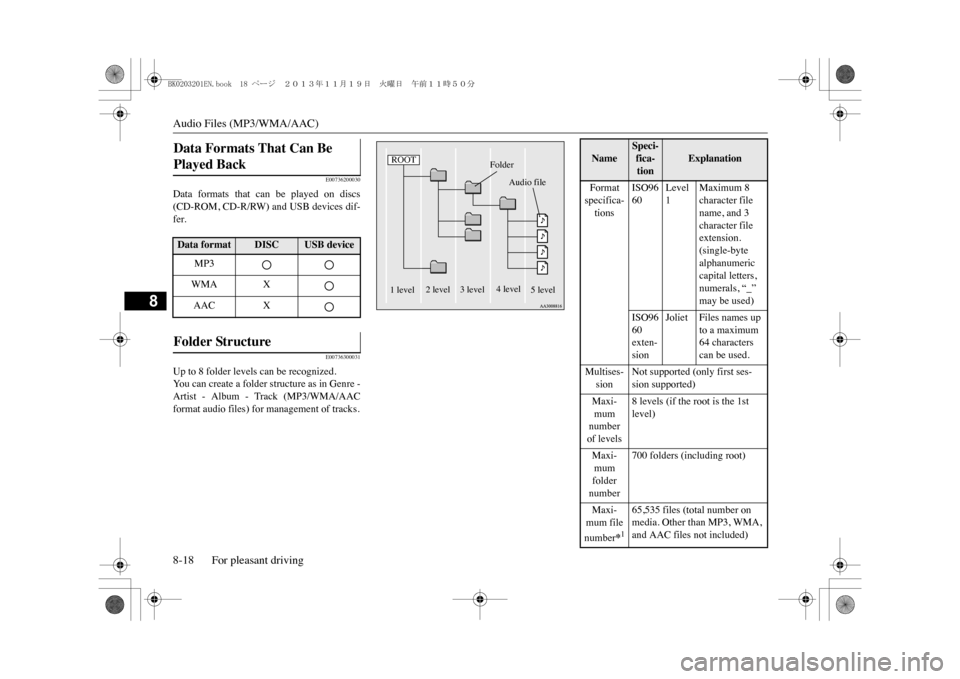
Audio Files (MP3/WMA/AAC)8-18 For pleasant driving
8
E00736200030
Data formats that can be played on discs(CD-ROM, CD-R/RW) and USB devices dif-fer.
E00736300031
Up to 8 folder levels can be recognized.Yo u c a n c r e a t e a f o l d e r s t r u c t u r e a s i n G e n r e -Artist - Album - Track (MP3/WMA/AACformat audio files) for management of tracks.Data Formats That Can Be Played Back Data format
DISC
USB device
MP3WMA XAAC X
Folder Structure
ROOT
Folder
Audio file
1 level
2 level 3 level
4 level
5 level
Name
Speci-fica-tion
Explanation
Format specifica-tions
ISO9660
Level 1
Maximum 8 character file name, and 3 character file extension.(single-byte alphanumeric capital letters, numerals, “_” may be used)
ISO9660 exten-sion
Joliet Files names up
to a maximum 64 characters can be used.
Multises-sion
Not supported (only first ses-sion supported)
Maxi-mum number of levels
8 levels (if the root is the 1st level)
Maxi-mum folder number
700 folders (including root)
Maxi-mum file number
*165,535 files (total number on media. Other than MP3, WMA, and AAC files not included)
BK0203201EN.book 18 ページ 2013年11月19日 火曜日 午前11時50分
Page 256 of 388

Audio Files (MP3/WMA/AAC)
For pleasant driving 8-19
8
E00736400029
MP3 is an abbreviation of “MPEG-1 AudioLayer 3”. MPEG is an abbreviation of
“Motion Picture Experts Group”, and this is avideo compression standard used in videoCDs, etc.MP3 is one of the audio compression meth-ods contained in the MPEG audio standard,and reduces the quality of sounds that arebeyond the auditory resolution of the humanear and that are hidden by louder sounds, thuscreating high-quality data with a lower datasize.Because this can compress CD audio toapproximately 1/10 its original data size with-out perceptible loss, approximately 10 CDscan be written to a single CD-R/RW disc.Specifications for MP3 files that can beplayed are as below.
E00736601031
WMA is an abbreviation of Windows MediaAudio, and this is an audio compression for-mat from Microsoft. This is a compression
File name and folder name restric-tions
Maximum 64 bytes (for Uni-code, 32 characters), files/ fold-ers with file/ folder names longer than this will not be dis-played or played back.
USB sup-ported formats
The recommended file system is FAT 3 2 .1 partition only
*1:Do not include other thanMP3/WMA/AAC files. However, if stor-ing many tracks within the same folder,these may not be recognized even if lessthan the maximum number of tracks. Inthese cases, divide the tracks up into mul-tiple folders.
NOTE
�zThe order in which folders and audio filesare displayed on this product may be differ-ent to how they are displayed on a computer.
What Is MP3? Name
Speci-fica-tion
Explanation
CAUTION�zMP3 files different to the standards at rightmay not play back correctly, or file/foldernames may not be displayed correctly.
Standards for MP3 Files T hat Can Be Played Back
Item
Details
Specification MPEG-1 AUDIO LAYER3
MPEG-2 AUDIO LAYER3
Sampling frequency [kHz]
MPEG-1: 32/44.1/48MPEG-2: 16/22.05/24
Bit rate [kbps]
MPEG-1: 32 to 320MPEG-2: 8 to 160
VBR (varia-ble bit rate)
Support
Channel mode
Stereo/ Joint stereo/ Dual channel/ Monaural
File exten-
sion
mp3
Supported tag informa-
tion
ID3 tag Ver. 1.0, Ver. 1.1, Ve r . 2 . 2 , Ve r. 2 . 3 , Ve r . 2 . 4 (ISO-8859-1, UTF-16 (Uni-code)), Titles, Artist name, Album name
Maximum number of characters that can be indicated on the display
64 characters
What Is WMA?
Item
Details
BK0203201EN.book 19 ページ 2013年11月19日 火曜日 午前11時50分
Page 257 of 388
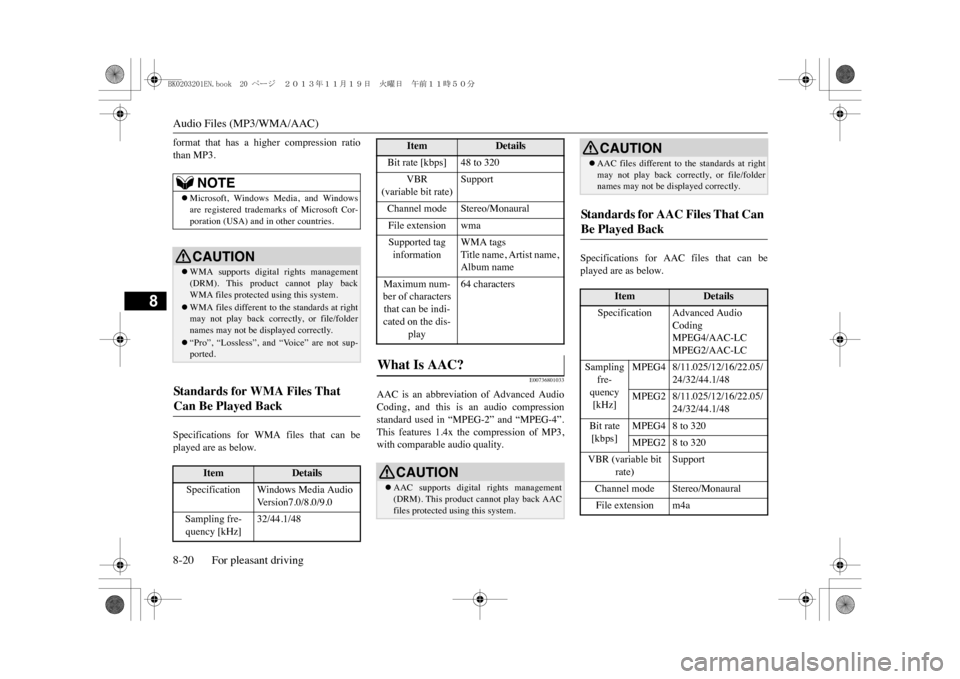
Audio Files (MP3/WMA/AAC)8-20 For pleasant driving
8
format that has a higher compression ratiothan MP3.Specifications for WMA files that can beplayed are as below.
E00736801033
AAC is an abbreviation of Advanced AudioCoding, and this is an audio compressionstandard used in “MPEG-2” and “MPEG-4”.This features 1.4x the compression of MP3,with comparable audio quality.
Specifications for AAC files that can beplayed are as below.
NOTE
�zMicrosoft, Windows Media, and Windowsare registered trademarks of Microsoft Cor-poration (USA) and in
other countries.
CAUTION�zWMA supports digital rights management(DRM). This product cannot play backWMA files protected using this system.�zWMA files different to the standards at rightmay not play back correctly, or file/foldernames may not be di
splayed correctly.
�z“Pro”, “Lossless”, and “Voice” are not sup-ported.
Standards for WMA Files That Can Be Played Back
Item
Details
Specification Windows Media Audio
Ve r s i o n 7 . 0 / 8 . 0 / 9 . 0
Sampling fre-quency [kHz]
32/44.1/48
Bit rate [kbps] 48 to 320
VBR
(variable bit rate)
Support
Channel mode Stereo/MonauralFile extension wmaSupported tag information
WMA tagsTitle name, Artist name, Album name
Maximum num-ber of characters that can be indi-cated on the dis-
play
64 characters
What Is AAC?
CAUTION�zAAC supports digital rights management(DRM). This product cannot play back AACfiles protected using this system.
Item
Details
�zAAC files different to
the standards at right
may not play back correctly, or file/foldernames may not be displayed correctly.
St an d a r d s fo r A A C F il es T h a t C a n Be Played Back
Item
Details
Specification Advanced Audio
CodingMPEG4/AAC-LCMPEG2/AAC-LC
Sampling
fre-quency [kHz]
MPEG4 8/11.025/12/16/22.05/
24/32/44.1/48
MPEG2 8/11.025/12/16/22.05/
24/32/44.1/48
Bit rate [kbps]
MPEG4 8 to 320MPEG2 8 to 320
VBR (variable bit
rate)
Support
Channel mode Stereo/MonauralFile extension m4aCAUTION
BK0203201EN.book 20 ページ 2013年11月19日 火曜日 午前11時50分
Page 259 of 388
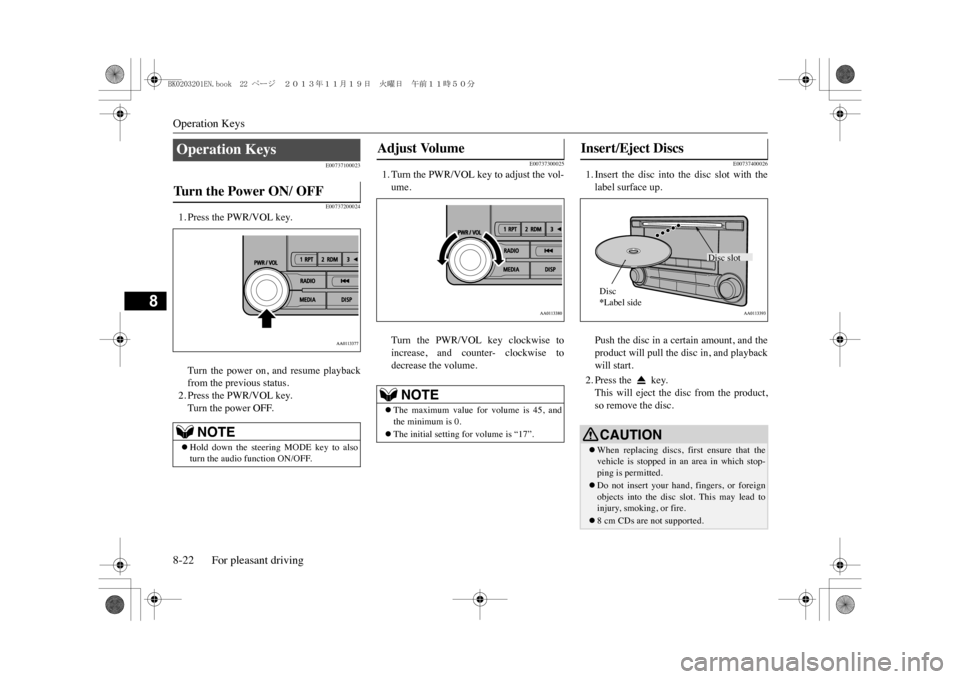
Operation Keys8-22 For pleasant driving
8
E00737100023E00737200024
1. Press the PWR/VOL key.Turn the power on, and resume playbackfrom the previous status.2. Press the PWR/VOL key.Turn the power OFF.
E00737300025
1. Turn the PWR/VOL key to adjust the vol-ume.Turn the PWR/VOL key clockwise toincrease, and counter- clockwise todecrease the volume.
E00737400026
1. Insert the disc into the disc slot with thelabel surface up.Push the disc in a certain amount, and theproduct will pull the disc in, and playbackwill start.2. Press the key.This will eject the disc from the product,so remove the disc.
Operation Keys Tu r n t h e P o w e r O N / O F F
NOTE
�zHold down the steering MODE key to alsoturn the audio
function ON/OFF.
Adjust Volume
NOTE
�zThe maximum value for volume is 45, andthe minimum is 0.�zThe initial setting for volume is “17”.
Insert/Eject Discs
CAUTION�zWhen replacing discs, first ensure that thevehicle is stopped in an area in which stop-ping is permitted.�zDo not insert your hand, fingers, or foreignobjects into the disc slot. This may lead toinjury, smoking, or fire.�z8 cm CDs are not supported.
Disc slot
Disc*Label side
BK0203201EN.book 22 ページ 2013年11月19日 火曜日 午前11時50分
Page 260 of 388
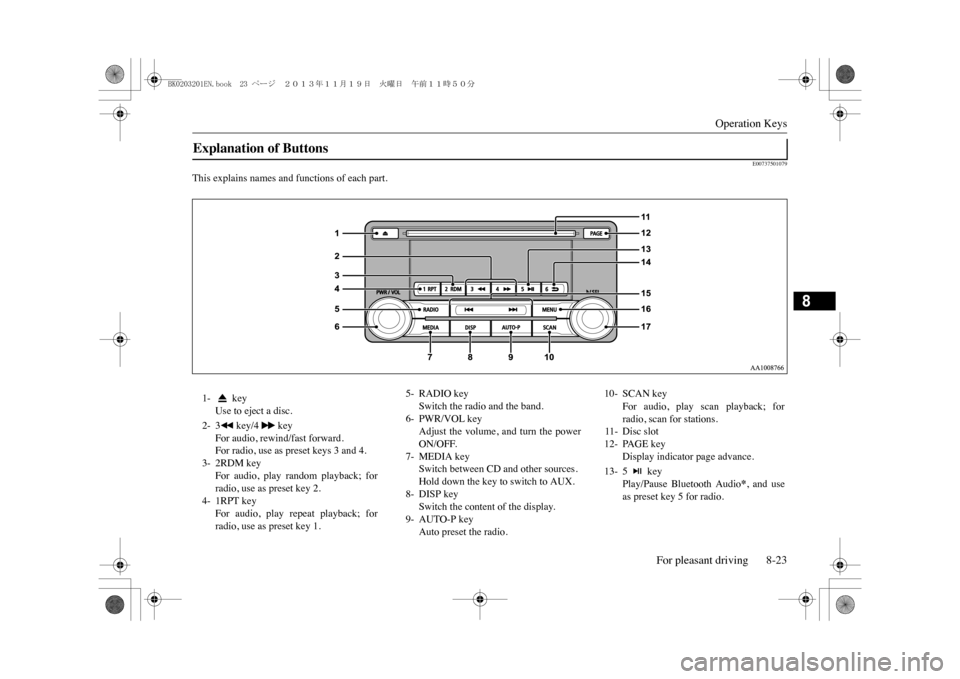
Operation Keys
For pleasant driving 8-23
8
E00737501079
This explains names and functions of each part.Explanation of Buttons 1- key
Use to eject a disc.
2- 3 key/4 key
For audio, rewind/fast forward.For radio, use as preset keys 3 and 4.
3- 2RDM key
For audio, play random playback; forradio, use as preset key 2.
4- 1RPT key
For audio, play repeat playback; forradio, use as preset key 1.
5- RADIO key
Switch the radio and the band.
6- PWR/VOL key
Adjust the volume, and turn the powerON/OFF.
7- MEDIA key
Switch between CD and other sources.Hold down the key to switch to AUX.
8- DISP key
Switch the content of the display.
9- AUTO-P key
Auto preset the radio.
10- SCAN key
For audio, play scan playback; forradio, scan for stations.
11- Disc slot12- PAGE key
Display indicator page advance.
13- 5 key
Play/Pause Bluetooth Audio
*, and use
as preset key 5 for radio.
BK0203201EN.book 23 ページ 2013年11月19日 火曜日 午前11時50分
Page 261 of 388
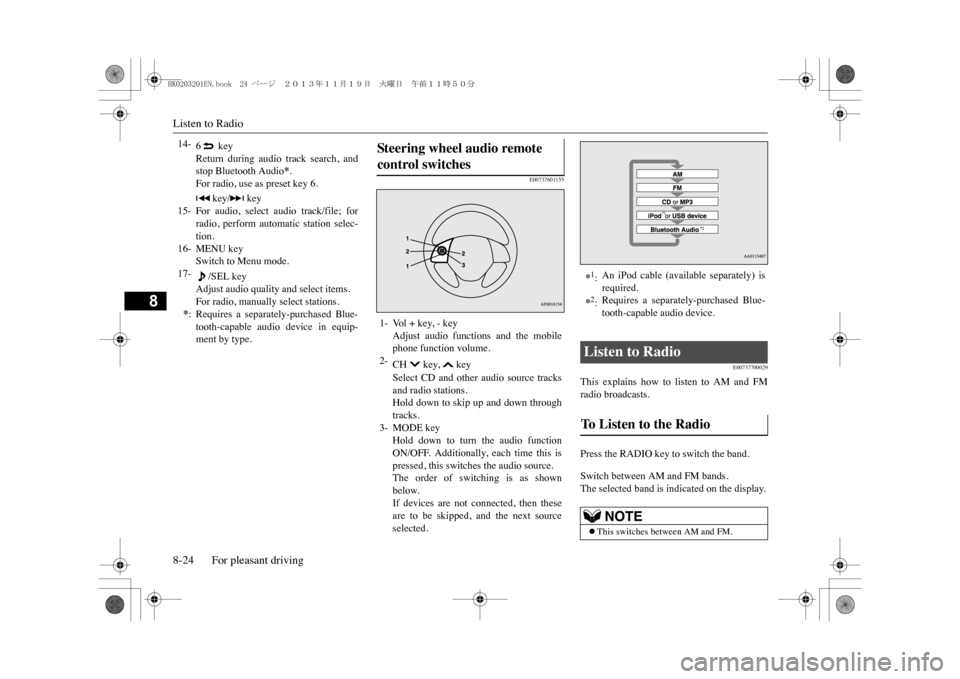
Listen to Radio8-24 For pleasant driving
8
E00737601155
E00737700029
This explains how to listen to AM and FMradio broadcasts.Press the RADIO key to switch the band.Switch between AM and FM bands.The selected band is indicated on the display.
14-
6 keyReturn during audio track search, andstop Bluetooth Audio
*.
For radio, use as preset key 6.
15-
key/ key
For audio, select audio track/file; forradio, perform automatic station selec-tion.
16- MENU key
Switch to Menu mode.
17-
/SEL key
Adjust audio quality and select items.For radio, manually select stations.
*:Requires a separately-purchased Blue-tooth-capable audio device in equip-ment by type.
Ste er in g wheel audio remot e control switches 1- Vol + key, - key
Adjust audio functions and the mobilephone function volume.
2-
CH key, keySelect CD and other audio source tracksand radio stations.Hold down to skip up and down throughtracks.
3- MODE key
Hold down to turn the audio functionON/OFF. Additionally, each time this ispressed, this switches the audio source.The order of switching is as shownbelow.If devices are not connected, then theseare to be skipped, and the next sourceselected.
*1:An iPod cable (available separately) isrequired.
*2:Requires a separately-purchased Blue-tooth-capable audio device.
Listen to Radio To Listen to the Radio
NOTE
�zThis switches between AM and FM.
BK0203201EN.book 24 ページ 2013年11月19日 火曜日 午前11時50分
Page 263 of 388
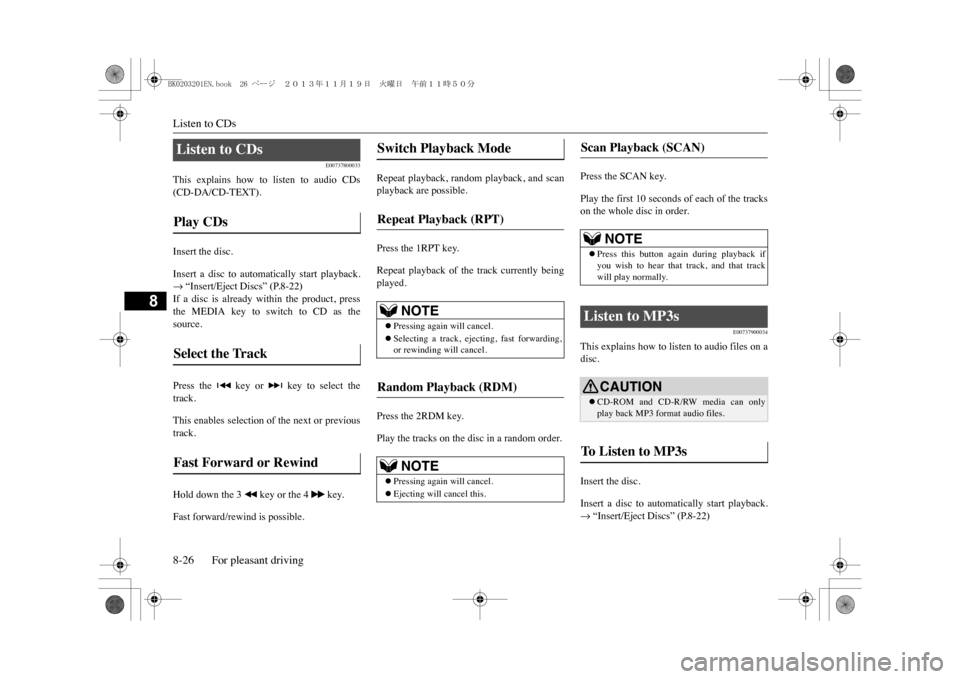
Listen to CDs8-26 For pleasant driving
8
E00737800033
This explains how to listen to audio CDs(CD-DA/CD-TEXT).Insert the disc.Insert a disc to automatically start playback.�m “Insert/Eject Discs” (P.8-22)If a disc is already within the product, pressthe MEDIA key to switch to CD as thesource.Press the key or key to select thetrack.This enables selection of the next or previoustrack.Hold down the 3 key or the 4 key.Fast forward/rewind is possible.
Repeat playback, random playback, and scanplayback are possible.Press the 1RPT key.Repeat playback of the track currently beingplayed.Press the 2RDM key.Play the tracks on the disc in a random order.
Press the SCAN key.Play the first 10 seconds of each of the trackson the whole disc in order.
E00737900034
This explains how to listen to audio files on adisc.Insert the disc.Insert a disc to automatically start playback.�m “Insert/Eject Discs” (P.8-22)
Listen to CDs Play CDs Select the Track Fast Forward or Rewind
Switch Playback Mode Repeat Playback (RPT)
NOTE
�zPressing again will cancel.�zSelecting a track, ejecting, fast forwarding,or rewinding will cancel.
Random Playback (RDM)
NOTE
�zPressing again will cancel.�zEjecting will cancel this.
Scan Playback (SCAN)
NOTE
�zPress this button agai
n during playback if
you wish to hear that track, and that trackwill play normally.
Listen to MP3s
CAUTION�zCD-ROM and CD-R/RW media can onlyplay back MP3 format audio files.
To L i s t e n t o M P 3 s
BK0203201EN.book 26 ページ 2013年11月19日 火曜日 午前11時50分
Page 265 of 388
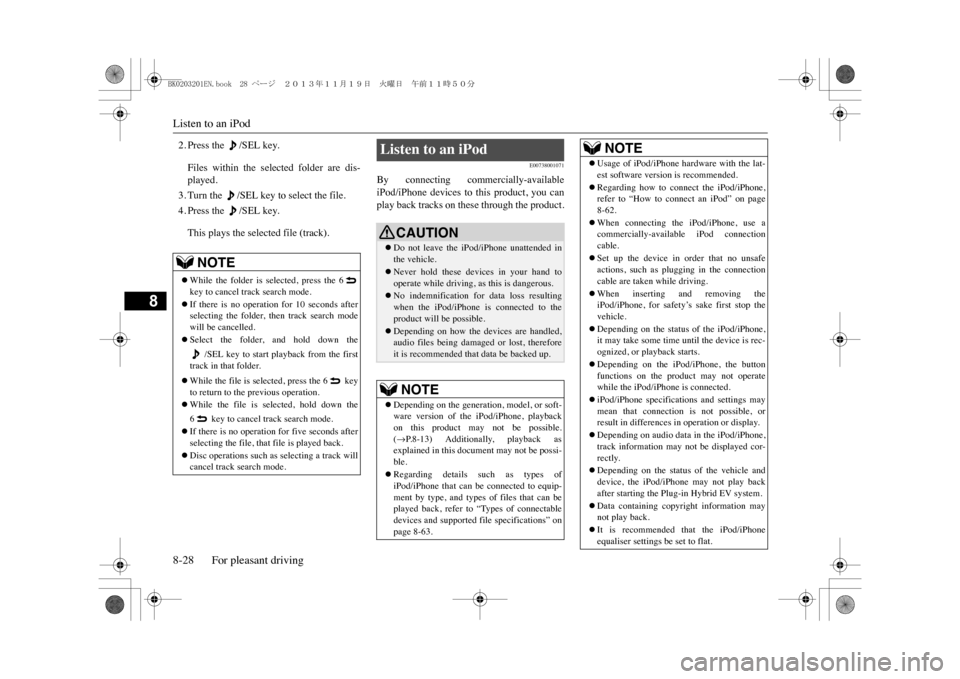
Listen to an iPod8-28 For pleasant driving
8
2. Press the /SEL key.Files within the selected folder are dis-played.3. Turn the /SEL key to select the file.4. Press the /SEL key.This plays the selected file (track).
E00738001071
By connecting commercially-availableiPod/iPhone devices to this product, you canplay back tracks on these through the product.
NOTE
�zWhile the folder is selected, press the 6key to cancel track search mode.�zIf there is no operation for 10 seconds afterselecting the folder, th
en track search mode
will be cancelled.�zSelect the folder, and hold down the
/SEL key to start playback from the first
track in that folder.�zWhile the file is selected, press the 6 keyto return to the previous operation.�zWhile the file is selected, hold down the6 key to cancel track search mode.�zIf there is no operation for five seconds afterselecting the file, that file is played back.�zDisc operations such as selecting a track willcancel track search mode.
Listen to an iPod
CAUTION�zDo not leave the iP
od/iPhone unattended in
the vehicle.�zNever hold these devices in your hand tooperate while driving,
as this is dangerous.
�zNo indemnification for data loss resultingwhen the iPod/iPhone is
connected to the
product will be possible.�zDepending on how the devices are handled,audio files being damaged or lost, thereforeit is recommended that data be backed up.NOTE
�zDepending on the generati
on, model, or soft-
ware version of th
e iPod/iPhone, playback
on this product may not be possible.(�mP. 8 - 1 3 ) A d d i t i o n a l l y, p l a y b a c k a s
explained in this docum
ent may not be possi-
ble.�zRegarding details such as types ofiPod/iPhone that can be connected to equip-ment by type, and types of files that can beplayed back, refer to “Types of connectabledevices and supported f
ile specifications” on
page 8-63.
�zUsage of iPod/iPhone hardware with the lat-est software version is recommended.�zRegarding how to connect the iPod/iPhone,refer to “How to connect an iPod” on page8-62.�zWhen connecting the iPod/iPhone, use acommercially-available iPod connectioncable.�zSet up the device in order that no unsafeactions, such as plugging in the connectioncable are taken while driving.�zWhen inserting and removing theiPod/iPhone, for safety’s sake first stop thevehicle.�zDepending on the status of the iPod/iPhone,it may take some time until the device is rec-ognized, or playback starts.�zDepending on the iPod/iPhone, the buttonfunctions on the product may not operatewhile the iPod/iPhone is connected.�ziPod/iPhone specifications and settings maymean that connection is not possible, orresult in differences in operation or display.�zDepending on audio data in the iPod/iPhone,track information may not be displayed cor-rectly.�zDepending on the status of the vehicle anddevice, the iPod/iPhone may not play backafter starting the Plug-in Hybrid EV system.�zData containing copyri
ght information may
not play back.�zIt is recommended
that the iPod/iPhone
equaliser settings be set to flat.NOTE
BK0203201EN.book 28 ページ 2013年11月19日 火曜日 午前11時50分