2014 MITSUBISHI MIRAGE USB
[x] Cancel search: USBPage 3 of 135

3
12. SOURCE OPERATIONS ..................................................................................................................................................................105
Radio Operations ..............................................................................................................................................................................105
DVD Video Operations ......................................................................................................................................................................106
Audio CD Operations ........................................................................................................................................................................111
MP3/WMA/AAC Disc Operations ......................................................................................................................................................112
SD Memory Card/USB Memory Operations .....................................................................................................................................115
iPod Operations ................................................................................................................................................................................117
Bluetooth Audio Operations ..............................................................................................................................................................120
13. TELEPHONE OPERATIONS ...........................................................................................................................................................122
Using your Bluetooth Mobile Phone with this Unit ............................................................................................................................122
14. SYSTEM SETTINGS ........................................................................................................................................................................125
Audio Settings ...................................................................................................................................................................................125
Display Adjustment ...........................................................................................................................................................................126
Volume and Beeps Settings ..............................................................................................................................................................126
Selecting a Language .......................................................................................................................................................................126
Phone Settings .................................................................................................................................................................................126
Bluetooth Settings .............................................................................................................................................................................129
Clock Settings ...................................................................................................................................................................................130
Other Settings ...................................................................................................................................................................................130
15. TROUBLESHOOTING......................................................................................................................................................................131
205-0010-00_QY-7375M-A_EN.indb 3205-0010-00_QY-7375M-A_EN.indb 33/12/2013 9:57:13 AM3/12/2013 9:57:13 AM
Page 91 of 135

91
10. CONTROLS
CAUTION
When not updating the map data, do not
remove the map SD memory card. If you
remove the map SD memory card, the
unit will not start.
When removing the SD memory card
to update the map data, make sure the
vehicle is set to ACC-OFF.
Do not edit any data on the map SD
memory card or connect the map SD
memory card to a personal computer,
etc. This may cause errors.
lOperation panel
12 3 4
56
789
lWith the operation panel open
!
@ 0
Functions of Buttons
Note:
Be sure to read this section while referring to
the front diagram.
If your car has a rheostat feature, you can
adjust the button illumination level.
1 [AV] button
Press this button to display/hide the
Source screen to switch the source
mode.
2 [{], [}] (Volume) buttons
Use these buttons to increase/decrease
the volume.
3 [], [] (TUNE/TRACK) buttons
In Tuner mode, press these buttons
to seek up/down by 1 step. Press and
hold these buttons to seek a station
automatically.
In DVD, Audio CD, MP3/WMA/AAC,
SD memory card, USB memory, iPod
®,
and Bluetooth Audio modes, use these
buttons to select a track to be played.
In DVD, Audio CD, MP3/WMA/AAC,
SD memory card, USB memory, iPod,
and Bluetooth Audio modes, pressing
and holding a button during playback
performs the fast-forward/fast-backward
operation.
4 [MAP] button
Press this button to display the Map
screen of the current location in any
mode.
When the destination is set, keep
pressing this button for more than
about 1.5 seconds to check the current
guidance message.
5 [POWER] button
Press this button to turn on/off the audio
features of this unit.
Press and hold this button to turn off the
display.
6 Microphone
The built-in microphone is for a Bluetooth
telephone.
Note:
Do not put a pointed object into the hole
of the microphone. This may damage the
microphone.
7 [OPEN/TILT] button
Use this button to open/close the
operation panel.
8 [DEST] button
Press this button to display the
Destination Menu screen in any mode.
Keep pressing this button for more than
about 1.5 seconds to display the Go
Home screen in any mode.
9 [MENU] button
Press this button to display the Main
Menu screen in any mode.
0 Disc slot Insert a DVD Video, CD, or disc with MP3/
WMA/AAC files into the unit to play it.
! SD memory card slot
Insert an SD memory card with MP3/
WMA/AAC files into the unit to play them.
@ Map SD memory card slot
This card slot is used for an SD memory
card with map data.
205-0010-00_QY-7375M-A_EN.indb 91205-0010-00_QY-7375M-A_EN.indb 913/12/2013 9:57:26 AM3/12/2013 9:57:26 AM
Page 100 of 135
![MITSUBISHI MIRAGE 2014 6.G MMCS Manual 100
Switching the Operation
Mode
qSwitching to the Source
screen, Navigation screen,
and Main Menu screen
To switch to the Source screen from the
Navigation screen, press the [AV] button once
o MITSUBISHI MIRAGE 2014 6.G MMCS Manual 100
Switching the Operation
Mode
qSwitching to the Source
screen, Navigation screen,
and Main Menu screen
To switch to the Source screen from the
Navigation screen, press the [AV] button once
o](/manual-img/19/7509/w960_7509-99.png)
100
Switching the Operation
Mode
qSwitching to the Source
screen, Navigation screen,
and Main Menu screen
To switch to the Source screen from the
Navigation screen, press the [AV] button once
or twice. To switch to the Navigation screen
from the Source screen, press the [MAP]
button.
Note:
You can also access the Navigation screen from
the Main Menu screen.
É “Main Menu Operations” (page 100)
qSelecting a Media SourceYou can change the media source to be
played from the Source screen.
1. Press the [AV] button once or twice to
display the Source screen.
2. Touch the corresponding key for the
desired Source.
The system switches to the corresponding
source mode.
When [Audio OFF] is not enabled,
pressing the [AV] button from the Source
screen displays the current mode screen.
Note:
You can also change the source mode by using
the Steering Wheel Audio Remote Control (if so
equipped).
É “Steering Wheel Audio Remote Control
Operations” (page 103)
Available media sources
Key name Corresponding
source modeRefer to
FM/AM Tuner mode P. 105
DVD/CD*
1Audio CD mode P. 111
MP3/WMA/AAC
modeP. 112
DVD Video mode P. 106
SD Memory
CARDSD memory card
modeP. 115
USB/iPod*
2USB memory
modeP. 115
iPod mode P. 117
Bluetooth Bluetooth Audio
modeP. 120
*1 The source mode differs depending on the
data format of the disc inserted into the CD
player.
When no disc is inserted into the CD
player, “No disc.” is displayed.
*2 The source mode differs depending on
the device connected. When no device
is connected, “No USB memory.” is
displayed.
q
Main Menu Operations
Selecting Navigation Mode
1. Press the [MENU] button and touch the
[Navigation] key to display the Navigation
screen.
Selecting Telephone mode
1. Press the [MENU] button and touch the
[Phone] key to display the Phone screen.
Note:
Even in Telephone mode, the previous Source
mode continues operating.
É “Telephone Operations” (page 122)
Displaying the Clock ScreenYou can change the screen to display only the
digital clock on a dark background.
1. Press the [MENU] button and touch the
[Display] key to display the Display screen.
2. Touch the [Clock Screen Display] key.
The Clock screen is displayed.
To return to the mode you were previously
using, touch the monitor screen.
You can also exit the Clock screen by
pressing the [AV], [MAP], [MENU],
[DEST], or [OPEN/TILT] button.
205-0010-00_QY-7375M-A_EN.indb 100205-0010-00_QY-7375M-A_EN.indb 1003/12/2013 9:57:27 AM3/12/2013 9:57:27 AM
Page 102 of 135
![MITSUBISHI MIRAGE 2014 6.G MMCS Manual 102
If a disc is left in the ejected position for
20 seconds, the disc is automatically
reloaded (Auto reload).
3. Remove the disc carefully.
4. Touch the [Panel Open/Close] key to close
the ope MITSUBISHI MIRAGE 2014 6.G MMCS Manual 102
If a disc is left in the ejected position for
20 seconds, the disc is automatically
reloaded (Auto reload).
3. Remove the disc carefully.
4. Touch the [Panel Open/Close] key to close
the ope](/manual-img/19/7509/w960_7509-101.png)
102
If a disc is left in the ejected position for
20 seconds, the disc is automatically
reloaded (Auto reload).
3. Remove the disc carefully.
4. Touch the [Panel Open/Close] key to close
the operation panel.
Note:
You can eject a disc by pressing and holding
the [OPEN/TILT] button.
If you force a disc into the insertion slot before
auto reloading, this can damage the disc.
q
Inserting/Removing an SD
Memory Card
In this system, SD memory cards are used for
playing MP3/WMA/AAC files.
É “SD Memory Card/USB Memory
Operations” (page 115)
Note:
This device supports SD memory cards, SDHC
memory cards (32GB or less), miniSD memory
cards*, and microSD memory cards*.
* A special adapter is required. If you insert this
memory card into the unit without an adapter,
you may be unable to remove it, and the unit
may become damaged.
Only use SD memory cards that conform to the
SD memory card standard.
Media that is not compatible with SD memory
cards is not supported.
SDXC memory cards are not supported.
Do not leave a miniSD adapter or microSD
adapter inside the unit.
Inserting an SD memory card
CAUTION
For your safety, the driver should not
insert or remove an SD memory card.
Do not turn off your vehicle or remove an
SD memory card while accessing a file
from the SD memory card.
1. Press the [OPEN/TILT] button to display
the OPEN/TILT screen.
2. Touch the [Panel Open/Close] key.
The operation panel opens.
3. Insert an SD memory card into the SD
memory card slot with the label side facing
up and the connectors facing forward. You
will hear a “click” when the SD memory
card is fully inserted.
It may take a long time to recognise the
inserted card.
Note:
If SD memory card mode is already selected,
the system automatically starts playing the files
on the card.
Never insert foreign objects into the SD memory
card slot.
If the SD memory card cannot be inserted,
another SD memory card might already be in
the SD memory card slot. Eject the SD memory
card from the SD memory card slot before
inserting a new SD memory card.
Removing an SD memory card
CAUTION
For your safety, the driver should not
insert or remove an SD memory card while
driving.1. Press the [OPEN/TILT] button to display
the OPEN/TILT screen.
2. Touch the [Panel Open/Close] key.
The operation panel opens.
3. Lightly press the SD memory card inward
with your finger until it stops, and then pull
back your finger. The SD memory card
comes out.
4. Remove the SD memory card carefully.
5. Touch the [Panel Open/Close] key to close
the operation panel.
q
Connecting/Disconnecting a
USB Memory
A USB memory can be used for playing MP3/
WMA/AAC files with this system.
É “SD Memory Card/USB Memory
Operations” (page 115)
To connect your USB memory to this unit, use
a USB cable (if so equipped).
For details, consult your Mitsubishi Motors dealer.Note:
This device supports USB 2.0/1.1.
Connecting a USB memory
CAUTION
For your safety, the driver should not
connect or disconnect a USB memory.
Do not turn off your vehicle or
disconnect a USB memory while
accessing a file from the USB memory.
1. Turn on the power of your USB memory, if
it has a power supply.
2. Confirm the orientation of the connectors,
and connect the USB memory to the USB
connector of this unit.
205-0010-00_QY-7375M-A_EN.indb 102205-0010-00_QY-7375M-A_EN.indb 1023/12/2013 9:57:27 AM3/12/2013 9:57:27 AM
Page 103 of 135
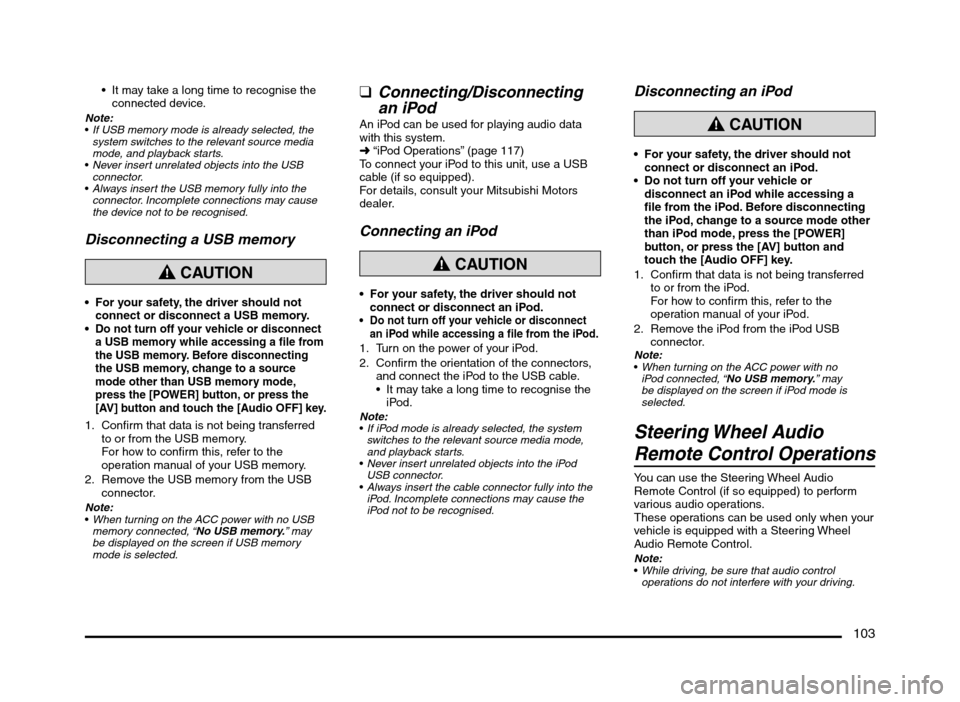
103
It may take a long time to recognise the
connected device.
Note:
If USB memory mode is already selected, the
system switches to the relevant source media
mode, and playback starts.
Never insert unrelated objects into the USB
connector.
Always insert the USB memory fully into the
connector. Incomplete connections may cause
the device not to be recognised.
Disconnecting a USB memory
CAUTION
For your safety, the driver should not
connect or disconnect a USB memory.
Do not turn off your vehicle or disconnect
a USB memory while accessing a file from
the USB memory. Before disconnecting
the USB memory, change to a source
mode other than USB memory mode,
press the [POWER] button, or press the
[AV] button and touch the [Audio OFF] key.
1. Confirm that data is not being transferred
to or from the USB memory.
For how to confirm this, refer to the
operation manual of your USB memory.
2. Remove the USB memory from the USB
connector.
Note:
When turning on the ACC power with no USB
memory connected, “No USB memory.” may
be displayed on the screen if USB memory
mode is selected.
qConnecting/Disconnecting
an iPod
An iPod can be used for playing audio data
with this system.
É “iPod Operations” (page 117)
To connect your iPod to this unit, use a USB
cable (if so equipped).
For details, consult your Mitsubishi Motors
dealer.
Connecting an iPod
CAUTION
For your safety, the driver should not
connect or disconnect an iPod.
Do not turn off your vehicle or disconnect
an iPod while accessing a file from the iPod.
1. Turn on the power of your iPod.
2. Confirm the orientation of the connectors,
and connect the iPod to the USB cable.
It may take a long time to recognise the
iPod.
Note:
If iPod mode is already selected, the system
switches to the relevant source media mode,
and playback starts.
Never insert unrelated objects into the iPod
USB connector.
Always insert the cable connector fully into the
iPod. Incomplete connections may cause the
iPod not to be recognised.
Disconnecting an iPod
CAUTION
For your safety, the driver should not
connect or disconnect an iPod.
Do not turn off your vehicle or
disconnect an iPod while accessing a
file from the iPod. Before disconnecting
the iPod, change to a source mode other
than iPod mode, press the [POWER]
button, or press the [AV] button and
touch the [Audio OFF] key.
1. Confirm that data is not being transferred
to or from the iPod.
For how to confirm this, refer to the
operation manual of your iPod.
2. Remove the iPod from the iPod USB
connector.
Note:
When turning on the ACC power with no
iPod connected, “No USB memory.” may
be displayed on the screen if iPod mode is
selected.
Steering Wheel Audio
Remote Control Operations
You can use the Steering Wheel Audio
Remote Control (if so equipped) to perform
various audio operations.
These operations can be used only when your
vehicle is equipped with a Steering Wheel
Audio Remote Control.
Note:
While driving, be sure that audio control
operations do not interfere with your driving.
205-0010-00_QY-7375M-A_EN.indb 103205-0010-00_QY-7375M-A_EN.indb 1033/12/2013 9:57:27 AM3/12/2013 9:57:27 AM
Page 104 of 135
![MITSUBISHI MIRAGE 2014 6.G MMCS Manual 104
The buttons on the Steering Wheel Audio Remote
Control are effective only when the Audio features
are turned on. On the unit, press the [AV] button
once or twice until the Source screen is disp MITSUBISHI MIRAGE 2014 6.G MMCS Manual 104
The buttons on the Steering Wheel Audio Remote
Control are effective only when the Audio features
are turned on. On the unit, press the [AV] button
once or twice until the Source screen is disp](/manual-img/19/7509/w960_7509-103.png)
104
The buttons on the Steering Wheel Audio Remote
Control are effective only when the Audio features
are turned on. On the unit, press the [AV] button
once or twice until the Source screen is displayed
and select a source before you operate the
Steering Wheel Audio Remote Control.
Function of controls
The operations differ depending on the type
of Steering Wheel Audio Remote Control that
you use.
[VOL UP], [VOL DOWN] buttons:
Press these buttons to increase/decrease
the volume.
[MODE/SOURCE] button:
Press this button to switch between the
source mode. Switching is performed in the
following order:
FM/AM (Tuner mode) É SD memory card
mode* É Bluetooth Audio mode* É DVD/
CD mode* É USB memory/iPod mode* É
FM/AM (Tuner mode) ...
* When a corresponding media is not
inserted or connected, the unit will skip
SD memory card mode, Bluetooth Audio
mode, DVD/CD mode, and USB memory/
iPod mode.
Press and hold this button to turn the power
off. When the power is turned off, press this
button to turn the power on.
[TRACK/CH UP], [TRACK/CH DOWN]
buttons:
Other than when in Tuner mode, these
buttons have the same function as the [
]
and [] (TUNE/TRACK) buttons on the unit.
É “Functions of Buttons” (page 91)
In Tuner mode, press these buttons to
change to the next/previous preset station.
Continue pressing these buttons to
automatically seek a station.
In Audio CD, MP3/WMA/AAC, SD memory
card, USB memory, iPod, and Bluetooth
Audio modes, press these buttons to select
a track to be played.
Other than when in Tuner mode, press and
hold these buttons to fast forward or fast
backward.
Using a Rear View Camera
When an optional Rear View Camera (if so
equipped) is connected to this unit, the rear
view video from the camera is displayed on
the screen when the vehicle’s gear lever is set
to the reverse position.
WARNING
Do not look only at the screen when
driving the vehicle in reverse. Always
inspect your surroundings by looking
at them directly, and slowly move the
vehicle.
CAUTION
Use the Rear View Camera only to assist
you when driving the vehicle in reverse.
Raindrops may get on the camera area
and obscure video.
Always perform adjustments to the video
settings when the vehicle is stopped and
in a safe location.
Note:
The Rear View Camera uses a wide-angle lens,
so objects in the screen may appear closer or
farther than they appear.Video from the Rear View Camera is inverted,
so it appears the same as it would from the
vehicle’s rear-view mirror.
Video from the Rear View Camera may be
difficult to see or impossible to see in dark
places or at night.
The lens features a splash-proof construction to
prevent fogging.
Do not loosen the Rear View Camera screws
or disassemble the Rear View Camera. The
splash-proofing may be affected, and the
camera may be damaged.
If the front cover of the lens is dirty, video will
not be clear. If raindrops, snow, or dirt gets on
the front cover of the lens, wipe it off with a soft
cloth moistened with water. If you use a dry
cloth to wipe the cover of the lens, dirt on the
cover of the lens may be damaged.
qDisplaying video from the
Rear View Camera
Set the gear lever to the reverse position while
the vehicle’s engine is turned on.
The display changes to the video from the
Rear View Camera. This video is preferentially
displayed even if you are watching a DVD
video, etc.
F
AB
C
D
E
A: This position is approximately 3 m from the
rear of the vehicle.
B: This position is approximately 2 m from the
rear of the vehicle.
205-0010-00_QY-7375M-A_EN.indb 104205-0010-00_QY-7375M-A_EN.indb 1043/12/2013 9:57:27 AM3/12/2013 9:57:27 AM
Page 115 of 135
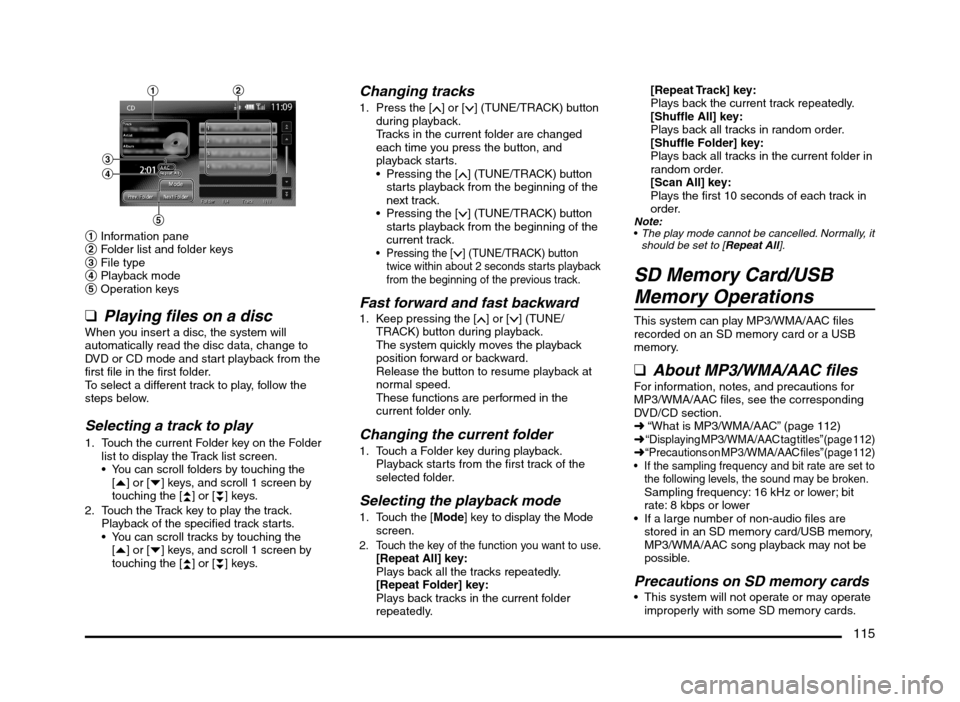
115
1
3
4
5
2
1 Information pane
2 Folder list and folder keys
3 File type
4 Playback mode
5 Operation keys
q
Playing files on a discWhen you insert a disc, the system will
automatically read the disc data, change to
DVD or CD mode and start playback from the
first file in the first folder.
To select a different track to play, follow the
steps below.
Selecting a track to play
1. Touch the current Folder key on the Folder
list to display the Track list screen.
You can scroll folders by touching the
[{] or [}] keys, and scroll 1 screen by
touching the [
{
{] or [}
}] keys.
2. Touch the Track key to play the track.
Playback of the specified track starts.
You can scroll tracks by touching the
[{] or [}] keys, and scroll 1 screen by
touching the [
{
{] or [}
}] keys.
Changing tracks
1. Press the [] or [] (TUNE/TRACK) button
during playback.
Tracks in the current folder are changed
each time you press the button, and
playback starts.
Pressing the [
] (TUNE/TRACK) button
starts playback from the beginning of the
next track.
Pressing the [
] (TUNE/TRACK) button
starts playback from the beginning of the
current track.
Pressing the [] (TUNE/TRACK) button
twice within about 2 seconds starts playback
from the beginning of the previous track.
Fast forward and fast backward1. Keep pressing the [] or [] (TUNE/
TRACK) button during playback.
The system quickly moves the playback
position forward or backward.
Release the button to resume playback at
normal speed.
These functions are performed in the
current folder only.
Changing the current folder
1. Touch a Folder key during playback.
Playback starts from the first track of the
selected folder.
Selecting the playback mode
1. Touch the [Mode] key to display the Mode
screen.
2. Touch the key of the function you want to use.[Repeat All] key:
Plays back all the tracks repeatedly.
[Repeat Folder] key:
Plays back tracks in the current folder
repeatedly.
[Repeat Track] key:
Plays back the current track repeatedly.
[Shuffle All] key:
Plays back all tracks in random order.
[Shuffle Folder] key:
Plays back all tracks in the current folder in
random order.
[Scan All] key:
Plays the first 10 seconds of each track in
order.
Note:
The play mode cannot be cancelled. Normally, it
should be set to [Repeat All].
SD Memory Card/USB
Memory Operations
This system can play MP3/WMA/AAC files
recorded on an SD memory card or a USB
memory.
qAbout MP3/WMA/AAC filesFor information, notes, and precautions for
MP3/WMA/AAC files, see the corresponding
DVD/CD section.
É “What is MP3/WMA/AAC” (page 112)
É
“Displaying MP3/WMA/AAC tag titles” (page 112)É “Precautions on MP3/WMA/AAC files” (page 112) If the sampling frequency and bit rate are set to
the following levels, the sound may be broken.
Sampling frequency: 16 kHz or lower; bit
rate: 8 kbps or lower
If a large number of non-audio files are
stored in an SD memory card/USB memory,
MP3/WMA/AAC song playback may not be
possible.
Precautions on SD memory cards This system will not operate or may operate
improperly with some SD memory cards.
205-0010-00_QY-7375M-A_EN.indb 115205-0010-00_QY-7375M-A_EN.indb 1153/12/2013 9:57:28 AM3/12/2013 9:57:28 AM
Page 116 of 135
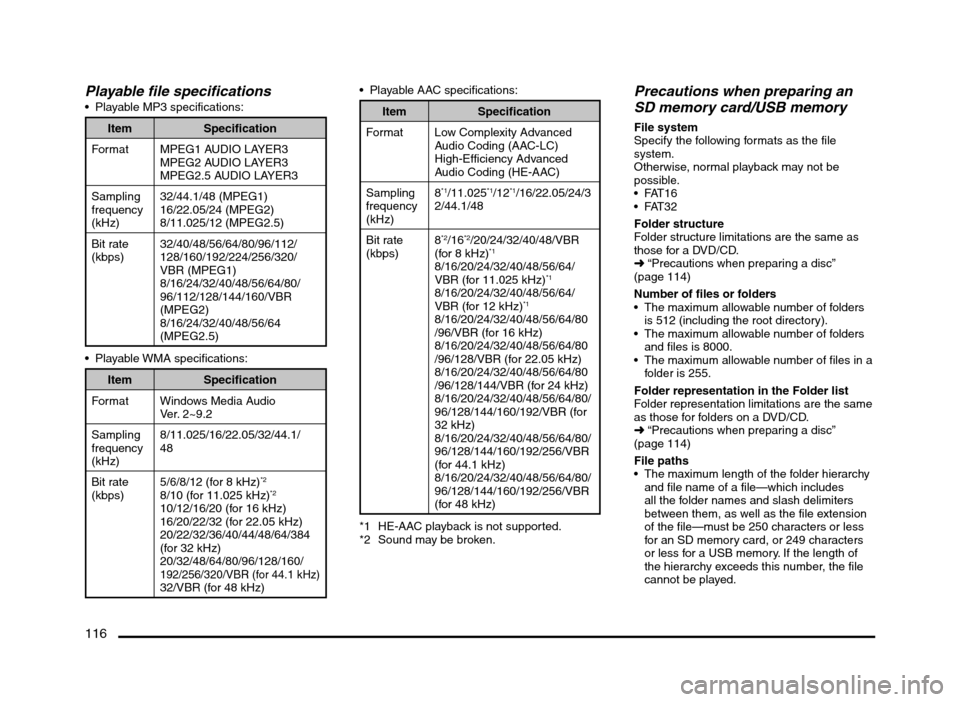
116
Playable file specifications Playable MP3 specifications:
Item Specification
Format MPEG1 AUDIO LAYER3
MPEG2 AUDIO LAYER3
MPEG2.5 AUDIO LAYER3
Sampling
frequency
(kHz)32/44.1/48 (MPEG1)
16/22.05/24 (MPEG2)
8/11.025/12 (MPEG2.5)
Bit rate
(kbps)32/40/48/56/64/80/96/112/
128/160/192/224/256/320/
VBR (MPEG1)
8/16/24/32/40/48/56/64/80/
96/112/128/144/160/VBR
(MPEG2)
8/16/24/32/40/48/56/64
(MPEG2.5)
Item Specification
Format Windows Media Audio
Ver. 2~9.2
Sampling
frequency
(kHz)8/11.025/16/22.05/32/44.1/
48
Bit rate
(kbps)5/6/8/12 (for 8 kHz)
*2
8/10 (for 11.025 kHz)*2
10/12/16/20 (for 16 kHz)
16/20/22/32 (for 22.05 kHz)
20/22/32/36/40/44/48/64/384
(for 32 kHz)
20/32/48/64/80/96/128/160/
192/256/320/VBR (for 44.1 kHz)32/VBR (for 48 kHz) Playable AAC specifications:
Item Specification
Format Low Complexity Advanced
Audio Coding (AAC-LC)
High-Efficiency Advanced
Audio Coding (HE-AAC)
Sampling
frequency
(kHz)8
*1/11.025*1/12*1/16/22.05/24/3
2/44.1/48
Bit rate
(kbps)8
*2/16*2/20/24/32/40/48/VBR
(for 8 kHz)*1
8/16/20/24/32/40/48/56/64/
VBR (for 11.025 kHz)*1
8/16/20/24/32/40/48/56/64/
VBR (for 12 kHz)*1
8/16/20/24/32/40/48/56/64/80
/96/VBR (for 16 kHz)
8/16/20/24/32/40/48/56/64/80
/96/128/VBR (for 22.05 kHz)
8/16/20/24/32/40/48/56/64/80
/96/128/144/VBR (for 24 kHz)
8/16/20/24/32/40/48/56/64/80/
96/128/144/160/192/VBR (for
32 kHz)
8/16/20/24/32/40/48/56/64/80/
96/128/144/160/192/256/VBR
(for 44.1 kHz)
8/16/20/24/32/40/48/56/64/80/
96/128/144/160/192/256/VBR
(for 48 kHz)
*1 HE-AAC playback is not supported.
*2 Sound may be broken.
Precautions when preparing an
SD memory card/USB memory
File system
Specify the following formats as the file
system.
Otherwise, normal playback may not be
possible.
Folder structure
Folder structure limitations are the same as
those for a DVD/CD.
É “Precautions when preparing a disc”
(page 114)
Number of files or folders
The maximum allowable number of folders
is 512 (including the root directory).
The maximum allowable number of folders
and files is 8000.
The maximum allowable number of files in a
folder is 255.
Folder representation in the Folder list
Folder representation limitations are the same
as those for folders on a DVD/CD.
É “Precautions when preparing a disc”
(page 114)
File paths
The maximum length of the folder hierarchy
and file name of a file—which includes
all the folder names and slash delimiters
between them, as well as the file extension
of the file—must be 250 characters or less
for an SD memory card, or 249 characters
or less for a USB memory. If the length of
the hierarchy exceeds this number, the file
cannot be played.
205-0010-00_QY-7375M-A_EN.indb 116205-0010-00_QY-7375M-A_EN.indb 1163/12/2013 9:57:28 AM3/12/2013 9:57:28 AM