2014 MERCEDES-BENZ S-Class light
[x] Cancel search: lightPage 94 of 278

Lane recommendations
0043
Lanes not recommended (dark gray)
0044 Possible lane (light gray)
0087 Recommended lanes (white)
If the digital map contains the relevant data, COMAND can display lane recommendations on
multilane roads for the next change of direction.
Lane not recommended 0043: you will not be able to complete the next change of direction if
you stay in this lane.
Possible lane 0044: you will be able to complete the next change of direction in this lane only.
Recommended lane 0087: in this lane you will be able to complete the next change of direction
and the one after that.
COMAND shows the lane recommendations for the next two changes of direction. The
multifunction display also shows lane recommendations (see the vehicle Operator's Manual). 0043
Approaching new lane
During the change of direction, new lanes may be added. These will be shown in the display
of lane recommendations with a lower boundary line. 92
Route guidanceNavigation
Page 105 of 278
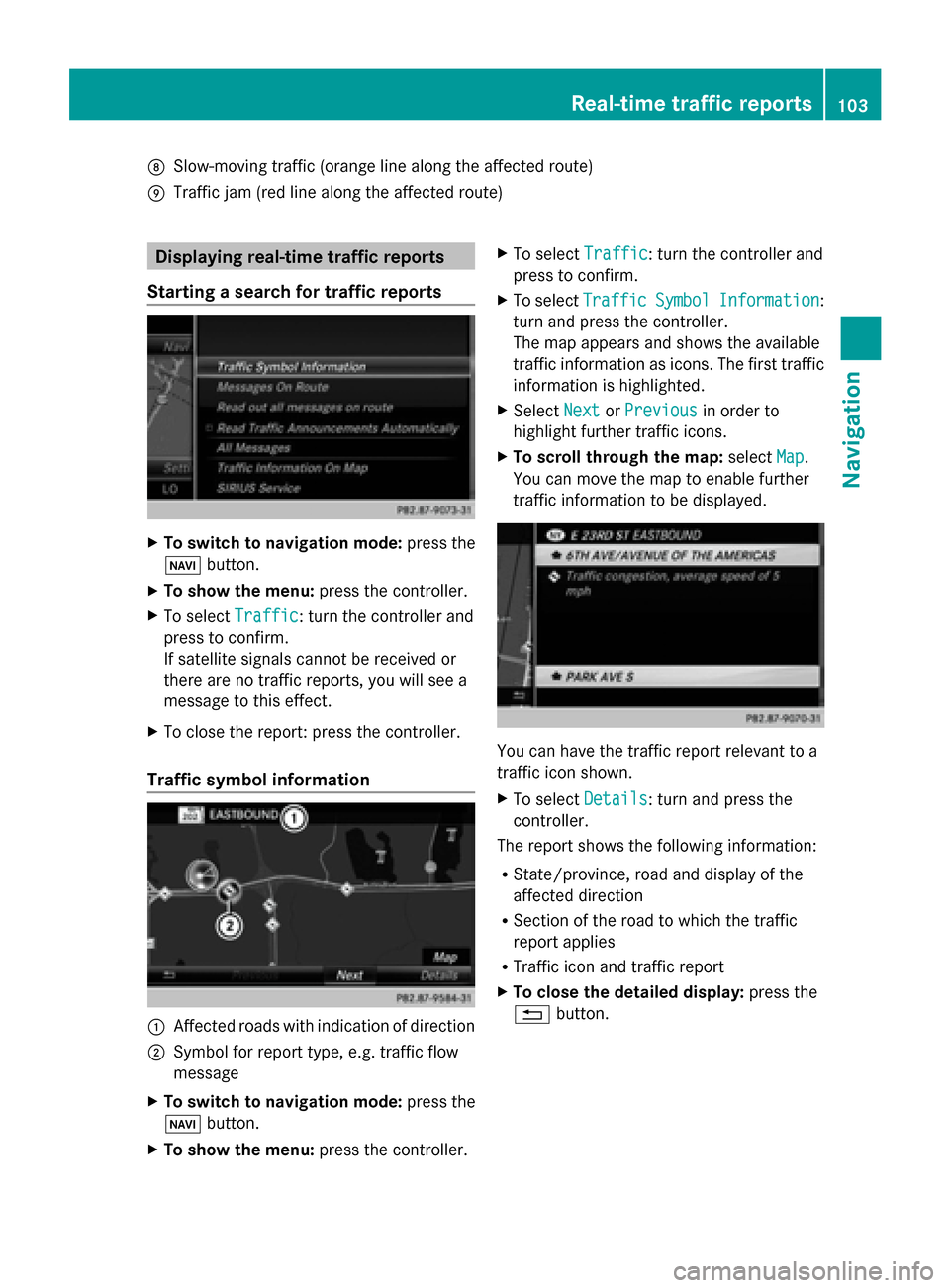
006C
Slow-moving traffic (orange line along the affected route)
006D Traffic jam (red line along the affected route) Displaying real-time traffic reports
Starting a search for traffic reports X
To switch to navigation mode: press the
00BE button.
X To show the menu: press the controller.
X To select Traffic
Traffic: turn the controller and
press to confirm.
If satellite signals cannot be received or
there are no traffic reports, you will see a
message to this effect.
X To close the report: press the controller.
Traffic symbol information 0043
Affected roads with indication of direction
0044 Symbol for report type, e.g. traffic flow
message
X To switch to navigation mode: press the
00BE button.
X To show the menu: press the controller. X
To select Traffic
Traffic: turn the controller and
press to confirm.
X To select Traffic Traffic Symbol
SymbolInformation
Information:
turn and press the controller.
The map appears and shows the available
traffic information as icons. The first traffic
information is highlighted.
X Select Next NextorPrevious
Previous in order to
highlight further traffic icons.
X To scroll through the map: selectMap
Map.
You can move the map to enable further
traffic information to be displayed. You can have the traffic report relevant to a
traffic icon shown.
X
To select Details Details: turn and press the
controller.
The report shows the following information:
R State/province, road and display of the
affected direction
R Section of the road to which the traffic
report applies
R Traffic icon and traffic report
X To close the detailed display: press the
0038 button. Real-time traffic reports
103Navigation Z
Page 109 of 278

Editing the last destinations
X
To switch to navigation mode: press the
00CB button.
X To show the menu: press the controller.
X To select Destination
Destination: turn and press the
controller.
X Select From Previous Destinations
From Previous Destinations .
The "Last destinations" memory appears.
X To save the destination: select the
destination.
X Storing the destination in the address book
(Y page 106).
X To view the details: while in the "Last
destinations" memory, turn the controller
and highlight the entry.
X Slide 00520096the controller.
A menu appears.
X To select Details
Details: press the controller.
i The destination address can be changed
if desired. For instance, a different street or
house number can be selected.
X To delete one or all destinations: while
in the "Last destinations" memory, turn the
controller and highlight the entry.
X Slide 00520096the controller.
A menu appears.
X To select Delete
DeleteorDelete All
Delete All : turn and
press the controller.
A prompt appears.
X Select Yes YesorNo
No.
Selecting Yes
Yesdeletes the selected
destination or all destinations. Storing destinations
107Navigation Z
Page 118 of 278

Deleting all areas:
X
Slide 00520096and press the controller while the list is shown.
X Select Delete All Delete All .
A prompt appears asking whether you wish to delete all areas.
X Select Yes
Yes orNo
No.
After selecting Yes
Yes , all areas are deleted. SIRIUS XM service
Displaying SIRIUS XM service
information You can display the SIRIUS XM service
information.
X To switch to navigation mode: press the
00BE button.
X To show the menu: press the controller.
X To select Traffic
Traffic: turn the controller and
press to confirm.
X Select SIRIUS Service SIRIUS Service.
The window on the right half of the display
shows the telephone number of the
provider (SIRIUS XM) and the serial number
of your service module.
Registering for the SIRIUS XM traffic
report service X
Call the provider telephone number shown
on the COMAND display.
i You can also have the satellite service
activated online. To do so, visit the SIRIUS
XM Radio website at
http://www.sirius.com (USA).
Once the connection has been established:
X Follow the service employee's instructions.
The activation process may take up to ten
minutes.
If registration is not included when
purchasing the system, your credit card
details will be required to activate your
account. Updating the digital map
Introduction The digital maps generated by the map
software become outdated in the same way
as conventional road maps. Optimal route
guidance can only be provided by
the navigation system in conjunction with the
most up-to-date map software.
Information about new versions of the digital
map can be obtained from an authorized
Mercedes-Benz Center. You can have the
digital map updated there using a data
medium, or you can update it yourself. Navigation functions
Calling up the navigation system
menu
X
To switch to navigation mode: press the
00CB button.
X To show the menu: press the controller.
X Slide 00970052the controller twice.
Navi Navi is highlighted in the main function bar.
X Press the controller.
The navigation menu appears. 116
Navigation fun
ctionsNavigation
Page 128 of 278

Option 1: using Secure Simple Pairing
Prerequisite:
The mobile phone (or the Bluetooth
®
audio
device) must support the Bluetooth ®
version
2.1 for connection via Secure Simple Pairing.
COMAND creates a six-digit code, which is
displayed on both devices that are to be
connected.
If the number code is the same on both
devices:
X To select Yes Yes: press the controller.
If you select Yes
Yes, authorization is continued
and the mobile phone is connected.
If you select No
No, the process will be
canceled.
X Confirm the message on the mobile phone
(see the manufacturer's operating
instructions). Option 2: using the passkey (access
number)
X
To select the mobile phone with the 00D3
symbol in the Bluetooth ®
telephones list:
turn the controller and press to confirm.
The input menu for the passkey appears. The passkey is a one to sixteen-digit number
combination which you can choose yourself.
You must enter the same number
combination in COMAND and in the
Bluetooth
®
-capable mobile phone (see the
manufacturer's operating instructions).
i Some mobile phones require a passkey
with four or more digits.
i If you wish to re-authorize the mobile
phone after de-authorizing it, you can
choose another passkey for it.
i Mercedes-Benz recommends de-
authorization in COMAND and on the
mobile phone ( Ypage 128). Subsequent
authorization may otherwise fail.
X To enter a passkey in COMAND: press the
number keys in turn.
0054 is highlighted after the first number
has been entered.
X To select 0054after entering all numbers:
turn the controller and press to confirm.
Further entry options:
R Using the character list in the input menu
X To enter the passkey on the mobile
phone: if the Bluetooth ®
connection is
successful, your mobile phone will prompt
you to enter the passkey (see the
manufacturer's operating instructions).
X Enter the same passkey in the mobile
phone as the one already entered in
COMAND.
The Connecting Profiles...
Connecting Profiles... message
appears.
The Authorization Successful Authorization Successful
message appears once authorization is
completed.
i After entering the passkey, you may also
need to enter a confirmation in your mobile
phone to connect calls. Please check your
mobile phone display. On some mobile
phones, this confirmation can be saved. In
this case, you do not need to enter it again.
If the COMAND display shows the
Authorization Failed
Authorization Failed message, you126
Telephony via the Bluetooth ®
interfaceTelephone
Page 133 of 278

i
You can also accept a call as described
above when another main function is
switched on in COMAND. Once you have
accepted the call, the display switches to
the telephone display. After the call is
finished, you see the display of the previous
main application again.
The display does not switch to telephone
mode if you:
R accept the call via the Voice Control
System (see the separate operating
instructions).
R accept the call using the 0061button on
the multifunction steering wheel
Rejecting a call X
Press the 0076button on COMAND or on
the multifunction steering wheel. Making a call
Using the number keypad X
Call up the telephone basic menu
(Y page 129).
X Enter the digits using the number keypad.
i As soon as one of the numbers is touched,
the corresponding button is highlighted in
the display.
X To connect the call: press the0061
button on COMAND or on the multifunction
steering wheel.
Using the telephone basic menu X
Call up the telephone basic menu
(Y page 129).
X To select all numbers one after the other:
turn and press the controller each time.
Dialing a number:
X Press the 0061button on COMAND or on
the multifunction steering wheel. Redial X
Call up the telephone basic menu
(Y page 129).
X To select °from the character list: turn
the controller and press to confirm.
or
X If the telephone basic menu is displayed,
press the 0061button on COMAND.
The list of dialed numbers appears. The
most recently dialed number is at the top.
X To select a call: turn the controller.
X To make a call: press the controller.
Using the call list or COMAND phone
book X
Open a call list and select an entry
(Y page 138).
or
X Call up the COMAND phone book and
select an entry (Y page 135).
X To make a call: press the controller or the
0061 button.
Making a call via speed dial You can save entries from the phone book in
the speed dial list and call them using speed
dial numbers (Y
page 141).
Option 1:
X Hold down one of the number keys for
longer than two seconds.
The telephone basic menu displays the
selected entry. This initiates dialing.
Option 2:
X To select a digit from the digit bar in the
basic telephone menu: turn the controller.
X Press the controller for longer than two
seconds.
The telephone basic menu displays the
selected entry. This initiates dialing. Using the telephone
131Telephone Z
Page 136 of 278

R
using the call lists ( Ypage 138)
R using speed dial (Y page 141)
Toggling You can switch back and forth between calls
with this function. The function is available if
your mobile phone supports the toggling
function (via Bluetooth ®
).
You can use the function if you are answering
a second call or making a second call. Both
discussions are marked with 1 or 2. The active
call is highlighted.
X To select °
1or
°
2: turn and press the
controller.
or
X Press the 0061button on COMAND or on
the multifunction steering wheel.
The previous call on hold is activated.
Ending the active call:
X Press the 0076button on COMAND or on
the multifunction steering wheel.
A prompt appears asking whether you
would like to continue the call on hold.
X Select Continue
Continue.
The call on hold is activated. If you select
Hang Up
Hang Up, the call on hold is also ended.
i On some mobile phones, the call on hold
is activated as soon as the active call is
ended.
Conference call You can interconnect calls (active and on
hold) on COMAND. This permits several
parties to hear one another and speak with
one another.
X Make a second call ( Ypage 133).
X To switch to the menu bar: slide 00520064the
controller.
X To select Conference
Conference: turn and press the
controller.
The new participant is included in the
conference call. Using the phone book
Introduction
The phone book displays the names and
phone numbers of all address book entries
saved in the COMAND address book. If an
address book entry does not have a
telephone number, it does not appear in the
phone book.
The mobile phone's telephone book is
automatically downloaded into COMAND on
connection (default setting). You can
deactivate automatic downloading
(Y page 153).
In the telephone book, you can:
R save phone numbers (Y page 137)
R search for entries (Y page 135)
R delete entries (Y page 136)
R import contacts (Y page 153)
R delete contacts (Y page 154)
R receive vCards ( Ypage 154)
i The stored phone book and the vCards
remain in COMAND even if you use
COMAND with another mobile phone. The
entries can be viewed without a mobile
phone. For this reason, you should delete
any phone book entries before handing
over or selling the vehicle. Calling up the phone book
Opening the phone book X
To call up the basic telephone menu: press
the 002B button one or more times.
X To select Name Namefrom the telephone basic
menu: turn the controller and press to
confirm.
If the phone book contains entries, they will
be displayed in alphabetical order. The
character bar at the bottom of the display
is active.
The character bar is used for fast selection
of an entry. 134
Using the phone bookTelephone
Page 137 of 278

Enter the character using the character bar
(Y
page 30). i
You can also call up the phone book using
the multifunction steering wheel; see the
separate vehicle Operator's Manual.
Closing the phone book X
To select 0039from the character bar: turn
the controller and press to confirm.
or
X Press the 0038button.
Symbol overview Sym
bol Explanation
00D8
Address book entry that has been
entered or changed via COMAND
Import that was saved in address
book 0094
Address book entry with voice tag
These entries have also been
assigned a voice tag. Voice tags are
available in vehicles with the Voice
Control System (see the separate
operating instructions).
00D7
Contact that was downloaded from
a mobile phone
00BB
Entry that has been imported from
the memory card or USB device
00BA
Entry imported via the Bluetooth
®
interface Searching for a phone book entry
Using the character bar You determine the first letter of the entry you
are looking for with the first character you
enter.
X
To select characters: turn the controller
and press to confirm.
The first entry in the list that starts with the
letter selected is highlighted. If there are
similar entries, the next different character
is shown. For example, with entries such as
Christel Christel andChristine
Christine , the beginnings
of the names are similar. In this case, you
will be offered a choice between E
Eand I
I.
X Select the characters of the entry you are
searching for one by one, pressing and
confirming with the controller each time.
When the selection is clear, COMAND
switches automatically to the selection list.
X To complete the search: slide 00520097the
controller repeatedly or press and hold
until the character bar disappears.
The selection list appears.
Information about character entry
(Y page 30)
Using the number keypad You determine the first letter of the entry you
are looking for with the first character you
enter.
X
Press the appropriate number keys as
many times as necessary and one after the
other.
Further information on character entry using
the number keypad (direct entry)
(Y page 30).
Directly from the list You can switch to the list at any time during
character entry. Using the phone book
135Telephone Z