2014 MERCEDES-BENZ S-Class sat nav
[x] Cancel search: sat navPage 11 of 278

Read-aloud function
Automatic ...................................... 105
Read-aloud function for e-mails .......145
Real-time traffic reports ...................101
Rear-compartment screens ..............241
Rear monitors see Rear-compartment screens
Rear screens
see Rear-compartment screens
Rear Seat Entertainment System
Adjusting sound settings ...............249
Adjusting the brightness ................250
Adjusting the color ........................250
Adjusting the contrast ...................250
AUX jacks ...................................... 245
AUX mode ...................................... 260
Changing the batteries ..................247
Changing the picture format ..........250
Cordless headphones ....................246
Overview ........................................ 240
Picture settings .............................. 250
System settings ............................. 248
Video DVD mode ........................... 256
Rear view camera
Displaying the image ........................ 64
Receiving vCards ............................... 154
Redialing (telephone) ........................131
Remote control Button lighting ............................... 242
Multi-Seat Entertainment System ..241
Rear Seat Entertainment System ...241
Reserve fuel level
Switching the function on/off in
COMAND ......................................... 73
Resetting (factory settings) ...............48
Route (navigation) Selecting an alternative route ..........97
Setting route options (avoiding:
highways, toll roads, tunnels,
ferries) ............................................. 72
Setting the route type (short
route, fast route, dynamic route or
economic route) ............................... 72
Starting calculation ..........................78
Route guidance
Continue .......................................... 96
Freeway information ........................93General notes
.................................. 88
Lane recommendations ...................92
Off-road ......................................... 100
Traffic reports ................................ 101 S
Safety notes Audio CD/DVD and MP3 mode .....192
Using the telephone ....................... 122
Video DVD mode ........................... 220
Satellite radio
Channel list updates ......................187
Memory functions ..........................186
Music and sports alerts .................186
Selecting a channel .......................185
Tagging music tracks .....................187
SatRadio
Displaying information ...................187
Notes ............................................. 182
Registering .................................... 183
Selecting a category ......................184
Switching to ................................... 184
Screen
Selecting for remote operation ......242
SD memory card
Inserting ........................................ 195
Seat-belt adjustment function
Activating/deactivating (COMAND) .52
Seats
Adjusting the lumbar support
(COMAND) ....................................... 56
Balance (seat heating) .....................57
Massage function ............................ 57
Resetting settings ............................ 58
Seat functions (COMAND) ...............55
Selecting for adjustment
(COMAND) ....................................... 55
Selecting stations
Radio ............................................. 179
Selecting the country .......................... 76
Sending DTMF tones .........................132
Settings Sound settings ............................... 230
Setting the audio format
Multi-Seat Entertainment System ..259
Rear Seat Entertainment System ...259 Index
9
Page 26 of 278

Switching navigation announcements
off and on again
X
To switch off navigation
announcements: press the thumbwheel
beside the controller during the
announcement.
The Spoken Spoken driving
driving recommendations
recommendations
have been deactivated
have been deactivated message
appears.
X To switch navigation announcements
back on: switch COMAND off and then on
again (Y page 23).
or
X Start a new route calculation
(Y page 78).
or
X Select 006A: while route guidance is active,
show the menu and press the controller
(Y page 94). Calling up functions and their menus
X
Press the 00FDbutton or the 00CB,002A,
002B, or 00D4button.
Media: the basic display for the last media
source set appears. In the example, SD
memory card mode is set.
Navigation: the map or the last navigation
menu called up appears.
Radio: the basic menu of the last radio
mode set appears.
Communication: the basic menu of the
last communication function set appears
(telephone, address book, Internet). Vehicle functions:
the basic display
appears.
X For radio, media and telephone: press
the 002A, 00FDor002B button repeatedly.
The available radio modes, media sources
or communication functions are called up
one after another. X
To show the menu: press the controller in
navigation.
The menu appears in the map. The marking
is in the lower menu bar.
Alternatively, in the other functions
X Slide 009700520064 the controller.
The menu for the selected functions
appears. Depending on the operation, the
marking is shown in main function bar 0043
or menu bar 0044.
X To select a menu item: turn and press the
controller.
Once you have selected a menu item
in 0043, the last menu set for the selected
function appears.
Menu bar 0044provides options in SD
memory card mode. Function menu
You can call up available modes, sources or
functions for the functions of the main
function bar.
Example: in the communication menu, you
can:
R switch to telephone mode
R call up the address book 24
Basic COMAND functionsAt a glance
Page 70 of 278

Your COMAND equipment
These operating instructions describe all
standard and optional equipment available
for your COMAND system at the time of
purchase. Country-specific differences are
possible. Please note that your
COMAND system may not be equipped with
all the features described. This also applies to
safety-relevant systems and functions.
Therefore, the equipment on your COMAND
system may differ from that in the
descriptions and illustrations. Should you
have any questions concerning equipment
and operation, please consult an authorized
Mercedes-Benz Center. Introduction
Important safety notes
G
WARNING
If you operate information systems and
communication equipment integrated in the
vehicle while driving, you will be distracted
from traffic conditions. You could also lose
control of the vehicle. There is a risk of an
accident.
Only operate the equipment when the traffic
situation permits. If you are not sure that this
is possible, park the vehicle paying attention
to traffic conditions and operate the
equipment when the vehicle is stationary.
You must observe the legal requirements for
the country in which you are currently driving
when operating COMAND.
COMAND calculates the route to the
destination without taking account of the
following, for example:
R traffic lights
R stop and give way signs
R merging lanes
R parking or stopping in a no parking/no
stopping zone R
other road and traffic rules and regulations
R narrow bridges
COMAND can give incorrect navigation
commands if the actual street/traffic
situation does not correspond with the digital
map's data. Digital maps do not cover all
areas nor all routes in an area. For example,
a route may have been diverted or the
direction of a one-way street may have
changed.
For this reason, you must always observe
road and traffic rules and regulations during
your journey. Road and traffic rules and
regulations always have priority over the
system's driving recommendations.
Navigation announcements are intended to
direct you while driving without diverting your
attention from the road and driving.
Please always use this feature instead of
consulting the map display for directions.
Looking at the icons or map display can
distract you from traffic conditions and
driving, and increase the risk of an accident. General notes
Operational readiness of the navigation
system The navigation system must determine the
position of the vehicle before first use or
whenever operational status is restored.
Therefore, you may have to drive for a while
before precise route guidance is possible.
GPS reception Among other things, correct functioning of
the navigation system depends on GPS
reception. In certain situations, GPS
reception may be impaired, there may be
interference or there may be no reception at
all, e.g. in tunnels or parking garages.
i Using roof carriers may impair the correct
functioning of a roof antenna (phone,
satellite radio, GPS). 68
Int
roductionNavigation
Page 103 of 278
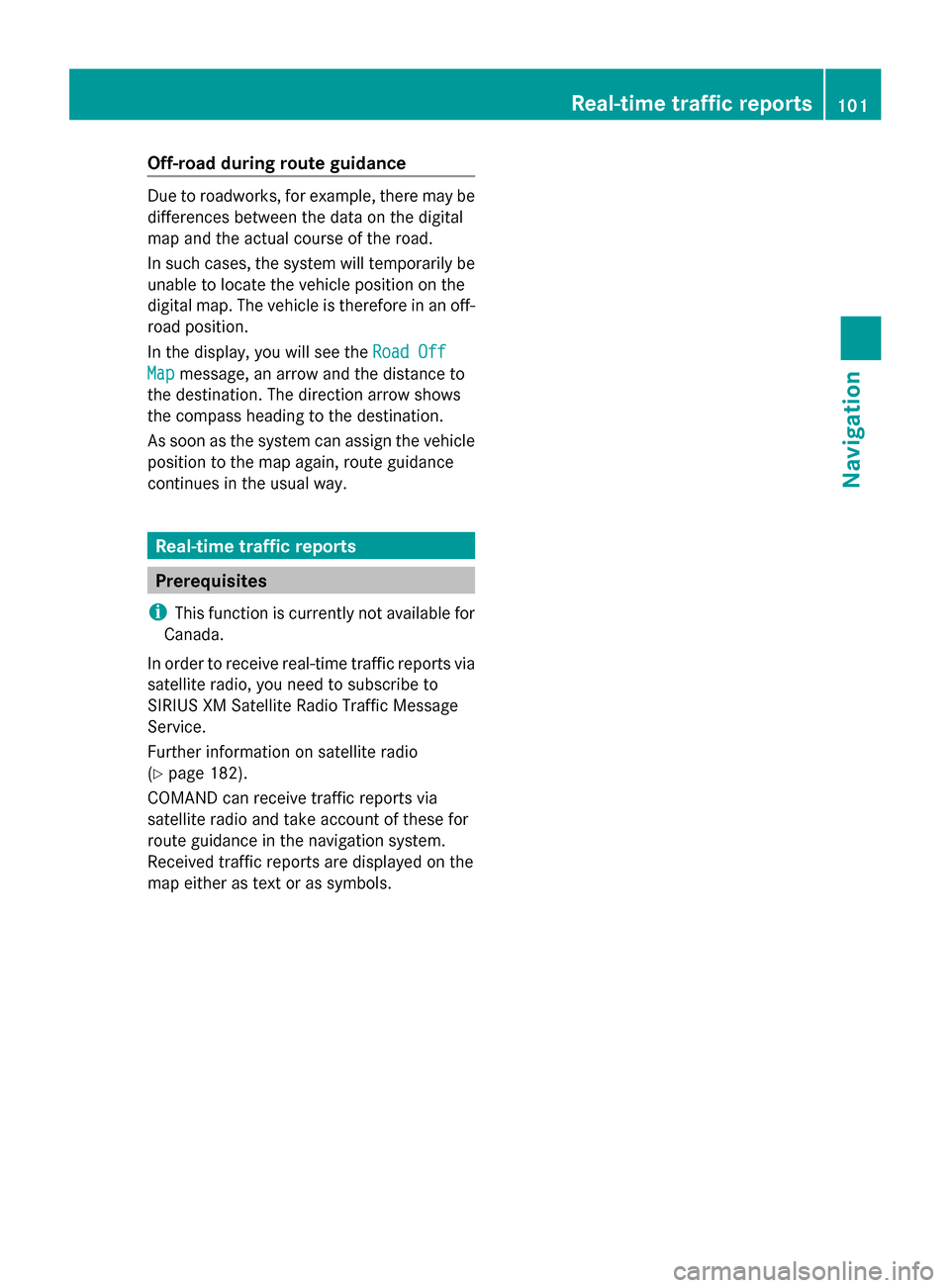
Off-road during route guidance
Due to roadworks, for example, there may be
differences between the data on the digital
map and the actual course of the road.
In such cases, the system will temporarily be
unable to locate the vehicle position on the
digital map. The vehicle is therefore in an off-
road position.
In the display, you will see the Road Off Road Off
Map
Map message, an arrow and the distance to
the destination. The direction arrow shows
the compass heading to the destination.
As soon as the system can assign the vehicle
position to the map again, route guidance
continues in the usual way. Real-time traffic reports
Prerequisites
i This function is currently not available for
Canada.
In order to receive real-time traffic reports via
satellite radio, you need to subscribe to
SIRIUS XM Satellite Radio Traffic Message
Service.
Further information on satellite radio
(Y page 182).
COMAND can receive traffic reports via
satellite radio and take account of these for
route guidance in the navigation system.
Received traffic reports are displayed on the
map either as text or as symbols. Real-time traffic reports
101Navigation Z
Page 105 of 278
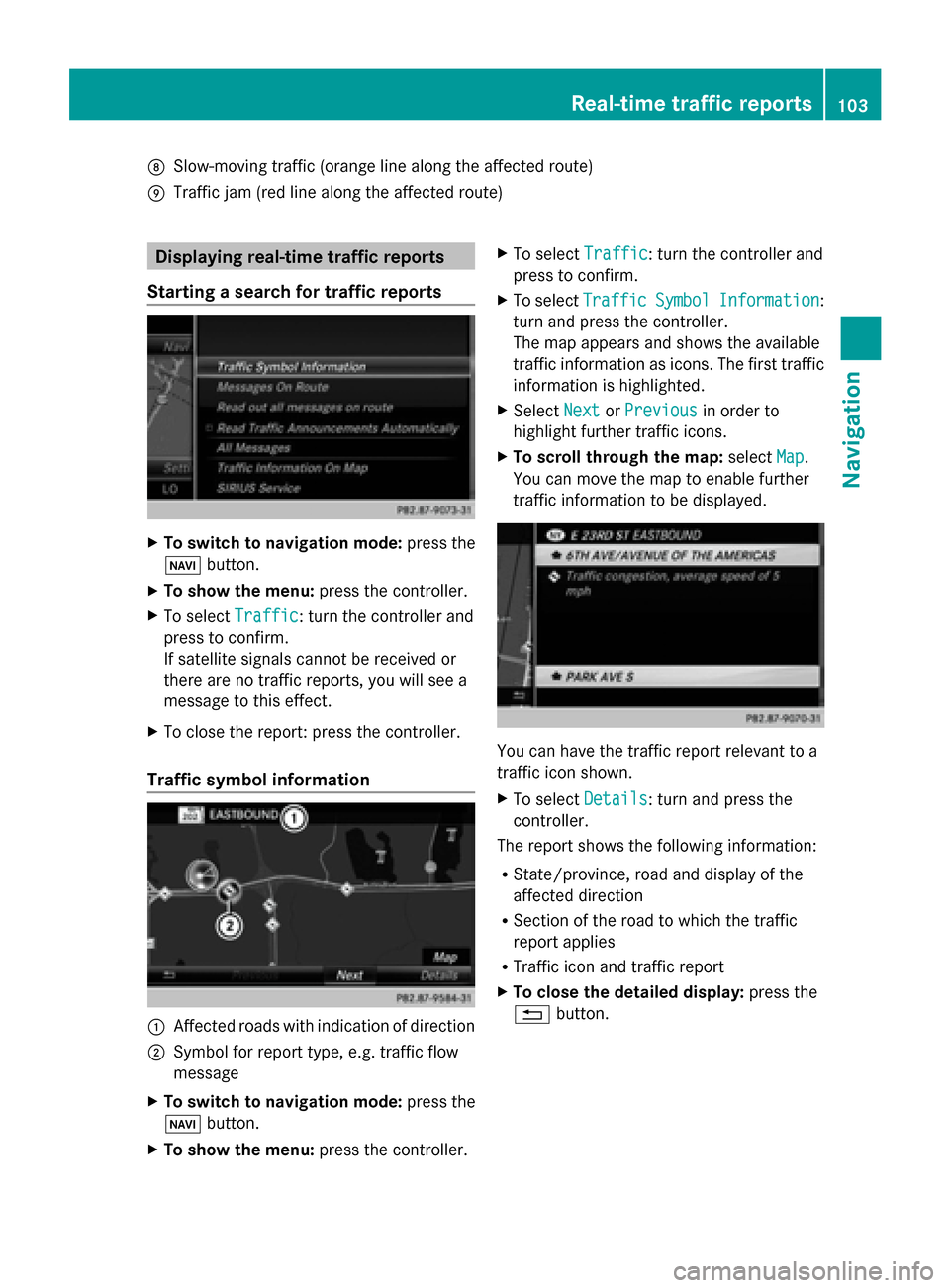
006C
Slow-moving traffic (orange line along the affected route)
006D Traffic jam (red line along the affected route) Displaying real-time traffic reports
Starting a search for traffic reports X
To switch to navigation mode: press the
00BE button.
X To show the menu: press the controller.
X To select Traffic
Traffic: turn the controller and
press to confirm.
If satellite signals cannot be received or
there are no traffic reports, you will see a
message to this effect.
X To close the report: press the controller.
Traffic symbol information 0043
Affected roads with indication of direction
0044 Symbol for report type, e.g. traffic flow
message
X To switch to navigation mode: press the
00BE button.
X To show the menu: press the controller. X
To select Traffic
Traffic: turn the controller and
press to confirm.
X To select Traffic Traffic Symbol
SymbolInformation
Information:
turn and press the controller.
The map appears and shows the available
traffic information as icons. The first traffic
information is highlighted.
X Select Next NextorPrevious
Previous in order to
highlight further traffic icons.
X To scroll through the map: selectMap
Map.
You can move the map to enable further
traffic information to be displayed. You can have the traffic report relevant to a
traffic icon shown.
X
To select Details Details: turn and press the
controller.
The report shows the following information:
R State/province, road and display of the
affected direction
R Section of the road to which the traffic
report applies
R Traffic icon and traffic report
X To close the detailed display: press the
0038 button. Real-time traffic reports
103Navigation Z
Page 112 of 278

X
Turn and press the controller.
You have the option of selecting symbols to be displayed 0073or not displayed 0053on the
map.
i The list shows all symbols that are contained on the digital map across all countries.
However, not all points of interest are available in all countries. As a result, certain point of
interest symbols may not be displayed on the map, even if the symbol display is switched
on.
Selecting text information on the map
X To switch to navigation mode: press the00CBbutton.
X To show the menu: press the controller.
X To select Options
Options: turn and press the controller.
X Select Map Content
Map Content.
X Text Information On Map Text Information On Map
The 003Bdot indicates the current setting.
X Turn and press the controller.
Current Street
Current Street shows the current street at the bottom of the display.
Geo-coordinates
Geo-coordinates shows the longitude and latitude, elevation and number of satellites
received.
X Turn and press the controller.
i The elevation shown may deviate from the actual elevation.
Switching freeway information on/off
X To switch to navigation mode: press the00CBbutton.
X To show the menu: press the controller.
X To select Options
Options: turn and press the controller.
X Select Map Content
Map Content.
X Select Highway Information Highway Information.
Switch the display in the map on 0073or off 0053.
Displaying the next crossroads
X To switch to navigation mode: press the00CBbutton.
X To show the menu: press the controller.
X To select Options
Options: turn and press the controller. 110
Map functionsNavigation
Page 114 of 278

Map display
Displaying the navigation map COMAND displays the navigation map and globe satellite images. This allows for a realistic
map display free from distortion in all map scales.
Other functions:
R Moving the map (Y page 71)
R Changing the map scale (Y page 108)
Building images In small map scales (20 m, 50 m), important buildings are depicted realistically on the map;
other buildings are shown as models. 112
Map functionsNavigation
Page 118 of 278

Deleting all areas:
X
Slide 00520096and press the controller while the list is shown.
X Select Delete All Delete All .
A prompt appears asking whether you wish to delete all areas.
X Select Yes
Yes orNo
No.
After selecting Yes
Yes , all areas are deleted. SIRIUS XM service
Displaying SIRIUS XM service
information You can display the SIRIUS XM service
information.
X To switch to navigation mode: press the
00BE button.
X To show the menu: press the controller.
X To select Traffic
Traffic: turn the controller and
press to confirm.
X Select SIRIUS Service SIRIUS Service.
The window on the right half of the display
shows the telephone number of the
provider (SIRIUS XM) and the serial number
of your service module.
Registering for the SIRIUS XM traffic
report service X
Call the provider telephone number shown
on the COMAND display.
i You can also have the satellite service
activated online. To do so, visit the SIRIUS
XM Radio website at
http://www.sirius.com (USA).
Once the connection has been established:
X Follow the service employee's instructions.
The activation process may take up to ten
minutes.
If registration is not included when
purchasing the system, your credit card
details will be required to activate your
account. Updating the digital map
Introduction The digital maps generated by the map
software become outdated in the same way
as conventional road maps. Optimal route
guidance can only be provided by
the navigation system in conjunction with the
most up-to-date map software.
Information about new versions of the digital
map can be obtained from an authorized
Mercedes-Benz Center. You can have the
digital map updated there using a data
medium, or you can update it yourself. Navigation functions
Calling up the navigation system
menu
X
To switch to navigation mode: press the
00CB button.
X To show the menu: press the controller.
X Slide 00970052the controller twice.
Navi Navi is highlighted in the main function bar.
X Press the controller.
The navigation menu appears. 116
Navigation fun
ctionsNavigation