2014 MERCEDES-BENZ S-Class light
[x] Cancel search: lightPage 138 of 278

X
Slide 00520097the controller repeatedly or press
and hold until the character bar disappears.
or
X To select 0054: turn the controller and
press to confirm.
X Select an entry: turn and press the
controller.
The 0043symbol indicates that an entry
contains more than one phone number.
X To select a telephone book entry with the
0043 symbol: turn the controller and press to
confirm.
The sub-entries appear. The 0043symbol
changes to 0045. X
To select a sub-entry: turn the controller
and press to confirm.
Returning to the telephone book with
character bar:
X Press the 0038button. Displaying details for an entry
X To select an entry from the selection list:
turn the controller.
X To select the list symbol to the right of the
entry: slide 00520096the controller and press to
confirm.
X To select Details
Details: turn and press the
controller.
The detailed view appears. Closing the detailed display:
X
Slide 009500520096 the controller until the entry is
highlighted once again.
or
X Press the 0038button. Deleting an entry from the phone
book
If the entry contains only phone numbers, it
is deleted from the phone book and address
book.
If it contains additional data, such as a
navigable destination, the entry is deleted in
the phone book. However, the entry is
retained in the address book.
X To select an entry from the selection list:
turn the controller and press to confirm.
X To select the list symbol to the right of the
entry: slide 00520096the controller and press to
confirm.
X To select Delete
Delete : turn the controller and
press to confirm.
A prompt appears asking whether the entry
should be deleted.
X To select Yes YesorNo
No: turn or press the
controller.
If you select Yes
Yes , the entry is deleted in
accordance with the rules described above.
If you select No No, the process will be
canceled. 136
Using the phone bookTelephone
Page 139 of 278
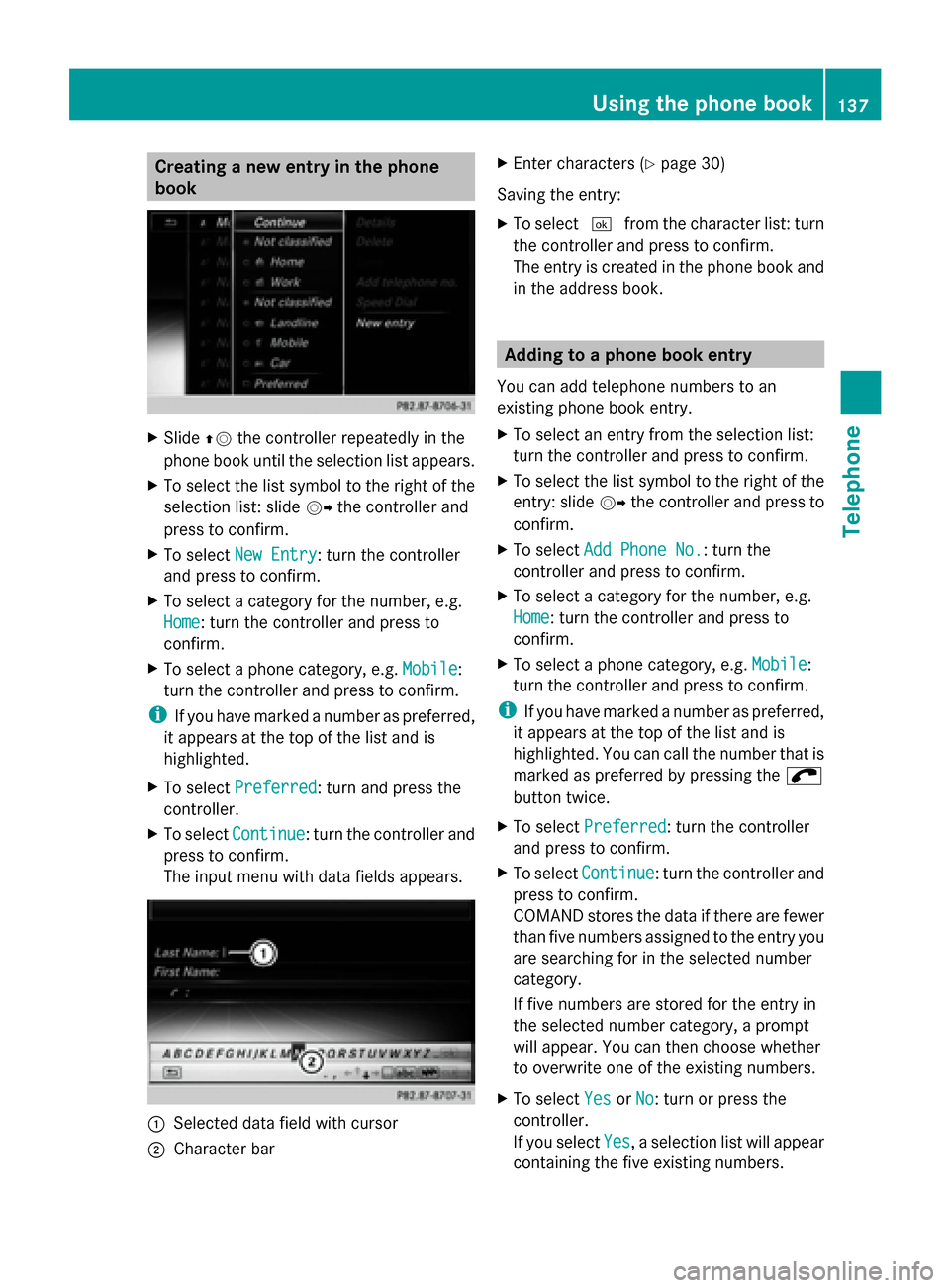
Creating a new entry in the phone
book X
Slide 00970052the controller repeatedly in the
phone book until the selection list appears.
X To select the list symbol to the right of the
selection list: slide 00520096the controller and
press to confirm.
X To select New Entry
New Entry: turn the controller
and press to confirm.
X To select a category for the number, e.g.
Home
Home: turn the controller and press to
confirm.
X To select a phone category, e.g. Mobile Mobile:
turn the controller and press to confirm.
i If you have marked a number as preferred,
it appears at the top of the list and is
highlighted.
X To select Preferred
Preferred : turn and press the
controller.
X To select Continue
Continue: turn the controller and
press to confirm.
The input menu with data fields appears. 0043
Selected data field with cursor
0044 Character bar X
Enter characters (Y page 30)
Saving the entry:
X To select 0054from the character list: turn
the controller and press to confirm.
The entry is created in the phone book and
in the address book. Adding to a phone book entry
You can add telephone numbers to an
existing phone book entry.
X To select an entry from the selection list:
turn the controller and press to confirm.
X To select the list symbol to the right of the
entry: slide 00520096the controller and press to
confirm.
X To select Add Phone No. Add Phone No. : turn the
controller and press to confirm.
X To select a category for the number, e.g.
Home
Home: turn the controller and press to
confirm.
X To select a phone category, e.g. Mobile Mobile:
turn the controller and press to confirm.
i If you have marked a number as preferred,
it appears at the top of the list and is
highlighted. You can call the number that is
marked as preferred by pressing the 0066
button twice.
X To select Preferred Preferred : turn the controller
and press to confirm.
X To select Continue
Continue: turn the controller and
press to confirm.
COMAND stores the data if there are fewer
than five numbers assigned to the entry you
are searching for in the selected number
category.
If five numbers are stored for the entry in
the selected number category, a prompt
will appear. You can then choose whether
to overwrite one of the existing numbers.
X To select Yes YesorNo
No: turn or press the
controller.
If you select Yes
Yes, a selection list will appear
containing the five existing numbers. Using the phone book
137Telephone Z
Page 140 of 278

If you select
No
No, the process will be
canceled.
X To select the number to be overwritten:
turn the controller and press to confirm.
An input menu appears. The data field for
entering the new phone number is
highlighted.
X Enter characters and save the entry
(Y page 30). Storing the phone number as a speed
dial number
You can assign a speed dial to an existing
phone number.
X To select an entry from the selection list:
turn the controller and press to confirm.
X To select the desired telephone number:
turn the controller.
X To select the list symbol to the right of the
entry: slide 00520096the controller and press to
confirm.
X To select Speed Dial
Speed Dial: turn the controller
and press to confirm.
You can now store the number in one of the
ten speed dial presets (Y page 141).Using call lists
Introduction
When making calls using COMAND, incoming
and outgoing calls (including missed calls) are
stored in separate lists. Call lists are not
available unless a mobile phone is connected
to COMAND.
COMAND supports the PBAP Bluetooth ®
profile. The system behavior differs as
follows:
R Bluetooth ®
telephone with PBAP
Bluetooth ®
profile:
The call lists are downloaded automatically
from the mobile phone by COMAND as soon as the mobile phone is connected to
COMAND.
R Bluetooth ®
telephone without PBAP
Bluetooth ®
profile:
The call lists are created, displayed and
stored by COMAND.
i For Bluetooth ®
telephones without the
PBAP Bluetooth ®
profile, the call lists in
COMAND are not synchronized with those
on your mobile phone. These calls may or
may not be listed on your mobile phone,
depending on the model.
i If no mobile phone is connected, then the
Call Lists
Call Lists menu item is grayed out and
cannot be selected. If you connect a mobile
phone other than the previous one to
COMAND the previously available call lists
will be deleted automatically. The call lists
are still available on the mobile phone itself.
i If COMAND has not saved any call lists for
the phone connected: you cannot select
the respective menu items until calls have
been received or made.
Displaying missed calls in the COMAND
display is not supported by all mobile
phones. Opening the call list and selecting an
entry
X To call up the basic telephone menu: press
the 002B button one or more times.
X To switch to the menu bar: slide 00520064the
controller.
X To select Call Lists Call Lists: turn and press the
controller.
A menu appears.
X To select Entered EnteredorSelected
Selected: turn the
controller and press to confirm.
The corresponding list appears. 138
Using call listsTelephone
Page 141 of 278

List of selected phone numbers (example)
0043 Date and time (if available)
0044 Telephone number of the highlighted
entry and symbols (if assigned)
0087 To call up options
0085 To close the list
i You can also call up the list of dialed calls
by pressing the 0061button when the
telephone basic menu is shown. In this
case, the list will only show names or phone
numbers.
X To select an entry: turn the controller.
X To dial a phone number: press the
controller.
X To select 0039to the left of the list: slide
00950052 the controller and press to confirm.
or
X Press the 0038button.
The list is closed. Displaying details from a list entry
COMAND can also show a shortened list entry
in full.
X To select a list entry: turn the controller.
X To select the list symbol to the right of the
entry: slide 00520096the controller and press to
confirm. X
To select Details Details: turn and press the
controller.
The detailed view appears.
X To go back to the list: slide 009500520096the
controller repeatedly until the list is
highlighted. Storing a phone number
Storage options For incoming calls from a person who is not
in the address book, COMAND displays the
phone number in the call list. You can save
this telephone number as a new entry in the
address book or add it to an existing entry.
New address book entry
X
Open a call list and select an entry
(Y page 138).
X To select the list symbol to the right of the
entry: slide 00520096the controller and press to
confirm.
X To select Save Save: turn the controller and
press to confirm.
X Select New entry
New entry.
A menu appears in which you can select
categories for the number. X
Select a number category, e.g. Home Home.
X Select a telephone category, e.g. Mobile Mobile.
The selected category is marked with 0036.
i If you have marked a number as preferred,
it appears at the top of the list and is
highlighted. Using call lists
139Telephone Z
Page 143 of 278

Using the speed dial list
Storing an entry
Speed dial menu
You can assign ten speed dial presets (0 – 9)
to the speed dial list. There are two options
available for this purpose.
Option 1:
X Search for a phone book entry in the phone
book (Y page 135).
X If an entry has several phone numbers,
select the desired number by turning the
controller.
X To select the list symbol to the right of the
entry: slide 00520096the controller and press to
confirm.
A menu appears.
X To select Speed Dial Speed Dial: turn and press the
controller.
A menu appears. X
To select Assign Speed Dial Preset Assign Speed Dial Preset :
turn and press the controller.
The speed dial list appears. The selected
phone book entry is at the top. The next
available speed dial preset is highlighted. X
Select a speed dial preset.
The phone book entry is saved in the speed
dial preset.
Option 2:
X Call up the telephone basic menu
(Y page 129).
X To switch to the menu bar: slide 00520064the
controller.
X To select Call Lists
Call Lists: turn and press the
controller.
X Select Speed Dial Preset List Speed Dial Preset List.
The speed dial list appears.
X Select a line in the speed dial list.
i If you select an entry that already exists
in the speed dial list, this is overwritten with
the new entry.
X To switch to the menu: slide 00520096the
controller.
X Select Assign Speed Dial Preset Assign Speed Dial Preset .
The phone book appears.
X Select an entry.
The phone book entry is assigned to the
speed dial number. X
Select a speed dial preset.
The phone book entry is saved in the speed
dial preset. Making a call via speed dial
The speed dial list contains stored phone
book entries (Y page 141). Using the speed dial list
141Telephone Z
Page 147 of 278

This folder contains all the outgoing
messages.
R Drafts Drafts
This folder contains all the messages that
you have saved as a draft.
Folders cannot be selected if they are
empty.
Reading messages X
Call up the message folder (Y page 144).
X To select the message from the list: turn
and press the controller.
The message appears.
X To scroll through the display or select
phone numbers in the text: turn the
COMAND controller.
The display scrolls up or down line by line,
or skips to the next or previous telephone
number and automatically highlights it.
X To return to the list: press 0038.
Read-aloud function for messages Settings for the read-aloud function:
R
Language (Y page 45)
R Speed (Y page 41)
X To start the read-aloud function: press the
controller when the message is displayed.
X To select Read Aloud
Read Aloud: turn and press the
controller.
COMAND reads out the message.
X To cancel the read-aloud function: press
the 0063 button.
or
X Press the controller, select Cancel Read-
Cancel Read-
Aloud Function
Aloud Function and press the controller
again.
Displaying details and phone numbers COMAND can also show a shortened sender
display in full.
X Call up the message folder (Y page 144).
X To select the message: turn the controller. X
To select the list symbol on the right-hand
side next to the message: slide 00520096and
press the controller.
X To select Details
Details: turn and press the
controller.
The detailed view appears.
X To close the detailed display: slide 009500520096the
controller.
X To return to the telephone basic menu:
press the 003Dbutton. Writing messages
New message X
To call up the telephone basic menu: press
the 002B button once or repeatedly.
X To switch to the menu bar: slide 005200C5the
controller.
X To select 0082: turn and press the
controller.
The message menu appears.
X To switch to the menu bar: slide 005200C5the
controller. Messages (text messages and e-mails)
145Telephone Z
Page 149 of 278

Editing a template:
X
To select the template: turn the controller.
X To call up options: slide 00520096the controller.
X To select Edit Edit: turn and press the
controller.
The Edit menu appears with the character
bar.
X To save the template: select 0054in the
character bar.
Replying to a message X
Display the message (Y page 144).
X Press the controller.
A menu appears.
X To select Reply
Reply: turn and press the
controller.
The input menu appears. The addressee's
details are automatically filled in using the
details in the original message.
For further options such as sending a new
message, see (Y page 144).
i When replying to an e-mail, you can also
select Reply all Reply all instead ofReply
Reply. In this
case, the reply is sent not just to the sender
but to all those who received the original
message.
Forwarding messages X
Display the message (Y page 144).
X Press the controller.
A menu appears.
X To select Forward
Forward: turn and press the
controller.
The input menu appears. The subject line
is automatically filled in with the same
details as those in the original message.
For further options such as sending a new
message, see (Y page 144). Managing messages
Calling a text message sender X
Press 0098the controller while the text
message is being displayed.
X To select Call Callsender
sender: turn and press the
controller.
The telephone makes the call to the sender.
Using phone numbers in the text Numbers in text messages that are
highlighted can be used.
X
To select a usable phone number while the
message is displayed: turn and press the
controller.
X To select Use Use: turn and press the controller.
X Select Call Call.
The phone makes the call.
i It is possible that a highlighted numerical
sequence may not contain a telephone
number.
i You can use the "New entry" or "Add no."
functions to save this telephone number or
to add it to an existing entry.
Storing a sender as a new entry in the
address book X
Press the controller while the message is
being displayed.
X Text messages:
To select Save SaveNumber
Number: turn and press the
controller.
X E-mails:
To select Save Sender's E-Mail
Save Sender's E-Mail
Address Address: turn and press the controller.
X To select New Entry
New Entry: turn the controller
and press to confirm.
X Text messages: save the telephone
number (Y page 139)
X E-mails: save the e-mail address
(Y page 150) Messages (text messages and e-mails)
147Telephone Z
Page 162 of 278

Connection status
0043
Name of the mobile phone network used
0044 Current connection status
0087 Connection status display
0085 Current data connection display
0083 Internet connection duration
0084 Internet device name
006B Indicates an active connection
i The arrow symbol for an existing connection is also shown in the Rear Seat Entertainment
System.
If the Internet connection is established using the telephone connected to COMAND, the
front row of seats is highlighted in color.
If the Internet connection is established using the telephone connected to the Rear Seat
Entertainment System, the rear row of seats is highlighted in color.
X Press the 002Bbutton.
The last function called up appears.
X To select the TEL/
TEL/00A7 menu: slide 00970052, turn and press the controller.
X To select Settings
Settings: slide 005200C5, turn and press the controller.
A menu appears.
X To select Connection Status Connection Status : turn and press the controller.
An overview of the connection status appears.
i The connection details are also displayed in the additional display area if the corresponding
information has been preset (Y page 39).Ending the connection
You cannot cancel the connection yourself.
The Internet connection is automatically
terminated if the system does not recognize any user input within a five-minute time
period.
i
The 0076 button is inoperative. 160
Establishing/ending the connectionOnline and Internet