2014 MERCEDES-BENZ S-Class pairing phone
[x] Cancel search: pairing phonePage 127 of 278

X
To select the COMAND
COMANDPhone
PhoneorBusiness
Business
Phone
Phone: turn and press the controller.
If you select COMAND Phone
COMAND Phone, the mobile
phone will be connected with COMAND. If
you select Business phone in the
Business phone in the
rear compartment
rear compartment , the mobile phone will
be connected with the Rear Seat
Entertainment System. X
To select Search for Phone from Search for Phone from
Vehicle
Vehicle: turn the controller and press to
confirm.
A message appears.
X To select Start Search
Start Search: slide the
controller 00520096and press to confirm.
The Search for Bluetooth Devices Search for Bluetooth Devices
message appears. COMAND searches for
mobile phones within range and adds them
to the Bluetooth ®
phone list.
If a new phone is found, it appears in the
list with the 00D3symbol.
The duration of the search depends on the
number of Bluetooth ®
telephones within
range and their characteristics. Symbols in the Bluetooth
®
phone list Symbo
l Explanation
00D3
New mobile phone in range, but
not yet authorized
00DC
Mobile phone is authorized, but is
not connected
0036
Mobile phone is authorized and
connected
The Bluetooth
®
telephone list shows all
mobile phones within range and all previously
authorized mobile phones, whether or not
they are in range.
i Mobile phones which are connected to
the optionally available telephone module
with Bluetooth ®
(SAP profile) are displayed
in their own telephone list. These are found
below the entry SAP Module Phones SAP Module Phones.
i If the Bluetooth ®
telephones list is already
full, you will be requested to de-authorize a
mobile phone ( Ypage 128). If COMAND
does not find your mobile phone, external
authorization may be necessary
(Y page 127).
i If you call up the telephone list again, the
unauthorized devices are removed from the
list. In this case, start a new search to
update the Bluetooth ®
telephone list.
Authorizing (registering) a mobile
phone If your mobile phone supports Secure Simple
Pairing, you can use the first option.
Otherwise, the second option is available by
entering the passkey.Telephony via the Bluetooth
®
interface 125Telephone Z
Page 128 of 278

Option 1: using Secure Simple Pairing
Prerequisite:
The mobile phone (or the Bluetooth
®
audio
device) must support the Bluetooth ®
version
2.1 for connection via Secure Simple Pairing.
COMAND creates a six-digit code, which is
displayed on both devices that are to be
connected.
If the number code is the same on both
devices:
X To select Yes Yes: press the controller.
If you select Yes
Yes, authorization is continued
and the mobile phone is connected.
If you select No
No, the process will be
canceled.
X Confirm the message on the mobile phone
(see the manufacturer's operating
instructions). Option 2: using the passkey (access
number)
X
To select the mobile phone with the 00D3
symbol in the Bluetooth ®
telephones list:
turn the controller and press to confirm.
The input menu for the passkey appears. The passkey is a one to sixteen-digit number
combination which you can choose yourself.
You must enter the same number
combination in COMAND and in the
Bluetooth
®
-capable mobile phone (see the
manufacturer's operating instructions).
i Some mobile phones require a passkey
with four or more digits.
i If you wish to re-authorize the mobile
phone after de-authorizing it, you can
choose another passkey for it.
i Mercedes-Benz recommends de-
authorization in COMAND and on the
mobile phone ( Ypage 128). Subsequent
authorization may otherwise fail.
X To enter a passkey in COMAND: press the
number keys in turn.
0054 is highlighted after the first number
has been entered.
X To select 0054after entering all numbers:
turn the controller and press to confirm.
Further entry options:
R Using the character list in the input menu
X To enter the passkey on the mobile
phone: if the Bluetooth ®
connection is
successful, your mobile phone will prompt
you to enter the passkey (see the
manufacturer's operating instructions).
X Enter the same passkey in the mobile
phone as the one already entered in
COMAND.
The Connecting Profiles...
Connecting Profiles... message
appears.
The Authorization Successful Authorization Successful
message appears once authorization is
completed.
i After entering the passkey, you may also
need to enter a confirmation in your mobile
phone to connect calls. Please check your
mobile phone display. On some mobile
phones, this confirmation can be saved. In
this case, you do not need to enter it again.
If the COMAND display shows the
Authorization Failed
Authorization Failed message, you126
Telephony via the Bluetooth ®
interfaceTelephone
Page 129 of 278
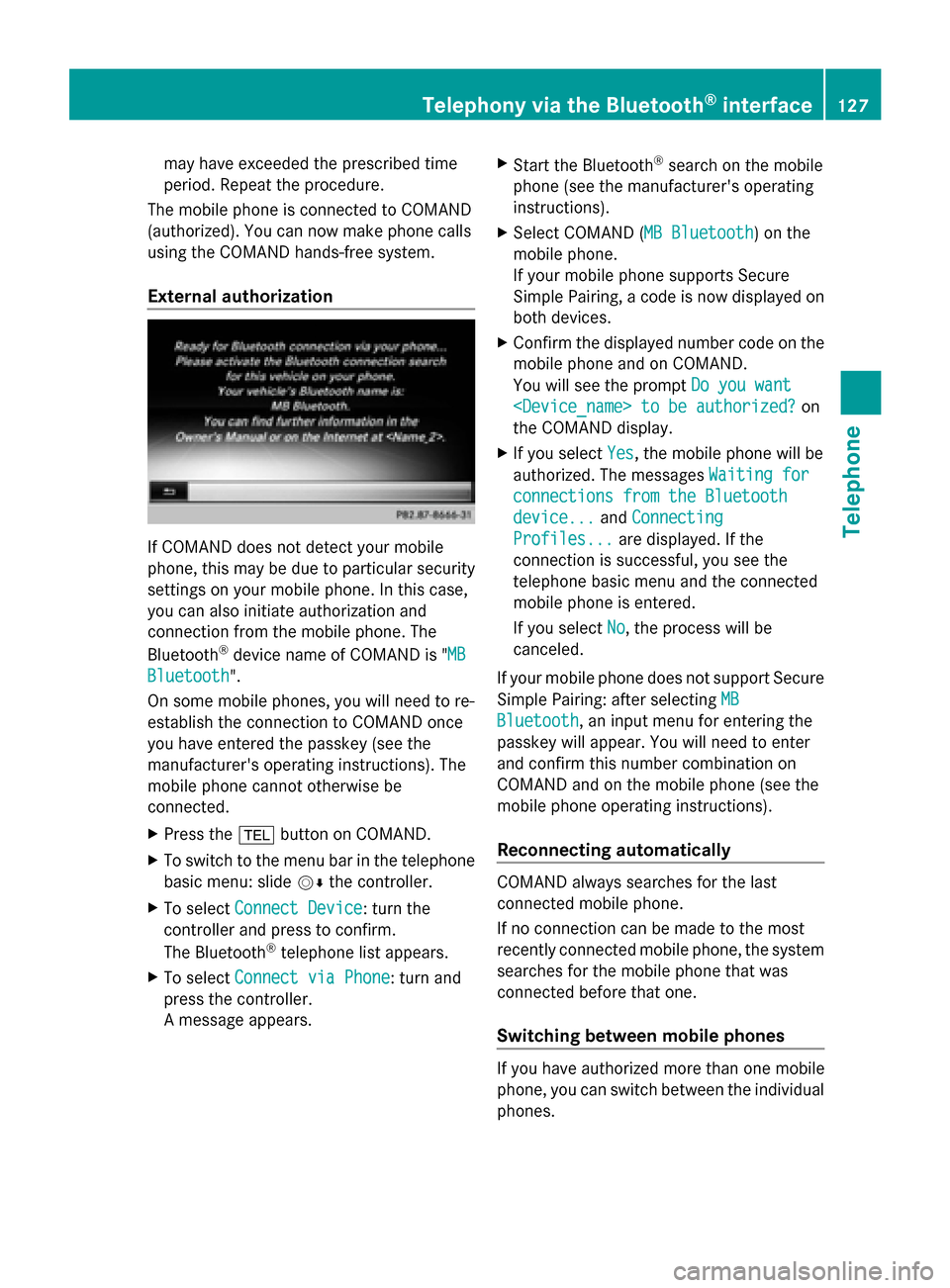
may have exceeded the prescribed time
period. Repeat the procedure.
The mobile phone is connected to COMAND
(authorized). You can now make phone calls
using the COMAND hands-free system.
External authorization If COMAND does not detect your mobile
phone, this may be due to particular security
settings on your mobile phone. In this case,
you can also initiate authorization and
connection from the mobile phone. The
Bluetooth ®
device name of COMAND is " MB MB
Bluetooth
Bluetooth".
On some mobile phones, you will need to re-
establish the connection to COMAND once
you have entered the passkey (see the
manufacturer's operating instructions). The
mobile phone cannot otherwise be
connected.
X Press the 002Bbutton on COMAND.
X To switch to the menu bar in the telephone
basic menu: slide 00520064the controller.
X To select Connect Device
Connect Device: turn the
controller and press to confirm.
The Bluetooth ®
telephone list appears.
X To select Connect via Phone
Connect via Phone: turn and
press the controller.
A message appears. X
Start the Bluetooth ®
search on the mobile
phone (see the manufacturer's operating
instructions).
X Select COMAND ( MB Bluetooth MB Bluetooth) on the
mobile phone.
If your mobile phone supports Secure
Simple Pairing, a code is now displayed on
both devices.
X Confirm the displayed number code on the
mobile phone and on COMAND.
You will see the prompt Do you want Do you want
the COMAND display.
X If you select Yes
Yes, the mobile phone will be
authorized. The messages Waiting for
Waiting for
connections from the Bluetooth
connections from the Bluetooth
device... device... andConnecting
Connecting
Profiles...
Profiles... are displayed. If the
connection is successful, you see the
telephone basic menu and the connected
mobile phone is entered.
If you select No No, the process will be
canceled.
If your mobile phone does not support Secure
Simple Pairing: after selecting MB MB
Bluetooth
Bluetooth, an input menu for entering the
passkey will appear. You will need to enter
and confirm this number combination on
COMAND and on the mobile phone (see the
mobile phone operating instructions).
Reconnecting automatically COMAND always searches for the last
connected mobile phone.
If no connection can be made to the most
recently connected mobile phone, the system
searches for the mobile phone that was
connected before that one.
Switching between mobile phones
If you have authorized more than one mobile
phone, you can switch between the individual
phones.Telephony via the Bluetooth
®
interface 127Telephone Z
Page 212 of 278

Option 1: entering the passkey
X
You can find information on this in the
"Authorizing (registering) a mobile phone"
section (Y page 125).
After successful authorization, the
Bluetooth ®
audio device is connected and
starts playing.
Option 2: Secure Simple Pairing
i The Bluetooth ®
audio device must
support Bluetooth ®
version 2.1 for
connection via Secure Simple Pairing.
COMAND creates a six-digit code, which is
displayed on both devices that are to be
connected
For some Bluetooth ®
audio devices, the
pairing must be confirmed within 10
seconds.
X If the number code displayed on
COMAND and on the Bluetooth ®
audio
device is the same, select Yes Yes: press the
controller.
If you select Yes
Yes, authorization continues
and the Bluetooth ®
audio device is
connected. Playback starts.
If you select No
No, authorization will be
canceled. External authorization
If COMAND does not find your Bluetooth ®
audio device, this may be due to particular
security settings on your Bluetooth ®
audio
device. In this case, check whether your
Bluetooth ®
audio device can locate
COMAND.
The Bluetooth ®
device name of COMAND is
MB Bluetooth
MB Bluetooth.
X
Switch on Bluetooth ®
audio mode
(Y page 212).
X To select Options Options: slide 005200C5and press
the controller. X
To select Bluetooth Audio Devices Bluetooth Audio Devices:
press the controller.
X To select Connect Via Audio Device Connect Via Audio Device:
turn and press the controller. Authorizing
X
Start the authorization on the Bluetooth ®
audio device; see the operating
instructions of the Bluetooth ®
audio
device.
After successful authorization, the
Bluetooth ®
audio device is connected and
starts playing.
i With some Bluetooth ®
audio devices,
playback must first be started on the device
itself so that COMAND can play the audio
files. Reconnecting a Bluetooth
®
audio
device
The Bluetooth ®
audio profiles are connected
automatically under the following
circumstances:
R one of the last two mobile phones to have
been connected has also been used as a
Bluetooth ®
audio player (if this function is
supported by the mobile phone).
R the mobile phone is automatically
connected. The Bluetooth ®
audio player is
then connected.
i For an automatic connection with
COMAND, the telephone must be within
range. 210
Bluetooth ®
audio modeMedia