2014 MERCEDES-BENZ S-Class change time
[x] Cancel search: change timePage 195 of 278
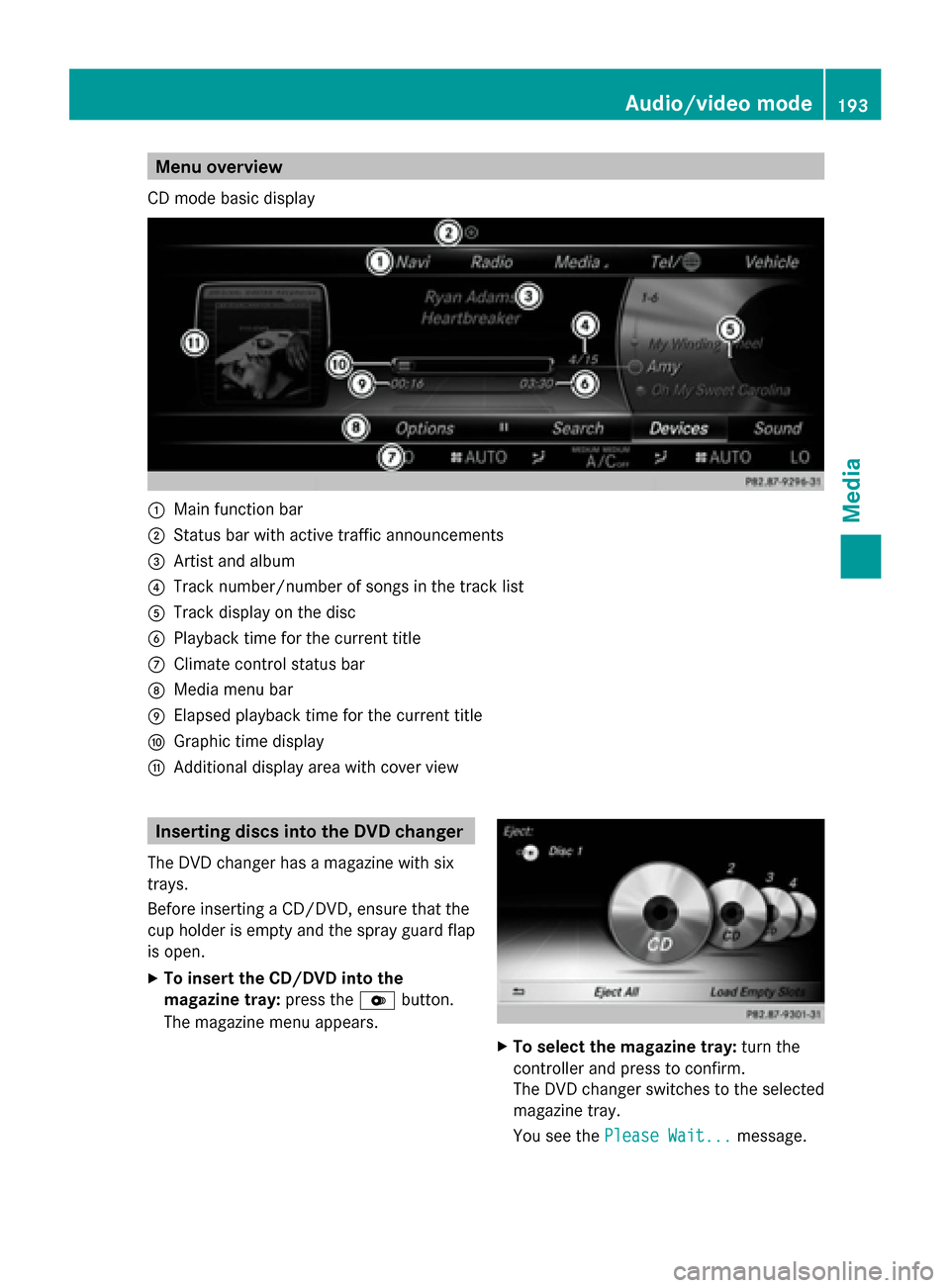
Menu overview
CD mode basic display 0043
Main function bar
0044 Status bar with active traffic announcements
0087 Artist and album
0085 Track number/number of songs in the track list
0083 Track display on the disc
0084 Playback time for the current title
006B Climate control status bar
006C Media menu bar
006D Elapsed playback time for the current title
006E Graphic time display
006F Additional display area with cover view Inserting discs into the DVD changer
The DVD changer has a magazine with six
trays.
Before inserting a CD/DVD, ensure that the
cup holder is empty and the spray guard flap
is open.
X To insert the CD/DVD into the
magazine tray: press the0065button.
The magazine menu appears. X
To select the magazine tray: turn the
controller and press to confirm.
The DVD changer switches to the selected
magazine tray.
You see the Please Wait... Please Wait... message. Audio/video mode
193Media Z
Page 206 of 278

MEDIA REGISTER basic display
0043
Status bar with traffic announcements switched on
0044 Main function bar
0087 Artist and album
0085 Display for the active data medium
0083 Display of current track in the track list
0084 Media menu bar
006B Numerical time display
006C Graphic time display
006D Additional display area with cover view Copying files to the MEDIA REGISTER
General notes You can copy photos, music files and videos
from the following data mediums:
R Discs in a CD/DVD changer or a single CD/
DVD drive
R SD memory card
R USB storage device
R MP3
i Data can only be copied from an MP3
player if this can be configured as a mass
storage device.
Video files from DVD-V cannot be copied.
While copying, several functions will not be
available. If this is the case, you will see a
message to this effect. 1. Selecting a data medium X
To switch on media mode: keep pressing
the 00FD button until the required media
mode has been switched on.
X Slide 00520064the controller.
The media menu bar appears.
X To select Options Options: turn and press the
controller.
X Select Save Files to Media Register
Save Files to Media Register .
The media list appears. A data medium
from which files can be copied is selected
automatically.
i The Save Files to Media Register Save Files to Media Register
function can be accessed from any media
application. 204
MEDIA REGISTERMedia
Page 207 of 278

X
Select the displayed data medium.
The data medium is loaded.
If the data medium contains files that can
be copied, a selection menu appears. 2. Selecting files
X
To select All Files All Files: turn the controller
and press to confirm
This command copies all files from the
selected data medium. The symbol in front
of All Files
All Files is filled in. All subsequent
entries have a tick 0073beside them.
X Select a folder.
A tick 0073next to the folder entry highlights
the selection.
3. Confirming your selection X
To select Continue Continue: turn the controller and
press to confirm.
The copying menu appears. 4. Starting the copying process
In the example, files are copied from a USB
stick to the MEDIA REGISTER.
X
To select Start Start: press the controller.
i The selection of a target folder is optional.
If there is no target folder given, the
selected files are saved to the main
directory of the Media Register.
X To select Target Folder Target Folder : turn and press
the controller.
X Select a folder.
X Select Continue
Continue.
X To select Start
Start: press the controller.
The copying procedure starts and is shown
in the progress bar.
It may take some time for the copying
process to be completed, depending on the
amount of data. If there is not enough
memory space, a message to this effect
appears.
i It is possible to change to a different
function (e.g. radio) during the copying
procedure. The copying procedure
continues in the background. While the
copying procedure is taking place, this is
shown by a symbol in the status bar. MEDIA REGISTER
205Media Z
Page 208 of 278

Once the copying procedure is complete, you
will hear the first track of the copied album.
You can now copy more files to the MEDIA
REGISTER.
X To cancel copying: select Cancel
Cancel.
Files are stored in the MEDIA REGISTER up
until the point of cancellation. Renaming/deleting files
X
To switch on Media mode: keep pressing
the 00FD button until the required media
mode has been switched on.
X Slide 00520064the controller.
The media menu bar appears.
X To select Options Options: turn and press the
controller.
X Select Manage Media Register
Manage Media Register.
X Select Rename / Delete Files
Rename / Delete Files.
The file list is displayed.
X To highlight the selected files: turn and
press the controller.
X Slide 00520096the controller.
You can select either Edit
Edit orDelete
Delete. X
To select the Edit
Editfile: turn and press the
controller.
The following entry field appears: X
Rename the file.
X To save changes with 0054: turn and press
the controller.
Renaming a file only changes the name.
Depending on whether or not the Show Show
Track Information
Track Information option has been
selected, this change may not be seen in
the main display field.
X To select the Delete Deletefile: press the
controller. Deleting all files
! In order to prevent malfunctions, do not
use COMAND during this time.
This function deletes all files from the MEDIA
REGISTER. 206
MEDIA REGISTERMedia
Page 210 of 278

The following options are available:
R
Normal Track Sequence Normal Track Sequence
The tracks are played in the normal order
(e.g. track 1, 2, 3, etc.).
R Random Medium
Random Medium
All the tracks on the medium are played in
random order.
R Random Track Mix
Random Track Mix
The tracks in the currently active track list
are played in random order. Bluetooth
®
audio mode Connecting Bluetooth
®
audio devices
Prerequisites Bluetooth
®
audio mode requires a
Bluetooth ®
-capable audio device.
Before using Bluetooth ®
audio mode, you
must check your Bluetooth ®
audio device for
the following (see the Bluetooth ®
audio
device's operating instructions):
R Bluetooth ®
audio profile
The Bluetooth ®
audio device must support
the A2DP and AVRCP Bluetooth ®
audio
profiles.
R Bluetooth ®
visibility
Certain Bluetooth ®
audio devices require
more than simply activating the
Bluetooth ®
function. In addition, your
device must be made "visible" to other
devices.
R Bluetooth ®
device name
This device name is predetermined but can
usually be changed. To make a clear
selection of the Bluetooth ®
device
possible, Mercedes-Benz recommends
that you customize the device name (see
the Bluetooth ®
audio device's operating
instructions). i
A2DP (Advanced AudioDistribution
Profile): Bluetooth ®
audio profile for audio
data transmission
AVRCP (Audio VideoRemote Control
Profile): Bluetooth ®
audio profile for audio
data playback.
i The Bluetooth ®
device must be visible for
authorization. After authorization,
COMAND even finds the Bluetooth ®
device
when it is not visible.
COMAND
X Activate the Bluetooth ®
function in
COMAND (Y page 45).
General notes Before using your Bluetooth
®
audio device
with COMAND for the first time, you will need
to authorize it.
When you authorize a new Bluetooth ®
audio
device, it is connected automatically.
Connection involves first searching for a
Bluetooth ®
audio device and then authorizing
it.
You can authorize up to fifteen Bluetooth ®
devices.
i If you authorize a mobile phone that
supports Bluetooth ®
audio, the A2DP and
AVRCP Bluetooth ®
audio profiles are
connected automatically.
The mobile phone is then entered:
R in the Bluetooth ®
telephone list
(Y page 124)
R in the Bluetooth ®
device list
(Y page 209)
Mercedes-Benz recommends authorizing a
mobile phone in Bluetooth ®
telephony
(Y page 125). 208
Bluetooth ®
audio modeMedia
Page 217 of 278

Operation with the Media Interface
Prerequisite
An iPod ®
, iPhone ®
, USB device or MP3 player must be connected to the Media Interface. You
will find two USB connection sockets in the center console stowage compartment.
Basic display once an Apple device is connected
Media Interface is a universal interface for the connection of mobile audio and video devices.
Media Interface in COMAND has two USB connections. 0043
Additional display area with cover view
0044 Artist and album
0087 Main function bar
0085 Display for the active data medium
0083 Media menu bar
0084 Title display in the media list
006B Current track/number in track list
006C Numerical time display
006D Graphic time display Switching to Media Interface
Media Interface is a universal interface for the
connection of mobile audio and video
devices. Media Interface in COMAND has two
USB connections. The USB connection
sockets are located in the stowage
compartment in the center console.
Switching on automatically
X Connect a data medium with a USB port.
COMAND switches on the Media Interface
automatically. If playable media files are found, they will be played by COMAND. If a
media source was previously selected, the
Media Interface basic menu will appear. For
all other COMAND functions, the display
will not change.
If you remove a device, the
No Device
No Device
Connected Connected message appears.
Further options for switching on:
R Using the number keypad: (Y page 191)
R Using the main function bar: (Y page 190) Operation with the Media Interface
215Media Z
Page 223 of 278

a distance of 44 feet (approximately 14 m)
every second. Notes on discs
! Do not affix stickers or labels to the discs.
They could peel off and damage COMAND.
Stickers can cause the disc to bend, which
can result in read errors and disc
recognition problems.
! COMAND is designed to play discs that
comply with the EN 60908 standard.
Therefore, you can only use discs with a
maximum thickness of 1.3 mm.
If you insert thicker discs, e.g. those that
contain data on both sides (DVD on one
side and audio data on the other), they
cannot be ejected and can damage the
device.
Only use round discs with a diameter of
12 cm. Do not use discs with a diameter of
8 cm, even with an adapter.
The variety of data media, burners and burn
software means there is no guarantee that
the system will be able to play discs that you
have copied yourself. DVD playback conditions
If video DVDs do not conform to the NTSC or
PAL TV standards, they may create picture,
sound or other problems during playback.
COMAND is capable of playing back video
DVDs produced according to the following
standards:
R Region code 1 or region code 0 (no region
code)
R PAL or NTSC standard
You will generally find the relevant details
either on the DVD itself or on the DVD case.
i If you insert a video DVD with a different
region code, a message to this effect
appears. i
COMAND is set to region code 1 at the
factory. This setting can be changed at an
authorized Mercedes-Benz Center. It is also
possible to play video DVDs with a different
region code, provided that they are
produced in accordance with the PAL or
NTSC TV standard. The region code can be
changed up to five times. Control options
There are four control menus available in
video DVD mode.
Most DVDs have their own control menu.
The DVD's control menu is operated directly
using the controller or DVD functions. Control menu and
function Operation
R
DVD's control
menu
Selection of title,
scene, language,
subtitles ... Operation with the
controller
R
Options Options menu
Selection of
brightness,
contrast, color,
format Operation using the
menu bar/options/
video settings
R
Video menu
Selection of
scene, fast
forward/rewind In full-screen mode,
slide
005200C5 the
controller R
DVD functions
Selection of title,
scene, language,
subtitles ... In full-screen mode,
press the controller
Function restrictions
Depending on the DVD, certain functions or
actions may not function at all. The symbol
0047 appears in the display. Video DVD mode
221Media Z
Page 242 of 278

Your COMAND equipment
These operating instructions describe all
standard and optional equipment available
for your COMAND system at the time of
purchase. Country-specific differences are
possible. Please note that your
COMAND system may not be equipped with
all the features described. This also applies to
safety-relevant systems and functions.
Therefore, the equipment on your COMAND
system may differ from that in the
descriptions and illustrations. Should you
have any questions concerning equipment
and operation, please consult an authorized
Mercedes-Benz Center. Rear Seat Entertainment System
overview Important safety notes
G
WARNING
The CD/DVD drive is a class 1 laser product.
If you open the CD/DVD drive housing, you
could be exposed to invisible laser radiation.
This laser radiation could damage your retina.
There is a risk of injury.
Never open the housing. Always have
maintenance and repair work carried out at a
qualified specialist workshop. G
WARNING
If objects such as headphones/headsets or
external audio/video sources are not secured
in the passenger compartment, they can be
flung around and hit vehicle occupants. There
is a risk of injury, for example in the event of
sudden braking or a sudden change in
direction.
Always stow these items or similar objects
carefully so that they cannot be flung around,
for example in a lockable vehicle stowage
compartment. Components
The Rear Seat Entertainment System
includes:
R two screens for the rear behind the front-
seat head restraints
R two remote controls for the rear
compartment
R a CD/DVD drive in the rear compartment
R AUX jacks
R two USB ports
R two sets of cordless headphones General notes
R You can only adjust the volume for the
headphones supplied, directly on the
headphones.
R If media from different sources are used,
they can be used separately from each of
the operating positions. Example: a film
from the DVD drive is played on the rear
right-hand operating position. This means
that another film from the same DVD
cannot be played separately on the rear
left-hand operating position. However, on
the rear left-hand operating position, it is
possible to use the radio, TV, memory card,
MUSIC REGISTER, media interface, USB,
online and Internet functions or AUX.
R If you use the same medium on both sides,
you can both carry out the respective
settings. The "last one wins" principle
applies here, i.e. the last setting activated
is favored.
R The Internet can be used separately at all
operating positions.
R The Internet can only be used if it is set up
and connected via a telephone
(Y page 158). 240
Rea
r Seat Entertainment System overviewRear Seat Entertainment System