Page 244 of 278

Selecting the screen for the remote
control
You can use the remote control to operate
one of the two rear screens at a time. To do
so, you must switch the remote control to the
desired screen.
X To select the left-hand screen: turn
thumbwheel 0043until "L REAR" appears in
the window.
X To select the right-hand screen: turn the
thumbwheel until "REAR R" appears in the
window.
X To select the COMAND screen: turn
thumbwheel 0043until "COMAND" appears
in the window.
i Please be aware that using the
thumbwheel to select screens may cause
unwanted changes to the screens of your
occupants.
Up to four remote controls can be used in
the vehicle at the same time.
Switching the screen on/off If the SmartKey in the ignition lock is in
position 0or 1, or if the SmartKey is not in
the ignition lock, the rear screens will switch
off after 30 minutes. Before the screens
switch off, they show a message to this effect.
You can switch the screens back on. i
Please note that this may cause the
starter battery to discharge. X
Press button 0043on the remote control.
The respective rear-compartment screen
switches on or off.
i You can only switch the screens on using
the remote control if the ignition is
switched on.
Switching the button lighting on/off X
Lighting of the remote control buttons is
divided into three areas. The corresponding
area is activated every time you press a
button. It switches off again automatically
5 to 10 seconds after the last button has
been pressed. 242
Rear Seat Entertainment System overviewRear Seat Entertainment System
Page 259 of 278

0087
Shows the menu bars for the DVD basic
display
0085 Current scene
0083 Track time
X To show: press the0063or0064 button
on the remote control.
X To hide: press the 0063or0064 button.
or
X Wait about eight seconds. Overview of DVD functions
0043
Activates DVD control menu
0044 Hides DVD functions
0087 Shows the DVD basic display
0085 Confirms entry in control menu
0083 Navigates DVD lists
0084 Jumps to the start of the scene
006B Displays camera perspectives
006C Shows subtitles
006D Selects language
006E Stop function
006F Pause function
X To show: press the008Bbutton on the
remote control.
X To hide: press the 0038button on the
remote control. Fast forwarding/rewinding
X Press and hold the 0048or0049 button on
the remote control until the desired
position has been reached.
You see the control menu. Pause function
X To show the menu: press the008Bbutton
on the remote control.
X To pause playback: select00CFand press
the 008Bbutton to confirm.
The 00CF display changes to 00D0.
X To continue playback: select00D0and
press the 008Bbutton to confirm.
The menu is hidden. Stop function
X To show the menu: press the008Bbutton
on the remote control.
X To interrupt playback: select00DBand
press the 008Bbutton to confirm.
The 00CF display changes to 00D0. The
video image is hidden.
X To continue playback: select00D0and
press the 008Bbutton to confirm.
Playback continues from the point where it
was interrupted. The menu is hidden.
X To stop playback: while playback is
interrupted, select 00DBagain and press
008B to confirm.
Playback stops and returns to the
beginning of the DVD. 00D0is highlighted.
X To restart playback: select00D0and
press the 008Bbutton to confirm.
Playback starts from the beginning of the
DVD. Video DVD mode
257Rear Seat Entertainment System Z
Page 270 of 278
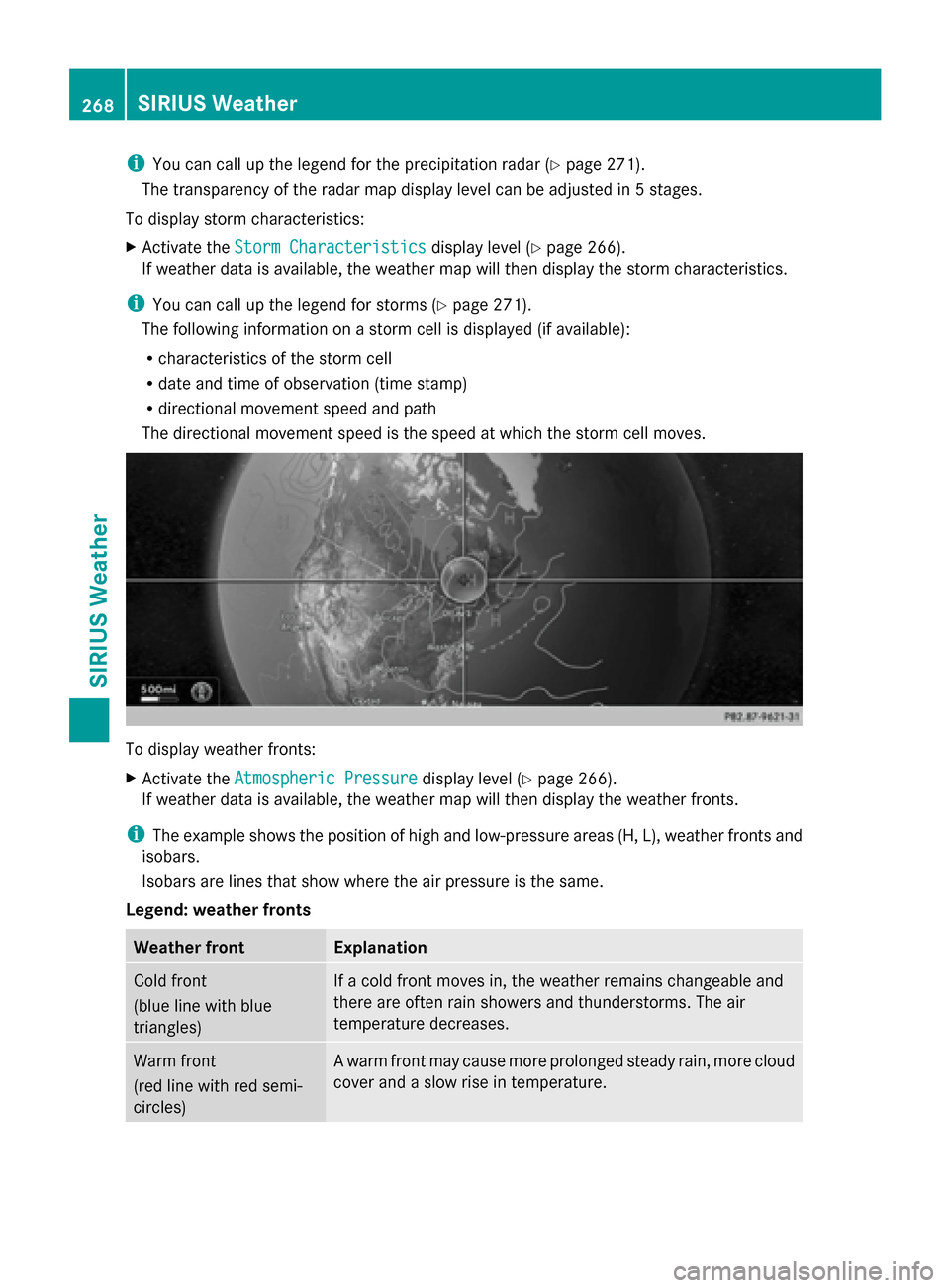
i
You can call up the legend for the precipitation radar (Y page 271).
The transparency of the radar map display level can be adjusted in 5 stages.
To display storm characteristics:
X Activate the Storm Characteristics
Storm Characteristics display level (Ypage 266).
If weather data is available, the weather map will then display the storm characteristics.
i You can call up the legend for storms (Y page 271).
The following information on a storm cell is displayed (if available):
R characteristics of the storm cell
R date and time of observation (time stamp)
R directional movement speed and path
The directional movement speed is the speed at which the storm cell moves. To display weather fronts:
X
Activate the Atmospheric Pressure Atmospheric Pressure display level (Ypage 266).
If weather data is available, the weather map will then display the weather fronts.
i The example shows the position of high and low-pressure areas (H, L), weather fronts and
isobars.
Isobars are lines that show where the air pressure is the same.
Legend: weather fronts Weather front Explanation
Cold front
(blue line with blue
triangles) If a cold front moves in, the weather remains changeable and
there are often rain showers and thunderstorms. The air
temperature decreases. Warm front
(red line with red semi-
circles) A warm front may cause more prolonged steady rain, more cloud
cover and a slow rise in temperature.268
SIRIUS WeatherSIRIUS Weather
Page 273 of 278
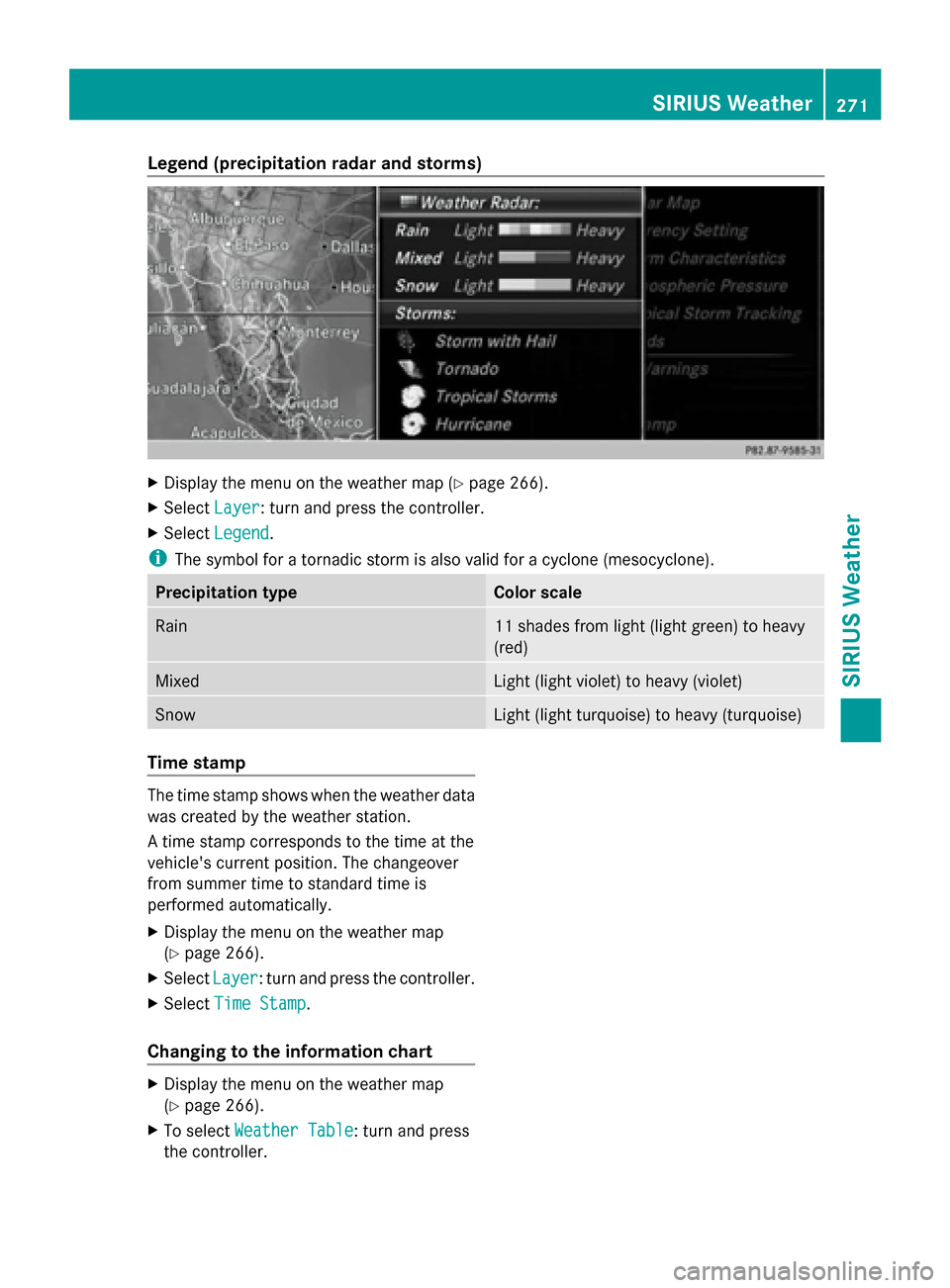
Legend (precipitation radar and storms)
X
Display the menu on the weather map (Y page 266).
X Select Layer Layer: turn and press the controller.
X Select Legend Legend .
i The symbol for a tornadic storm is also valid for a cyclone (mesocyclone). Precipitation type Color scale
Rain 11 shades from light (light green) to heavy
(red)
Mixed Light (light violet) to heavy (violet)
Snow Light (light turquoise) to heavy (turquoise)
Time stamp
The time stamp shows when the weather data
was created by the weather station.
A time stamp corresponds to the time at the
vehicle's current position. The changeover
from summer time to standard time is
performed automatically.
X Display the menu on the weather map
(Y page 266).
X Select Layer Layer: turn and press the controller.
X Select Time Stamp
Time Stamp.
Changing to the information chart X
Display the menu on the weather map
(Y page 266).
X To select Weather Table Weather Table: turn and press
the controller. SIRIUS Weather
271SIRIUS Weather