2014 MERCEDES-BENZ S-Class change time
[x] Cancel search: change timePage 60 of 278
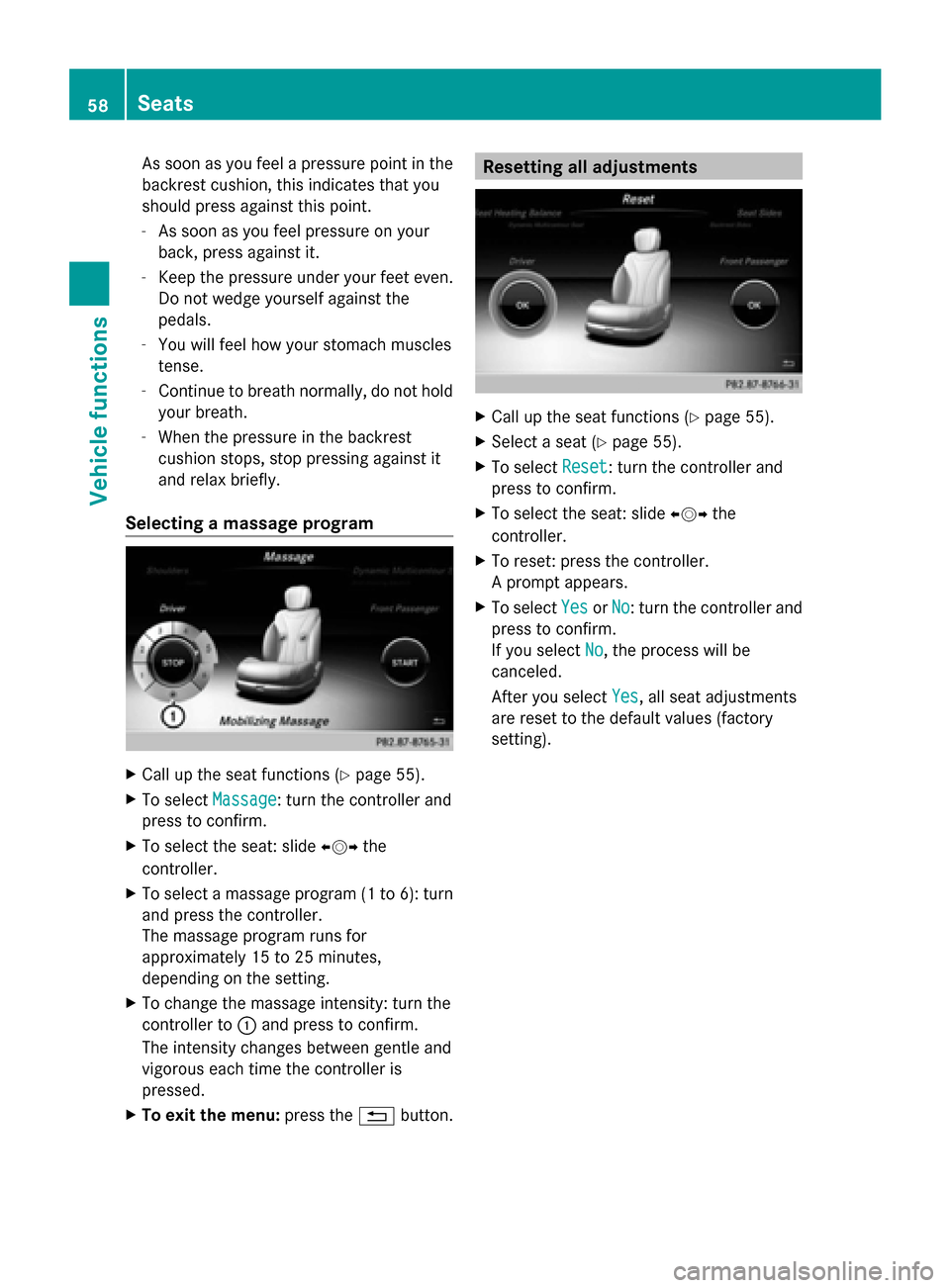
As soon as you feel a pressure point in the
backrest cushion, this indicates that you
should press against this point.
- As soon as you feel pressure on your
back, press against it.
- Keep the pressure under your feet even.
Do not wedge yourself against the
pedals.
- You will feel how your stomach muscles
tense.
- Continue to breath normally, do not hold
your breath.
- When the pressure in the backrest
cushion stops, stop pressing against it
and relax briefly.
Selecting a massage program X
Call up the seat functions (Y page 55).
X To select Massage
Massage: turn the controller and
press to confirm.
X To select the seat: slide 009500520096the
controller.
X To select a massage program (1 to 6): turn
and press the controller.
The massage program runs for
approximately 15 to 25 minutes,
depending on the setting.
X To change the massage intensity: turn the
controller to 0043and press to confirm.
The intensity changes between gentle and
vigorous each time the controller is
pressed.
X To exit the menu: press the0038button. Resetting all adjustments
X
Call up the seat functions (Y page 55).
X Select a seat (Y page 55).
X To select Reset Reset: turn the controller and
press to confirm.
X To select the seat: slide 009500520096the
controller.
X To reset: press the controller.
A prompt appears.
X To select Yes YesorNo
No: turn the controller and
press to confirm.
If you select No No, the process will be
canceled.
After you select Yes Yes, all seat adjustments
are reset to the default values (factory
setting). 58
SeatsVehicle functions
Page 62 of 278

With the synchronization function switched
off, you can alternate between driver and
front passenger.
X To switch from the footer to the main area:
slide 00520097the controller.
X To switch between left and right: slide
009500520096 the controller.
Not all climate control functions allow
switching between the driver and front
passenger.
i The synchronize function can also be
deactivated by sliding the controller to the
left or right in the setting area. The setting
elements for the driver and front passenger
are then shown separately once again.
Further information (see the vehicle
Operator's Manual).
Switching to the rear-compartment air
conditioning setting You can also set the rear-compartment air
conditioning from the front.
X Call up the climate control menu
(Y page 59).
X To switch to the footer: slide 005200C5the
controller.
X To select the Rear Setting
Rear Setting: turn and
press the controller.
X You switch to the rear-compartment air
conditioning setting. The vehicle interior
display changes accordingly.
X To switch the setting back to the front
again: select Return to Front Return to Front.
After a short time, COMAND automatically
switches the adjustment functions back to
the front.
Switching cooling with air
dehumidification on/off Activating the cooling with air
dehumidification facilitates the cooling of the
vehicle interior even with high outside
temperatures. X
Call up the climate control menu
(Y page 59).
X To switch to the footer: slide 005200C5the
controller.
X To select A/C A/C: turn and press the controller.
X Switch cooling with air dehumidification on
0073 or off 0053.
i The current status of the cooling function
is displayed in the climate control bar: AC
on – activated, AC off – deactivated
(Y page 59).
Setting the temperature X
To select the current temperature in the
climate control bar on the left or right: turn
and press the controller.
The temperature setting scale appears.
X To change the setting: turn the controller.
X To close the temperature setting scale:
press the controller.
i You can also set the temperature using
the climate control menu, i.e. as described
for setting the footwell temperature
(Y page 61). 60
Climate control settingsVehicle functions
Page 64 of 278

distribution set. The setting is only active
when the air-conditioning system is set to
"AUTO".
X Call up the climate control menu
(Y page 59).
X To select Climate Mode Climate Mode: turn and press
the controller.
X If necessary, change sides: slide 009500520096the
controller.
X To change the setting: turn and press the
controller.
Exiting a menu
X Press the 0038button.
i The current climate mode setting is set in
the climate control bar: DIFFUSE, MEDIUM
or FOCUS (Y page 59).
Starting/stopping the perfume
atomizer The perfume atomizer makes it possible to
scent the air in individual compartments in
the vehicle interior. Further information (see
the vehicle Operator's Manual).
X Call up the climate control menu
(Y page 59).
X To select Air Freshener
Air Freshener: turn and press
the controller.
Depending on the previous status, you start
or stop the perfume atomizer.
X To set the intensity: turn the controller
when the atomizer is switched on.
Exiting a menu
X Press the 0038button. Switching the ionization on/off
The ionization has a cleansing effect on the
air in the vehicle interior. Further information
(see the vehicle Operator's Manual).
X
Call up the climate control menu
(Y page 59).
X To select Ionization Ionization: turn and press the
controller.
You switch it on or off, depending on the
previous status.
Exiting a menu
X Press the 0038button.
Auxiliary heating You can pre-set three departure times for
automatic activation of the auxiliary heating.
Selecting the pre-set time:
X
Call up the climate control menu
(Y page 59).
X To select Auxiliary Heating Auxiliary Heating: turn and
press the controller.
X Turn the controller. 62
Climate control settingsVehicle functions
Page 65 of 278

Changing the pre-set time:
X
Call up the climate control menu
(Y page 59).
X To select Auxiliary Heating Auxiliary Heating: turn and
press the controller.
X To select the departure time that will be
changed: turn and press the controller.
A menu for changing the time opens. X
To select the required setting element
(analog clock, hours or minutes): slide 0052
0097 and 00520096the controller.
X To change the setting: turn the controller.
X To exit the menu: press the controller. Child-proof locks
Switching the rear compartment
displays on/off 0043
Unlocked left rear compartment display
0044 Control to lock/unlock the display
0087 Control to switch the display on/off The function serves to switch the rear
compartment display on/off as well as to
lock/unlock it.
X
Press the 00D4button.
The Vehicle menu appears.
X To select Parental Control
Parental Control: turn and
press the controller.
The menu to select the side in the rear
compartment is activated.
X Select Rear Left Rear Left orRear Right
Rear Right.
X To switch Display
Displayon/off: turn the
controller.
Exiting the vehicle settings:
X To select 0039: slide 005200C5and press the
controller. Locking/unlocking rear
compartment displays
X Press the 00D4button.
The Vehicle menu appears.
X To select Parental Control
Parental Control: turn and
press the controller.
The menu to select the side in the rear
compartment is activated.
X Select Rear Left Rear Left orRear Right
Rear Right.
X To select Lock
Lockto lock/unlock the rear
compartment displays: slide 00520096and press
the controller.
The display is locked, a corresponding
message with 0037appears on the screen.
Unlock Unlock appears in the display.
Exiting the vehicle settings:
X To select 0039: slide 005200C5and press the
controller.
i The volume can still be adjusted if you
have locked the rear compartment display.
It can also be switched on/off using the
integrated switch. Child-proof locks
63Vehicle functions
Page 70 of 278

Your COMAND equipment
These operating instructions describe all
standard and optional equipment available
for your COMAND system at the time of
purchase. Country-specific differences are
possible. Please note that your
COMAND system may not be equipped with
all the features described. This also applies to
safety-relevant systems and functions.
Therefore, the equipment on your COMAND
system may differ from that in the
descriptions and illustrations. Should you
have any questions concerning equipment
and operation, please consult an authorized
Mercedes-Benz Center. Introduction
Important safety notes
G
WARNING
If you operate information systems and
communication equipment integrated in the
vehicle while driving, you will be distracted
from traffic conditions. You could also lose
control of the vehicle. There is a risk of an
accident.
Only operate the equipment when the traffic
situation permits. If you are not sure that this
is possible, park the vehicle paying attention
to traffic conditions and operate the
equipment when the vehicle is stationary.
You must observe the legal requirements for
the country in which you are currently driving
when operating COMAND.
COMAND calculates the route to the
destination without taking account of the
following, for example:
R traffic lights
R stop and give way signs
R merging lanes
R parking or stopping in a no parking/no
stopping zone R
other road and traffic rules and regulations
R narrow bridges
COMAND can give incorrect navigation
commands if the actual street/traffic
situation does not correspond with the digital
map's data. Digital maps do not cover all
areas nor all routes in an area. For example,
a route may have been diverted or the
direction of a one-way street may have
changed.
For this reason, you must always observe
road and traffic rules and regulations during
your journey. Road and traffic rules and
regulations always have priority over the
system's driving recommendations.
Navigation announcements are intended to
direct you while driving without diverting your
attention from the road and driving.
Please always use this feature instead of
consulting the map display for directions.
Looking at the icons or map display can
distract you from traffic conditions and
driving, and increase the risk of an accident. General notes
Operational readiness of the navigation
system The navigation system must determine the
position of the vehicle before first use or
whenever operational status is restored.
Therefore, you may have to drive for a while
before precise route guidance is possible.
GPS reception Among other things, correct functioning of
the navigation system depends on GPS
reception. In certain situations, GPS
reception may be impaired, there may be
interference or there may be no reception at
all, e.g. in tunnels or parking garages.
i Using roof carriers may impair the correct
functioning of a roof antenna (phone,
satellite radio, GPS). 68
Int
roductionNavigation
Page 87 of 278

Using map
0043
Crosshair
0044 Distance of crosshair position from current vehicle position
X To switch to navigation mode: press the00CBbutton.
X To show the menu: press the controller.
X To select Destination
Destination: turn and press the controller.
X Select Using Map
Using Map.
The map with crosshair is shown.
X To move the map: slide009500520096, 009700520064or009100520078 the controller.
X To change the map scale: turn the controller until the desired map scale is selected.
The scale is displayed at the bottom. Turning clockwise zooms out from the map; turning
counter-clockwise zooms in.
X To select a destination: press the controller.
If the digital map provides navigable address data, you will see the destination address in
the address entry menu. If not, the Destination from Map
Destination from Map entry is shown.
If there are multiple destinations around the crosshair, a selection list will appear.
X To select a destination from the selection list: turn and press the controller.
X To start route calculation: selectStart
Start. Entering way points
Introduction You can also map the route to the destination
yourself by entering up to four way points. The
sequence of the way points can be changed
at any time.
COMAND provides a selection of predefined
destinations in eight categories for this
purpose, e.g. GAS STATION GAS STATION orCOFFEE SHOP
COFFEE SHOP .You can also use the destination entry
options to enter way points. Destination input
85Navigation Z
Page 91 of 278

regulations always have priority over system
driving recommendations.
COMAND calculates the route to the
destination without taking account of the
following, for example:
R traffic lights
R stop and give way signs
R merging lanes
R parking or stopping in a no parking/no
stopping zone
R other road and traffic rules and regulations
R narrow bridges
COMAND may give differing navigation
commands if the actual street/traffic
situation does not correspond with the digital
map's data. For example, if the road layout or
the direction of a one-way street has been
changed.
For this reason, you must always observe
road and traffic rules and regulations during
your journey. Road and traffic rules and
regulations always have priority over the
system's driving recommendations.
Route guidance begins once a route has been
calculated (Y page 78).
COMAND guides you to your destination by
means of navigation announcements in the
form of audible navigation announcements
and route guidance displays.
The route guidance displays can be seen if the
display is switched to navigation mode.
If you do not follow the navigation
announcements or if you leave the calculated
route, COMAND automatically calculates a
new route to the destination.
If the digital map contains the corresponding
information, the following applies:
R during route guidance, COMAND tries to
avoid roads with restricted access. Those
roads, for example, that are closed to
through-traffic.
R roads that have time restrictions (e.g.
closed on Sundays and public holidays) are
considered for route guidance on days when they are open. For this purpose, the
relevant times must be correctly stored in
the database. Route guidance
89Navigation Z
Page 92 of 278

Displays during route guidance
Change of direction Changes of direction have three phases:
R preparation phase
R announcement phase
R change-of-direction phase
i Changes in direction are also shown in the multifunction display (see the vehicle Operator's
Manual).
Preparation phase: COMAND prepares you for the upcoming change of direction. Based on
the example display below, the change of direction is announced by the "Prepare to turn right
message", for instance. You see the full-screen map.
Announcement phase: COMAND announces the imminent change of direction. The change
of direction is announced ahead of time, such as with the announcement "Turn right in
200 meters".
The display is now split into two sectors. The map is shown on the left side of the display, and
a detailed image of the intersection or a 3D image of the imminent change of direction is
shown on the right side of the display. 0043
Next road
0044 Point at which the change of direction takes place (white dot)
0087 Change of direction (turn right here)
0085 Distance to the next change of direction
Change-of-direction phase: COMAND announces the immediate change of direction. The
change of direction is announced ahead of time, such as with the announcement "Turn right
in 100 feet".
The display is split in two like in the announcement phase. 90
Route guidanceNavigation