2014 MERCEDES-BENZ S-Class change time
[x] Cancel search: change timePage 99 of 278

Route information
Destination information X
To switch to navigation mode: press the00BEbutton.
X To show the menu: press the controller.
X To select Route
Route: turn and press the controller.
X Select Destination Information
Destination Information.
The destination and existing way points are displayed with distances, travel time and arrival
time.
X To select a destination/way point: turn and press the controller.
The address appears.
X Select Save
Save .
The destination/way point can be saved as a navigable address book contact or as "My
address".
X To call up the map: select Map Map.
X Move the map, change the map scale and select the destination/way point (Y page 85).
X To call a destination/way point: select Call
Call .
If a phone is connected and a phone number is available, COMAND switches to the
telephone function.
Take alternate route Route guidance
97Navigation Z
Page 100 of 278
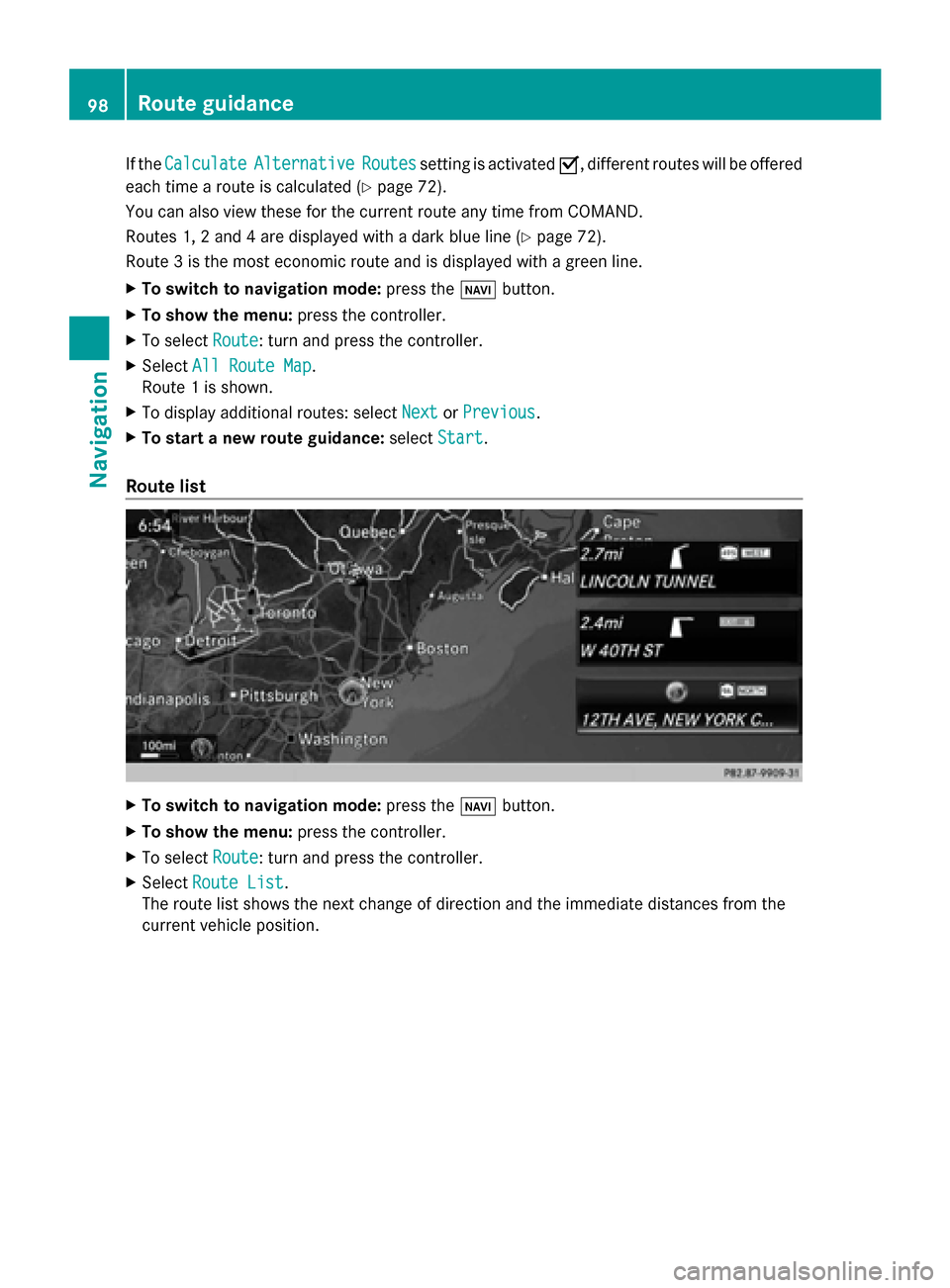
If the
Calculate
Calculate Alternative
Alternative Routes
Routessetting is activated 0073, different routes will be offered
each time a route is calculated (Y page 72).
You can also view these for the current route any time from COMAND.
Routes 1, 2 and 4 are displayed with a dark blue line (Y page 72).
Route 3 is the most economic route and is displayed with a green line.
X To switch to navigation mode: press the00BEbutton.
X To show the menu: press the controller.
X To select Route
Route: turn and press the controller.
X Select All Route Map
All Route Map.
Route 1 is shown.
X To display additional routes: select Next NextorPrevious
Previous.
X To start a new route guidance: selectStart
Start.
Route list X
To switch to navigation mode: press the00BEbutton.
X To show the menu: press the controller.
X To select Route
Route: turn and press the controller.
X Select Route List
Route List.
The route list shows the next change of direction and the immediate distances from the
current vehicle position. 98
Route guidanceNavigation
Page 126 of 278

mobile phone (see the manufacturer's
operating instructions).
The battery of the mobile phone should
always be kept sufficiently charged in order
to prevent malfunctions.
Preparing for telephony via the Bluetooth ®
interface:
R Hands-Free Profile
The mobile phone must support Hands-
Free Profile 1.0 or above.
R Bluetooth ®
visibility
Bluetooth ®
must be activated on the
mobile phone and must be made visible to
other devices (see the manufacturer's
operating instructions).
This visibility is for restricted periods of
time on some mobile phones.
R Bluetooth ®
device name
Every Bluetooth ®
device has its own
Bluetooth ®
device name. This device name
is freely definable, but can be identical for
all devices from the same manufacturer. It
is therefore recommended that you change
this name so that you can easily recognize
your mobile phone (see the manufacturer's
operating instructions).
i Not all mobile phones available on the
market are equally suitable. You can obtain
more detailed information about suitable
mobile phones and about the connection
between the mobile phone and COMAND
on the Internet at
http://www.mbusa-mobile.com.
Or call:
R the Mercedes-Benz Customer
Assistance Center on
1-800-FOR-MERCedes
(1-800-367-6372) (for the USA)
R the Customer Relations Center on
1-800-387-0100 (for Canada)
i Some displays (e.g. the signal strength)
depend on the supported version of the
Hands-Free Profile. Connecting a mobile phone
General information Before using your mobile phone with
COMAND for the first time, you will need to
search (Y
page 124) for the phone and then
authorize it (log in) (Y page 125).
Device-specific information on authorizing
and connecting Bluetooth ®
-capable mobile
phones can be found on the Internet at
http://www.mercedes-benz.com/
connect .
When you authorize a new mobile phone, it is
connected automatically.
You can authorize up to 15 mobile phones.
Only one mobile phone can be connected to
COMAND at any one time.
If the mobile phone supports the PBAP
(Phone BookAccess Profile) and MAP
(Message AccessProfile) profiles, the
following information will be displayed on
COMAND when you connect:
R phone book
R call lists
R the messages (text and e-mail)
Further information on the conditions for
connecting (Y page 123).
Searching for a mobile phone X
Press the 002Bbutton.
X To switch to the menu bar in the telephone
basic menu: slide 00520064the controller.
X To select Connect Device Connect Device: turn the
controller and press to confirm. 124
Telephony via the Bluetooth ®
interfaceTelephone
Page 137 of 278

Enter the character using the character bar
(Y
page 30). i
You can also call up the phone book using
the multifunction steering wheel; see the
separate vehicle Operator's Manual.
Closing the phone book X
To select 0039from the character bar: turn
the controller and press to confirm.
or
X Press the 0038button.
Symbol overview Sym
bol Explanation
00D8
Address book entry that has been
entered or changed via COMAND
Import that was saved in address
book 0094
Address book entry with voice tag
These entries have also been
assigned a voice tag. Voice tags are
available in vehicles with the Voice
Control System (see the separate
operating instructions).
00D7
Contact that was downloaded from
a mobile phone
00BB
Entry that has been imported from
the memory card or USB device
00BA
Entry imported via the Bluetooth
®
interface Searching for a phone book entry
Using the character bar You determine the first letter of the entry you
are looking for with the first character you
enter.
X
To select characters: turn the controller
and press to confirm.
The first entry in the list that starts with the
letter selected is highlighted. If there are
similar entries, the next different character
is shown. For example, with entries such as
Christel Christel andChristine
Christine , the beginnings
of the names are similar. In this case, you
will be offered a choice between E
Eand I
I.
X Select the characters of the entry you are
searching for one by one, pressing and
confirming with the controller each time.
When the selection is clear, COMAND
switches automatically to the selection list.
X To complete the search: slide 00520097the
controller repeatedly or press and hold
until the character bar disappears.
The selection list appears.
Information about character entry
(Y page 30)
Using the number keypad You determine the first letter of the entry you
are looking for with the first character you
enter.
X
Press the appropriate number keys as
many times as necessary and one after the
other.
Further information on character entry using
the number keypad (direct entry)
(Y page 30).
Directly from the list You can switch to the list at any time during
character entry. Using the phone book
135Telephone Z
Page 157 of 278

R
Imported via Bluetooth devices
Imported via Bluetooth devices
R Downloaded From Phone
Downloaded From Phone
Turn and press the controller.
A prompt corresponding to your selection
appears.
X To select Yes YesorNo
No: turn the controller and
press to confirm.
If you select Yes
Yes, the contacts are deleted
according to your selection.
If you select No
No, the process will be
canceled.
Switching importing of contacts on/off You can choose whether the contacts are to
be downloaded automatically or not when the
mobile phone connects to COMAND.
X
Connecting a mobile phone (Y page 124).
X To switch to the menu bar in the address
book: slide 00520064the controller.
X To select Options Options: turn and press the
controller.
A menu appears.
X To select Autom. Download Contacts Autom. Download Contacts
from Phone
from Phone: turn the controller and press
to confirm.
You can allow 0073or suppress 0053the
automatic download. Preventing storage of sensitive contacts in
the address book:
X
Connect the mobile phone to COMAND.
Contacts are automatically downloaded to
the address book.
X Deactivate the Autom. Download Autom. Download
Contacts from Phone
Contacts from Phone function0053.
The next time you connect your mobile
phone to COMAND, no more contacts will
be downloaded, not even newly-added
contacts.
X Delete sensitive contacts in the address
book.
Changing the display and sequence You can change the sequence of the contacts
displayed.
X
To switch to the menu bar in the address
book: slide 00520064the controller.
X To select Options Options: turn and press the
controller.
A menu appears.
X To select Display Display and
andSorting
Sorting : turn and
press the controller.
You have the following options:
R Surname, First Name Surname, First Name (default setting)
The address book entries are sorted by
surname and displayed with a comma.
R Surname First Name
Surname First Name
The address book entries are sorted by
surname and displayed without a comma.
R First Name Surname First Name Surname
The address book entries are sorted by first
name and displayed without a comma.
X To select the required option: turn and
press the controller.
The name sequence and display change
according to the selection. Using the address book
155Telephone Z
Page 172 of 278

Sound settings
X To make a selection in the Sound
Sound menu:
turn and press the controller.
The menu appears showing the last
accessed sound setting. Internet
Calling up a website
Display restriction Internet pages cannot be shown while the
vehicle is in motion.
Calling up the menu X
Press the 002Bbutton.
The last function called up appears.
X To select the TEL/
TEL/00A7 menu: slide 00970052, turn
and press the controller.
X To select Internet Internet: turn and press the
controller.
The menu for the Internet functions
appears.
Entering a web address X
Press the 002Bbutton.
The last function called up appears.
X To select the TEL/
TEL/00A7 menu: slide 00970052, turn
and press the controller.
X To select the www wwwmenu: turn and press the
controller.
An input menu appears. You can enter the web address using either
the character bar or the number keypad
(Y
page 33).
X To enter using the character bar: enter
the web address in the input line. Character
entry (Y page 30).
As soon as the first letter has been entered
in the input line, a list appears below it. The
list shows web addresses which begin with
the letters you have entered and web
addresses which have already been called
up.
The list is empty the first time you call it up.
X To enter characters using the number
pad: press the number keys in rapid
succession.
The character appears when the key is
pressed. The first available letter is
highlighted. Enter the character using the
character bar (Y page 30).
X Select 0054after entering the web
address.
The website is called up.
X To select a web address from the list:
slide 00970052the controller in the input menu
with character bar.
The list is activated.
X Select the desired web address.
The web address can still be changed as
desired.
X Select 0054.
The website is called up.
Selecting favorites You must create at least one favorite for this
function (Y
page 174).170
InternetOnline and Internet
Page 177 of 278

Deleting favorites
X
Press the 002Bbutton.
The last function called up appears.
X To select the TEL/
TEL/00A7 menu: slide 00970052, turn
and press the controller.
X To select Internet
Internet: turn and press the
controller.
X To select the Internet
Internet Favorites
Favorites menu:
turn and press the controller.
X Select the desired favorites.
X To select Delete
Delete : slide005200C5and press the
controller.
A prompt appears.
X Select Yes YesorNo
No.
If you select Yes
Yes, the favorite is deleted.
If you select No
No, the process will be
canceled. Settings
Settings menu X
To show the menu: press the0038
button.
X To select Options
Options: turn and press the
controller.
A menu appears.
X Select Settings
Settings.
You can activate/deactivate the following
settings:
R Download Images Automatically
Download Images Automatically
It may take some time to download the
contents of websites that contain a large amount of images. Therefore, it may be
useful to deactivate this option.
R Block Pop-Ups Block Pop-Ups
Pop-ups are windows (usually with
advertisements) which are displayed
automatically when you call up a website.
You can block these displays.
R Activate Javascript
Activate Javascript
Javascript makes it possible to display and
interact with dynamic content on the
website.
R Allow Cookies Allow Cookies
Some websites save information in small
text files (cookies) in COMAND Online. You
can determine whether cookies may be
stored.
R Activate Internet Audio
Activate Internet Audio
You can switch the browser's audio
playback on or off here.
R Hide the Scroll Bar Hide the Scroll Bar
You can show or hide the scroll bar here.
R Display Link Target Display Link Target
You can display the link's URL here.
R Character Size Character Size
You can select the font size which is used
when displaying the website.
R Character Code Character Code
You can select a different character set
here, e.g. if the characters of a website
appear distorted.
Changing settings X
Select the desired setting.
Switch the setting on 0073or off 0053.
X Select Character Size Character Size orCharacter
Character
Code
Code.
X The controller can be used to make
individual settings.
i If you change the settings, the websites
may not be displayed correctly. Internet
175Online and Internet Z
Page 192 of 278

Your COMAND equipment
These operating instructions describe all
standard and optional equipment available
for your COMAND system at the time of
purchase. Country-specific differences are
possible. Please note that your
COMAND system may not be equipped with
all the features described. This also applies to
safety-relevant systems and functions.
Therefore, the equipment on your COMAND
system may differ from that in the
descriptions and illustrations. Should you
have any questions concerning equipment
and operation, please consult an authorized
Mercedes-Benz Center. Activating media mode
General notes
There are several ways to activate media
sources using COMAND.
The relevant sections of the Operator's
Manual describe the simplest way to activate
a media source.
This section describes all options for
activating media sources. Using the MEDIA button
X Press the 00FDbutton.
The menu for the last accessed media
source appears.
X To select the media source: keep pressing
the 00FD button until the required media
source has been set.
The media sources appear in the following
order:
R CD/DVD
R Memory card
R Media Register
R USB 1
R Media Interface 1
R USB 2 R
Media Interface 2
R BT audio
R TV (if your vehicle is equipped with a TV)
R AUX
If playable music files are found, they will
be played by COMAND.
X To display the function bars: slide 005200C5the
controller. Switching on automatically
X When an external media source is
connected, this media mode is
automatically switched on by COMAND.
External media sources:
R
Apple devices (e.g. iPhone ®
)
R USB devices (e.g. USB stick, MP3 player)
R SD cards
R via AUX cable (automatic activation
depends on the device connected)
R via devices connected by Bluetooth ®
If playable music files are found, they will
be played by COMAND.
i If a media function is already switched on
in COMAND, this will be interrupted and the
basic display of the newly connected
device will appear.
If another function, such as navigation, is
operating, the basic display will not change.
Only the music from the newly connected
media source will play Using the main function bar190
Activa
ting media modeMedia