Page 1 of 438
1
GS_Navi+MM_OM30E40E_(EE)
14.07.24 15:56
1QUICK GUIDE13
2 BASIC FUNCTION37
3NAVIGATION SYSTEM91
4AUDIO/VISUAL SYSTEM193
5 SPEECH COMMAND SYSTEM283
6PERIPHERAL MONITORING SYSTEM295
7TELEPHONE339
8 CONNECTED SERVICES393
912.3-INCH DISPLAY417
INDEX427
For more information about the following items, see the “Owner’s Manual”.
•Air conditioning
• Energy monitor (Vehicles with hybrid system)
• Fuel consumption
• Vehicle customization settings
GS_Navi+MM_OM30E40E_(EE).book Page 1 Thursday, July 24, 2014 3:57 PM
Page 10 of 438

TABLE OF CONTENTS
10
GS_Navi+MM_OM30E40E_(EE)
14.07.24 15:56
1. SPEECH COMMAND SYSTEM OPERATION ............................................ 284
SPEECH COMMAND SYSTEM .............. 284
COMMAND LIST ............................................. 292
1. LEXUS PARKING ASSIST MONITOR ................................................. 296
LEXUS PARKING ASSIST MONITOR ........................................................ 296
PERPENDICULAR PARKING (ESTIMATED COURSE LINE
DISPLAY MODE) .......................................... 303
PERPENDICULAR PARKING (PARKING ASSIST GUIDE LINE
DISPLAY MODE) .......................................... 305
PARALLEL PARKING .................................... 307
LEXUS PARKING ASSIST MONITOR PRECAUTIONS ............................................... 316
THINGS YOU SHOULD KNOW .............. 321
2. LEXUS PARKING ASSIST-SENSOR .................................... 324
LEXUS PARKING ASSIST-SENSOR ..... 324
SETTING UP LEXUS PARKING ASSIST-SENSOR ........................................... 335
1. TELEPHONE OPERATION
(HANDS-FREE SYSTEM FOR
CELLULAR PHONES) .......................... 340
QUICK REFERENCE ..................................... 340
SOME BASICS..................................................... 341
CALLING ON THE Bluetooth
®
PHONE ............................................................... 346
RECEIVING ON THE Bluetooth
®
PHONE ...............................................................354
TALKING ON THE Bluetooth
®
PHONE .............................................................. 355
Bluetooth
® PHONE MESSAGE
FUNCTION ...................................................... 358
2. SETUP ............................................................. 365
TELEPHONE SETTINGS ...............................365
CONTACT SETTINGS ................................... 372
3. WHAT TO DO IF... ..................................... 385
TROUBLESHOOTING ................................. 385
5SPEECH COMMAND SYSTEM
6PERIPHERAL MONITORING
SYSTEM
7TELEPHONE
GS_Navi+MM_OM30E40E_(EE).book Page 10 Thursday, July 24, 2014 3:57 PM
Page 20 of 438
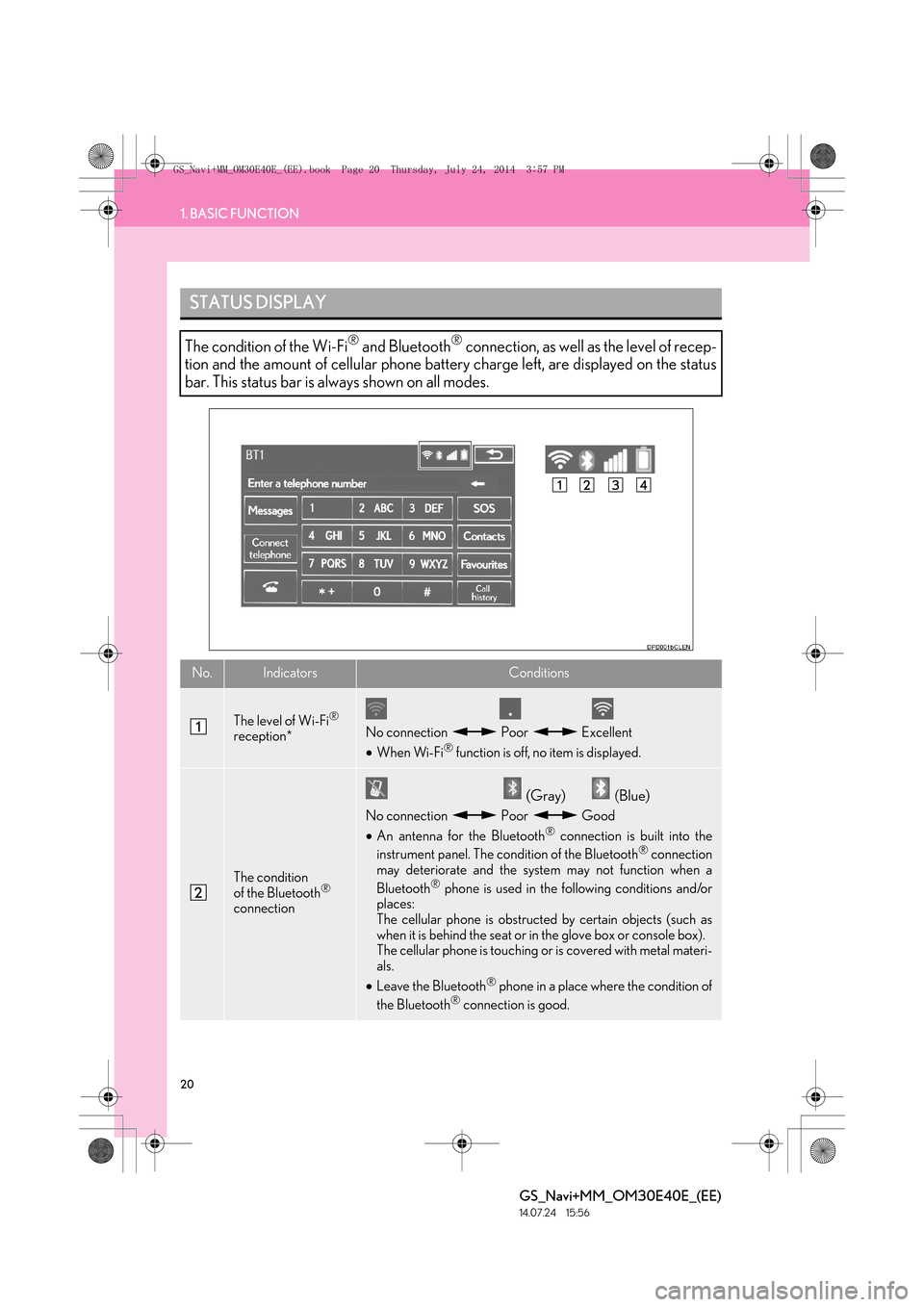
20
1. BASIC FUNCTION
GS_Navi+MM_OM30E40E_(EE)
14.07.24 15:56
STATUS DISPLAY
The condition of the Wi-Fi® and Bluetooth® connection, as well as the level of recep-
tion and the amount of cellular phone battery charge left, are displayed on the status
bar. This status bar is always shown on all modes.
No.IndicatorsConditions
The level of Wi-Fi®
reception*No connection Poor Excellent
• When Wi-Fi® function is off, no item is displayed.
The condition
of the Bluetooth®
connection
(Gray) (Blue)
No connection Poor Good
• An antenna for the Bluetooth® connection is built into the
instrument panel. The condition of the Bluetooth® connection
may deteriorate and the system may not function when a
Bluetooth
® phone is used in the following conditions and/or
places:
The cellular phone is obstructed by certain objects (such as
when it is behind the seat or in the glove box or console box).
The cellular phone is touching or is covered with metal materi-
als.
• Leave the Bluetooth
® phone in a place where the condition of
the Bluetooth® connection is good.
GS_Navi+MM_OM30E40E_(EE).book Page 20 Thursday, July 24, 2014 3:57 PM
Page 21 of 438
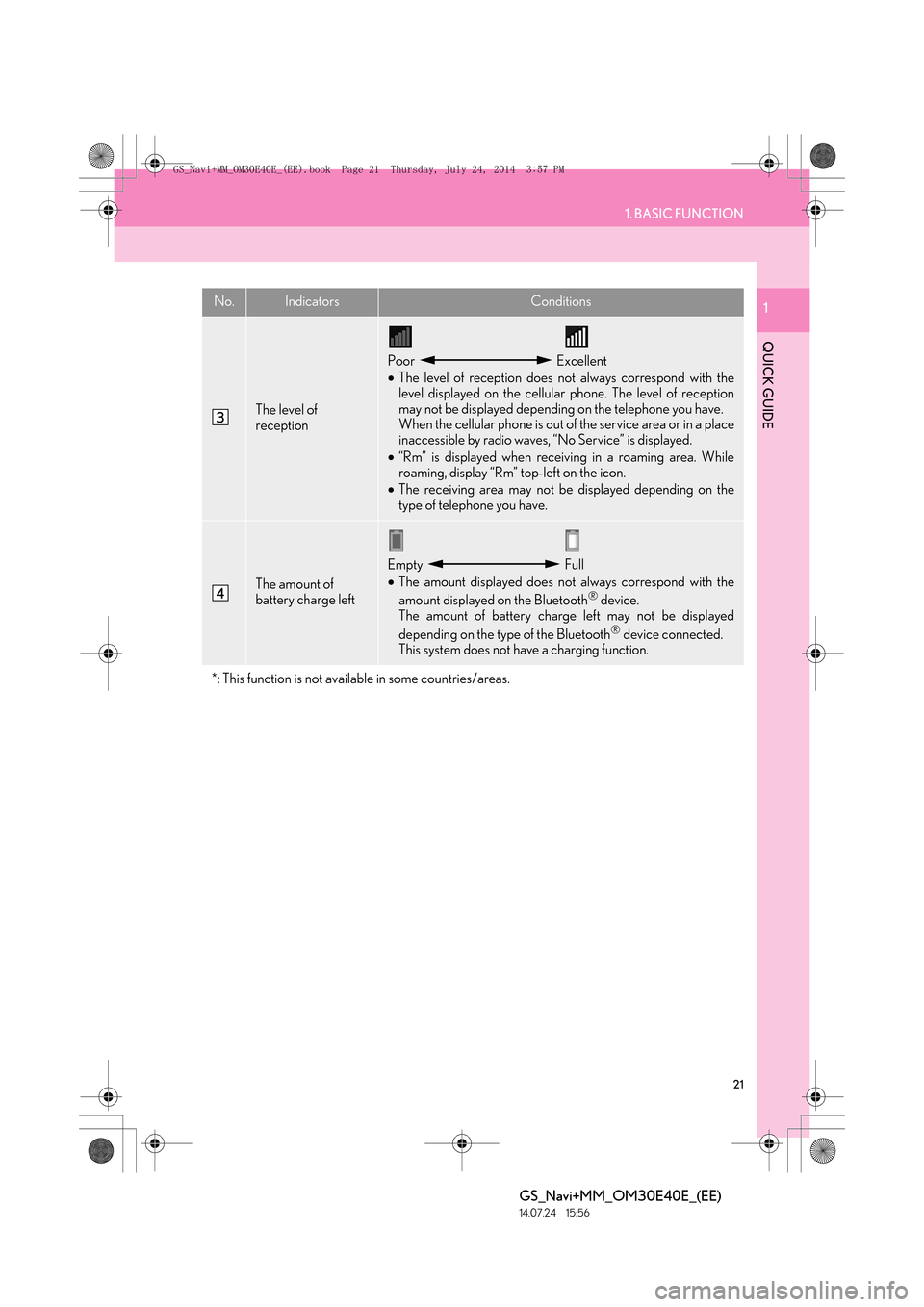
21
1. BASIC FUNCTION
QUICK GUIDE
GS_Navi+MM_OM30E40E_(EE)
14.07.24 15:56
1
The level of
reception
Poor Excellent
•The level of reception does not always correspond with the
level displayed on the cellular phone. The level of reception
may not be displayed depending on the telephone you have.
When the cellular phone is out of the service area or in a place
inaccessible by radio waves, “No Service” is displayed.
• “Rm” is displayed when receiving in a roaming area. While
roaming, display “Rm” top-left on the icon.
• The receiving area may not be displayed depending on the
type of telephone you have.
The amount of
battery charge left
Empty Full
•The amount displayed does not always correspond with the
amount displayed on the Bluetooth
® device.
The amount of battery charge left may not be displayed
depending on the type of the Bluetooth
® device connected.
This system does not have a charging function.
*: This function is not available in some countries/areas.
No.IndicatorsConditions
GS_Navi+MM_OM30E40E_(EE).book Page 21 Thursday, July 24, 2014 3:57 PM
Page 23 of 438
23
2. QUICK REFERENCE
QUICK GUIDE
GS_Navi+MM_OM30E40E_(EE)
14.07.24 15:56
1No.FunctionPage
Select to change the selected language, operation sound, automatic
screen change settings, etc.76
Select to set the voice guidance settings.85
Select to set Bluetooth® phones and Bluetooth® audio devices.57
*1Select to set Wi-Fi® connection settings.70
Select to set radio and external media settings.260
*2Select to access the page which enables the setting of the average
speed, displayed screen contents, POI categories, etc.172
Select to set the telephone sound, contacts, message settings, etc.365
*2Select to set traffic information and parking information.177
Select to set vehicle information such as maintenance information.87
*
1: This function is not available in some countries/areas.
*2: Vehicles with navigation system
GS_Navi+MM_OM30E40E_(EE).book Page 23 Thursday, July 24, 2014 3:57 PM
Page 27 of 438
27
3. NAVIGATION OPERATION
QUICK GUIDE
GS_Navi+MM_OM30E40E_(EE)
14.07.24 15:56
1There are different kinds of meth-
ods to search for your home.
(→ P.118)
Select “Enter”.
Registration of home is complete.
�X Registering home in a different way
→ P.153
�X Editing the name, location, telephone
number and icon
→ P.154
�X Setting home as the destination
→ P.121
7
8
GS_Navi+MM_OM30E40E_(EE).book Page 27 Thursday, July 24, 2014 3:57 PM
Page 29 of 438
29
3. NAVIGATION OPERATION
QUICK GUIDE
GS_Navi+MM_OM30E40E_(EE)
14.07.24 15:56
1There are different kinds of meth-
ods to search for quick access.
(→ P.118)
Select “Enter”.
Registration of quick access is complete.
�X Registering quick access in a different
way
→ P.155
�X Editing the name, location, telephone
number and icon
→ P.156
�X Setting quick access as the destination
→ P.122
7
8
GS_Navi+MM_OM30E40E_(EE).book Page 29 Thursday, July 24, 2014 3:57 PM
Page 35 of 438
35
4. FUNCTION INDEX
QUICK GUIDE
GS_Navi+MM_OM30E40E_(EE)
14.07.24 15:56
1�XUseful functions
InformationPage
Displaying vehicle maintenance*88
Hands-free system (for cellular phone)Page
Registering/connecting a Bluetooth® phone51
Making a call on a Bluetooth® phone346
Receiving a call on the Bluetooth® phone354
Speech command systemPage
Operating the system with your voice284
Peripheral monitoring systemPage
Viewing behind the rear of the vehicle296
*: Vehicles with navigation system
GS_Navi+MM_OM30E40E_(EE).book Page 35 Thursday, July 24, 2014 3:57 PM