Page 156 of 438
156
4. MY MEMORY
GS_Navi+MM_OM30E40E_(EE)
14.07.24 15:56
1Select “Edit”.
2Select the desired quick access.
3Select the desired item to be edited.
4Select “OK”.
1Select “Delete” .
2Select the quick access to be deleted
and select “Delete”.
3Select “Yes” when the confirmation
screen appears.
EDITING QUICK ACCESS
No.FunctionPage
Select to change the icon to
be displayed on the map
screen.158
Select to edit the quick ac-
cess name.159
Select to display the quick
access name on the map
screen.
When set to on, the indica-
tor will illuminate.
Select to edit location infor-
mation.159
Select to edit the telephone
number.159
DELETING QUICK ACCESS
GS_Navi+MM_OM30E40E_(EE).book Page 156 Thursday, July 24, 201 4 3:57 PM
Page 157 of 438
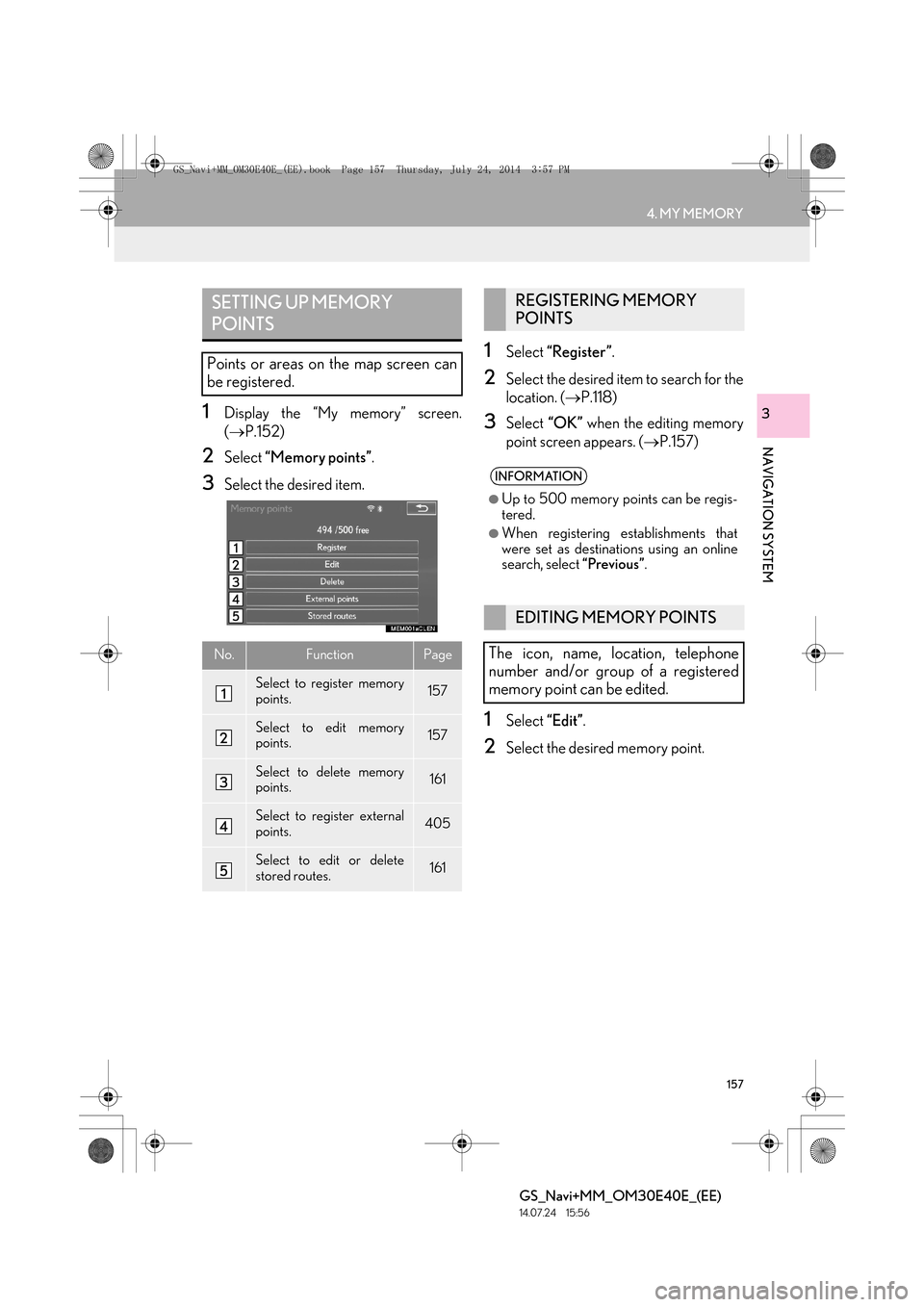
157
4. MY MEMORY
GS_Navi+MM_OM30E40E_(EE)
14.07.24 15:56
NAVIGATION SYSTEM
31Display the “My memory” screen.
(→ P.152)
2Select “Memory points” .
3Select the desired item.
1Select “Register” .
2Select the desired item to search for the
location. (→P.118)
3Select “OK” when the editing memory
point screen appears. ( →P.157)
1Select “Edit”.
2Select the desired memory point.
SETTING UP MEMORY
POINTS
Points or areas on the map screen can
be registered.
No.FunctionPage
Select to register memory
points.157
Select to edit memory
points.157
Select to delete memory
points.161
Select to register external
points.405
Select to edit or delete
stored routes.161
REGISTERING MEMORY
POINTS
INFORMATION
●
Up to 500 memory points can be regis-
tered.
●When registering establishments that
were set as destinat ions using an online
search, select “Previous”.
EDITING MEMORY POINTS
The icon, name, location, telephone
number and/or group of a registered
memory point can be edited.
GS_Navi+MM_OM30E40E_(EE).book Page 157 Thursday, July 24, 201 4 3:57 PM
Page 158 of 438
158
4. MY MEMORY
GS_Navi+MM_OM30E40E_(EE)
14.07.24 15:56
3Select the desired item to be edited.
4Select “OK”.
■CHANGING THE MARK
1Select “Mark” .
2Select the desired icon.
�zChange pages by selecting the “Page 1”,
“Page 2” or “With sound” tab.
“With sound” : Select the memory points
with a sound.
�X When “With sound” is selected
1Select the “With sound” tab.
2Select the desired sound icon.
: Select to play the sound.
No.FunctionPage
Select to change the icon to
be displayed on the map
screen.
158
Select to edit the memory
point name.159
Select to display the memo-
ry point name on the map
screen.
When set to on, the indica-
tor will illuminate.
Select to edit location infor-
mation.159
Select to edit the telephone
number.159
Select to register group.160
A sound for some memory points can be
set. When the vehicle approaches the
location of the memory point, the select-
ed sound will be heard.
GS_Navi+MM_OM30E40E_(EE).book Page 158 Thursday, July 24, 201 4 3:57 PM
Page 159 of 438
159
4. MY MEMORY
GS_Navi+MM_OM30E40E_(EE)
14.07.24 15:56
NAVIGATION SYSTEM
3
�zWhen “Bell (with direction)” is selected,
select an arrow to adjust the direction and
select “OK”.■CHANGING THE NAME
1Select “Name” .
2Enter the desired name and select
“OK”.
■CHANGING THE LOCATION
1Select “Location” .
2Scroll the map to the desired point
(→ P.105) and select “OK”.
■CHANGING TELEPHONE NUM-
BER
1Select “Tel. no.” .
2Enter the number and select “OK”.
INFORMATION
●
The bell sounds only when the vehicle
approaches this point in the direction that
has been set.
GS_Navi+MM_OM30E40E_(EE).book Page 159 Thursday, July 24, 201 4 3:57 PM
Page 244 of 438
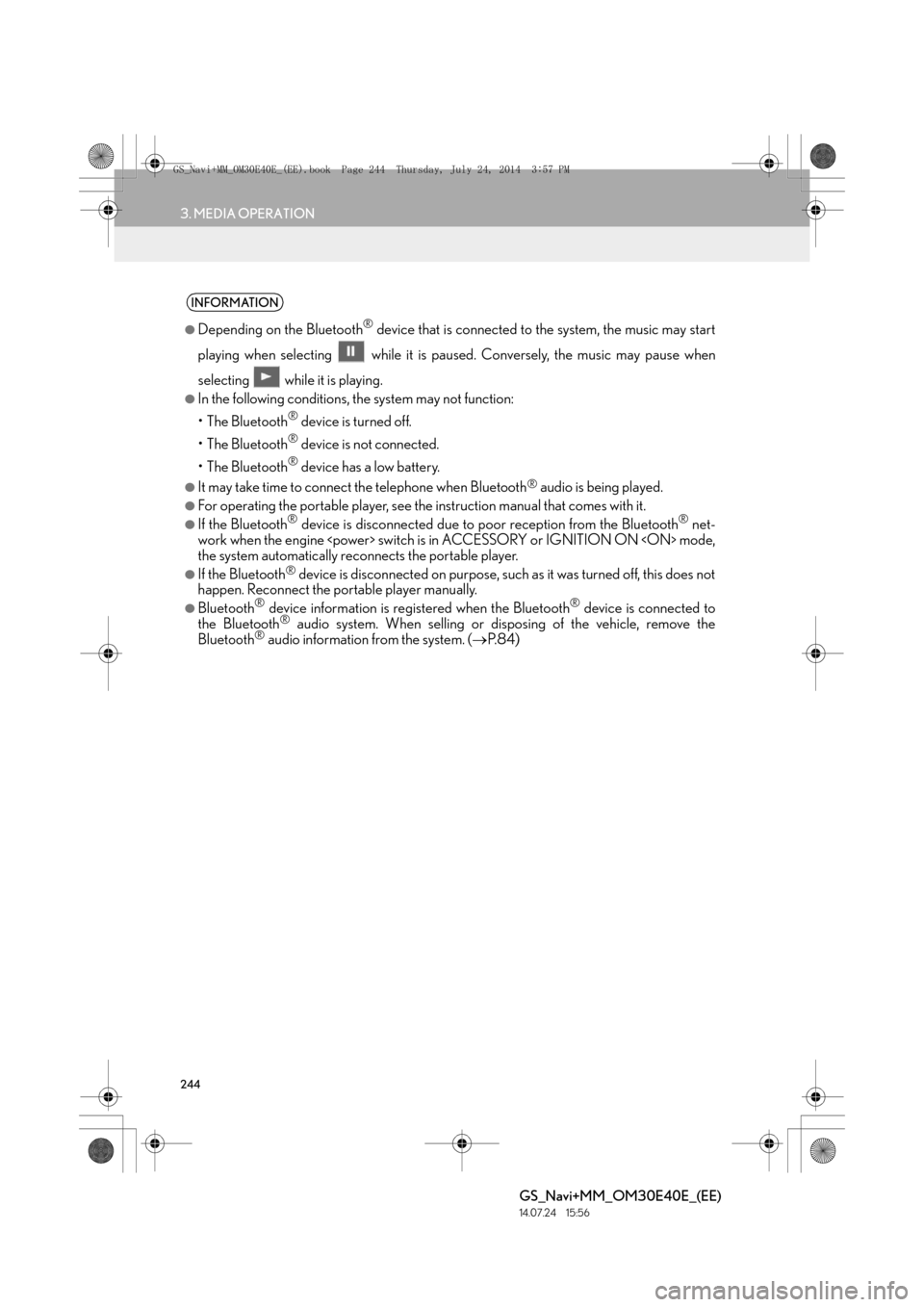
244
3. MEDIA OPERATION
GS_Navi+MM_OM30E40E_(EE)
14.07.24 15:56
INFORMATION
●
Depending on the Bluetooth® device that is connected to the system, the music may start
playing when selecting wh ile it is paused. Conversely, the music may pause when
selecting while it is playing.
●In the following conditions, the system may not function:
• The Bluetooth
® device is turned off.
• The Bluetooth
® device is not connected.
• The Bluetooth
® device has a low battery.
●It may take time to connect the telephone when Bluetooth® audio is being played.
●For operating the portable player, see the instruction manual that comes with it.
●If the Bluetooth® device is disconnected due to poor reception from the Bluetooth® net-
work when the engine switch is in ACCESSORY or IGNITION ON mode,
the system automatically reconnects the portable player.
●If the Bluetooth® device is disconnected on purpose, such as it was turned off, this does not
happen. Reconnect the portable player manually.
●Bluetooth® device information is registered when the Bluetooth® device is connected to
the Bluetooth® audio system. When selling or disposing of the vehicle, remove the
Bluetooth® audio information from the system. ( →P. 8 4 )
GS_Navi+MM_OM30E40E_(EE).book Page 244 Thursday, July 24, 201 4 3:57 PM
Page 268 of 438

268
GS_Navi+MM_OM30E40E_(EE)
14.07.24 15:56
6. TIPS FOR OPERATING THE AUDIO/VISUAL SYSTEM
1. OPERATING INFORMATION
NOTICE
●To avoid damage to the audio/visual sys-
tem:
• Be careful not to spill beverages overthe audio/visual system.
• Do not put anything other than an appropriate disc into the disc slot.
INFORMATION
●
The use of a cellular phone inside or near
the vehicle may cause a noise from the
speakers of the audio/visual system which
you are listening to. However, this does
not indicate a malfunction.
RADIO
Usually, a problem with radio reception
does not mean there is a problem with
the radio — it is just the normal result of
conditions outside the vehicle.
For example, nearby buildings and ter-
rain can interfere with FM reception.
Power lines or telephone wires can in-
terfere with AM signals. And of course,
radio signals have a limited range. The
farther the vehicle is from a station, the
weaker its signal will be. In addition, re-
ception conditions change constantly as
the vehicle moves.
Here, some common reception prob-
lems that probably do not indicate a
problem with the radio are described.
GS_Navi+MM_OM30E40E_(EE).book Page 268 Thursday, July 24, 201 4 3:57 PM
Page 275 of 438

275
6. TIPS FOR OPERATING THE AUDIO/VISUAL SYSTEM
GS_Navi+MM_OM30E40E_(EE)
14.07.24 15:56
AUDIO/VISUAL SYSTEM
4�z“Made for iPod”, “Made for iPhone” and
“Made for iPad” mean that an electronic
accessory has been designed to connect
specifically to iPod, iPhone, or iPad, respec-
tively, and has been certified by the devel-
oper to meet Apple performance
standards.
�z Apple is not responsible for the operation
of this device or its compliance with safety
and regulatory standards. Please note that
the use of this accessory with iPod, iPhone,
or iPad may affect wireless performance.
�z iPad, iPhone, iPod, iPod classic, iPod nano,
and iPod touch are trademarks of Apple
Inc., registered in the U.S. and other coun-
tries. Lightning is a trademark of Apple Inc.
�z The Lightning connector works with
iPhone 5, iPod touch (5th generation), and
iPod nano (7th generation).
�z The 30-pin connector works with iPhone
4S, iPhone 4, iPhone 3GS, iPhone 3G,
iPhone, iPod touch (1st through 4th genera-
tion), iPod classic, and iPod nano (1st
through 6th generation).
�z USB works with iPhone 5, iPhone 4S,
iPhone 4, iPhone 3GS, iPhone 3G, iPhone,
iPod touch (1st through 5th generation),
iPod classic, and iPod nano (1st through 7th
generation).
The following iPod®, iPod nano®, iPod
classic®, iPod touch® and iPhone® devic-
es can be used with this system.
Made for
• iPod touch (5th generation)*
• iPod touch (4th generation)
• iPod touch (3rd generation)
• iPod touch (2nd generation)
• iPod touch (1st generation)
• iPod classic
• iPod with video
• iPod nano (7th generation)*
• iPod nano (6th generation)
• iPod nano (5th generation)
• iPod nano (4th generation)
• iPod nano (3rd generation)
• iPod nano (1st generation)
•iPhone 5*
•iPhone 4S
•iPhone 4
•iPhone 3GS
•iPhone 3G
•iPhone
*: iPod video not supported
iPodCOMPATIBLE MODELS
INFORMATION
●
Depending on differences between mod-
els or software versions etc., some mod-
els might be incompatible with this
system.
GS_Navi+MM_OM30E40E_(EE).book Page 275 Thursday, July 24, 201 4 3:57 PM
Page 284 of 438

284
GS_Navi+MM_OM30E40E_(EE)
14.07.24 15:56
1. SPEECH COMMAND SYSTEM OPERATION
1. SPEECH COMMAND SYSTEM
Talk switch
�zPress the talk switch to start the speech
command system.
�z To cancel voice recognition, press and hold
the talk switch.
Back switch
�zPress the back switch to return to the previ-
ous screen. �z
It is unnecessary to speak directly into the
microphone when giving a command.
The speech command system enables
the navigation, audio/visual and hands-
free systems to be operated using
speech commands.
Refer to the command list for samples of
speech commands. ( →P.292)
INFORMATION
●
Commands that are not displayed in the
“Shortcuts” screen can be operated from
the “Main menu” screen.
USING THE SPEECH
COMMAND SYSTEM
STEERING SWITCH
MICROPHONE
INFORMATION
●
Wait for the confirmation beep before
speaking a command.
●Speech commands may not be recog-
nized if:
• Spoken too quickly.
• Spoken at a low or high volume.
• The roof or windows are open.
• Passengers are talking while speech commands are spoken.
• The air conditioning speed is set high.
• The air conditioning vents are turned towards the microphone.
●In the following co nditions, the system
may not recognize the command prop-
erly and using speech commands may
not be possible:
• The command is incorrect or unclear. Note that certain words, accents or
speech patterns may be difficult for the
system to recognize.
• There is excessive background noise, such as wind noise.
GS_Navi+MM_OM30E40E_(EE).book Page 284 Thursday, July 24, 201 4 3:57 PM