Page 92 of 438

92
GS_Navi+MM_OM30E40E_(EE)
14.07.24 15:56
1. DESTINATION SEARCH SCREEN......................................................118
2. SEARCH OPERATION ......................... 120
SELECTING THE SEARCH AREA ................. 121
SETTING HOME AS DESTINATION............ 121
SETTING QUICK ACCESS AS DESTINATION...................................................... 122
SEARCHING BY ADDRESS ............................. 122
SEARCHING BY POI*
2...................................... 125
SEARCHING BY MAP......................................... 126
SEARCHING BY MEMORY POINTS ......... 126
SEARCHING FROM PREVIOUS DESTINATIONS ................................................... 127
SEARCHING BY INTERSECTION ............... 128
SEARCHING BY MOTORWAY ENTRANCE/EXIT ............................................... 129
SEARCHING BY COORDINATES .............. 130
SEARCHING BY TELEPHONE NUMBER.................................................................. 130
SEARCHING BY POI*
2 NEAR
CURSOR ................................................................... 131
SEARCHING BY UK/NL POSTAL CODE ........................................................................ 132
3. STARTING ROUTE GUIDANCE ...... 133
STARTING ROUTE GUIDANCE................... 133
SUSPENDING GUIDANCE ............................. 137
1. ROUTE GUIDANCE SCREEN .......... 138
ROUTE GUIDANCE SCREEN....................... 138
DURING MOTORWAY DRIVING ............... 142
WHEN APPROACHING INTERSECTION ................................................... 143
TURN LIST SCREEN .............................................. 144
ARROW SCREEN .................................................. 144
2. TYPICAL VOICE GUIDANCE PROMPTS.................................................145
3. EDITING ROUTE ......................................146
ADDING DESTINATIONS ................................ 147
REORDERING DESTINATIONS.................... 148
DELETING DESTINATIONS............................. 148
SETTING SEARCH CONDITION ................. 149
DETOUR SETTING ................................................ 149
ROAD PREFERENCE .......................................... 150
ROUTE OVERVIEW............................................... 151
2DESTINATION SEARCH3ROUTE GUIDANCE
GS_Navi+MM_OM30E40E_(EE).book Page 92 Thursday, July 24, 2014 3:57 PM
Page 95 of 438
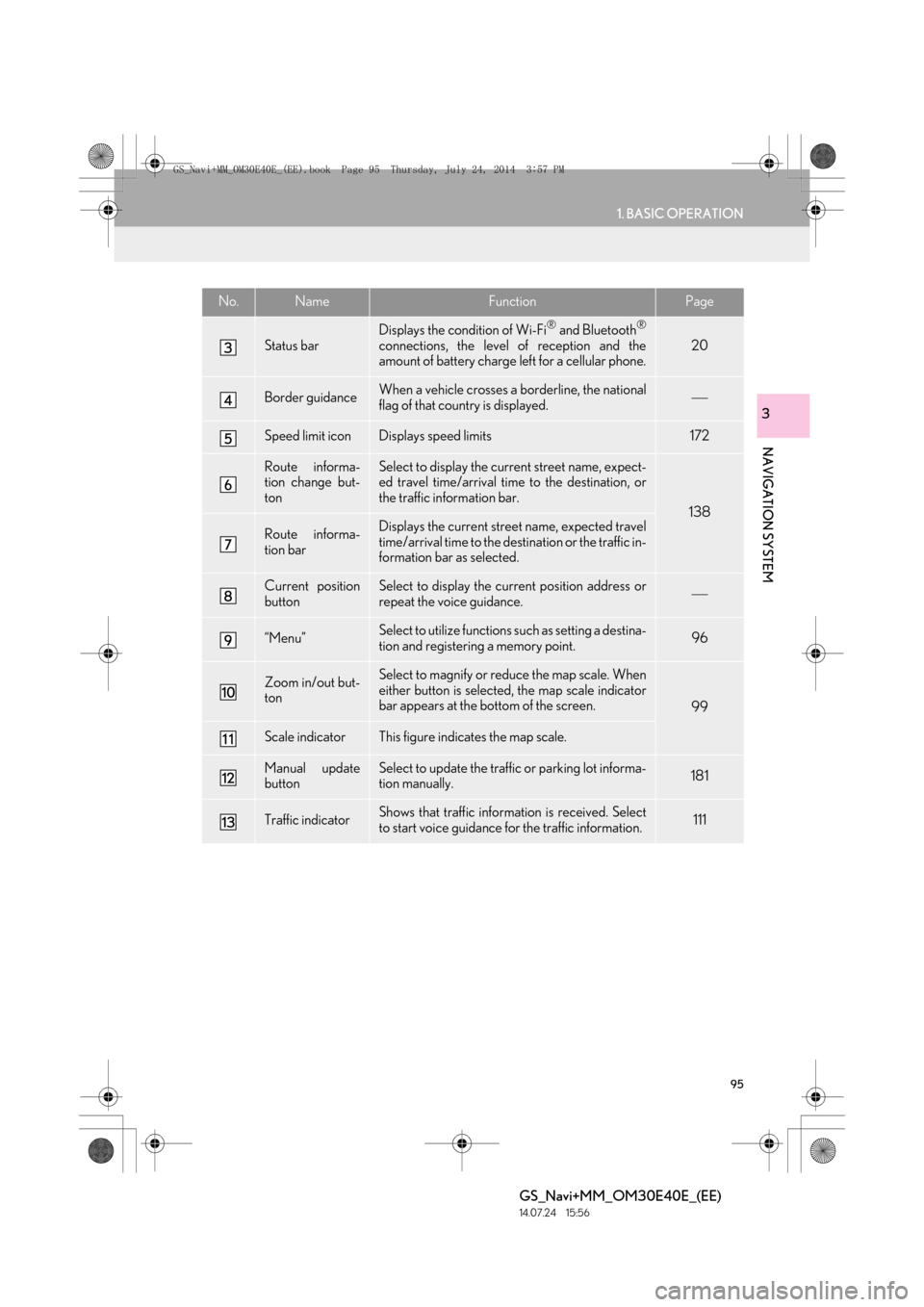
95
1. BASIC OPERATION
GS_Navi+MM_OM30E40E_(EE)
14.07.24 15:56
NAVIGATION SYSTEM
3
Status bar
Displays the condition of Wi-Fi® and Bluetooth®
connections, the level of reception and the
amount of battery charge left for a cellular phone.20
Border guidanceWhen a vehicle crosses a borderline, the national
flag of that country is displayed.
Speed limit iconDisplays speed limits172
Route informa-
tion change but-
tonSelect to display the current street name, expect-
ed travel time/arrival time to the destination, or
the traffic information bar.
138
Route informa-
tion barDisplays the current street name, expected travel
time/arrival time to the destination or the traffic in-
formation bar as selected.
Current position
buttonSelect to display the current position address or
repeat the voice guidance.
“Menu”Select to utilize functions such as setting a destina-
tion and registering a memory point.96
Zoom in/out but-
tonSelect to magnify or reduce the map scale. When
either button is selected, the map scale indicator
bar appears at the bottom of the screen.
99
Scale indicatorThis figure indicates the map scale.
Manual update
buttonSelect to update the traffic or parking lot informa-
tion manually. 181
Traffic indicatorShows that traffic information is received. Select
to start voice guidance for the traffic information.111
No.NameFunctionPage
GS_Navi+MM_OM30E40E_(EE).book Page 95 Thursday, July 24, 2014 3:57 PM
Page 110 of 438

110
1. BASIC OPERATION
GS_Navi+MM_OM30E40E_(EE)
14.07.24 15:56
No.Function
Select to set as a destination.
(→ P.133) If a destination has al-
ready been set, “Add to ” and “Re-
place ” will be displayed.
“A d d t o ” : Select to add a destina-
tion.
“Replace ” : Select to delete the
existing destination(s) and set a new
one.
Select to register as a memory point.
Select to call the registered tele-
phone number.
Select to edit a memory point.
( → P.157)
Select to delete a memory point.
Select to display a QR code. Desti-
nation information can be acquired
by scanning the QR code with a cel-
lular phone.
Select to delete a destination.
Select to display detailed informa-
tion.
INFORMATION
●
Even when traffic/parking information is
not currently being received, traffic infor-
mation and “Info” will be displayed for a
while after traffic information has been
received.
STANDARD MAP ICONS
IconInformation
Town with > 1 million people
Town with 500,000-1 mil-
lion people
Town with 200,000-
500,000 people
Town with 100,000-
200,000 people
Town with 20,000-
100,000 people
Town with 10,000-20,000
people
Town with < 10,000 people
Park/Monument
Golf Course
Airport
Hospital/Polyclinic
Shopping centre
University/College
GS_Navi+MM_OM30E40E_(EE).book Page 110 Thursday, July 24, 201 4 3:57 PM
Page 111 of 438
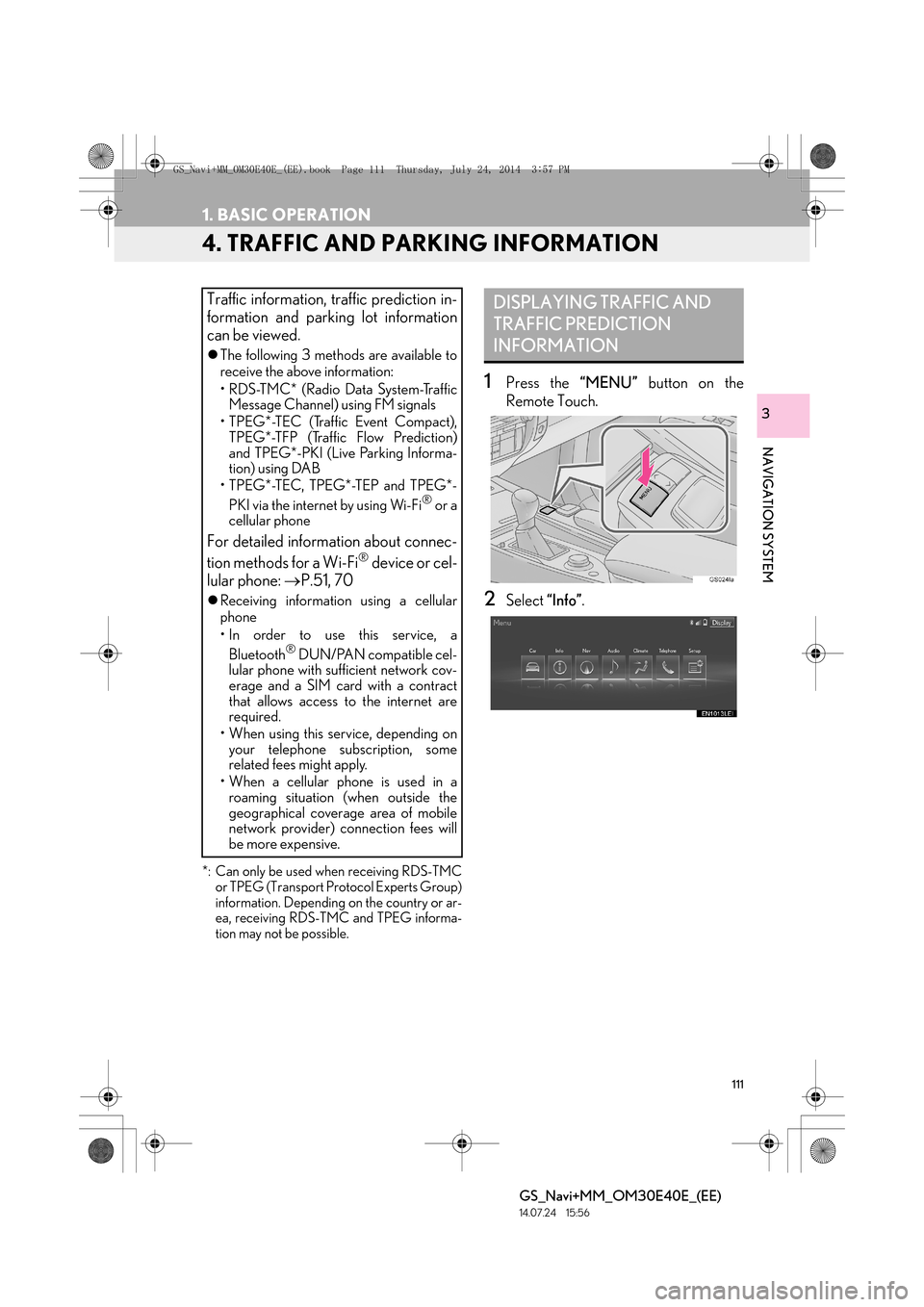
111
1. BASIC OPERATION
GS_Navi+MM_OM30E40E_(EE)
14.07.24 15:56
NAVIGATION SYSTEM
3
4. TRAFFIC AND PARKING INFORMATION
*: Can only be used when receiving RDS-TMCor TPEG (Transport Protocol Experts Group)
information. Depending on the country or ar-
ea, receiving RDS-TMC and TPEG informa-
tion may not be possible.
1Press the “MENU” button on the
Remote Touch.
2Select “Info”.
Traffic information, traffic prediction in-
formation and parking lot information
can be viewed.
�zThe following 3 methods are available to
receive the above information:
• R D S -T M C * ( R a d i o D a t a S y s t e m -Tr a f f i c
Message Channel) using FM signals
• TPEG*-TEC (Traffic Event Compact), TPEG*-TFP (Traffic Flow Prediction)
and TPEG*-PKI (Live Parking Informa-
tion) using DAB
• TPEG*-TEC, TPEG*-TEP and TPEG*-
PKI via the internet by using Wi-Fi
® or a
cellular phone
For detailed information about connec-
tion methods for a Wi-Fi® device or cel-
lular phone: →P.51, 70
�zReceiving informatio n using a cellular
phone
• In order to use this service, a
Bluetooth
® DUN/PAN compatible cel-
lular phone with sufficient network cov-
erage and a SIM card with a contract
that allows access to the internet are
required.
• When using this service, depending on your telephone subscription, some
related fees might apply.
• When a cellular phone is used in a roaming situation (when outside the
geographical coverage area of mobile
network provider) connection fees will
be more expensive.
DISPLAYING TRAFFIC AND
TRAFFIC PREDICTION
INFORMATION
GS_Navi+MM_OM30E40E_(EE).book Page 111 Thursday, July 24, 201 4 3:57 PM
Page 119 of 438
119
2. DESTINATION SEARCH
GS_Navi+MM_OM30E40E_(EE)
14.07.24 15:56
NAVIGATION SYSTEM
3
Select to search for a destination by the last displayed map.126
Select to search for a destination by memory points.126
Select to search for a destination from previously set destinations.127
Select to search for a destination by intersection.128
Select to search for a destination by motorway entrance/exit.129
Select to search for a destination by UK/NL postal code.132
Select to search for a destination by coordinates.130
Select to search for a destination by telephone number.130
Select to search for a destination by point of interest near cursor.131
Select to set a destination by home.121
Select to set a destination by quick access.122
No.FunctionPage
GS_Navi+MM_OM30E40E_(EE).book Page 119 Thursday, July 24, 2014 3:57 PM
Page 130 of 438
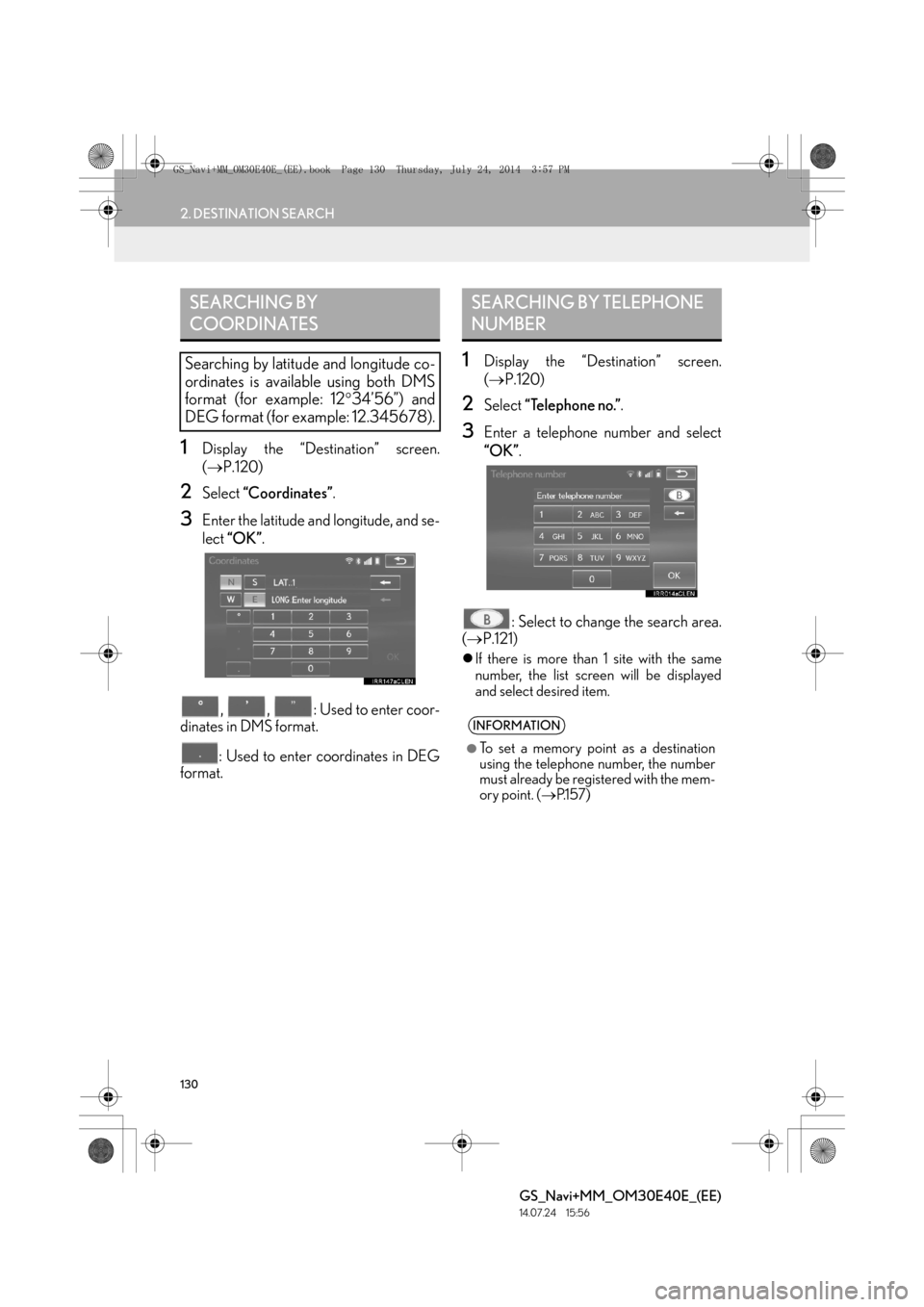
130
2. DESTINATION SEARCH
GS_Navi+MM_OM30E40E_(EE)
14.07.24 15:56
1Display the “Destination” screen.
(→ P.120)
2Select “Coordinates” .
3Enter the latitude and longitude, and se-
lect “OK” .
, , : Used to enter coor-
dinates in DMS format.
: Used to enter coordinates in DEG
format.
1Display the “Destination” screen.
( → P.120)
2Select “Telephone no.” .
3Enter a telephone number and select
“OK”.
: Select to change the search area.
( → P.121)
�zIf there is more than 1 site with the same
number, the list screen will be displayed
and select desired item.
SEARCHING BY
COORDINATES
Searching by latitude and longitude co-
ordinates is available using both DMS
format (for example: 12 °34’56”) and
DEG format (for example: 12.345678).
SEARCHING BY TELEPHONE
NUMBER
INFORMATION
●
To set a memory point as a destination
using the telephone number, the number
must already be registered with the mem-
ory point. ( →P.1 5 7 )
GS_Navi+MM_OM30E40E_(EE).book Page 130 Thursday, July 24, 201 4 3:57 PM
Page 134 of 438

134
2. DESTINATION SEARCH
GS_Navi+MM_OM30E40E_(EE)
14.07.24 15:56
■ROAD PREFERENCES
1Select “Road preference” .
2Select the desired road preferences
and select “OK”.
�zThe system will avoid using routes that
include items whose indicators are off.
DESTINATION MAP SCREEN
No.FunctionPage
Select to scroll the map to
the desired point.105
Select to display POIs
around the destination.106
Select to view the name,
address and telephone
number of the selected
point.
Select to change the road
preference.134
Select to determine the
map location of destination.
If a destination has already
been set, “A d d t o ” and
“Replace ” will be dis-
played.
“A d d t o ” : Select to add a
destination.
“Replace ” : Select to de-
lete the existing destina-
tion(s) and set a new one.
If the searched point has
been precisely identified
based on a detailed ad-
dress, appears on the
point.
INFORMATION
●
Even if the motorway indicator is
dimmed, the route cannot avoid including
a motorway in some cases.
●If the calculated route includes a trip by
ferry, the route guidance shows a sea
route. After traveling by ferry, the current
position may be incorrect. Upon recep-
tion of GPS signals, it is automatically
corrected.
GS_Navi+MM_OM30E40E_(EE).book Page 134 Thursday, July 24, 201 4 3:57 PM
Page 154 of 438
154
4. MY MEMORY
GS_Navi+MM_OM30E40E_(EE)
14.07.24 15:56
1Select “Edit”.
2Select the desired item to be edited.
3Select “OK”.
1Select “Delete” .
2Select “Yes” when the confirmation
screen appears.
EDITING HOME
No.FunctionPage
Select to change the icon to
be displayed on the map
screen.158
Select to edit the home
name.159
Select to display the home
name on the map screen.
When set to on, the indica-
tor will illuminate.
Select to edit location infor-
mation.159
Select to edit the telephone
number.159
DELETING HOME
GS_Navi+MM_OM30E40E_(EE).book Page 154 Thursday, July 24, 201 4 3:57 PM