Page 310 of 622
3105-8. Bluetooth® Audio
CT200h_OM_OM76135E_(EE)
To play or pause a track, press the “3” button.
To fast-forward or rewind, press and hold “∧” or “ ∨” on the “SEEK•TRACK” but-
ton until you hear a beep.
Press the “1” button.
To cancel, press the button again.
Press the “2” button.
To cancel, press the button again.
Press the “TEXT” button.
Each time the button is pressed, the di splay changes in the following order:
Elapsed time → Album title → Track title → Artist name
■Bluetooth® audio system functions
Depending on the portable player that is connected to the system, certain functions may
not be available.
■Display
→ P. 2 7 2
■Error messages
“Memory Error”: This indicates a problem in the system.
Playing and pausing tracks
Fast-forwarding and rewinding tracks
Random play
Repeat play
Switching the display
CT200h_OM_OM76135E_(EE).book Page 310 Friday, May 30, 2014 1 1:14 AM
Page 324 of 622

3245-11. Basic Operations (Lexus Display Audio System)
CT200h_OM_OM76135E_(EE)
■Basic screen operation
When a list is displayed, use the appropriate button to scroll through the list.Indicator turns on when you can
select the list by turning the con-
troller.
Indicator turns on when you can
return to the previous screen by
pressing the back button.
Indicator turns on when you can
move the controller left to view
additional screen text.
Indicator turns on when you can move the controller right to view addi-
tional screen text.
■Input mode
Letters and numbers are inputted via the screen.Turn the controller to select the
desired character and press the
controller to input the character.
When this indicator is shown, you
can change input fields by moving
the controller forward.
When this indicator is shown, you
can change character types by
moving the controller to the right
and then selecting the desired
character type.
Select to erase characters one by one. Select and hold to erase all charac-
ters.
Select to complete data input.
1
2
3
Inputting letters and numbers
4
1
2
3
4
5
CT200h_OM_OM76135E_(EE).book Page 324 Friday, May 30, 2014 1 1:14 AM
Page 325 of 622

3255-11. Basic Operations (Lexus Display Audio System)
5
Audio system
CT200h_OM_OM76135E_(EE)
■Input field mode
When in the input field you can move the cursor to the desired position.
Turn the controller to move the
cursor left or right.
When this indicator is shown, you
can move the cursor to the right
input field by moving the control-
ler to the right.
When this indicator is shown, you
can move the cursor to the left
input field by moving the control-
ler to the left.
When this indicator is shown, you can change to input mode by moving the
controller backward.
■When using the screen
●Under extremely cold conditions, the Lexus Display Audio controller may react slowly.
●If the screen is cold, the display may be dark, or the system may seem to be operating
slightly slower than normal.
●The screen may seem dark and hard to see when viewed through sunglasses. Change
your angle of viewing, adjust the display on the “Display” screen (→P. 335) or remove
your sunglasses.
■Portable audio device holder (if equipped)
■Using cellular phones
Interference may be heard through the audio system’s speakers if a cellular phone is
being used inside or close to the vehicle while the audio system is operating.
1
2
3
A portable audio device can be placed using
the portable audio device holder.
Depending on the size and shape of the porta-
ble audio device, the device may not be placed
in the holder.
4
CT200h_OM_OM76135E_(EE).book Page 325 Friday, May 30, 2014 1 1:14 AM
Page 326 of 622

3265-11. Basic Operations (Lexus Display Audio System)
CT200h_OM_OM76135E_(EE)
WA R N I N G
■Using the Lexus Display Audio controller
Be careful when touching the Lexus Display Audio controller in extreme temperatures
as it may become very hot or cold due to the temperature inside the vehicle.
■Laser product
This product is a class 1 laser product.
Do not open the cover of the player or attempt to repair the unit yourself. Refer servic-
ing to qualified personnel.
NOTICE
■To prevent Lexus Display Audio controller malfunction
●Do not allow the Lexus Display Audio controller to come into contact with food, liq-
uid, stickers or lit cigarettes as doing so may cause it to change color, emit a strange
odor or stop functioning.
●Do not subject the Lexus Display Audio controller to excessive pressure or strong
impact as the controller may bend or break off.
■To prevent 12-volt battery discharge
Do not leave the audio system on longer than necessary when the hybrid system is off.
■To avoid damaging the audio system
Take care not to spill drinks or other fluids on the audio system.
CT200h_OM_OM76135E_(EE).book Page 326 Friday, May 30, 2014 1 1:14 AM
Page 330 of 622
3305-12. Setup (Lexus Display Audio System)
CT200h_OM_OM76135E_(EE)
Setup menu
Go to “Setup”: “MENU” button → “Setup”
Change the settings for operation
sounds, screen animation, etc.
( → P. 3 3 1 )
Adjust the settings for voice guid-
ance volume. ( →P. 3 3 4 )
Change the settings for registering,
removing, connecting and discon-
necting Bluetooth
® devices.
( → P. 364)
Change the settings for FM radio, iPod, etc. ( →P. 3 3 9 )
Change the settings for vehicle customization. ( →P. 589)
Change the settings for phon e sound, phonebook, etc. (→P. 3 8 4 )
The Lexus Display Audio system can be adjusted to the desired settings.
Display “Setup” screen
1
2
3
4
5
6
CT200h_OM_OM76135E_(EE).book Page 330 Friday, May 30, 2014 1 1:14 AM
Page 331 of 622
331
5
5-12. Setup (Lexus Display Audio System)
Audio system
CT200h_OM_OM76135E_(EE)
General settings
Go to “General settings”: “MENU” button
→ “Setup” → “General”
Change language.
The selectable languages may differ
depending on the model or region.
Set the beep sound on/off.
Change the button color.
Change the startup image and
screen off image. ( →P. 3 3 2 )
Set the animation effect on/off.
Delete personal data ( →P. 3 3 3 )
Update program versions.
For details, contact any authorized
Lexus dealer or repairer, or another duly
qualified and equipped professional.
Update gracenote database versions.
For details, contact any authorized Lexus dealer or repairer, or another duly qualified
and equipped professional.
Display the open source license.
Settings are available for adjusting th e operation sounds, screen animation,
etc.
Screen for general settings
1
2
3
4
5
6
7
8
9
CT200h_OM_OM76135E_(EE).book Page 331 Friday, May 30, 2014 1 1:14 AM
Page 333 of 622
3335-12. Setup (Lexus Display Audio System)
5
Audio system
CT200h_OM_OM76135E_(EE)
“MENU” button → “Setup” → “General” → “Delete personal data”
Select “Delete”.
Check carefully beforehand, as data cannot be retrieved once deleted.
The following personal data will be deleted or changed to its default settings.
•Phonebook data
•Voice tag
• Call history data
•Favorite data
• Bluetooth
® devices data
• Phone sound settings
• Detailed Bluetooth
® settings
• Audio/video setting
• Preset switch data
• Last used radio station
• Customized image data
•FM info setting
• iPod tagging information
• Software update history
• Software update detail information
• Phone display setting
• Contact/call history setting
• Messaging setting
NOTICE
■To prevent damage to the USB memory device or its terminals
→ P. 3 6 1
Deleting personal data
1
2
CT200h_OM_OM76135E_(EE).book Page 333 Friday, May 30, 2014 1 1:14 AM
Page 335 of 622
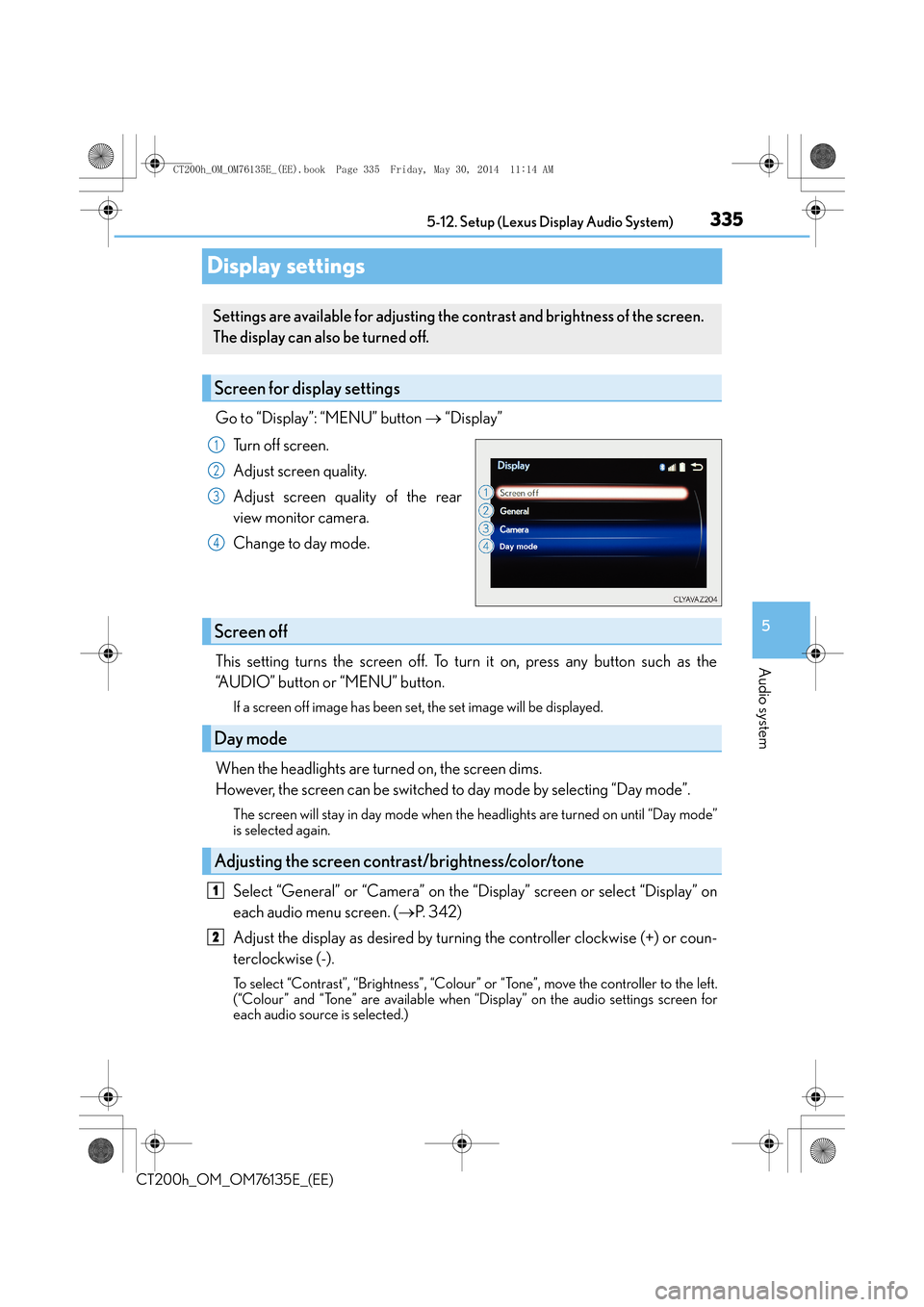
335
5
5-12. Setup (Lexus Display Audio System)
Audio system
CT200h_OM_OM76135E_(EE)
Display settings
Go to “Display”: “MENU” button
→ “Display”
Turn off screen.
Adjust screen quality.
Adjust screen quality of the rear
view monitor camera.
Change to day mode.
This setting turns the screen off. To turn it on, press any button such as the
“AUDIO” button or “MENU” button.
If a screen off image has been se t, the set image will be displayed.
When the headlights are turned on, the screen dims.
However, the screen can be switched to day mode by selecting “Day mode”.
The screen will stay in day mode when the headlights are turned on until “Day mode”
is selected again.
Select “General” or “Camera” on the “Display” screen or select “Display” on
each audio menu screen. ( →P. 3 4 2 )
Adjust the display as desired by turning the controller clockwise (+) or coun-
terclockwise (-).
To select “Contrast”, “Brightness”, “Colour” or “Tone”, move the controller to the left.
(“Colour” and “Tone” are available when “Display” on the audio settings screen for
each audio source is selected.)
Settings are available for adjusting the contrast and brightness of the screen.
The display can also be turned off.
Screen for display settings
1
2
3
4
Screen off
Day mode
Adjusting the screen contrast/brightness/color/tone
1
2
CT200h_OM_OM76135E_(EE).book Page 335 Friday, May 30, 2014 1 1:14 AM