2014 Lexus CT200h change
[x] Cancel search: changePage 271 of 622

2715-4. Playing audio CDs and MP3/WMA discs
5
Audio system
CT200h_OM_OM76135E_(EE)
Insert a CD.
Press and remove the CD.
■Selecting a track
Press “∧” to move up or “ ∨” to move down using the “SEEK•TRACK” button
until the desired track number appears on the displayed.
■Fast-forwarding and reversing tracks
To fast-forward or reverse, press and hold “ ∧” or “ ∨” on the “SEEK•TRACK”
button until you hear a beep.
■Random play
Press the “1” button.
Songs are played in random order.
To cancel, press the button again.
■Repeat play
Press the “2” button.
To cancel, press the button again.
■Switching the display
Press the “TEXT” button.
Each time the button is pressed, the display changes in the following order:
Elapsed time → CD title → Track title
■Selecting a folder one at a time
Press the “5” button or the “6” bu tton to select the desired folder.
■Returning to the first folder
Press and hold the “5” button until you hear a beep.
■Fast-forwarding and reversing files
To fast-forward or reverse, press and hold “ ∧” or “ ∨” on the “SEEK•TRACK”
button until you hear a beep.
Loading CDs or MP3 and WMA discs
Ejecting CDs or MP3 and WMA discs
Using the CD player
Playing back MP3 and WMA discs
CT200h_OM_OM76135E_(EE).book Page 271 Friday, May 30, 2014 1 1:14 AM
Page 272 of 622

2725-4. Playing audio CDs and MP3/WMA discs
CT200h_OM_OM76135E_(EE)
■Selecting file
Turn the “TUNE•SEL” knob or press “∧” or “ ∨” on the “SEEK•TRACK” button
to select the desired file.
■Random play
�XPlaying files from a folder in random order
Press the “1” button.
To cancel, press the button again.
�XPlaying all the files from a disc in random order
Press and hold the “1” button until you hear a beep.
To cancel, press the button again.
■Repeat play
�XRepeating a file
Press the “2” button.
To cancel, press the button again.
�XRepeating all the files in a folder
Press and hold the “2” button until you hear a beep.
To cancel, press the button again.
■Switching the display
Press the “TEXT” button.
Each time the button is pressed, the display changes in the following order:
Folder no./File no./Elapsed time → Folder name → File name →
Album title (MP3 only) → Track title → Artist name
■CD player protection feature
To protect the internal components, playback is automatically stopped when a problem is
detected.
■Display
Up to 12 characters can be displayed at a time.
If there are 13 or more characters, pressing and holding the “TEXT” button for 1 second
or more enables to display the remaining characters.
A maximum of 24 characters can be displayed.
If the “TEXT” button is pressed for more than 1 second again or has not been operated
for more than 6 seconds, the display will return to the first 12 characters.
Depending on the contents recorded, the characters may not be displayed properly or
may not be displayed at all.
CT200h_OM_OM76135E_(EE).book Page 272 Friday, May 30, 2014 1 1:14 AM
Page 278 of 622

2785-5. Using an external device
CT200h_OM_OM76135E_(EE)
Press the “TUNE•SEL” knob to select iPod menu mode.
Turning the knob changes the play mode in the following order:
“PLAYLISTS” → “A R T I S T S ” → “A L B U M S ” → “SONGS” →
“PODCASTS” → “GENRES” → “COMPOSERS” → “A U D I O B O O K S ”
Press the knob to select the desired play mode.
■Play mode list
■Selecting a list Turn the “TUNE•SEL” knob to display the first selection list.
Press the knob to select the desired item.
Pressing the knob changes to the second selection list.
Repeat the same procedure to select the desired song name.
To return to the previous selection list, select “GO BACK” or press the “4” button.
Selecting a play mode
1
2
3
Play modeFirst
selectionSecond
selectionThird
selectionFour th
selection
“PLAYLISTS”Playlists selectSongs select--
“A R T I S T S ”Artists selectAlbums selectSongs select-
“A L B U M S ”Albums selectSongs select--
“SONGS”Songs select---
“PODCASTS”Albums selectSongs select--
“GENRES”Genre selectArtists selectAlbums selectSongs select
“COMPOSERS”Composers
selectAlbums selectSongs select-
“A U D I O B O O K S ”Songs select---
1
2
3
CT200h_OM_OM76135E_(EE).book Page 278 Friday, May 30, 2014 1 1:14 AM
Page 279 of 622

2795-5. Using an external device
5
Audio system
CT200h_OM_OM76135E_(EE)
Turn the “TUNE•SEL” knob or press “∧” or “ ∨” on the “SEEK•TRACK” button to
select the desired song.
To play or pause a song, press the “3” button.
To fast-forward or rewind, press and hold “ ∧” or “ ∨” on the “SEEK•TRACK” but-
ton until you hear a beep.
■Playing songs from one playlist or album in random order
Press the “1” button.
To cancel, press the button again.
■Playing songs from all the playlists or albums in random order
Press and hold the “1” button until you hear a beep.
To cancel, press the button again.
Press the “2” button.
To cancel, press the button again.
Press the “TEXT” button.
Each time the button is pressed, the di splay changes in the following order:
Elapsed time → Album title → Track title → Artist name
Press the “TUNE•SEL” knob to enter iPod menu mode.
Pressing the knob changes sound modes. ( →P. 2 6 5 )
Selecting songs
Playing and pausing songs
Fast-forwarding and rewinding songs
Shuffle playback
Repeat play
Switching the display
Adjusting sound quality and volume balance
1
2
CT200h_OM_OM76135E_(EE).book Page 279 Friday, May 30, 2014 1 1:14 AM
Page 280 of 622
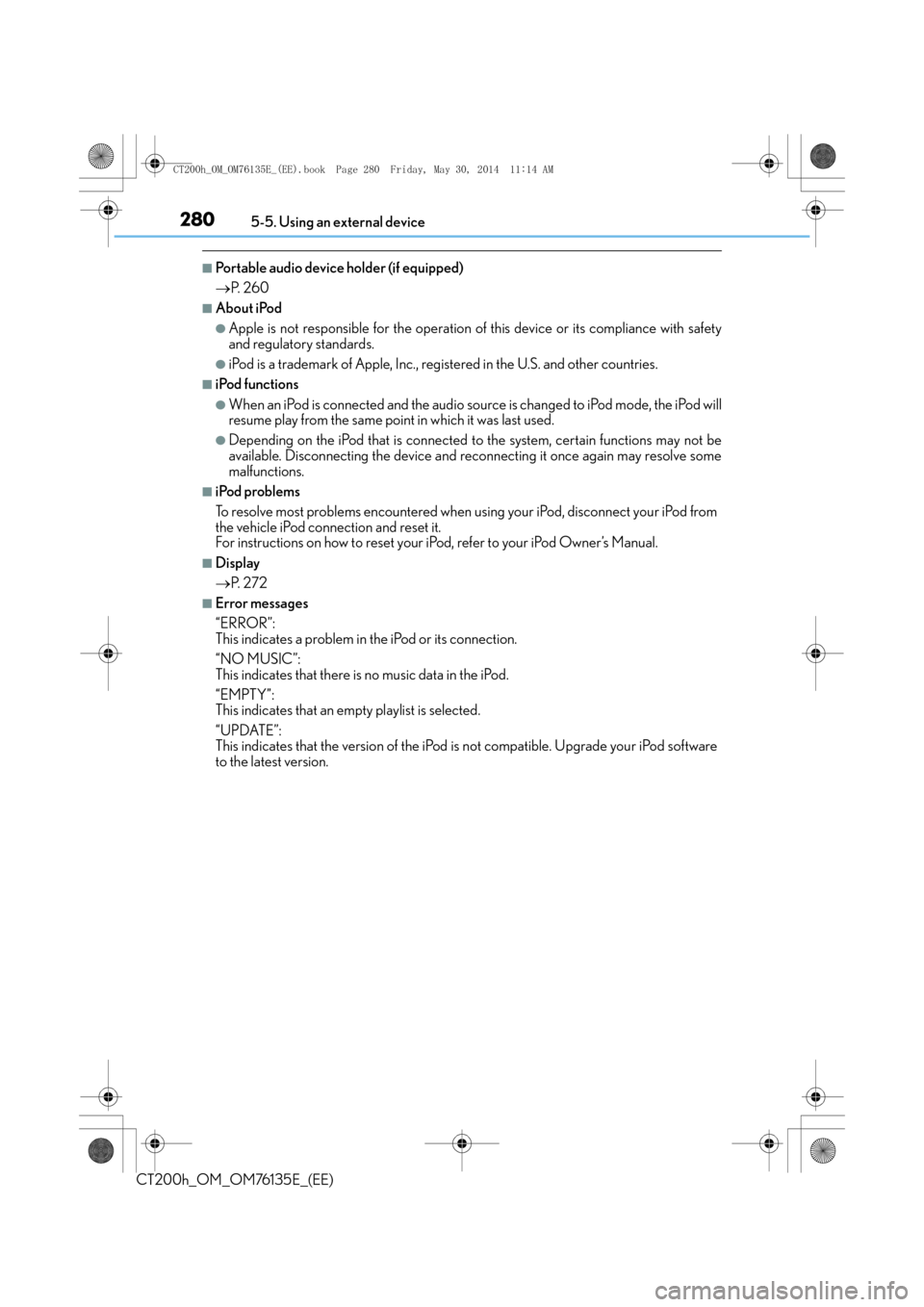
2805-5. Using an external device
CT200h_OM_OM76135E_(EE)
■Portable audio device holder (if equipped)
→P. 2 6 0
■About iPod
●Apple is not responsible for the operation of this device or its compliance with safety
and regulatory standards.
●iPod is a trademark of Apple, Inc., registered in the U.S. and other countries.
■iPod functions
●When an iPod is connected and the audio source is changed to iPod mode, the iPod will
resume play from the same point in which it was last used.
●Depending on the iPod that is connected to the system, certain functions may not be
available. Disconnecting the device and reconnecting it once again may resolve some
malfunctions.
■iPod problems
To resolve most problems encountered when using your iPod, disconnect your iPod from
the vehicle iPod connection and reset it.
For instructions on how to reset your iP od, refer to your iPod Owner’s Manual.
■Display
→P. 2 7 2
■Error messages
“ERROR”:
This indicates a problem in the iPod or its connection.
“NO MUSIC”:
This indicates that there is no music data in the iPod.
“EMPTY”:
This indicates that an empty playlist is selected.
“UPDATE”:
This indicates that the version of the iPod is not compatible. Upgrade your iPod software
to the latest version.
CT200h_OM_OM76135E_(EE).book Page 280 Friday, May 30, 2014 1 1:14 AM
Page 284 of 622
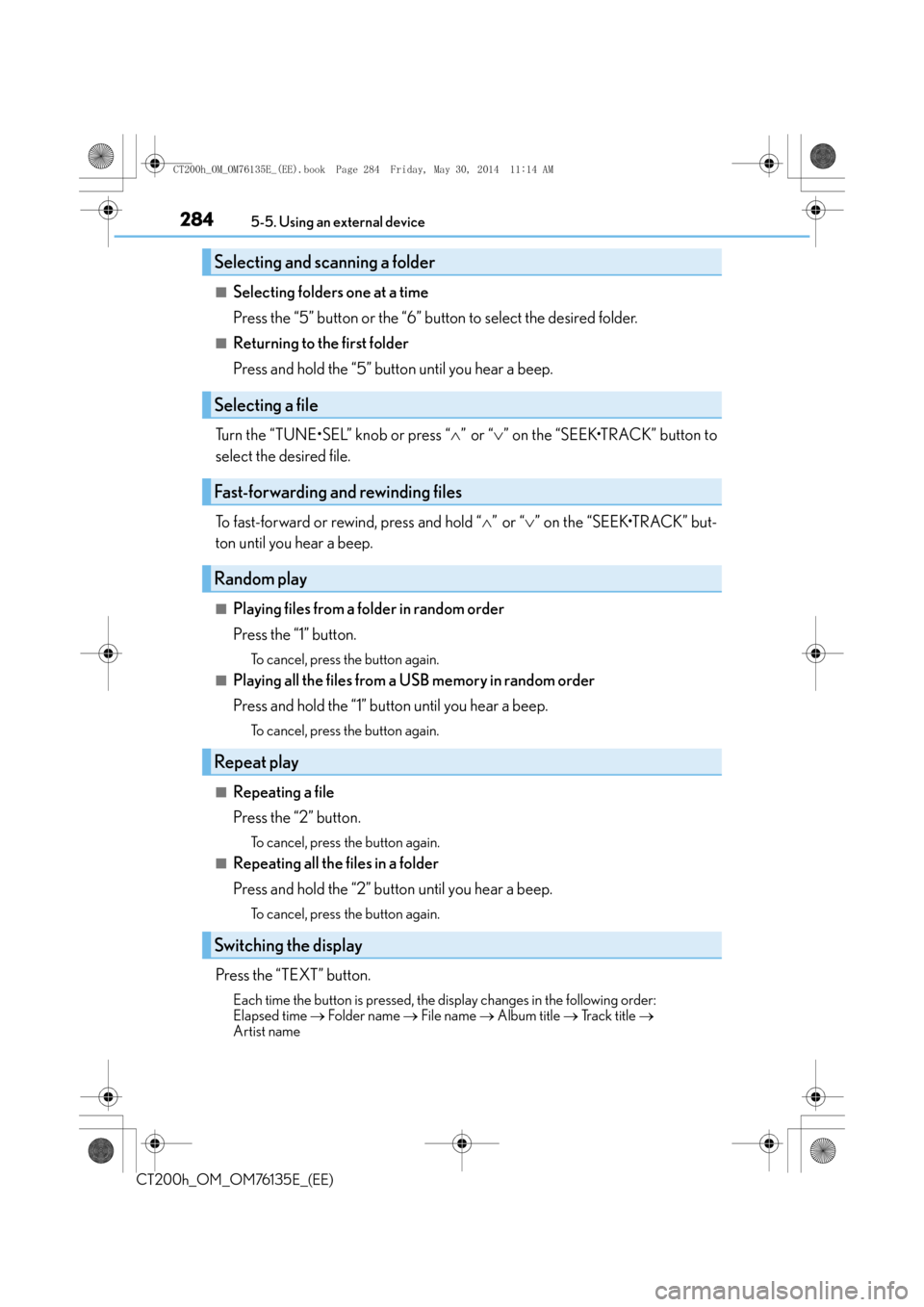
2845-5. Using an external device
CT200h_OM_OM76135E_(EE)
■Selecting folders one at a time
Press the “5” button or the “6” button to select the desired folder.
■Returning to the first folder
Press and hold the “5” button until you hear a beep.
Turn the “TUNE•SEL” knob or press “ ∧” or “ ∨” on the “SEEK•TRACK” button to
select the desired file.
To fast-forward or rewind, press and hold “ ∧” or “ ∨” on the “SEEK•TRACK” but-
ton until you hear a beep.
■Playing files from a folder in random order
Press the “1” button.
To cancel, press the button again.
■Playing all the files from a USB memory in random order
Press and hold the “1” button until you hear a beep.
To cancel, press the button again.
■Repeating a file
Press the “2” button.
To cancel, press the button again.
■Repeating all the files in a folder
Press and hold the “2” button until you hear a beep.
To cancel, press the button again.
Press the “TEXT” button.
Each time the button is pressed, the di splay changes in the following order:
Elapsed time → Folder name → File name → Album title → Track title →
Artist name
Selecting and scanning a folder
Selecting a file
Fast-forwarding and rewinding files
Random play
Repeat play
Switching the display
CT200h_OM_OM76135E_(EE).book Page 284 Friday, May 30, 2014 1 1:14 AM
Page 286 of 622
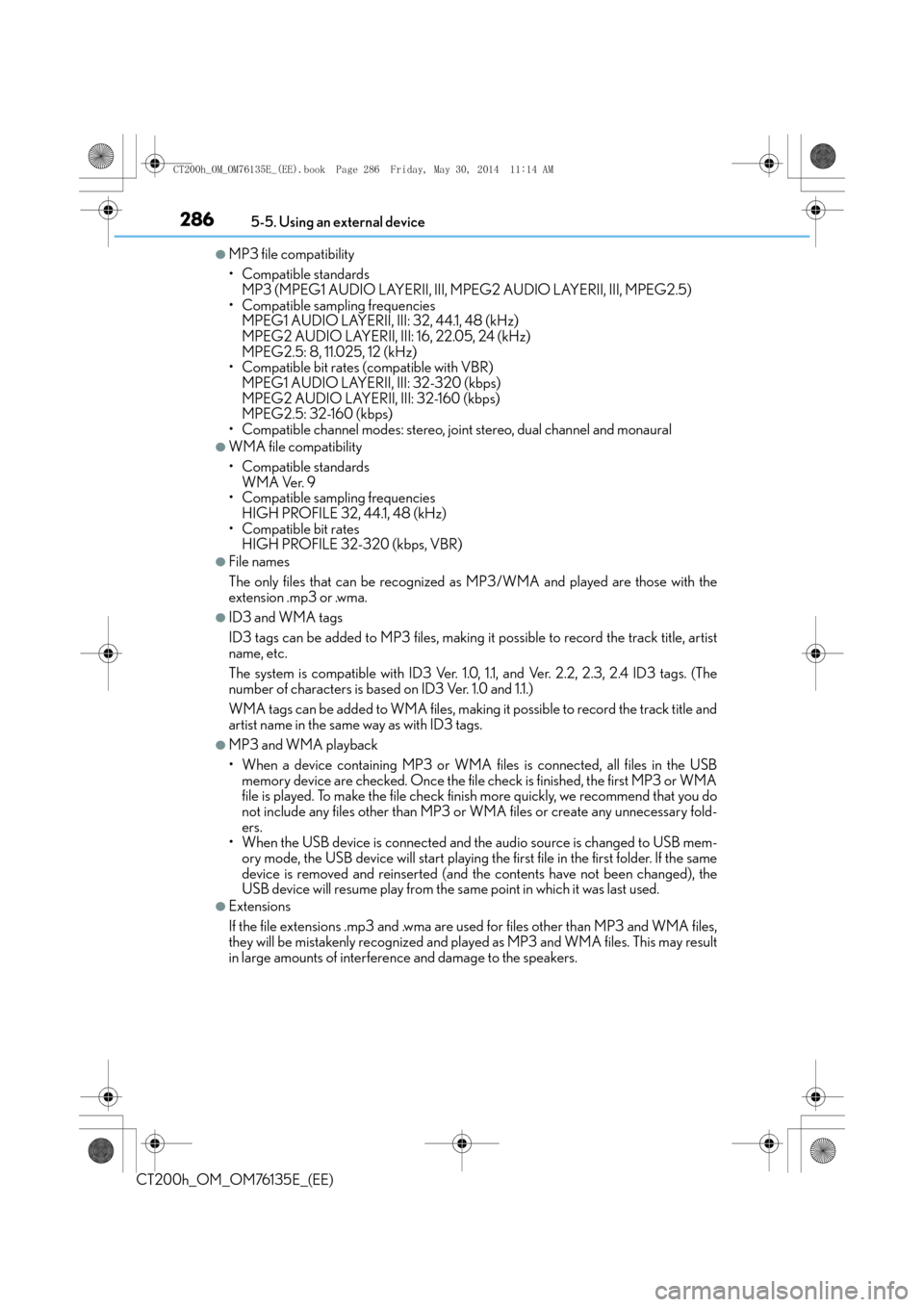
2865-5. Using an external device
CT200h_OM_OM76135E_(EE)
●MP3 file compatibility
• Compatible standardsMP3 (MPEG1 AUDIO LAYERII, III, MPEG2 AUDIO LAYERII, III, MPEG2.5)
• Compatible sampling frequencies MPEG1 AUDIO LAYERII, III: 32, 44.1, 48 (kHz)
MPEG2 AUDIO LAYERII, III: 16, 22.05, 24 (kHz)
MPEG2.5: 8, 11.025, 12 (kHz)
• Compatible bit rates (compatible with VBR) MPEG1 AUDIO LAYERII, III: 32-320 (kbps)
MPEG2 AUDIO LAYERII, III: 32-160 (kbps)
MPEG2.5: 32-160 (kbps)
• Compatible channel modes: stereo, joint stereo, dual channel and monaural
●WMA file compatibility
• Compatible standards
WMA Ver. 9
• Compatible sampling frequencies HIGH PROFILE 32, 44.1, 48 (kHz)
• Compatible bit rates HIGH PROFILE 32-320 (kbps, VBR)
●File names
The only files that can be recognized as MP3/WMA and played are those with the
extension .mp3 or .wma.
●ID3 and WMA tags
ID3 tags can be added to MP3 files, making it possible to record the track title, artist
name, etc.
The system is compatible with ID3 Ver. 1.0, 1.1, and Ver. 2.2, 2.3, 2.4 ID3 tags. (The
number of characters is based on ID3 Ver. 1.0 and 1.1.)
WMA tags can be added to WMA files, making it possible to record the track title and
artist name in the same way as with ID3 tags.
●MP3 and WMA playback
• When a device containing MP3 or WMA files is connected, all files in the USBmemory device are checked. Once the file check is finished, the first MP3 or WMA
file is played. To make the file check fini sh more quickly, we recommend that you do
not include any files other than MP3 or WM A files or create any unnecessary fold-
ers.
• When the USB device is connected and the audio source is changed to USB mem-
ory mode, the USB device will start playing the first file in the first folder. If the same
device is removed and reinserted (and the contents have not been changed), the
USB device will resume play from the same point in which it was last used.
●Extensions
If the file extensions .mp3 and .wma are used for files other than MP3 and WMA files,
they will be mistakenly recognized and play ed as MP3 and WMA files. This may result
in large amounts of interference and damage to the speakers.
CT200h_OM_OM76135E_(EE).book Page 286 Friday, May 30, 2014 1 1:14 AM
Page 292 of 622

2925-6. Using Bluetooth® devices
CT200h_OM_OM76135E_(EE)
■Audio (→P. 2 9 7 )
■Phone
Menu list of the Bluetooth® audio/phone
First menuSecond menuThird menuOperation detail
“BTA MENU”“BTA Setup”
“Pair Audio”Registering a portable audio
player
“Select Audio”Selecting a portable audio
player to be used
“Change Name”Changing the registered name
of a portable player
“List Audios”Listing the registered portable
players
“Set Passkey”Changing the passkey
“Delete Audio”Deleting a registered portable
player
First menuSecond menuThird menuOperation detail
“Callback”--Dialing a number stored in the
incoming call history memory
“Redial”--Dialing a number stored in the out-
going call history memory
“Phonebook”
(→ P. 3 0 6 )
“Add Entry”-Adding a new phone number
“Change
Name”-Changing the registered name in
the phone book
“Delete Entry”-Deleting the registered data
“Del Spd Dial”-Deleting speed dials
“List Names”-Listing the registered data
“Speed Dial”-Setting speed dials
CT200h_OM_OM76135E_(EE).book Page 292 Friday, May 30, 2014 1 1:14 AM