2014 Lexus CT200h display
[x] Cancel search: displayPage 224 of 622
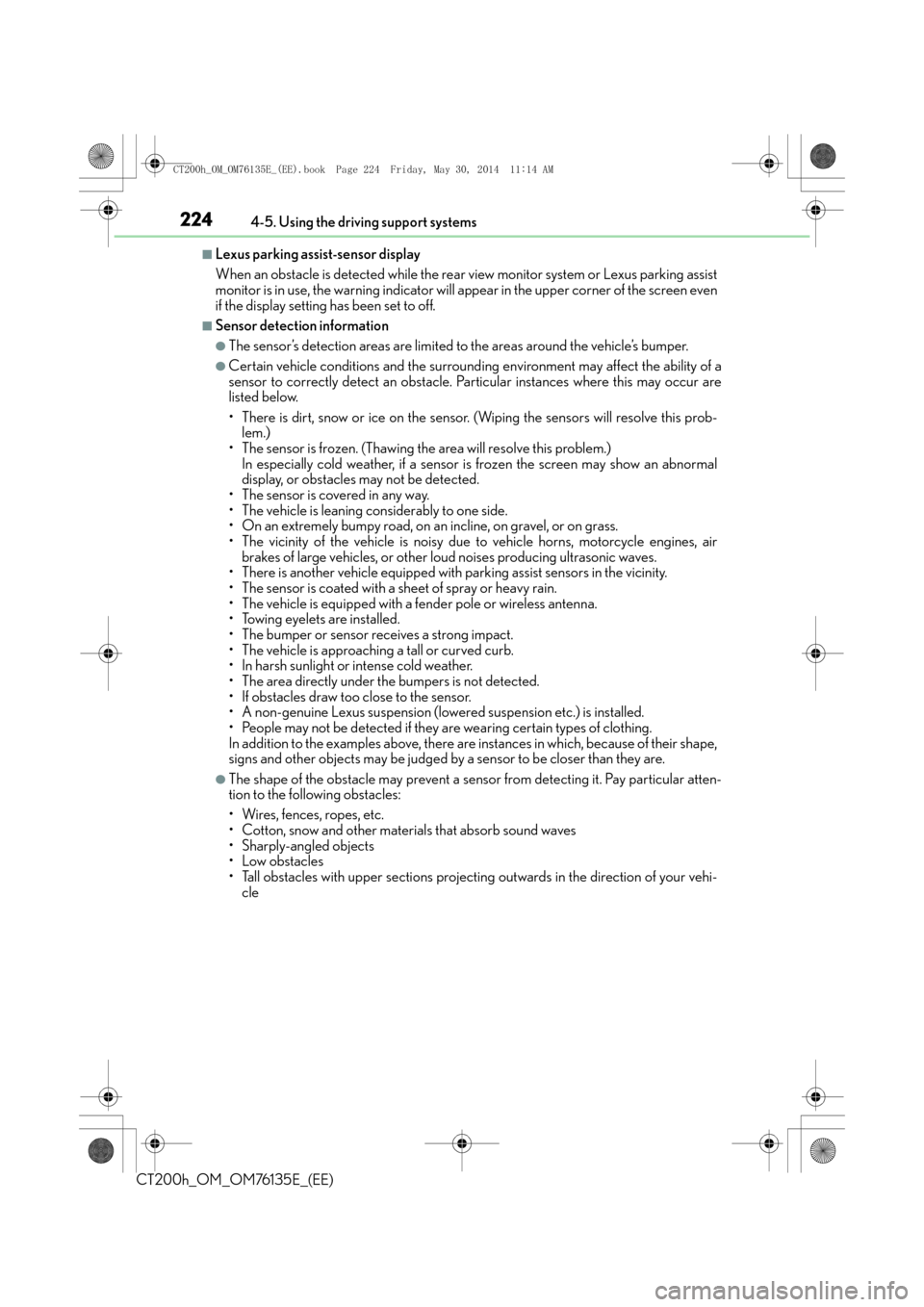
2244-5. Using the driving support systems
CT200h_OM_OM76135E_(EE)
■Lexus parking assist-sensor display
When an obstacle is detected while the rear view monitor system or Lexus parking assist
monitor is in use, the warning indicator will appear in the upper corner of the screen even
if the display setting has been set to off.
■Sensor detection information
●The sensor’s detection areas are limited to the areas around the vehicle’s bumper.
●Certain vehicle conditions and the surround ing environment may affect the ability of a
sensor to correctly detect an obstacle. Particular instances where this may occur are
listed below.
• There is dirt, snow or ice on the sensor. (Wiping the sensors will resolve this prob- lem.)
• The sensor is frozen. (Thawing the area will resolve this problem.)
In especially cold weather, if a sensor is frozen the screen may show an abnormal
display, or obstacles may not be detected.
• The sensor is covered in any way.
• The vehicle is leaning considerably to one side.
• On an extremely bumpy road, on an incline, on gravel, or on grass.
• The vicinity of the vehicle is noisy due to vehicle horns, motorcycle engines, air
brakes of large vehicles, or other loud noises producing ultrasonic waves.
• There is another vehicle equipped with parking assist sensors in the vicinity.
• The sensor is coated with a sheet of spray or heavy rain.
• The vehicle is equipped with a fender pole or wireless antenna.
• Towing eyelets are installed.
• The bumper or sensor receives a strong impact.
• The vehicle is approaching a tall or curved curb.
• In harsh sunlight or intense cold weather.
• The area directly under the bumpers is not detected.
• If obstacles draw too close to the sensor.
• A non-genuine Lexus suspension (low ered suspension etc.) is installed.
• People may not be detected if they are wearing certain types of clothing.
In addition to the examples above, there are instances in which, because of their shape,
signs and other objects may be judged by a sensor to be closer than they are.
●The shape of the obstacle may prevent a sensor from detecting it. Pay particular atten-
tion to the following obstacles:
• Wires, fences, ropes, etc.
• Cotton, snow and other materials that absorb sound waves
• Sharply-angled objects
• Low obstacles
• Tall obstacles with upper sections projecting outwards in the direction of your vehi-
cle
CT200h_OM_OM76135E_(EE).book Page 224 Friday, May 30, 2014 1 1:14 AM
Page 225 of 622
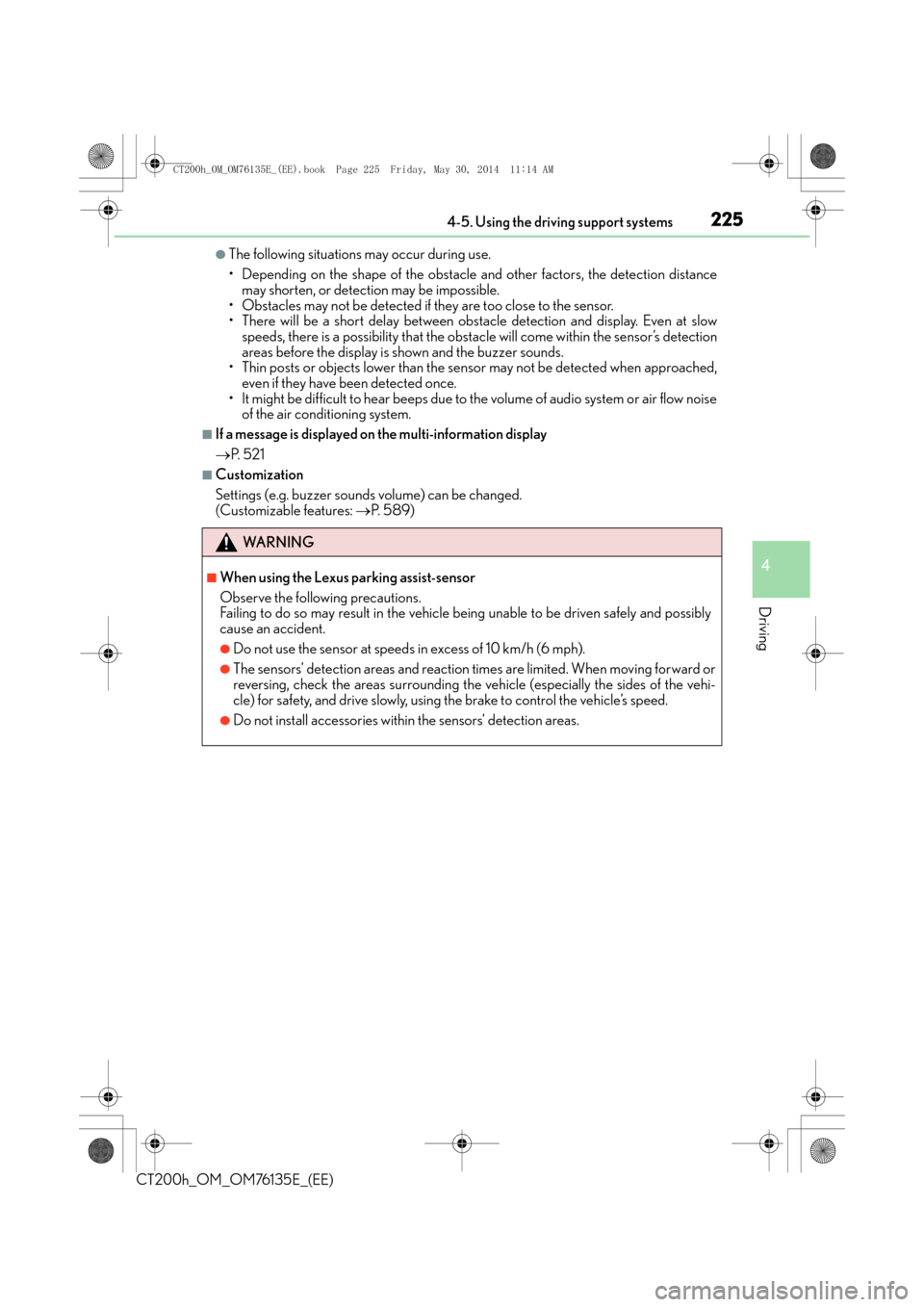
2254-5. Using the driving support systems
4
Driving
CT200h_OM_OM76135E_(EE)
●The following situations may occur during use.
• Depending on the shape of the obstacle and other factors, the detection distancemay shorten, or detection may be impossible.
• Obstacles may not be detected if they are too close to the sensor.
• There will be a short delay between obst acle detection and display. Even at slow
speeds, there is a possibility that the obstacl e will come within the sensor’s detection
areas before the display is shown and the buzzer sounds.
• Thin posts or objects lower than the sensor may not be detected when approached, even if they have been detected once.
• It might be difficult to hear beeps due to the volume of audio system or air flow noise of the air conditioning system.
■If a message is displayed on the multi-information display
→ P. 5 2 1
■Customization
Settings (e.g. buzzer sounds volume) can be changed.
(Customizable features: →P. 5 8 9 )
WA R N I N G
■When using the Lexus parking assist-sensor
Observe the following precautions.
Failing to do so may result in the vehicle be ing unable to be driven safely and possibly
cause an accident.
●Do not use the sensor at speeds in excess of 10 km/h (6 mph).
●The sensors’ detection areas and reaction times are limited. When moving forward or
reversing, check the areas surrounding the vehicle (especially the sides of the vehi-
cle) for safety, and drive slowly, using the brake to control the vehicle’s speed.
●Do not install accessories within the sensors’ detection areas.
CT200h_OM_OM76135E_(EE).book Page 225 Friday, May 30, 2014 1 1:14 AM
Page 226 of 622
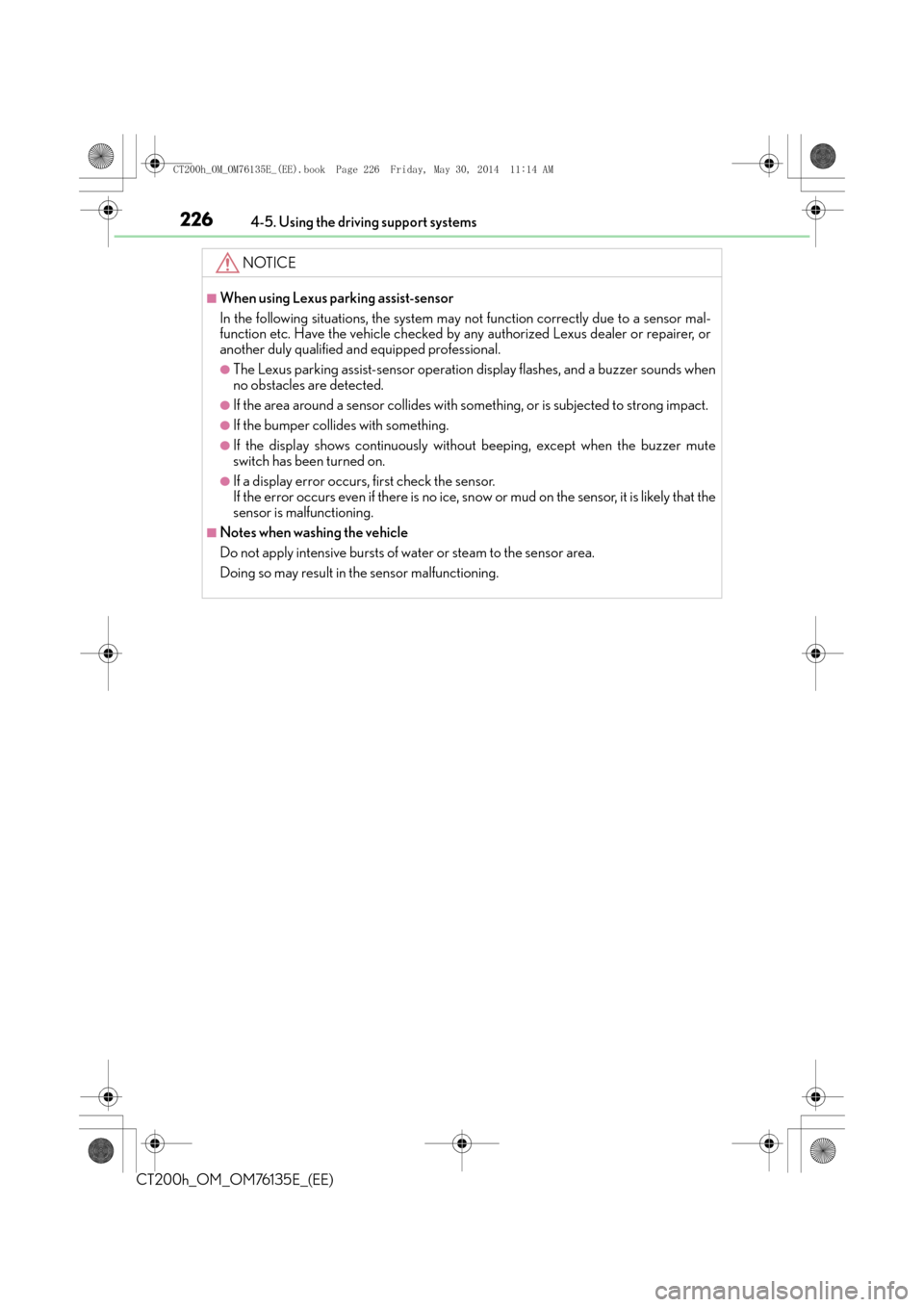
2264-5. Using the driving support systems
CT200h_OM_OM76135E_(EE)
NOTICE
■When using Lexus parking assist-sensor
In the following situations, the system may not function correctly due to a sensor mal-
function etc. Have the vehicle checked by any authorized Lexus dealer or repairer, or
another duly qualified and equipped professional.
●The Lexus parking assist-sensor operation display flashes, and a buzzer sounds when
no obstacles are detected.
●If the area around a sensor collides with so mething, or is subjected to strong impact.
●If the bumper collides with something.
●If the display shows continuously without beeping, except when the buzzer mute
switch has been turned on.
●If a display error occurs, first check the sensor.
If the error occurs even if there is no ice, sn ow or mud on the sensor, it is likely that the
sensor is malfunctioning.
■Notes when washing the vehicle
Do not apply intensive bursts of water or steam to the sensor area.
Doing so may result in the sensor malfunctioning.
CT200h_OM_OM76135E_(EE).book Page 226 Friday, May 30, 2014 1 1:14 AM
Page 227 of 622
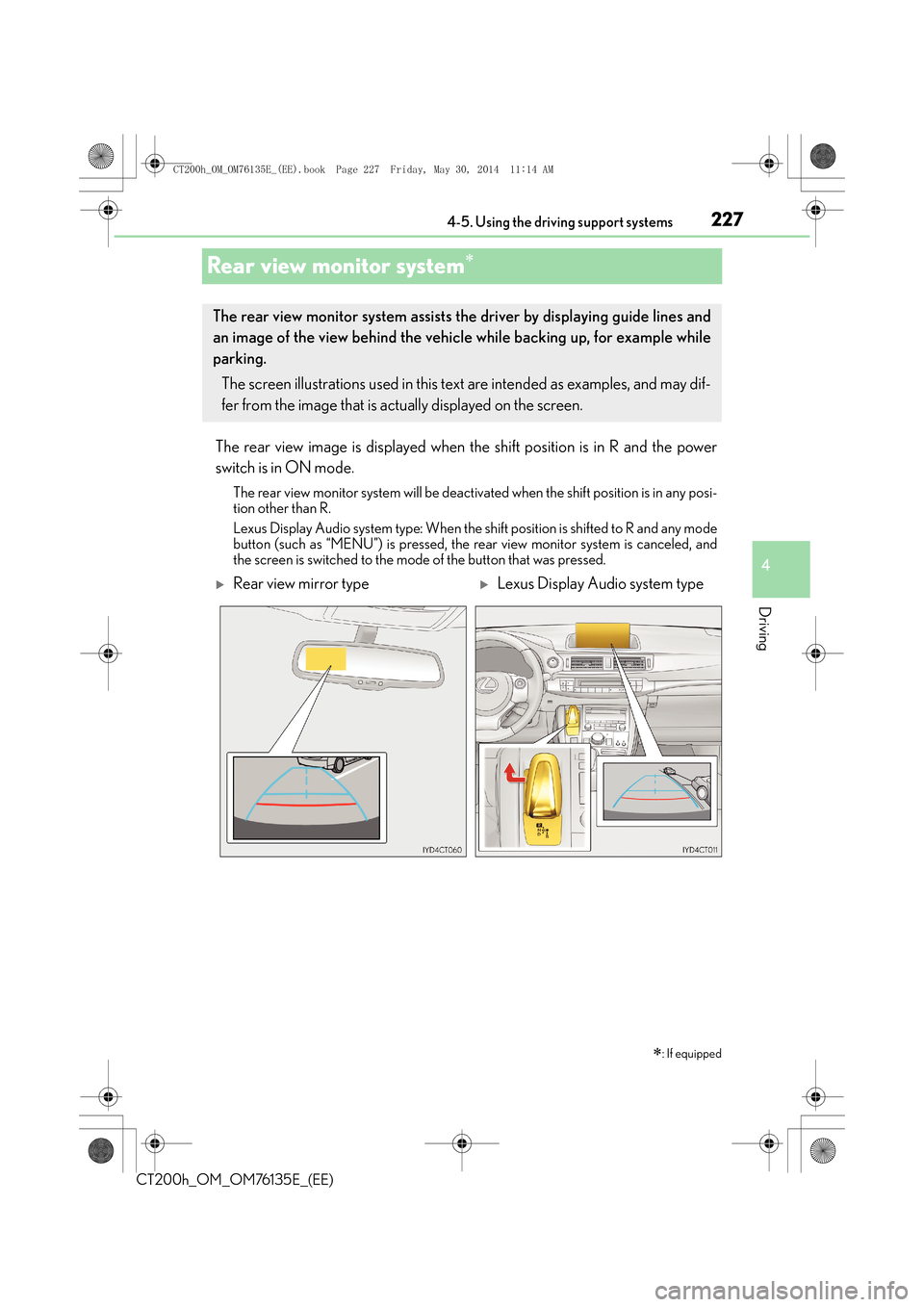
227
4
4-5. Using the driving support systems
Driving
CT200h_OM_OM76135E_(EE)
Rear view monitor system∗
The rear view image is displayed when th
e shift position is in R and the power
switch is in ON mode.
The rear view monitor system will be deactivated when the shift position is in any posi-
tion other than R.
Lexus Display Audio system type: When the shift position is shifted to R and any mode
button (such as “MENU”) is pressed, the rear view monitor system is canceled, and
the screen is switched to the mode of the button that was pressed.
∗: If equipped
The rear view monitor system assists the driver by displaying guide lines and
an image of the view behind the vehicle while backing up, for example while
parking.
The screen illustrations used in this text are intended as examples, and may dif-
fer from the image that is actually displayed on the screen.
�XRear view mirror type�XLexus Display Audio system type
CT200h_OM_OM76135E_(EE).book Page 227 Friday, May 30, 2014 1 1:14 AM
Page 228 of 622
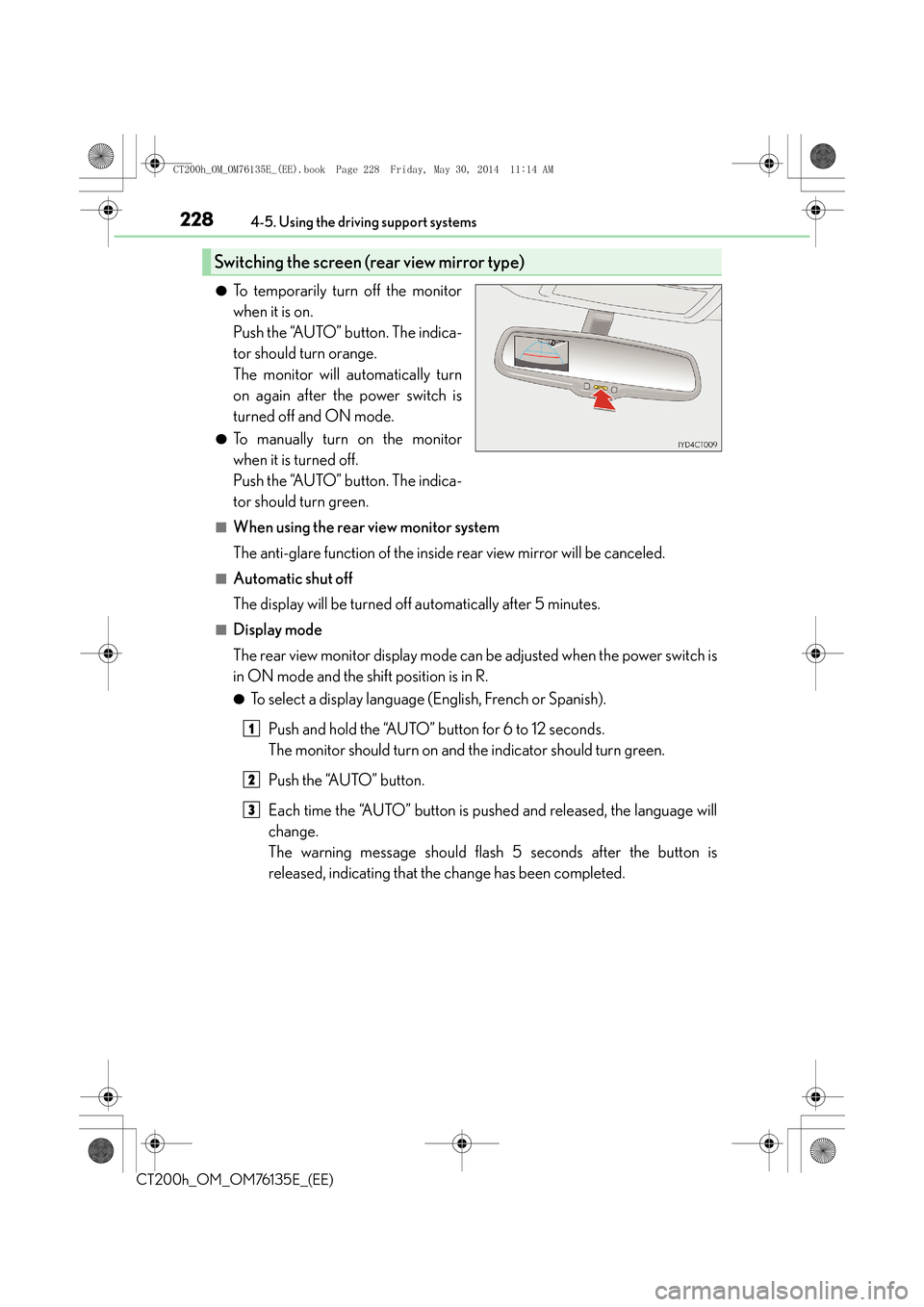
2284-5. Using the driving support systems
CT200h_OM_OM76135E_(EE)
●To temporarily turn off the monitor
when it is on.
Push the “AUTO” button. The indica-
tor should turn orange.
The monitor will automatically turn
on again after the power switch is
turned off and ON mode.
●To manually turn on the monitor
when it is turned off.
Push the “AUTO” button. The indica-
tor should turn green.
■When using the rear view monitor system
The anti-glare function of the inside rear view mirror will be canceled.
■Automatic shut off
The display will be turned off automatically after 5 minutes.
■Display mode
The rear view monitor display mode can be adjusted when the power switch is
in ON mode and the shift position is in R.
●To select a display language (English, French or Spanish).
Push and hold the “AUTO” button for 6 to 12 seconds.
The monitor should turn on and the indicator should turn green.
Push the “AUTO” button.
Each time the “AUTO” button is pushed and released, the language will
change.
The warning message should flash 5 seconds after the button is
released, indicating that the change has been completed.
Switching the screen (rear view mirror type)
1
2
3
CT200h_OM_OM76135E_(EE).book Page 228 Friday, May 30, 2014 1 1:14 AM
Page 229 of 622
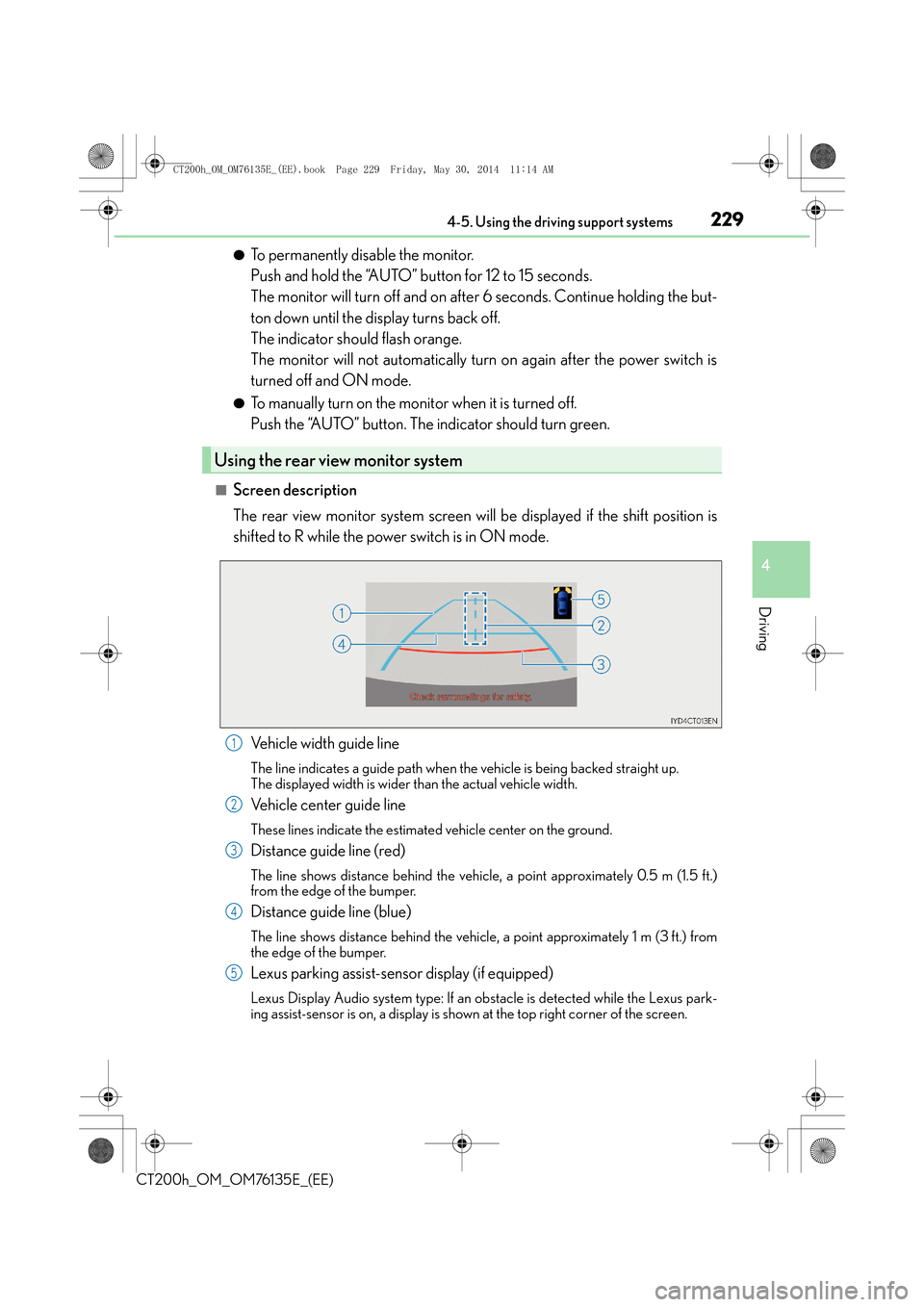
2294-5. Using the driving support systems
4
Driving
CT200h_OM_OM76135E_(EE)
●To permanently disable the monitor.
Push and hold the “AUTO” button for 12 to 15 seconds.
The monitor will turn off and on after 6 seconds. Continue holding the but-
ton down until the display turns back off.
The indicator should flash orange.
The monitor will not automatically turn on again after the power switch is
turned off and ON mode.
●To manually turn on the monitor when it is turned off.
Push the “AUTO” button. The indicator should turn green.
■Screen description
The rear view monitor system screen will be displayed if the shift position is
shifted to R while the power switch is in ON mode.
Vehicle width guide line
The line indicates a guide path when the vehicle is being backed straight up.
The displayed width is wider than the actual vehicle width.
Vehicle center guide line
These lines indicate the estimated vehicle center on the ground.
Distance guide line (red)
The line shows distance behind the vehicle, a point approximately 0.5 m (1.5 ft.)
from the edge of the bumper.
Distance guide line (blue)
The line shows distance behind the vehicle, a point approximately 1 m (3 ft.) from
the edge of the bumper.
Lexus parking assist-sensor display (if equipped)
Lexus Display Audio system type: If an ob stacle is detected while the Lexus park-
ing assist-sensor is on, a display is show n at the top right corner of the screen.
Using the rear view monitor system
1
2
3
4
5
CT200h_OM_OM76135E_(EE).book Page 229 Friday, May 30, 2014 1 1:14 AM
Page 230 of 622

2304-5. Using the driving support systems
CT200h_OM_OM76135E_(EE)
■Area displayed on screen
The rear view monitor system dis-
plays an image of the view from the
bumper of the rear area of the vehi-
cle.
The image on the rear view monitor
system screen can be adjusted.
(→ P. 3 3 5 )
• The area displayed on the screen
may vary according to vehicle orien-
tation conditions.
• Objects which are close to either corner of the bumper or under the
bumper cannot be displayed.
• The camera uses a special lens. The distance of the image that appears
on the screen differs from the actual
distance.
• Items which are located higher than
the camera may not be displayed on
the monitor.
• If your vehicle is equipped with a backlit license plate, it may interfere with the dis-
play.
Rear view monitor system precautions
Corners of bumper
CT200h_OM_OM76135E_(EE).book Page 230 Friday, May 30, 2014 1 1:14 AM
Page 233 of 622
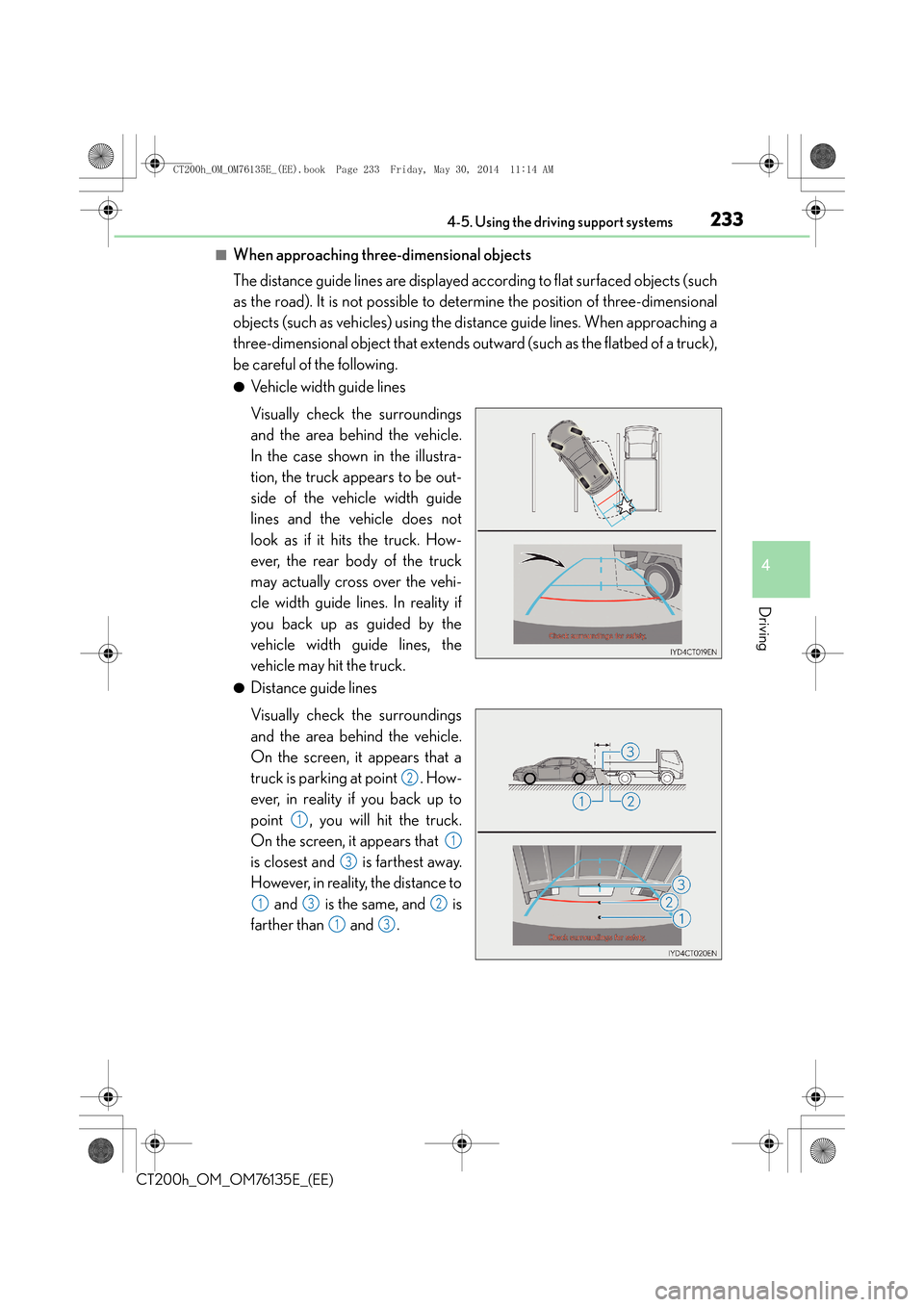
2334-5. Using the driving support systems
4
Driving
CT200h_OM_OM76135E_(EE)
■When approaching three-dimensional objects
The distance guide lines are displayed according to flat surfaced objects (such
as the road). It is not possible to determine the position of three-dimensional
objects (such as vehicles) using the distance guide lines. When approaching a
three-dimensional object that extends outward (such as the flatbed of a truck),
be careful of the following.
●Vehicle width guide lines
Visually check the surroundings
and the area behind the vehicle.
In the case shown in the illustra-
tion, the truck appears to be out-
side of the vehicle width guide
lines and the vehicle does not
look as if it hits the truck. How-
ever, the rear body of the truck
may actually cross over the vehi-
cle width guide lines. In reality if
you back up as guided by the
vehicle width guide lines, the
vehicle may hit the truck.
●Distance guide lines
Visually check the surroundings
and the area behind the vehicle.
On the screen, it appears that a
truck is parking at point . How-
ever, in reality if you back up to
point , you will hit the truck.
On the screen, it appears that
is closest and is farthest away.
However, in reality, the distance to and is the same, and is
farther than and .
2
1
1
3
132
13
CT200h_OM_OM76135E_(EE).book Page 233 Friday, May 30, 2014 1 1:14 AM