2014 KIA SORENTO ESP
[x] Cancel search: ESPPage 198 of 236

8-12
Using Setup
Driving Speed Setting
Press the Edit button within the "Driving
Speed Setting" menu to set the estimated
driving speed for residential roads, main
streets, and expressways. The set driving
speed is applied to calculate the estimated
time to reach the destination or waypoint.
The changed driving speed is used to cal-
culate the estimated time until the destina-
tion or waypoint.
Press the
Default button to reset the driv-
ing speed settings.
i Information
• D e f a u l t D r i v i n g S p e e d S e t t i n g s f o r
Residential, Main Streets, and Expressways
are 20mph, 35mph, and 60mph, respec-
tively.
Display
Press the Navigation button ▶ Press
Display▶ Set and press Done .
This menu is used to set the color of the
Route Indicator line displayed when receiv-
ing route guidance.
Page 201 of 236

Using Setup
Setup l
8-15
i Information
• If the settings of an option are reset, then
all settings will be restored to the default
factory state.
• Heed caution as Home, Office and other
user locations may become deleted.
My Places
Press the key ▶ Press Setup
▶ Press
My Places
.
My Places
Press the My Places button ▶ Press
My Place ▶ Set and press Done
.
1
2
3
4
5
From the My Places list, select the desired
menu to either add, delete, or edit My
Places.
Name Description
1 Store current
position Add the current vehicle po-
sition as a My Place
2 Add My Places Add a My Place by using
search functions
3 Edit My
Places Edit information pertaining
to saved My Places, such
as name, location, and tele-
phone number
4 Delete selected
My Places Delete one or all saved My
Places
5 Edit group
name Edit name of corresponding
group
i Information
• By default, names of folders have been
set as "Group".
Page 209 of 236

Using Setup
Setup l
8-23
Name Description
1 ABC Keyboard with characters ar-
ranged in alphabetical order
2 QWERTY Keyboard similar to the one
used within a computer
i Information
• The set keyboard will be applied to all
input modes across the entire system.
Language
Press the key
▶ Press Setup
▶ Press
Language ▶ Set and press
Done
.
This menu is used to set the language of
the system display and voice language.
You can select the desired language from
English, Français, Español, and
한국어.
System Update
Press the key ▶ Press Setup
▶ Press System Update ▶ Press
Update ▶ Press Ok .
Page 214 of 236
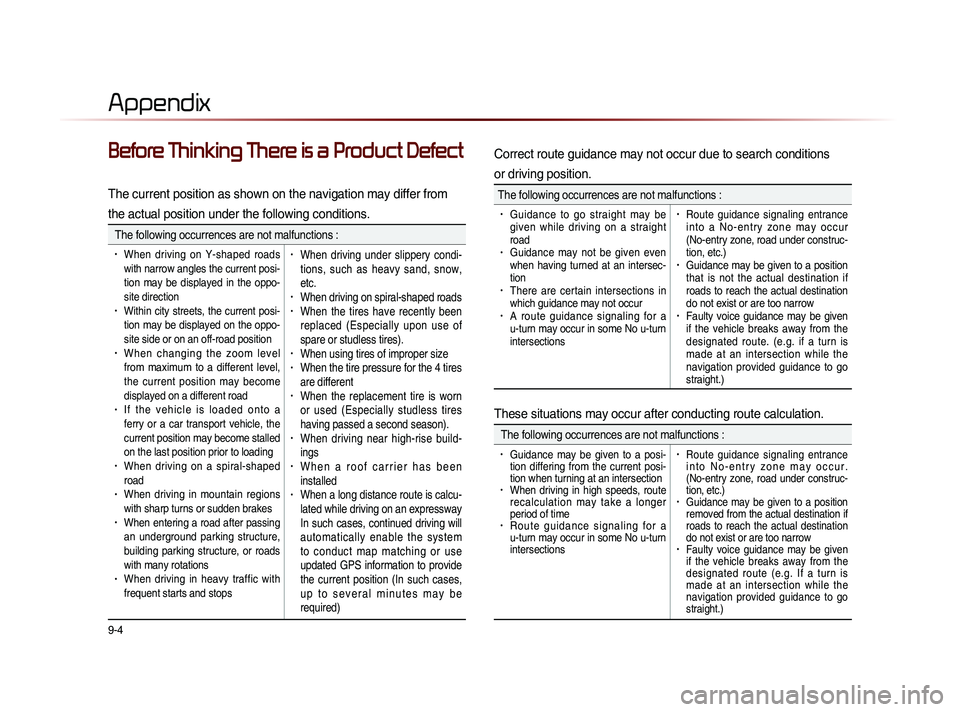
9-4
Appendix
Before Thinking There is a Product Defect
The current position as shown on the navigation may differ from
the actual position under the following conditions.
The following occurrences are not malfunctions :
• When driving on Y-shaped roads
with narrow angles the current posi-
tion may be displayed in the oppo-
site direction
• Within city streets, the current posi-
tion may be displayed on the oppo-
site side or on an off-road position
• When changing the zoom level
from maximum to a different level,
the current position may become
displayed on a different road
• I f t h e v e h i c l e i s l o a d e d o n t o a
ferry or a car transport vehicle, the
current position may become stalled
on the last position prior to loading
• When driving on a spiral-shaped
road
• When driving in mountain regions
with sharp turns or sudden brakes
• When entering a road after passing
an underground parking structure,
building parking structure, or roads
with many rotations
• When driving in heavy traffic with
frequent starts and stops
• When driving under slippery condi-
tions, such as heavy sand, snow,
etc.
• When driving on spiral-shaped roads• When the tires have recently been
replaced (Especially upon use of
spare or studless tires).
• When using tires of improper size• When the tire pressure for the 4 tires
are different
• When the replacement tire is worn
or used (Especially studless tires
having passed a second season).
• When driving near high-rise build-
ings
• W h e n a r o o f c a r r i e r h a s b e e n
installed
• When a long distance route is calcu-
lated while driving on an expressway
In such cases, continued driving will
automatically enable the system
to conduct map matching or use
updated GPS information to provide
the current position (In such cases,
u p t o s e v e r a l m i n u t e s m a y b e
required)
Correct route guidance may not occur due to search conditions
or driving position.
The following occurrences are not malfunctions :
• Guidance to go straight may be
given while driving on a straight
road
• Guidance may not be given even
when having turned at an intersec-
tion
• There are certain intersections in
which guidance may not occur
• A route guidance signaling for a
u-turn may occur in some No u-turn
intersections
• Route guidance signaling entrance
i n t o a N o - e n t r y z o n e m a y o c c u r
(No-entry zone, road under construc-
tion, etc.)
• Guidance may be given to a position
that is not the actual destination if
roads to reach the actual destination
do not exist or are too narrow
• Faulty voice guidance may be given
if the vehicle breaks away from the
designated route. (e.g. if a turn is
made at an intersection while the
navigation provided guidance to go
straight.)
These situations may occur after conducting route calculation.
The following occurrences are not malfunctions :
• Guidance may be given to a posi-
tion differing from the current posi-
tion when turning at an intersection
• When driving in high speeds, route
recalculation may take a longer
period of time
• R o u t e g u i d a n c e s i g n a l i n g f o r a
u-turn may occur in some No u-turn
intersections
• Route guidance signaling entrance
i n t o N o - e n t r y z o n e m a y o c c u r .
(No-entry zone, road under construc-
tion, etc.)
• Guidance may be given to a position
removed from the actual destination if
roads to reach the actual destination
do not exist or are too narrow
• Faulty voice guidance may be given
if the vehicle breaks away from the
designated route (e.g. If a turn is
made at an intersection while the
navigation provided guidance to go
straight.)
Page 215 of 236
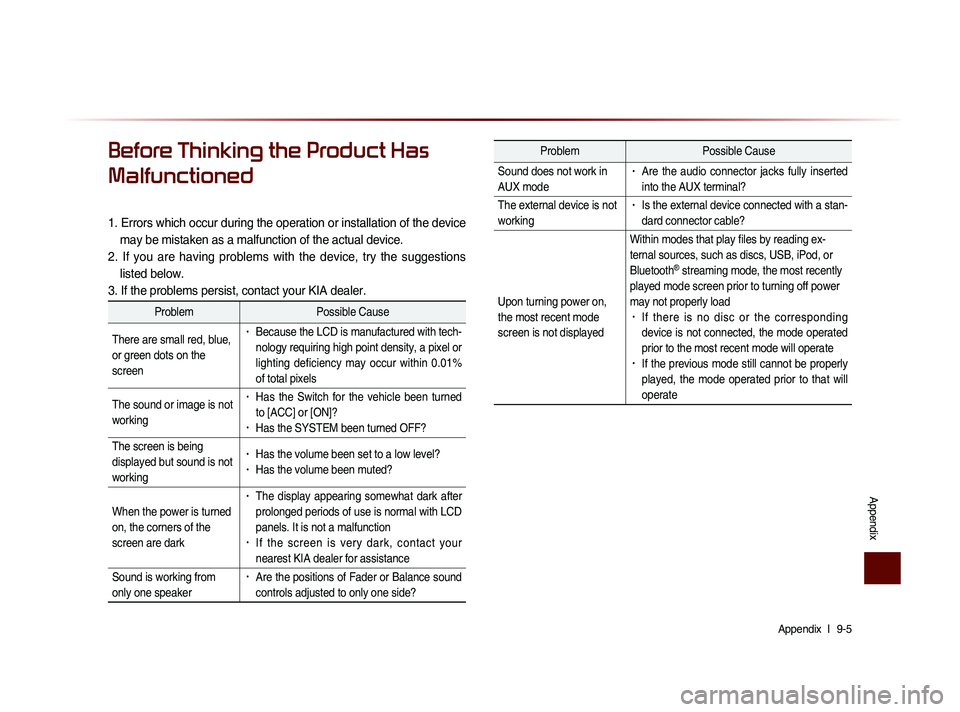
Appendix l
9-5
Appendix
Before Thinking the Product Has
Malfunctioned
1. Errors which occur during the operation or installation of the device
may be mistaken as a malfunction of the actual device.
2. If you are having problems with the device, try the suggestions listed below.
3. If the problems persist, contact your KIA dealer.
Problem Possible Cause
There are small red, blue,
or green dots on the
screen
• Because the LCD is manufactured with tech-
nology requiring high point density, a pixel or
lighting deficiency may occur within 0.01%
of total pixels
The sound or image is not
working
• Has the Switch for the vehicle been turned
to [ACC] or [ON]?
• Has the SYSTEM been turned OFF?
The screen is being
displayed but sound is not
working
• Has the volume been set to a low level?• Has the volume been muted?
When the power is turned
on, the corners of the
screen are dark
• The display appearing somewhat dark after
prolonged periods of use is normal with LCD
panels. It is not a malfunction
• If the screen is very dark, contact your
nearest KIA dealer for assistance
Sound is working from
only one speaker
• Are the positions of Fader or Balance sound
controls adjusted to only one side?
Problem Possible Cause
Sound does not work in
AUX mode
• Are the audio connector jacks fully inserted
into the AUX terminal?
The external device is not
working
• Is the external device connected with a stan-
dard connector cable?
Upon turning power on,
the most recent mode
screen is not displayed Within modes that play files by reading ex-
ternal sources, such as discs, USB, iPod, or
Bluetooth
® streaming mode, the most recently
played mode screen prior to turning off power
may not properly load
• If there is no disc or the corresponding
device is not connected, the mode operated
prior to the most recent mode will operate
• If the previous mode still cannot be properly
played, the mode operated prior to that will
operate
Page 229 of 236

MS l
9-19
Route Safety
Do not follow the route suggestions if doing so would result in an unsafe or illegal maneuver, if you would be placed in an unsafe situation, or if
you would be directed into an area that you consider unsafe. The driver is ultimately responsible for the safe operation of the vehicle and there-
fore, must evaluate whether it is safe to follow the suggested directions.
Potential Map Inaccuracy
Maps used by this system may be inaccurate because of changes in roads, traffic controls or driving conditions. Always use good judgment and
common sense when following the suggested routes.
Emergency Services
Do not rely on any navigation features included in the system to route you to emergency services. Ask local authorities or an emergency servic-
es operator for these locations. Not all emergency services such as police, fire stations, hospitals and clinics are contained in the map database
for navigation features.
Use of Speech Recognition Functions
Speech recognition software is inherently a statistical process which is subject to errors. It is your responsibility to monitor any
speech recognition functions included in the system and address any errors.
Page 230 of 236

FCC Warning
U.S.FEDERAL COMMUNICATIONS COMMISSION RADIO FREQUENCY INTERFERENCE
STATEMENT INFORMATION TO THE USER
NOTE : This equipment has been tested and founded to comply with the limits for aClass B digital device pursuant to Part 15 of the FCC Rules.
These limits are designed to provide reasonable protection against harmful interference in a residential installation.
This equipment generates, uses, and can radiate radio frequency energy and, if not installed and used in accordance with the instructions,
may cause harmful interference to radio communications.
However, there is no guarantee that interference will not occur in a particular Installation.
If this equipment dose cause harmful interference to radio or television reception, which can be determined by turning the equipment off and
on, the user is encourage to try to correct the interference by one or more of the following measures:
• Reorient or relocate the receiving antenna.
• Increase the separation between the equipment and receiver.
• Connect the equipment into an outlet of a circuit different from that to which the receiver is connected.
• Consult the dealer or an experienced radio/TV technician for assistance.
Changes or modification not expressly approved by the party responsible for compliance could void the user’s authority to operate the
equipment.
This equipment complies with FCC radiation exposure set forth for an uncontrolled environment
This equipment should be installed and operated with minimum 20 cm between the radiator and your body. This transmitter must not be
collocated or operating in conjunction with any other antenna or transmitter unless authorized to do so by the FCC.