2014 KIA SORENTO ESP
[x] Cancel search: ESPPage 2 of 236

Thank you for purchasing this Audio
Navigation System.
This user's manual explains how to use
the KIA Motor Audio Navigation System.
Before using the product, read the con-
tents of this user's manual carefully and
use this product safely.
• The screens shown in this manual may
differ with the actual screens of the
product.
• The design and specification of this
product may change without prior noti-
fication for product improvement.
• W h e n t r a n s f e r r i n g t h e v e h i c l e t o
another individual, include this user's
manual so that the next driver can con -
tinue its use.
Precaution for safe usage
• Driving while distracted can result in a
loss of vehicle control, that may lead to
an accident, severe personal injury, and
death. The driver’s primary responsibil -
ity is in the safe and legal operation of a
vehicle, and use of any handheld devices,
other equipment, or vehicle systems which
take the driver’s eyes, attention and focus
away from the safe operation of a vehicle
or which are not permissible by law should
never be used during operation of the
vehicle.
• Do not operate the Audio Navigation sys -
tem while driving.
• Do not disassemble, assemble, or modify
the Audio Navigation system.
• Do not watch the screen for prolonged
periods of time while driving.
• Set the volume to a level which allows the
driver to be aware of external conditions.
• Do not operate the Audio Navigation sys-
tem for prolonged periods of time with the
vehicle ignition in ACC. Such operations
may lead to battery discharge.
• Be cautious not to spill water or introduce
foreign objects into the device.
• Do not cause severe shock to the device.
Direct pressure onto the front side of the
monitor may cause damage to the LCD or
touch panel.
• In case of product malfunction, please
contact your place of purchase or service
center.
• When cleaning the touch screen, make
sure to turn off the device and use a dry
and smooth cloth. Never use tough mate -
rials, chemical cloths, or solvents (alcohol,
ammonia, benzene, thinners, etc.) as such
materials may damage the device panel
or cause color and quality deterioration.
All Map Database cannot be copied without permission.
This is protected by U.S. copyright laws. All rights not expressly granted are reserved.
You may not otherwise reproduce, modify, and distribute the content without M&Soft, Inc's prior written consent.
Page 19 of 236

Component Names and Functions
Basic l
1-7
Name Description
6 MEDIA
• Displays CD, MP3, USB, iPod, AUX, Bluetooth® Audio
Streaming, My Music modes
• If the media is not connected or a disc is not inserted,
corresponding modes will be disabled
7 MAP
VOICEDisplays the map for the current position
8 DEST Displays the Destination setup menu
9 ROUTE
Displays Route menu screen
10 Displays the Setup mode
11 TUNE
key
• In FM/AM mode, changes the frequency • In SIRIUS mode, changes the channel • In CD, MP3, USB, iPod, My Music modes, changes the track,
file or chapter
12 Press to insert or eject disc
13 RESET Resets the system
14 SD Card insert slot
78
910
11
12
14
13
6
Page 20 of 236
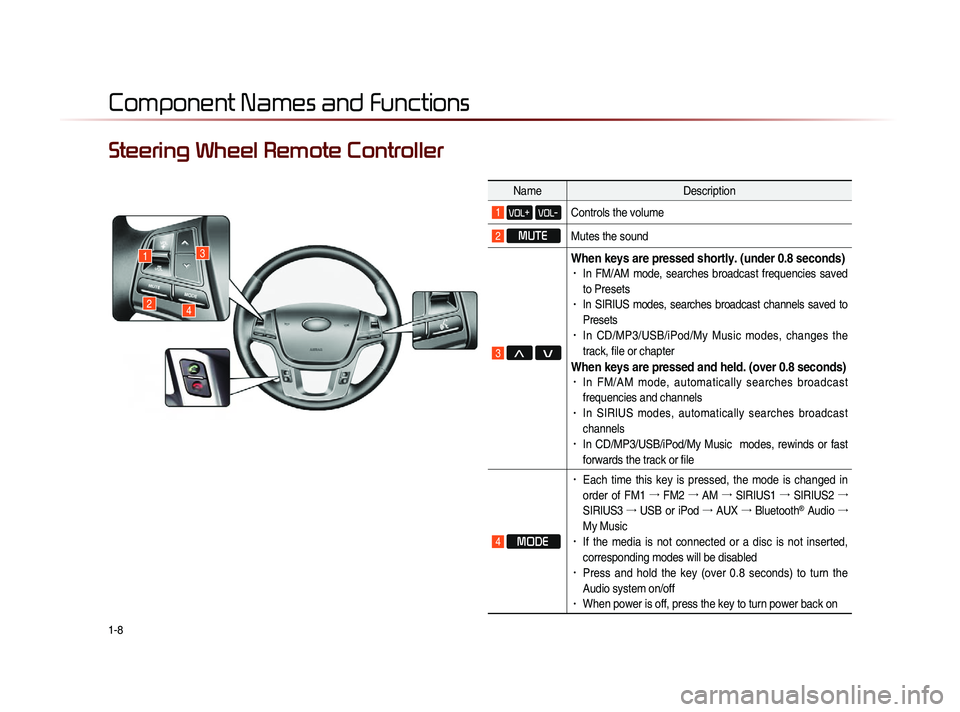
1-8
Component Names and Functions
Steering Wheel Remote Controller
NameDescription
1 VOL+ VOL-Controls the volume
2 MUTE
Mutes the sound
3 Λ V
When keys are pressed shortly. (under 0.8 seconds)• In FM/AM mode, searches broadcast frequencies saved
to Presets
• In SIRIUS modes, searches broadcast channels saved to
Presets
• In CD/MP3/USB/iPod/My Music modes, changes the
track, file or chapter
When keys are pressed and held. (over 0.8 seconds)• In FM/AM mode, automatically searches broadcast
frequencies and channels
• In SIRIUS modes, automatically searches broadcast
channels
• In CD/MP3/USB/iPod/My Music modes, rewinds or fast
forwards the track or file
4 MODE
• Each time this key is pressed, the mode is changed in
order of FM1 →
FM2 →
AM →
SIRIUS1 →
SIRIUS2 →
SIRIUS3 →
USB or iPod →
AUX →
Bluetooth
® Audio →
My Music
• If the media is not connected or a disc is not inserted,
corresponding modes will be disabled
• Press and hold the key (over 0.8 seconds) to turn the
Audio system on/off
• When power is off, press the key to turn power back on
1
24
3
Page 23 of 236
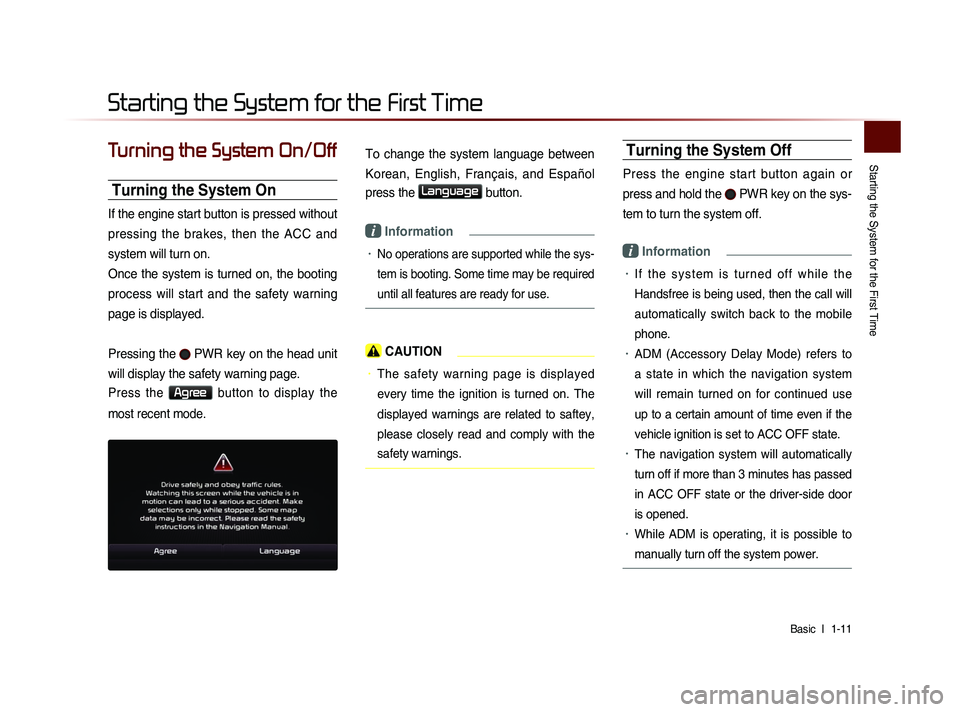
Starting the System for the First Time
Basic l
1-11
Turning the System On/Off
Turning the System On
If the engine start button is pressed without
pressing the brakes, then the ACC and
system will turn on.
Once the system is turned on, the booting
process will start and the safety warning
page is displayed.
Pressing the
PWR key on the head unit
will display the safety warning page.
Press the Agree button to display the
most recent mode.
To change the system language between
Korean, English, Français, and Español
press the
Language button.
i Information
• No operations are supported while the sys-
tem is booting. Some time may be required
until all features are ready for use.
CAUTION
• The safety warning page is displayed
every time the ignition is turned on. The
displayed warnings are related to saftey,
please closely read and comply with the
safety warnings.
Turning the System Off
Press the engine start button again or
press and hold the
PWR key on the sys-
tem to turn the system off.
i Information
• I f t h e s y s t e m i s t u r n e d o f f w h i l e t h e
Handsfree is being used, then the call will
automatically switch back to the mobile
phone.
• ADM (Accessory Delay Mode) refers to
a state in which the navigation system
will remain turned on for continued use
up to a certain amount of time even if the
vehicle ignition is set to ACC OFF state.
• The navigation system will automatically
turn off if more than 3 minutes has passed
in ACC OFF state or the driver-side door
is opened.
• While ADM is operating, it is possible to
manually turn off the system power.
Starting the System for the First Time
Page 43 of 236

CD Mode
Audio l
2-19
CD Mode
Basic Mode Screen Name description
1 Mode Displays currently operating mode
2 Track Track number of current song
3 Repeat/
Shuffle/Scan From Repeat/Shuffle/Scan, displays the currently oper-
ating function
4 Track Index Shows the current track/total tracks
5 Play Time Displays the current play time
6 Repeat Repeats the current track
7 Shuffle Plays disc tracks in random order
8 Scan
Scans the beginning parts of disc tracks (approx. 10
seconds per track)
9 Info Off
(Info On) • Info Off : shows only track info• Info On : shows track info, artist and album info
※ Empty when there is no corresponding information
10 MenuDisplays Repeat, Shuffle, Scan, and Info On (Info Off)
menus
11 Artist Info Displays artist info for current song (Will not be dis-
played if the information does not exist)
12 Album InfoDisplays album info for current song (Will not be dis-
played if the information does not exist)
13 Previous Track
• When the play time is under 2 seconds : Moves to
the previous track
• When the play time is over 2 seconds : Plays the
current song from the beginning
14 Play/Pause Plays/pauses the current track
15 Next Track Moves to the next track
16 List
Moves to the track list screen
1
2
3
10
4
611712
8
9
141315
16
5
Page 45 of 236

CD Mode
Audio l
2-21
Searching CD Tracks
Turn the TUNE knob ▶ Search tracks
▶ Once the desired track name is
displayed, press the
TUNE knob.
When searching tracks, the track number
is displayed in orange. Pressing the
TUNE knob will play the corresponding
track.
i Information
• If the TUNE knob is not pressed within
5 seconds of searching tracks, the track
info for the current track is restored.
Using the Menu Buttons
P r e s s t h e
Menu b u t t o n t o s e t t h e
repeat, shuffle, scan and Info On/Info Off
menus.
Repeat
Press the Menu
button ▶ Press
Repeat
.
The current track is repeated.
i Information
• Press the Repeat button again to turn
off repeat. If nothing is selected, then all
tracks will be played in sequential order.
Shuffle
Press the Menu
button ▶ Press
Shuffle
.
Tracks within the disc are played in ran-
dom order.
i Information
• Press the Shuffle button again to turn
the shuffle option off.
Page 73 of 236
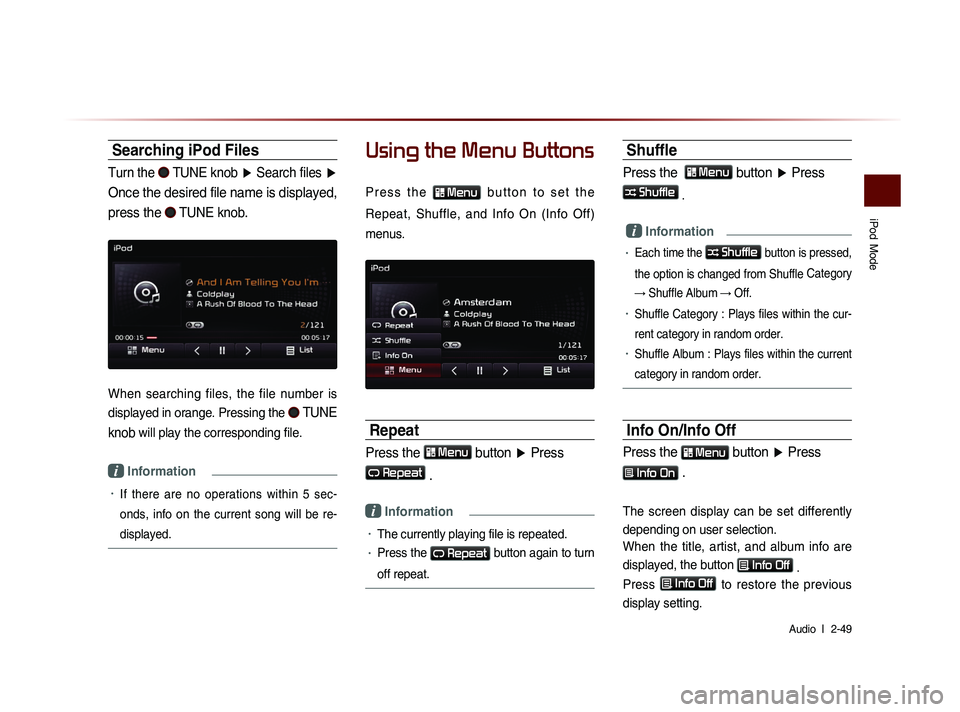
iPod
Mode
Audio l
2-49
Searching iPod Files
Turn the TUNE knob ▶ Search files ▶
Once the desired file name is displayed,
press the
TUNE knob.
When searching files, the file number is
displayed in orange. Pressing the
TUNE
knob
will play the corresponding file.
i Information
• If there are no operations within 5 sec-
on
ds, info on the current song will be re-
displayed.
Using the Menu Buttons
P r e s s t h e Menu b u t t o n t o s e t t h e
Repeat, Shuffle, and Info On (Info Off)
menus.
Repeat
Press the Menu button ▶ Press
Repeat
.
i Information
• The currently playing file is repeated.
• Press the Repeat button again to turn
off repeat.
Shuffle
Press the Menu button ▶ Press
Shuffle
.
i Information
• Each time the Shuffle button is pressed,
the option is changed from Shuffle Category
→ Shuffle Album → Off.
• Shuffle Category : Plays files within the cur-
rent category in random order.
• Shuffle Album : Plays files within the current
category in random order.
Info On/Info Off
Press the Menu button
▶ Press
Info On .
The screen display can be set differently
depending on user selection.
When the title, artist, and album info are
displayed, the button
Info Off
.
Press
Info Off
to restore the previous
display setting.
Page 85 of 236

Before Use
Navigation l
3-3
Operating the Navigation
The navigation can be operated via touch. Touch the correspond-
ing button on the screen to operate.
If the button does not respond, take your finger off the screen and try again.
When a button function is operating, the color of the selected button will be displayed differently.
To return to the previous screen, press the button.
Press the button to cancel functions that can be operated
on the current screen.
(Some functions may not be cancelled.)
i Information
• Buttons that cannot be operated will be disabled.