Page 25 of 32

23
PHONEBOO
k
SETUP
Depending on your cellular phone, the system may automatically download \
your cellular
phone’s entire phonebook to the vehicle’s Bluetooth® system.
If the phonebook does not download automatically, the vehicle phonebook \
may be set for up
to 40 entries.
To manually download entries:
1.
Press the button and select the “Quick Dial” key.
2.
Select the “Add New” key at the top of the display.
There are different methods to input a phone
number. Select one of the following options:
•
“Copy
from Call History” – to save a number from
the Outgoing, Incoming or Missed Calls lists.
•
“Copy
from the “Phonebook” – to save a number
that has been downloaded from your handset to
the vehicle.
•
“Enter
Number by Keypad” – to input the number
and name manually.
MA
k
ING A CALL
To make a call, follow this procedure:
1.
Press the
button on the steering wheel. The Phone
menu will appear on the control panel display.
2.
Select the “Quick Dial”
, “Call History”, “Phonebook”
or “Dial Number” key.
3.
Select the desired entry from the list.
4.
Select “Call” to start dialing the number.
RECEI
v
ING/ENDING A CALL
To accept the call, press the button on the steering
wheel or touch the “Answer” key.
To reject the call, touch the “Reject Call” key.
To hang-up, press the button or touch the
“Hang Up” key.
system guide
1276459_14_M_Hybrid_QRG_112213.indd 2311/22/13 9:40 AM
Page 26 of 32

24
Bluetooth® System without Navigation* (if so equipped)
PAIRING PROCEDURE
1.
Press the
button on the steering wheel. The
system announces the available commands.
2.
Say: “Connect Phone”. The system acknowledges the
command and announces the next set of
available commands.
3.
Say: “Add Phone”. The system acknowledges the
command and asks you to initiate connecting from
the phone handset.
4.
Initiate pairing from the phone.
•
The
connecting procedure varies according to each cellular phone model.
For detailed connecting instructions and a list of compatible phones,
please visit www.InfinitiUSA.com/bluetooth.
•
When
prompted for a PIN code, enter “1234” from the handset. (The PIN code is assigned
by INFINITI and cannot be changed.)
5.
Say the name of the phone when the system asks you to provide one. You c\
an give the phone a
name of your choice.
PHONEBOO
k
REGISTRATION
w hen the cellular phone is connected to the in-vehicle module, the data s\
tored in the cellular
phone, such as phonebook, outgoing call logs, incoming call logs and mis\
sed call logs, is
automatically transferred and registered to the system.
The availability of this function depends on each cellular phone. The co\
pying procedure also
varies according to each cellular phone. See your cellular phone’s Ow\
ner’s Manual for
more information.
Up to 1,000 phone numbers per registered cellular phone can be stored in\
the phonebook.
MA
k ING A CALL
1.
Push the button on the steering wheel. A tone will sound.
2.
Say: “Call”. The system acknowledges the command and announces the\
next set of
available commands.
3.
Say the registered person’s name. The system acknowledges the command\
and announces
the next set of available commands.
4.
Say: “Yes”. The system acknowledges the command and makes the call\
.
RECEI
v
ING/ENDING A CALL
To accept the call, press the
button on the steering wheel.
To reject the call, press the button.
To hang-up, press the button.
*Some jurisdictions prohibit the use of cellular telephones while drivin\
g.
For more information, refer to the “Monitor, climate, audio, phone and voice recognition systems (secti\
on 4)” of your Owner’s Manual
or visit www.InfinitiUSA.com/bluetooth.
1276459_14_M_Hybrid_QRG_112213.indd 2411/22/13 9:40 AM
Page 27 of 32

25
system guide
01
020304
0908
1110
0706
05
Navigation System (if so equipped)
01 Touch-screen display.
02 Destination (DES t ) – Press to enter a destination.
03 Information
(INFO) – Press to display the vehicle, traffic (if so equipped), weather \
(if so
equipped) or voice recognition information.
04 SE tt ING – Press to access the system settings.
05 Infiniti Controller
•
EN
t ER – Press the EN t ER button to select the highlighted item on the screen.
•
Center
Dial – Turn the dial to highlight an item on the screen, adjust a setting or adjust the
map scale.
•
Slide
the controller (push upward/downward/leftward/rightward) to select an item on the
screen, to adjust a setting or scroll the map in eight directions.
06 ROUt E – Press to access guidance control functions, such as guidance cance\
llation, route
priority or waypoint setting on the route.
07 MAP – Press to display the map. w hile following a programmed route, press multiple times
to change the type of route information.
1276459_14_M_Hybrid_QRG_112213.indd 2511/22/13 9:40 AM
Page 28 of 32

26
08 St A t US – Press multiple times to display audio information, air conditioner\
status, fuel
economy or navigation directions.
09 – Press to switch between the day screen (bright) and the night sc\
reen (dark). Press and
hold the button to turn the display off. Press again to turn the display\
on.
10
BAC k – Press to return to the previous screen. In a settings screen, this\
button can also
be used to apply the setting. In a character input screen, this button can \
also delete the char-
acters that have been entered.
11 VOICE – Press to hear the current voice guidance for a programmed route.
For more information, please refer to your Navigation System Owner’s \
Manual.
DVD Player (if so equipped)
This system allows you to play video files via a D v D
or USB storage device, containing supported file
formats, from the front display.
To view movies on the front display, stop the vehicle
in a safe location, move the shift lever to the P (PAR
k )
position and apply the parking brake.
To reduce driver distraction, movies will not be shown
on the front display while the vehicle is in any
drive position.
For more information, refer to the “Monitor, climate, audio, phone and voice
recognition systems (section 4)” of your Owner’s Manual.
1276459_14_M_Hybrid_QRG_112213.indd 2611/22/13 9:40 AM
Page 29 of 32
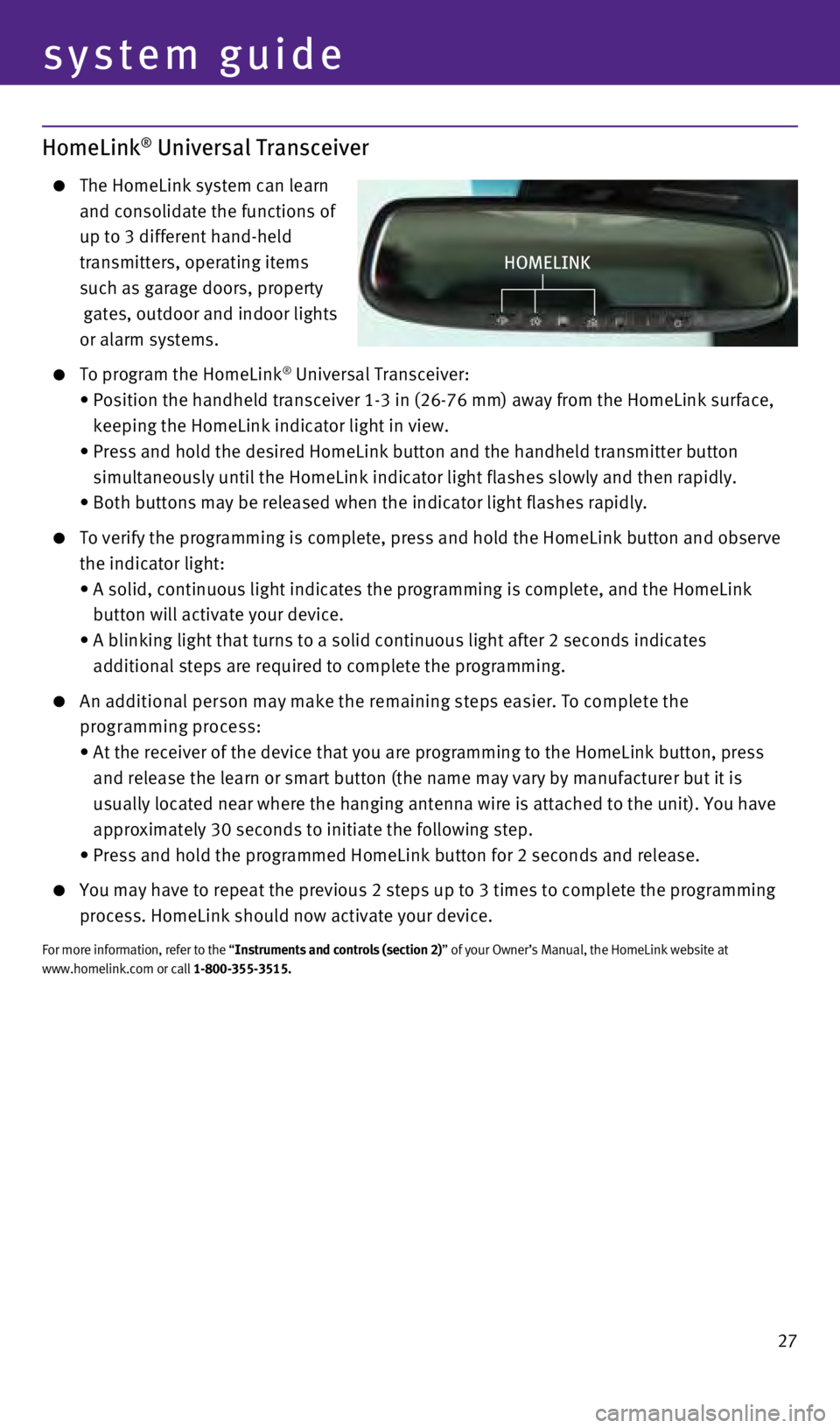
27
HomeLink® Universal Transceiver
The HomeLink system can learn
and consolidate the functions of
up to 3 different hand-held
transmitters, operating items
such as garage doors, property
gates, outdoor and indoor lights
or alarm systems.
To program the HomeLink® Universal Transceiver:
•
Position
the
handheld
transceiver 1-3 in (26-76 mm) away from the HomeLink surface,
keeping the HomeLink indicator light in view.
•
Press
and
hold
the
desired HomeLink button and the handheld transmitter button
simultaneously until the HomeLink indicator light flashes slowly and the\
n rapidly.
•
Both
buttons
may
be
released when the indicator light flashes rapidly.
To verify the programming is complete, press and hold the HomeLink button and observe
the indicator light:
•
A
solid, continuous light indicates the programming is complete, and the HomeLink
button will activate your device.
•
A
blinking light that turns to a solid continuous light after 2 seconds indicates
additional steps are required to complete the programming.
An additional person may make the remaining steps easier. To complete the programming process:
•
At
the receiver of the device that you are programming to the HomeLink button, press
and release the learn or smart button (the name may vary by manufacture\
r but it is
usually located near where the hanging antenna wire is attached to the u\
nit). You have
approximately 30 seconds to initiate the following step.
•
Press
and hold the programmed HomeLink button for 2 seconds and release.
You may have to repeat the previous 2 steps up to 3 times to complete th\
e programming
process. HomeLink should now activate your device.
For more information, refer to the “Instruments and controls (section 2)” of your Owner’s Manual, the HomeLink website at
www.homelink.com or call 1-800-355-3515.
HOMeLINk
system guide
1276459_14_M_Hybrid_QRG_112213.indd 2711/22/13 9:40 AM
Page 30 of 32
memo
1276459_14_M_Hybrid_QRG_112213.indd 2811/22/13 9:40 AM
Page 31 of 32
memo
1276459_14_M_Hybrid_QRG_112213.indd 2911/22/13 9:40 AM
Page 32 of 32

Printing: December 2013 (02) / QR14E HY51U0 / Printed in USA
This Quick Reference Guide is intended to provide an overview of some of\
the unique features of
your new vehicle. Please see your Owner’s Manual for important safety\
information and system
operation limitations. Features and equipment in your vehicle may vary d\
epending on model, trim
level, options selected, order, date of production, region or availabili\
ty. Therefore, you may find
information about features or equipment that are not included or install\
ed on your vehicle.
All information, specifications and illustrations in this Quick Referenc\
e Guide are those in effect
at the time of printing. NISSAN reserves the right to change specificati\
ons, performance, design
or component suppliers without notice and without obligation. From time \
to time, NISSAN may
update or revise this Quick Reference Guide to provide Owners with the m\
ost accurate information
currently available. Please carefully read and retain with this Quick Re\
ference Guide all revision
updates sent to you by Nissan to ensure you have access to accurate and \
up-to-date information
regarding your vehicle. Current versions of vehicle Quick Reference Guid\
e, Owner’s Manuals and
any updates can also be found in the Owner section of the Infiniti websi\
te at
https://owners.infinitiusa.com/iowners/navigation/manualsAndGuides. If y\
ou have questions
concerning any information in your Owner’s Manual, contact INFINITI C\
onsumer Affairs. See the
INFINITI CUSTOMER CARE PROGRAM page in this Owner’s Manual for contac\
t information.
To view detailed instructional videos,
go to www.infinitiownersinfo.mobi/2014/q70
or snap this barcode with an appropriate
barcode reader.
1276459_14_M_Hybrid_QRG_112213.indd 211/22/13 9:38 AM