2014 INFINITI Q70 HYBRID alarm
[x] Cancel search: alarmPage 5 of 32

3**Laws in some jurisdictions may restrict the use of “Text-to-Speech.\
” Some applications and features, such as social
networking and texting, may also be restricted. Check local regulations \
for any requirements before using these features.
• In case of an emergency, press the in-vehicle
telematics SOS button
01.
•
A Response Specialist will provide assistance based
on the situation described by the vehicle’s occupant.
Enhanced Roadside Assistance – Roadside Assistance
can be accessed by touching the Infiniti Connection
key on the Info menu, the
key on the map screen
or by pressing the SOS button.
•
This service allows subscribers to receive assistance for a non-emergenc\
y incident, such as
towing or a third party response.
•
If warranted, Roadside Assistance may also be used in conjunction with t\
he Emergency
Assistance service by pressing the SOS button.
My Schedule – Access your personal online Google Calendar™, hear details read via text-to-
speech** and select location as a destination via the Navigation System.\
Report Stolen v ehicle – A Response Specialist will attempt to obtain location inform\
ation
from a reported stolen vehicle and provide that information to the local\
law
enforcement agency.
Remote Door Lock/Unlock – Remotely access your vehicle via an Infinit\
i Connection
Response Specialist or designated website to remotely lock or unlock you\
r vehicle.
Alarm Notification – This system will notify you when the factory-ins\
talled vehicle alarm
system has been activated.
Scheduled Maintenance Notification – Receive scheduled maintenance no\
tifications based
on mileage data provided by your vehicle.
Maintenance Alert – Receive notification of a vehicle system malfunct\
ion that triggers
instrument panel warning lights.
Destination Assistance – Receive point-of-interest assistance via gui\
ded I v R (Interactive
v
oice Response) or a Response Specialist by pressing the
on the map screen or the
Infiniti Connection web portal.
Destination Send-to v ehicle – Find and download point-of interest information from
Google Maps™.
•
To access, go to Infiniti Connection menu and select “Sync All Inform\
ation Feeds”. Then go
to the feeds menu page and download the desired destination information.\
Connected Search – Select “Connected Search” from the Destinati\
on menu on the vehicle’s
Navigation System to conduct a point-of-interest search within a certain\
distance of the
vehicle’s location.
Drive Zone – Monitor the movement of your vehicle within a specified \
region. Set up
boundaries in the Monitoring section of the Infiniti Connection web portal.
Max Speed Alert – Set a maximum speed on the Infiniti Connection web \
portal. You will
receive notifications if your vehicle exceeds the maximum speed setting.\
Mobile Information Service – Receive the latest news headlines, stock\
quotes and sports
scores by setting up preferences on the Mobile Information Service page \
in the Infiniti
Connection web portal.
01
1276459_14_M_Hybrid_QRG_112213.indd 311/22/13 9:38 AM
Page 12 of 32

10
first drive features
INFINITI Intelligent Key System
It is important to make sure the Intelligent k ey is
withyou (that is, in your pocket or purse).
The INFINITI Intelligent k ey system allows you to
lock or unlock your vehicle, open your trunk and
start the engine.
The operating range of the Intelligent ke y is within
31.5 in (80 cm) from each request switch.
To lock the vehicle, push either door handle request
switch
01 once or press the
button
02 on the key fob.
To unlock the vehicle, perform one of the following procedures:
•
Push
either door handle request switch
01 once;
the corresponding
door will unlock. Push the door handle request switch 01 again
within 1 minute; all other doors will unlock, or
•
Press
the
button
03 on the key fob to unlock the driver’s side
door. Press the
button again; all other doors will unlock.
To open the trunk, press the
button
04 for more than 1 second.
The Intelligent k ey can also be used to activate the panic alarm by pressing and holding
the
button
05 for more than 1 second. Once activated, the panic alarm and headlights
will stay on for a period of time.
INTELLIGENT
k
EY BATTERY DISCHARGE
If the battery of the Intelligent k ey is discharged or
environmental conditions interfere with the Intelligent
k
ey operation, start the engine according to the
following procedure:
1.
Move the shift lever to the
P (P AR k) position.
2.
Firmly apply the foot brake.
3.
Touch the ignition switch with the Intelligent
k ey and a chime will sound.
4.
w ithin 10 seconds after the chime sounds, push the ignition switch while \
depressing the
brake pedal and the engine will start.
For more information, refer to the “Pre-driving checks and adjustments (section 3)”, “Starting a\
nd driving (section 5)” and the
“Maintenance and do-it yourself (section 8)” of your Owner’s Manual.
01
02
03
04
05
1276459_14_M_Hybrid_QRG_112213.indd 1011/22/13 9:39 AM
Page 29 of 32
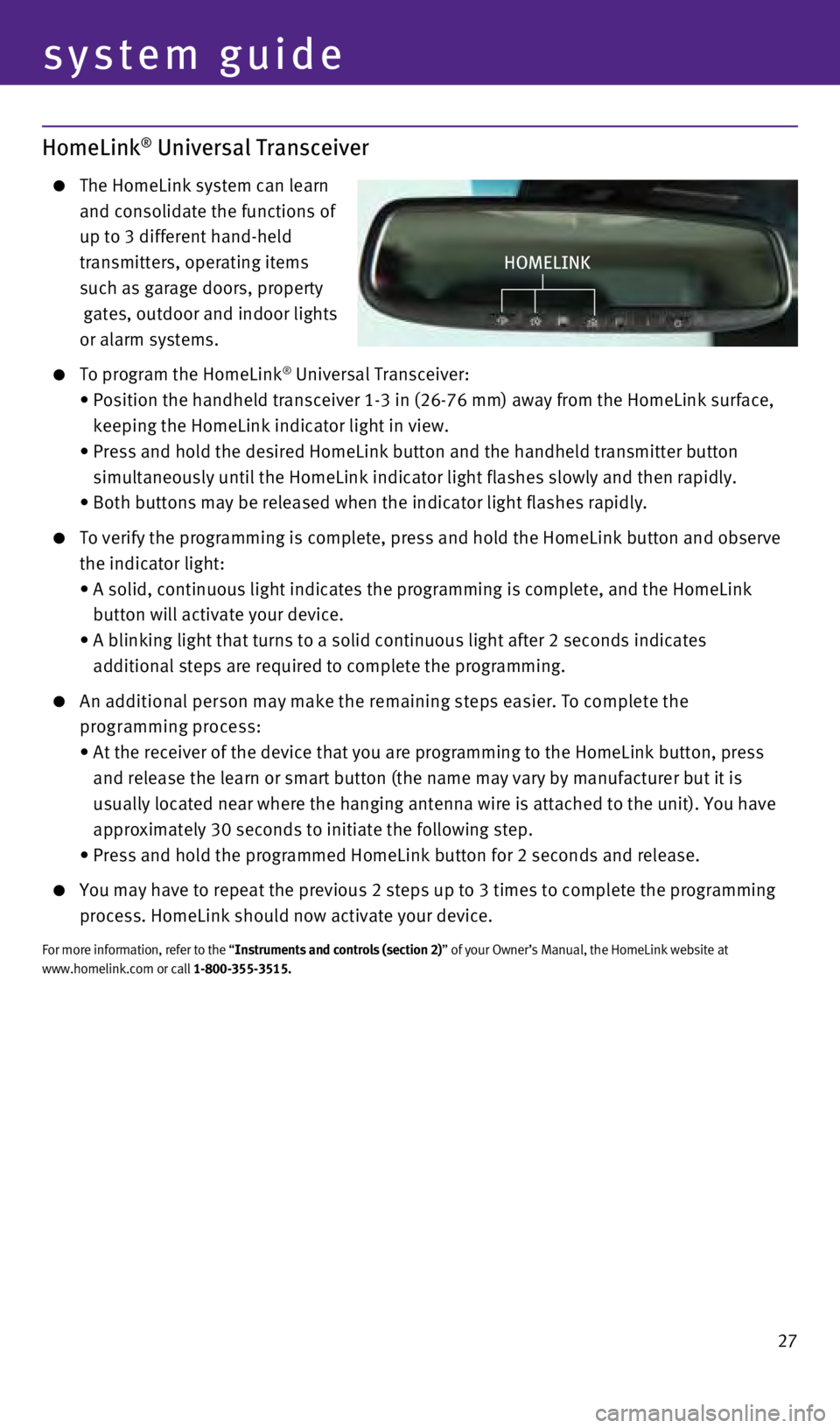
27
HomeLink® Universal Transceiver
The HomeLink system can learn
and consolidate the functions of
up to 3 different hand-held
transmitters, operating items
such as garage doors, property
gates, outdoor and indoor lights
or alarm systems.
To program the HomeLink® Universal Transceiver:
•
Position
the
handheld
transceiver 1-3 in (26-76 mm) away from the HomeLink surface,
keeping the HomeLink indicator light in view.
•
Press
and
hold
the
desired HomeLink button and the handheld transmitter button
simultaneously until the HomeLink indicator light flashes slowly and the\
n rapidly.
•
Both
buttons
may
be
released when the indicator light flashes rapidly.
To verify the programming is complete, press and hold the HomeLink button and observe
the indicator light:
•
A
solid, continuous light indicates the programming is complete, and the HomeLink
button will activate your device.
•
A
blinking light that turns to a solid continuous light after 2 seconds indicates
additional steps are required to complete the programming.
An additional person may make the remaining steps easier. To complete the programming process:
•
At
the receiver of the device that you are programming to the HomeLink button, press
and release the learn or smart button (the name may vary by manufacture\
r but it is
usually located near where the hanging antenna wire is attached to the u\
nit). You have
approximately 30 seconds to initiate the following step.
•
Press
and hold the programmed HomeLink button for 2 seconds and release.
You may have to repeat the previous 2 steps up to 3 times to complete th\
e programming
process. HomeLink should now activate your device.
For more information, refer to the “Instruments and controls (section 2)” of your Owner’s Manual, the HomeLink website at
www.homelink.com or call 1-800-355-3515.
HOMeLINk
system guide
1276459_14_M_Hybrid_QRG_112213.indd 2711/22/13 9:40 AM