2014 INFINITI Q50 service
[x] Cancel search: servicePage 81 of 274

5. Hands-Free Phone
5-2
BLUETOOTH®HANDS-FREE PHONE SYS-
TEM
WARNING!
. Use a phone after stopping your vehicle
in a safe location. If you have to use a
phone while driving, exercise extreme
caution at all times so full attention may
be given to vehicle operation.
. If you find yourself unable to devote full
attention to vehicle operation while
talking on the phone, pull off the road
to a safe location and stop your vehicle
before doing so.
CAUTION!
To avoid draining the vehicle battery, use a
phone after starting the engine or the hybrid
system.
Your vehicle is equipped with Bluetooth®
Hands-Free Phone System. If you are an
owner of a compatible Bluetooth®enabled
cellular phone, you can set up the wireless
connection between your cellular phone
and the in-vehicle phone module. With Bluetooth
®wireless technology, you can
make or receive a telephone call with your
cellular phone in your pocket.
Once a cellular phone is connected to the
in-vehicle phone module, the procedure for
connecting the phone does not need to be
performed again. Your phone is automati-
cally selected with the in-vehicle phone
module when the ignition switch is pushed
to the “ON”position with the selected
cellular phone turned on and carried in the
vehicle.
You can register up to 5 different Blue-
tooth
®cellular phones in the in-vehicle
phone module. However, you can talk on
only one cellular phone at a time.
The Voice Recognition system supports
phone commands, so dialing a phone
number using your voice is possible.
“10. Voice recognition”
Before using the Bluetooth®Hands-Free
Phone System, refer to the following notes.
. Wireless LAN (Wi-Fi) and the Bluetooth
®
functions share the same frequency
band (2.4 GHz). Using the Bluetooth®
and the wireless LAN functions at the
same time may slow down or discon-
nect the communication and cause undesired noise. It is recommended
that you turn off the wireless LAN (Wi-
Fi) when using the Bluetooth
®func-
tions.
. Set up the wireless connection between
a compatible cellular phone and the in-
vehicle phone module before using the
Bluetooth
®Hands-Free Phone System.
. Some Bluetooth
®enabled cellular
phones may not be recognized by the
in-vehicle phone module.
Please visit www.infinitiusa.com/blue-
tooth/search for a recommended
phone list.
. You will not be able to use a hands-free
phone under the following conditions:
—
Your vehicle is outside of the telephone
service area.
—Your vehicle is in an area where it isdifficult to receive radio waves; such as
in a tunnel, in an underground parking
garage, behind a tall building or in a
mountainous area.
—Your cellular phone is locked in order toprevent dialing.
Page 84 of 274
![INFINITI Q50 2014 Infiniti Intouch During a call
There are some options available during a
call. Select one of the following displayed
on the screen if necessary.
Available itemAction
[Switch Call]* Answer another incoming call. The pe INFINITI Q50 2014 Infiniti Intouch During a call
There are some options available during a
call. Select one of the following displayed
on the screen if necessary.
Available itemAction
[Switch Call]* Answer another incoming call. The pe](/manual-img/42/34966/w960_34966-83.png)
During a call
There are some options available during a
call. Select one of the following displayed
on the screen if necessary.
Available itemAction
[Switch Call]* Answer another incoming call. The person you are talking to will
be placed on hold. Push once more to speak to the person on hold
again.
[Hang Up] Hang up the line you are currently on and you will be connected to
the line that is on hold.
[Mute]/[Cancel Mute] When muted, your voice will not be heard by the person on the
other end of the line.
[Put on Hold]** Put the line on hold.
[Send Digits] Using the touch tone, send digits to the connected party for using
services such as voicemail.
[Use Handset] Transfer the call to the cellular phone.
[End all calls]* Hang up all the lines including the ones that were on hold.
*: Available when multiple lines are connected.
**: Available when a single line is connected.
INFO:
.
To adjust the person’s voice to be louder or quieter, push <-+>on the steering-wheel or turn
.Touch [Mute] if you wish your voice to not be heard by the person on the other end of the line.
5. Hands-Free Phone
5-5
Page 95 of 274
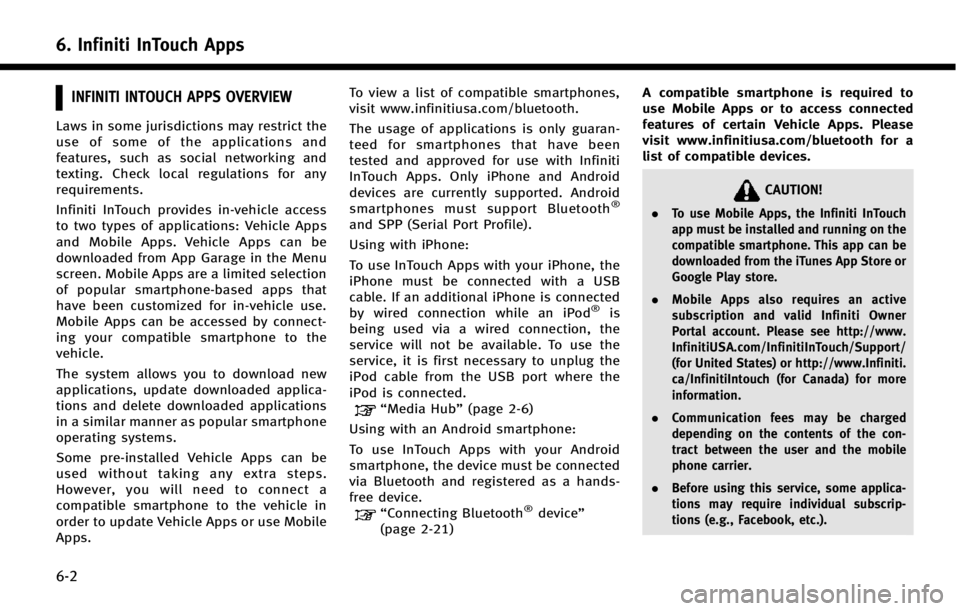
6. Infiniti InTouch Apps
6-2
INFINITI INTOUCH APPS OVERVIEW
Laws in some jurisdictions may restrict the
use of some of the applications and
features, such as social networking and
texting. Check local regulations for any
requirements.
Infiniti InTouch provides in-vehicle access
to two types of applications: Vehicle Apps
and Mobile Apps. Vehicle Apps can be
downloaded from App Garage in the Menu
screen. Mobile Apps are a limited selection
of popular smartphone-based apps that
have been customized for in-vehicle use.
Mobile Apps can be accessed by connect-
ing your compatible smartphone to the
vehicle.
The system allows you to download new
applications, update downloaded applica-
tions and delete downloaded applications
in a similar manner as popular smartphone
operating systems.
Some pre-installed Vehicle Apps can be
used without taking any extra steps.
However, you will need to connect a
compatible smartphone to the vehicle in
order to update Vehicle Apps or use Mobile
Apps.To view a list of compatible smartphones,
visit www.infinitiusa.com/bluetooth.
The usage of applications is only guaran-
teed for smartphones that have been
tested and approved for use with Infiniti
InTouch Apps. Only iPhone and Android
devices are currently supported. Android
smartphones must support Bluetooth
®
and SPP (Serial Port Profile).
Using with iPhone:
To use InTouch Apps with your iPhone, the
iPhone must be connected with a USB
cable. If an additional iPhone is connected
by wired connection while an iPod
®is
being used via a wired connection, the
service will not be available. To use the
service, it is first necessary to unplug the
iPod cable from the USB port where the
iPod is connected.
“Media Hub” (page 2-6)
Using with an Android smartphone:
To use InTouch Apps with your Android
smartphone, the device must be connected
via Bluetooth and registered as a hands-
free device.
“Connecting Bluetooth®device ”
(page 2-21) A compatible smartphone is required to
use Mobile Apps or to access connected
features of certain Vehicle Apps. Please
visit www.infinitiusa.com/bluetooth for a
list of compatible devices.
CAUTION!
.
To use Mobile Apps, the Infiniti InTouch
app must be installed and running on the
compatible smartphone. This app can be
downloaded from the iTunes App Store or
Google Play store.
. Mobile Apps also requires an active
subscription and valid Infiniti Owner
Portal account. Please see http://www.
InfinitiUSA.com/InfinitiInTouch/Support/
(for United States) or http://www.Infiniti.
ca/InfinitiIntouch (for Canada) for more
information.
. Communication fees may be charged
depending on the contents of the con-
tract between the user and the mobile
phone carrier.
. Before using this service, some applica-
tions may require individual subscrip-
tions (e.g., Facebook, etc.).
Page 96 of 274
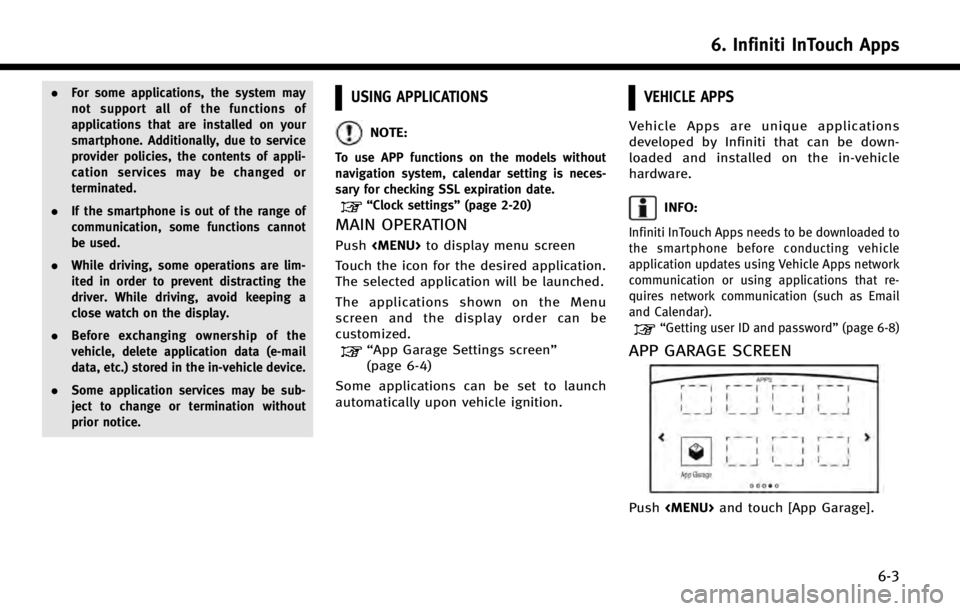
.For some applications, the system may
not support all of the functions of
applications that are installed on your
smartphone. Additionally, due to service
provider policies, the contents of appli-
cation services may be changed or
terminated.
. If the smartphone is out of the range of
communication, some functions cannot
be used.
. While driving, some operations are lim-
ited in order to prevent distracting the
driver. While driving, avoid keeping a
close watch on the display.
. Before exchanging ownership of the
vehicle, delete application data (e-mail
data, etc.) stored in the in-vehicle device.
. Some application services may be sub-
ject to change or termination without
prior notice.USING APPLICATIONS
NOTE:
To use APP functions on the models without
navigation system, calendar setting is neces-
sary for checking SSL expiration date.
“Clock settings” (page 2-20)
MAIN OPERATION
Push
Page 99 of 274
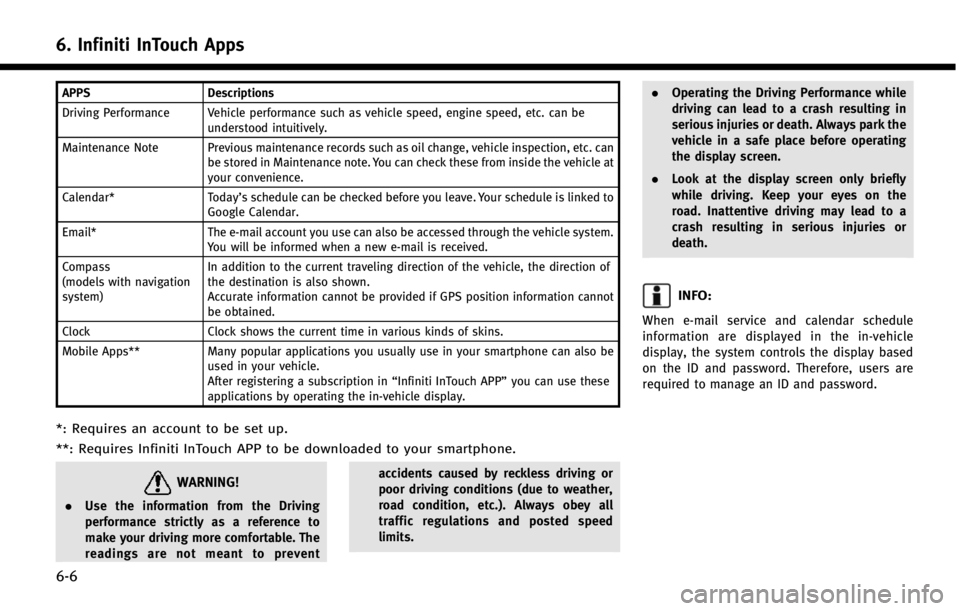
6. Infiniti InTouch Apps
6-6
APPSDescriptions
Driving Performance Vehicle performance such as vehicle speed, engine speed, etc. can be understood intuitively.
Maintenance Note Previous maintenance records such as oil change, vehicle inspection, etc. can be stored in Maintenance note. You can check these from inside the vehicle at
your convenience.
Calendar* Today’s schedule can be checked before you leave. Your schedule is linked to
Google Calendar.
Email* The e-mail account you use can also be accessed through the vehicle system.
You will be informed when a new e-mail is received.
Compass
(models with navigation
system) In addition to the current traveling direction of the vehicle, the direction of
the destination is also shown.
Accurate information cannot be provided if GPS position information cannot
be obtained.
Clock Clock shows the current time in various kinds of skins.
Mobile Apps** Many popular applications you usually use in your smartphone can also be
used in your vehicle.
After registering a subscription in “Infiniti InTouch APP”you can use these
applications by operating the in-vehicle display.
*: Requires an account to be set up.
**: Requires Infiniti InTouch APP to be downloaded to your smartphone.
WARNING!
. Use the information from the Driving
performance strictly as a reference to
make your driving more comfortable. The
readings are not meant to prevent accidents caused by reckless driving or
poor driving conditions (due to weather,
road condition, etc.). Always obey all
traffic regulations and posted speed
limits..
Operating the Driving Performance while
driving can lead to a crash resulting in
serious injuries or death. Always park the
vehicle in a safe place before operating
the display screen.
. Look at the display screen only briefly
while driving. Keep your eyes on the
road. Inattentive driving may lead to a
crash resulting in serious injuries or
death.
INFO:
When e-mail service and calendar schedule
information are displayed in the in-vehicle
display, the system controls the display based
on the ID and password. Therefore, users are
required to manage an ID and password.
Page 100 of 274
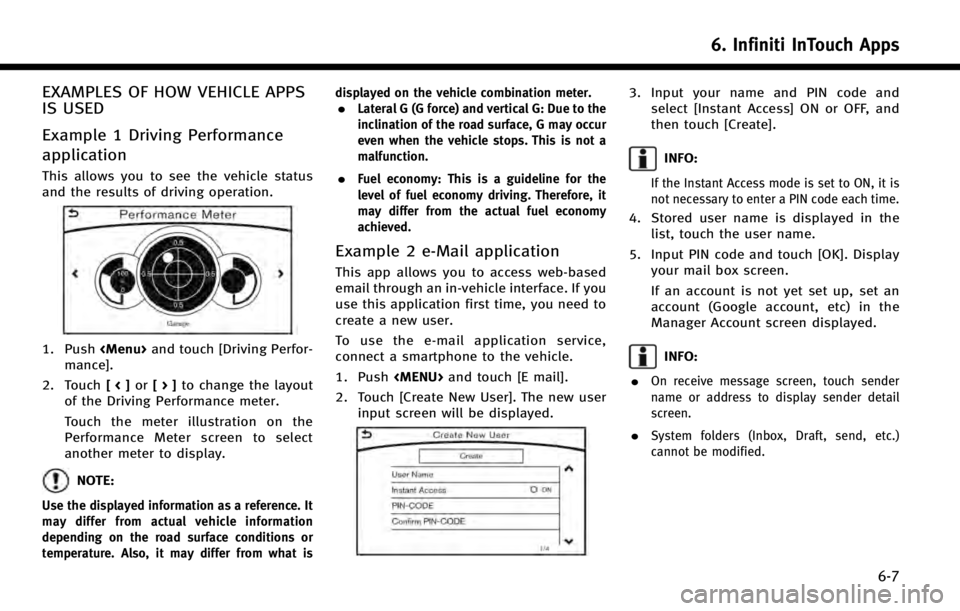
EXAMPLES OF HOW VEHICLE APPS
IS USED
Example 1 Driving Performance
application
This allows you to see the vehicle status
and the results of driving operation.
1. Push
mance].
2. Touch [<]or[>] to change the layout
of the Driving Performance meter.
Touch the meter illustration on the
Performance Meter screen to select
another meter to display.
NOTE:
Use the displayed information as a reference. It
may differ from actual vehicle information
depending on the road surface conditions or
temperature. Also, it may differ from what is displayed on the vehicle combination meter.
.Lateral G (G force) and vertical G: Due to the
inclination of the road surface, G may occur
even when the vehicle stops. This is not a
malfunction.
.Fuel economy: This is a guideline for the
level of fuel economy driving. Therefore, it
may differ from the actual fuel economy
achieved.
Example 2 e-Mail application
This app allows you to access web-based
email through an in-vehicle interface. If you
use this application first time, you need to
create a new user.
To use the e-mail application service,
connect a smartphone to the vehicle.
1. Push
2. Touch [Create New User]. The new user input screen will be displayed.
3. Input your name and PIN code andselect [Instant Access] ON or OFF, and
then touch [Create].
INFO:
If the Instant Access mode is set to ON, it is
not necessary to enter a PIN code each time.
4. Stored user name is displayed in thelist, touch the user name.
5. Input PIN code and touch [OK]. Display your mail box screen.
If an account is not yet set up, set an
account (Google account, etc) in the
Manager Account screen displayed.
INFO:
.
On receive message screen, touch sender
name or address to display sender detail
screen.
.System folders (Inbox, Draft, send, etc.)
cannot be modified.
6. Infiniti InTouch Apps
6-7
Page 101 of 274
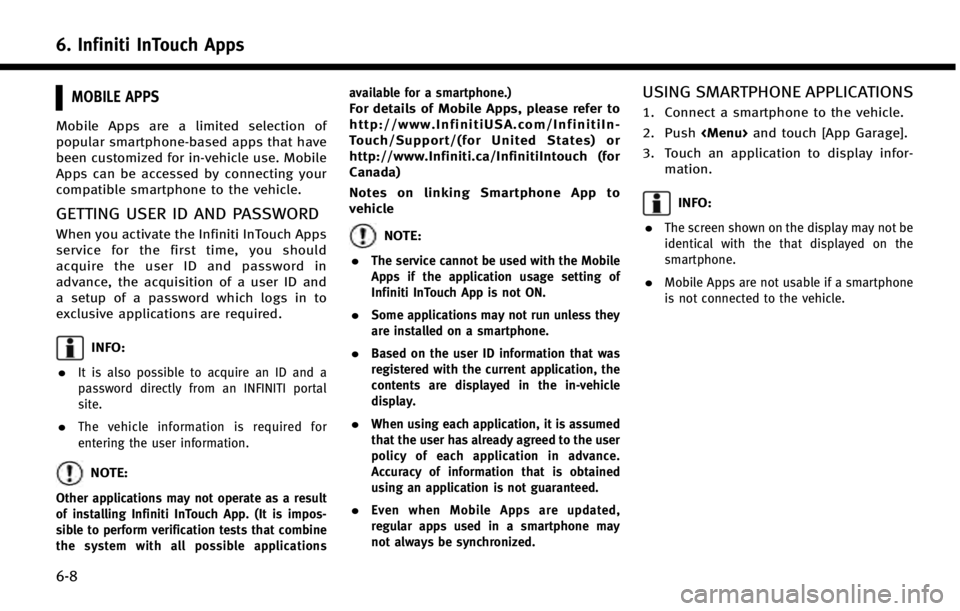
6. Infiniti InTouch Apps
6-8
MOBILE APPS
Mobile Apps are a limited selection of
popular smartphone-based apps that have
been customized for in-vehicle use. Mobile
Apps can be accessed by connecting your
compatible smartphone to the vehicle.
GETTING USER ID AND PASSWORD
When you activate the Infiniti InTouch Apps
service for the first time, you should
acquire the user ID and password in
advance, the acquisition of a user ID and
a setup of a password which logs in to
exclusive applications are required.
INFO:
.
It is also possible to acquire an ID and a
password directly from an INFINITI portal
site.
.The vehicle information is required for
entering the user information.
NOTE:
Other applications may not operate as a result
of installing Infiniti InTouch App. (It is impos-
sible to perform verification tests that combine
the system with all possible applications available for a smartphone.)
For details of Mobile Apps, please refer to
http://www.InfinitiUSA.com/InfinitiIn-
Touch/Support/(for United States) or
http://www.Infiniti.ca/InfinitiIntouch (for
Canada)
Notes on linking Smartphone App to
vehicle
NOTE:
.
The service cannot be used with the Mobile
Apps if the application usage setting of
Infiniti InTouch App is not ON.
.Some applications may not run unless they
are installed on a smartphone.
.Based on the user ID information that was
registered with the current application, the
contents are displayed in the in-vehicle
display.
.When using each application, it is assumed
that the user has already agreed to the user
policy of each application in advance.
Accuracy of information that is obtained
using an application is not guaranteed.
.Even when Mobile Apps are updated,
regular apps used in a smartphone may
not always be synchronized.
USING SMARTPHONE APPLICATIONS
1. Connect a smartphone to the vehicle.
2. Push
3. Touch an application to display infor- mation.
INFO:
.
The screen shown on the display may not be
identical with the that displayed on the
smartphone.
.Mobile Apps are not usable if a smartphone
is not connected to the vehicle.
Page 124 of 274

8 Information and settings
Information screen............................................... 8-2
SiriusXM Travel Link®.......................................... 8-4
Viewing SiriusXM Travel Link®......................... 8-4
Infiniti ConnectionTM......................................... 8-10
Subscription to Infiniti Connection service ..... 8-10
Legal disclaimer ............................................ 8-10
Infiniti Connection features............................ 8-10
Connecting to Interactive Voice Menu ............ 8-15
Using My Schedule........................................ 8-16
Viewing information feeds ............................. 8-16 Infiniti Connection settings .......................... 8-19
Volume setting............................................. 8-20
Emergency support ...................................... 8-20
Settings screen ................................................. 8-22 Quick setting menu screen .......................... 8-27
Fully customizable digital environment .............. 8-28 User registration .......................................... 8-28
Editing user information .............................. 8-29
Setting Infiniti InTuition feature.................... 8-30
Driver Assistance settings ................................. 8-31