Page 164 of 253
163
uu Playing Bluetooth ® Audio u Audio Screen Control
Audio
Audio Screen Control
1 Audio Screen Control
The display items may vary depending on the
connected device.
Some devices select a trac k from the list displayed on
the screen.
The following functions may not be available on
some devices:
•Pause function
•Group selection
H HOME u Audio u SOURCE u Bluetooth icon
Control the audio system thro ugh t
he navigation screen.
Bluetooth® Audio mode
Operation panelSelect a track.
The following items are available:
• (Play): Plays a song.
• (Pause): Pauses a song.
• Group : Select the previous or next group.
•Track : Select the previous or next track. Sel ect and hold to move rapidly
within a track.
14 CIVIC 2D 4D IMA NAVI-31TR38200.book 163 ページ 2014年3月21日 金曜日 午後3時20分
Page 169 of 253
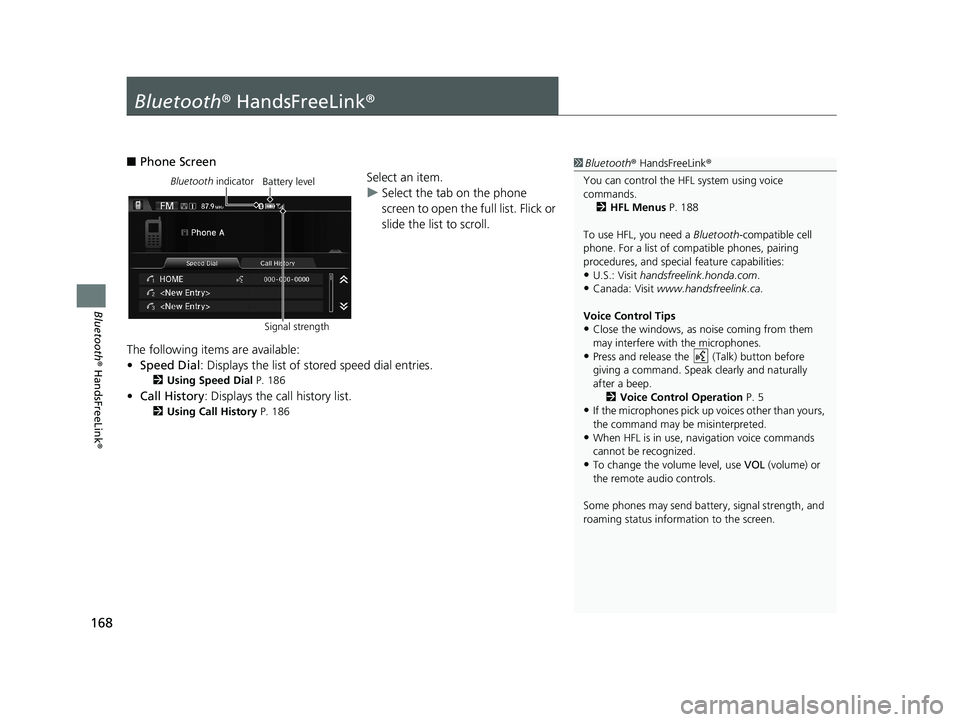
168
Bluetooth® HandsFreeLink ®
Bluetooth® HandsFreeLink ®
1Bluetooth ® HandsFreeLink ®
You can control the HFL system using voice
commands. 2 HFL Menus P. 188
To use HFL, you need a Bluetooth-compatible cell
phone. For a list of compatible phones, pairing
procedures, and special feature capabilities:
•U.S.: Visit handsfreelink.honda.com.
•Canada: Visit www.handsfreelink.ca .
Voice Control Tips
•Close the windows, as noise coming from them
may interfere with the microphones.
•Press and release the (Talk) button before
giving a command. Speak clearly and naturally
after a beep. 2 Voice Control Operation P. 5
•If the microphones pick up vo ices other than yours,
the command may be misinterpreted.
•When HFL is in use, navigation voice commands
cannot be recognized.
•To change the volume level, use VOL (volume) or
the remote audio controls.
Some phones may send batter y, signal strength, and
roaming status information to the screen.
■ Phone Screen
Bluetooth indicator
Signal strengthBattery levelSelect an item.
uSelect
the tab on the phone
screen to open the full list. Flick or
slide the list to scroll.
The following items are available:
• Sp
eed Dial : Displays the list of stored speed dial entries.
2Using Speed Dial P. 186
• Call History: Displays the call history list.
2 Using Call History P. 186
14 CIVIC 2D 4D IMA NAVI-31TR38200.book 168 ページ 2014年3月21日 金曜日 午後3時20分
Page 188 of 253
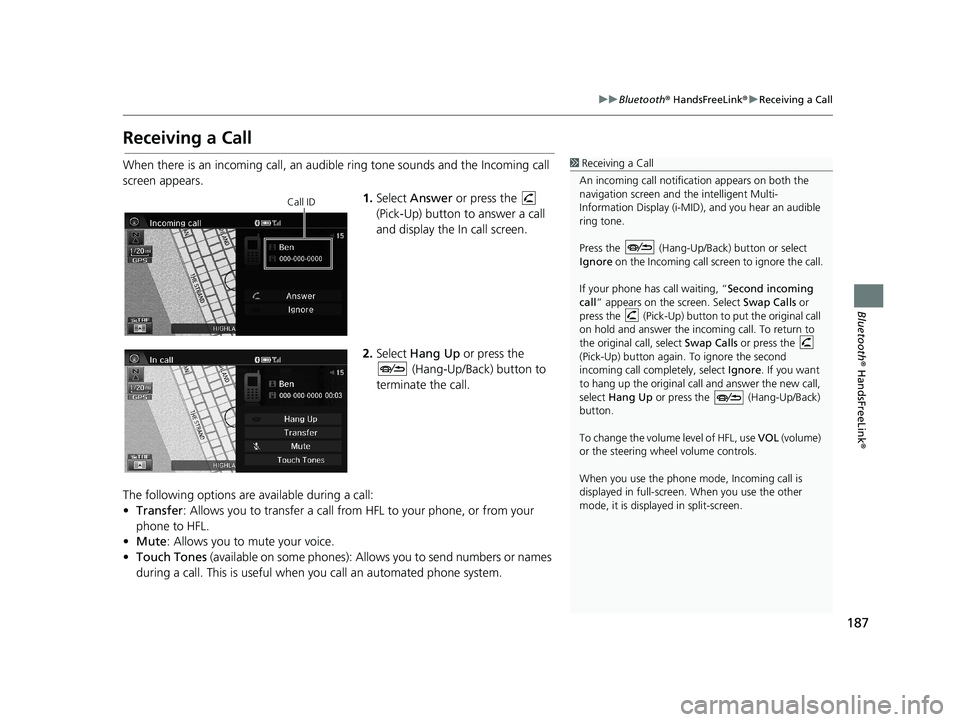
187
uu Bluetooth ® HandsFreeLink ® u Receiving a Call
Bluetooth ® HandsFreeLink ®
Receiving a Call
1Receiving a Call
An incoming call notificat ion appears on both the
navigation screen and the intelligent Multi-
Information Display (i-MID), and you hear an audible
ring tone.
Press the (Hang-Up/Back) button or select
Ignore on the Incoming call screen to ignore the call.
If your phone has call waiting, “Second incoming
call” appears on the screen. Select Swap Calls or
press the (Pick-Up) button to put the original call
on hold and answer the incoming call. To return to
the original call, select Swap Calls or press the
(Pick-Up) button again. To ignore the second
incoming call completely, select Ignore. If you want
to hang up the original call and answer the new call,
select Hang Up or press the (Hang-Up/Back)
button.
To change the volume level of HFL, use VOL (volume)
or the steering wheel volume controls.
When you use the phone mode, Incoming call is
displayed in full-screen. When you use the other
mode, it is displaye d in split-screen.When there is an incoming call, an audible ring tone sounds and the Incoming call
screen appears.
Call ID1.Select Answer or press the
(Pick-Up) button to answer a call
and display the In call screen.
2.Select Hang Up or press the
(Hang-Up/Back) button to
terminate the call.
The following options are available during a
call:
• Tr
ansfer: Allows you to transfer a call from HFL to your phone, or from your
phone to HFL.
• Mu
te : Allows you to mute your voice.
• To
uch Tones (available on some phones): Allows you to send numbers or names
during a call. This is useful when you call an automated phone system.
14 CIVIC 2D 4D IMA NAVI-31TR38200.book 187 ページ 2014年3月21日 金曜日 午後3時20分
Page 198 of 253
197
Other Features
This section describes the useful functions incorporated into the
navigation system.
Trip Computer....................................... 198
Information Functions.......................... 199
System/Device Information ................... 200Multi-View Rear Camera...................... 202
14 CIVIC 2D 4D IMA NAVI-31TR38200.book 197 ページ 2014年3月21日 金曜日 午後3時20分
Page 202 of 253
■System Information1
System Information
You will need this informat ion when ordering a map
update.
2 Obtaining a Navigation Update P. 228
201
uu Information Functions u System/Device Information
Other Features
H HOME u Info u MENU u System/Device Information u System Info
View database, software version, devi ce nu
mber, and vehicle identification
information.
■ Map Update1
Map Update
When you order a map update, it is mailed to you on
a USB flash drive. 2 Obtaining a Navigation Update P. 228
HHOME u Info u MENU u System/Device Information u Map Update
Update the map database.
14 CIVIC 2D 4D IMA NAVI-31TR38200.book 201 ページ 2014年3月21日 金曜日 午後3時20分
Page 203 of 253
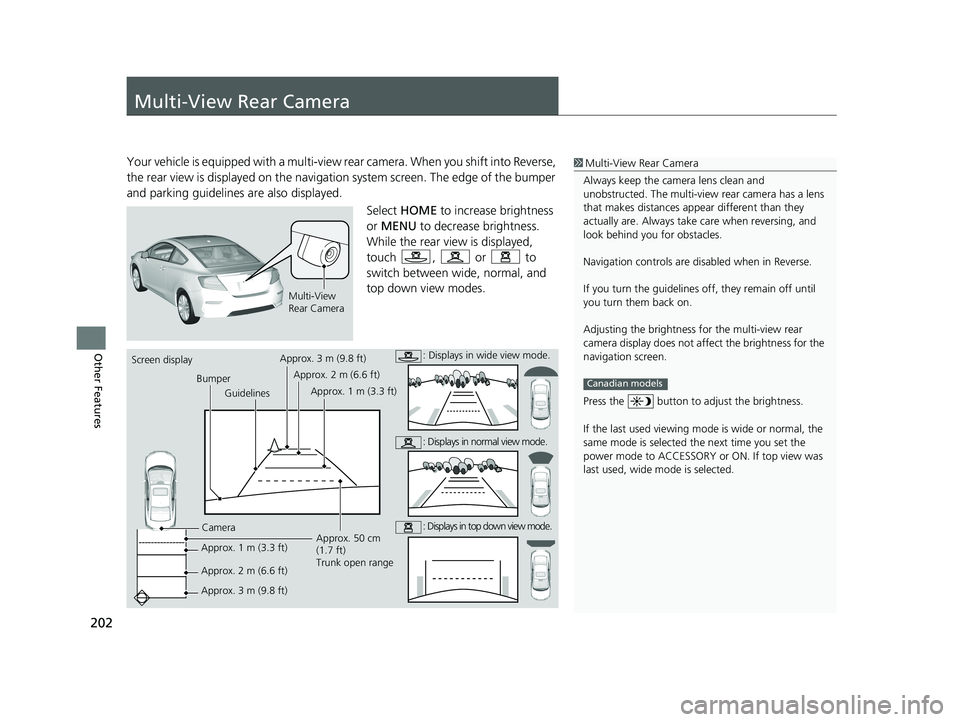
202
Other Features
Multi-View Rear Camera
1Multi-View Rear Camera
Always keep the camera lens clean and
unobstructed. The multi-view rear camera has a lens
that makes distances appear different than they
actually are. Always take care when reversing, and
look behind you for obstacles.
Navigation controls are disabled when in Reverse.
If you turn the guidelines off, they remain off until
you turn them back on.
Adjusting the brightness fo r the multi-view rear
camera display does not a ffect the brightness for the
navigation screen.
Press the button to adjust the brightness.
If the last used viewing m ode is wide or normal, the
same mode is selected th e next time you set the
power mode to ACCESSORY or ON. If top view was
last used, wide mode is selected.
Canadian models
Your vehicle is equipped with a multi-view rear camera. When you shift into Reverse,
the rear view is displayed on the navigati on system screen. The edge of the bumper
and parking guidelines are also displayed.
Multi-View
Rear Camera
Select HOME to increase brightness
or MENU to decrease brightness.
While the rear view is displayed,
touch
, or to
switch between wide, normal, and
top down vi
ew modes.
Screen display
BumperGuidelines
Camera
Approx. 1 m (3.3 ft)
Approx. 2 m (6.6 ft)
Approx. 3 m (9.8 ft) Approx. 50 cm
(1.7 ft)
Trunk open range
Approx. 3 m (9.8 ft)
Approx. 2 m (6.6 ft)
Approx. 1 m (3.3 ft): Displays in wide view mode.
: Displays in normal view mode.
: Displays in top down view mode.
14 CIVIC 2D 4D IMA NAVI-31TR38200.book 202 ページ 2014年3月21日 金曜日 午後3時20分
Page 206 of 253
205
Troubleshooting
Troubleshooting....................................206
Map, Voice, Entering Destinations .........206
Traffic ...................................................208Guidance, Routing ................................209
Update, Coverage, Map Errors ..............210
Smartphone Connection .......................211Display, Accessories ..............................212
Multi-View Rear Camera .......................212
Miscellaneous Questions .......................213
Error Messages...................................... 214
Navigation System ................................ 214
Disc Player............................................ 215Pandora®............................................. 216
iPod/USB Flash Drive............................. 218
Bluetooth® HandsFreeLink®.................. 219Smartphone Connection ...................... 220
14 CIVIC 2D 4D IMA NAVI-31TR38200.book 205 ページ 2014年3月21日 金曜日 午後3時20分
Page 207 of 253

206
Troubleshooting
Troubleshooting
Map, Voice, Entering Destinations
ProblemSolution
The Startup Confirmation screen is displayed every
time I start the car.This is normal. The Startup Confirmation screen reminds you and your guest
drivers to always operate the navigation system in a safe manner. The Startup
Confirmation screen goes off after a certain period of time, even if you do not
select OK.
The navigation system reboots by itself (returns to
the opening screen).A reboot can be caused by extreme temperatures or shock from bumpy roads, and
does not necessarily indicate a problem. If this happens frequently, please see your
dealer.
How do I specify a destination when an entered city
or street could not be found?●Try entering the street first. Some cities are lumped in with a major metro area.
In rural “unverified” areas or new subdivisions, streets may be missing or only
partially numbered.
●Try selecting the destination directly from the map.
2Map Input P. 96
Why do some letters become grayed out when I
enter an address?As you enter each letter in an address or a place/landmark, the navigation system
looks in the database to see what letters are possible and grays out letters that do
not apply.
How do I delete Addresses in my address book, or
the Home Address?1.Select HOME > Settings > Navigation > Personal Info to display the types of
information.
2.Select the type of address to delete.
3.Select Delete.
I cannot hear the navigation system voice.1.Select HOME > Settings > System > Sound/Beep and check that Volume is
not set to 00.
2Volume Setting P. 68
2.Select Voice Recog on the System settings screen and set Voice Prompt to
On.
2Voice Recognition Settings P. 69
14 CIVIC 2D 4D IMA NAVI-31TR38200.book 206 ページ 2014年3月21日 金曜日 午後3時20分