Page 62 of 253
61
uu Map u Off-road Tracking
System Setup
Off-road Tracking
1 Off-road Tracking
To clear existing breadcrumbs, set Off-road
Tracking to Off , exit the Settings screen, and then
set Off-road Tracking to On again.HHOME u Settings u Navigation u Map u Off-road Tracking
The navigation system can be set to display
white off-road tracking dots
(“breadcrumbs”) on the map screen whenever you drive into an area approximately
1/2 mile (800 m) away from a mapped road.
Select an option.
The following options are available:
• On :
The system displays the white tracking dots.
2Driving Off-road P. 103
• Off (factory default): Disables the feature.
14 CIVIC 2D 4D IMA NAVI-31TR38200.book 61 ページ 2014年3月21日 金曜日 午後3時20分
Page 63 of 253
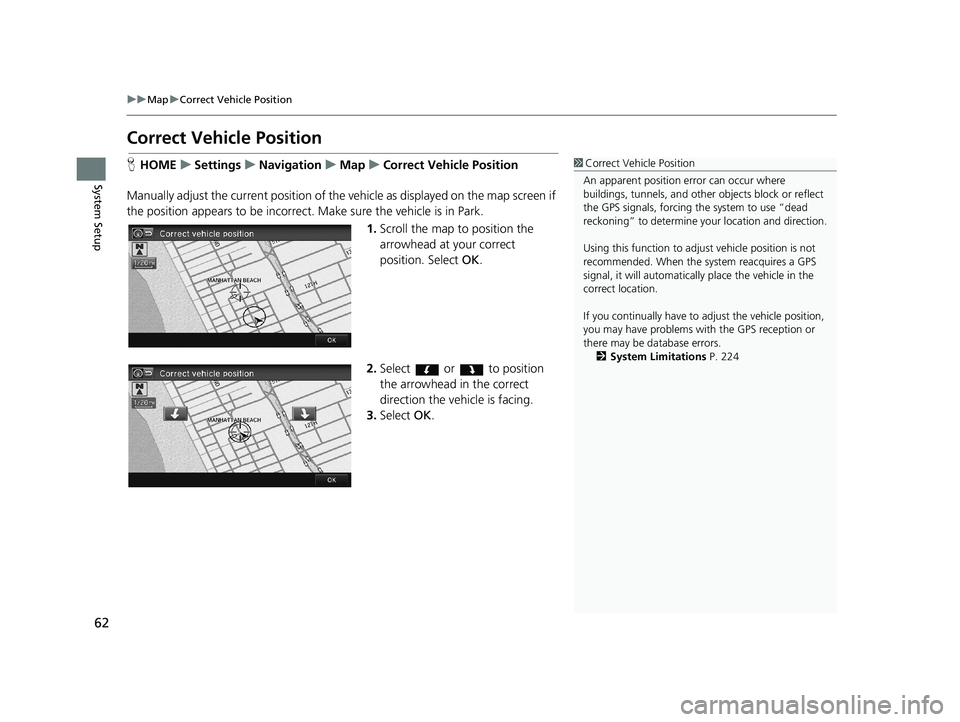
62
uu Map u Correct Vehicle Position
System Setup
Correct Vehicle Position
1 Correct Vehicle Position
An apparent position error can occur where
buildings, tunnels, and other objects block or reflect
the GPS signals, forcing the system to use “dead
reckoning” to determine your location and direction.
Using this function to adju st vehicle position is not
recommended. When the system reacquires a GPS
signal, it will automaticall y place the vehicle in the
correct location.
If you continually have to adjust the vehicle position,
you may have problems with the GPS reception or
there may be database errors. 2 System Limitations P. 224HHOME u Settings u Navigation u Map u Correct Vehicle Position
Manually adjust the current position of the vehicle as
displayed on the map screen if
the position appears to be incorrect. Make sure the vehicle is in Park.
1.Scroll the map to position the
arrowhead at your correct
position. Select OK.
2.Select or to position
the arrowhead in the correct
direction the vehicle is facing.
3. Select OK.
14 CIVIC 2D 4D IMA NAVI-31TR38200.book 62 ページ 2014年3月21日 金曜日 午後3時20分
Page 68 of 253
67
System Setup
Sound and Beep Settings
HHOME u Settings u System u Sound/Beep
Changes the system sound and beep settings.
Select an item.
The following items are available:
• Volume: Ad
justs the navigation system volume level.
2Volume Setting P. 68
• Verbal Reminder : Turns the verbal reminders on and off.
On (factory default):
Sets the verbal reminders.
Off :
Disables the feature.
• Beep Vo
lume : Sets the beep volume to 1, 2, 3 , or Off (factory default).
14 CIVIC 2D 4D IMA NAVI-31TR38200.book 67 ページ 2014年3月21日 金曜日 午後3時20分
Page 71 of 253
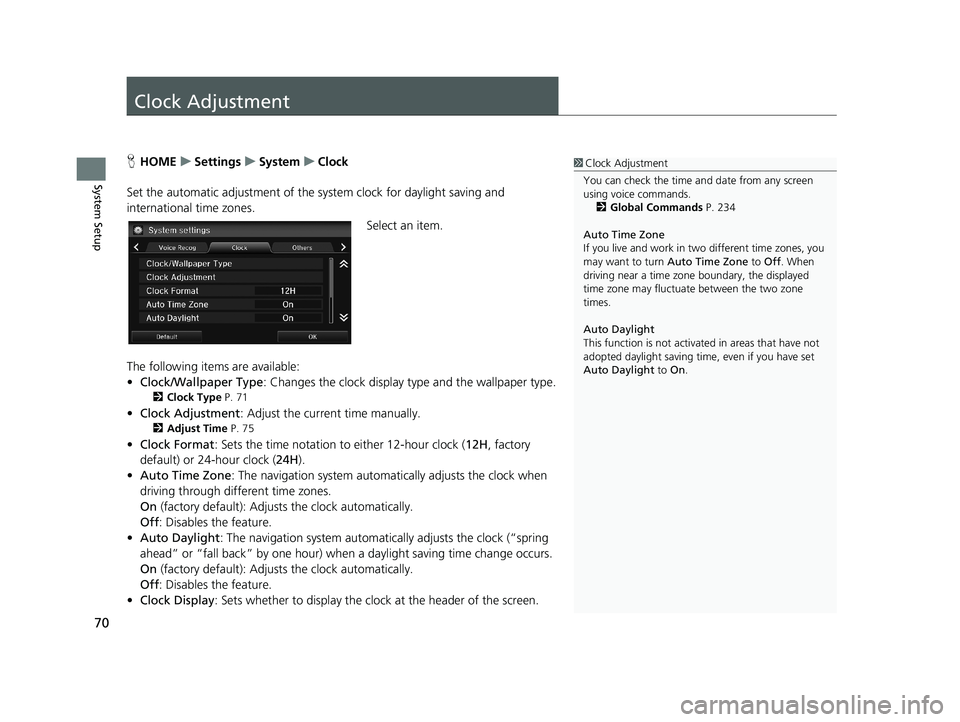
70
System Setup
Clock Adjustment
1Clock Adjustment
You can check the time a nd date from any screen
using voice commands.
2 Global Commands P. 234
Auto Time Zone
If you live and work in tw o different time zones, you
may want to turn Auto Time Zone to Off. When
driving near a time zone boundary, the displayed
time zone may fluctuat e between the two zone
times.
Auto Daylight
This function is not activated in areas that have not
adopted daylight saving time , even if you have set
Auto Daylight to On.HHOME u Settings u System u Clock
Set the automatic adjustment of the sy s
tem clock for daylight saving and
international time zones.
Select an item.
The following items are available:
• C
lock/Wallpaper Type : Changes the clock display type and the wallpaper type.
2Clock Type P. 71
• Clock Adjustment : Adjust the current time manually.
2Adjust Time P. 75
• Clock Format : Sets the time notation to either 12-hour clock (12H, factory
default) or 24-hour clock ( 24H).
• A
uto Time Zone : The navigation system automa tically adjusts the clock when
driving through different time zones.
On
(factory default): Adjust s the clock automatically.
Off : Disable
s the feature.
• Auto D
aylight : The navigation system automati cally adjusts the clock (“spring
ahead” or “fall back” by one hour) when a daylight saving time change occurs.
On
(factory default): Adjust s the clock automatically.
Off : Disable
s the feature.
• Cl
ock Display : Sets whether to display the clock at the header of the screen.
14 CIVIC 2D 4D IMA NAVI-31TR38200.book 70 ページ 2014年3月21日 金曜日 午後3時20分
Page 77 of 253
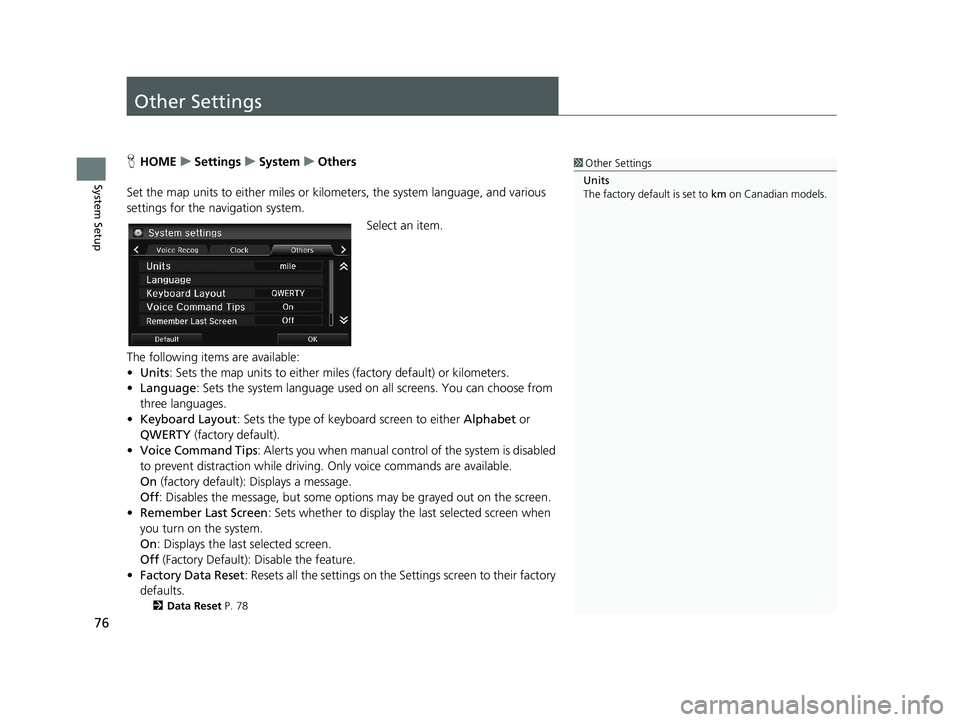
76
System Setup
Other Settings
1Other Settings
Units
The factory default is set to km on Canadian models.HHOME u Settings u System u Others
Set the map units to either miles or kilo meters,
the system language, and various
settings for the navigation system.
Select an item.
The following items are available:
• Units :
Sets the map units to either miles (factory default) or kilometers.
• La
nguage : Sets the system language used on all screens. You can choose from
three languages.
• Key
board Layout : Sets the type of keybo ard screen to either Alphabet or
QWERTY (factory default).
• Vo
ice Command Tips : Alerts you when manual contro l of the system is disabled
to prevent distraction while driving. Only voice commands are available.
On
(factory default): Displays a message.
Off : Disabl
es the message, but some options may be grayed out on the screen.
• Reme
mber Last Screen : Sets whether to display the last selected screen when
you turn on the system.
On : Displ
ays the last selected screen.
Off (F
actory Default): Disable the feature.
• Factory Data
Reset: Resets all the settings on the Settings screen to their factory
defaults.
2 Data Reset P. 78
14 CIVIC 2D 4D IMA NAVI-31TR38200.book 76 ページ 2014年3月21日 金曜日 午後3時20分
Page 79 of 253
78
System Setup
Data Reset
Reset Factory Default Settings
1Reset Factory Default Settings
The following settings are reset:
•Navigation settings
•Phone settings
•Info settings•Audio settings
•Camera settings
•Bluetooth settings•System settings
When you transfer the vehicle to a third party, reset
all settings to default a nd delete all personal data.
HHOME u Settings u System u Others u Factory Data Reset
Reset all the settings on the Settings screens to
their factory defaults.
Select Yes.
14 CIVIC 2D 4D IMA NAVI-31TR38200.book 78 ページ 2014年3月21日 金曜日 午後3時20分
Page 83 of 253
82
uu Entering a Destination u Address
Navigation
Address
1 Address
On Canadian models, Change Province is displayed
as Change State .
You can say the entire a ddress at once using voice
commands. Say “ Address” on the Voice Portal
screen, then say the entire address. For example,
“1-2-3-4 Main Street, Los Angeles, California. ” The
system interprets the address. Say “ Set as
destination ” to begin the route.
The system language need s to be set in English.
U.S. models
HHOME u Navi u MENU u Address
Enter an address to use as the destination. T
he state or province you are currently in
is displayed (e.g ., CALIFORNIA).
Select an item.
The following items are available:
• Ci
ty : Selects your destination city.
2Selecting a City P. 84
• Street : Selects your destination street.
2Selecting a Street P. 85
• Change State : Selects the state or province.
2Selecting the State or Province P. 83
14 CIVIC 2D 4D IMA NAVI-31TR38200.book 82 ページ 2014年3月21日 金曜日 午後3時20分
Page 99 of 253
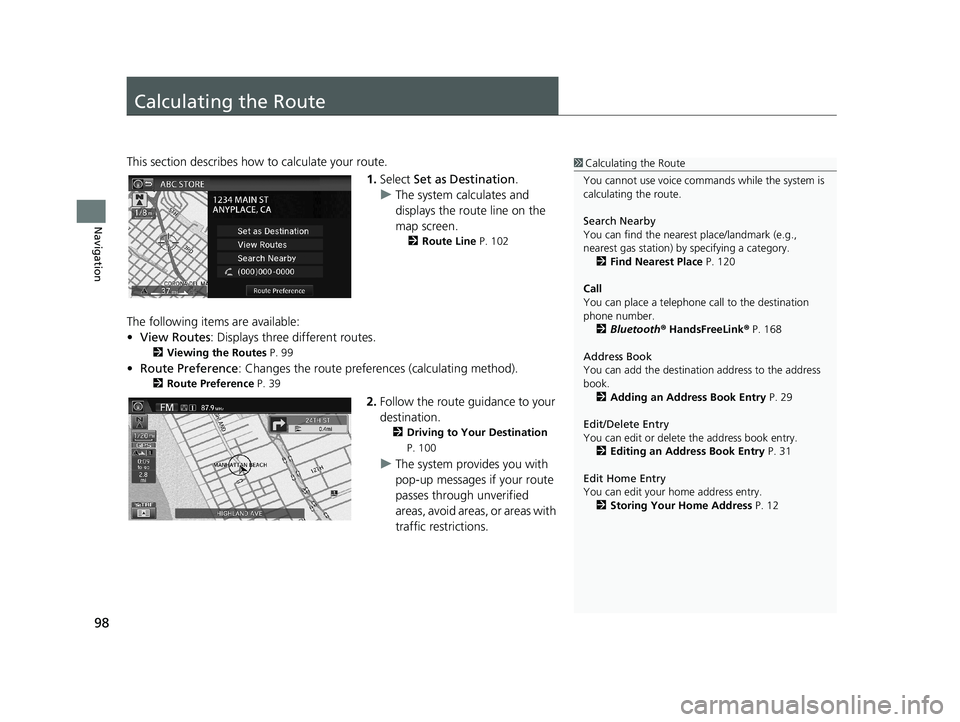
98
Navigation
Calculating the Route
1Calculating the Route
You cannot use voice commands while the system is
calculating the route.
Search Nearby
You can find the nearest place/landmark (e.g.,
nearest gas station) by specifying a category. 2 Find Nearest Place P. 120
Call
You can place a telephone call to the destination
phone number.
2 Bluetooth ® HandsFreeLink ® P. 168
Address Book
You can add the destinati on address to the address
book. 2 Adding an Address Book Entry P. 29
Edit/Delete Entry
You can edit or delete the address book entry.
2 Editing an Address Book Entry P. 31
Edit Home Entry
You can edit your home address entry. 2 Storing Your Home Address P. 12This section describes how to calculate your route.
1.Select Set as Destination .
u The
system calculates and
displays the route line on the
map screen.
2 Route Line P. 102
The following items are available:
• Vi
ew Routes: Displays three different routes.
2 Viewing the Routes P. 99
• Route Preference : Changes the route preferen ces (calculating method).
2Route Preference P. 39
2. Follow the route guidance to your
destination.
2 Driving to Your Destination
P. 100
u The system provides you with
pop-up messages if your route
passes through unverified
areas, avoid areas, or areas with
traffic restrictions.
14 CIVIC 2D 4D IMA NAVI-31TR38200.book 98 ページ 2014年3月21日 金曜日 午後3時20分