Page 120 of 253
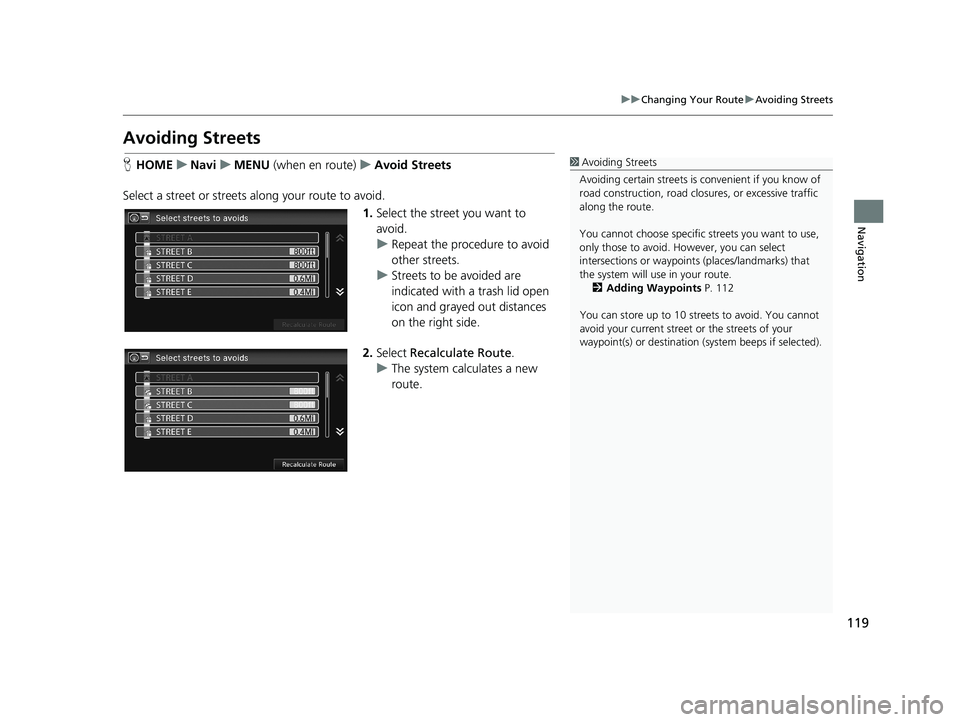
119
uu Changing Your Route u Avoiding Streets
Navigation
Avoiding Streets
1 Avoiding Streets
Avoiding certain stre ets is convenient if you know of
road construction, road clos ures, or excessive traffic
along the route.
You cannot choose specific streets you want to use,
only those to avoid. However, you can select
intersections or waypoint s (places/landmarks) that
the system will use in your route. 2 Adding Waypoints P. 112
You can store up to 10 streets to avoid. You cannot
avoid your current street or the streets of your
waypoint(s) or destination (system beeps if selected).HHOME u Navi u MENU (when en route) u Avoid Streets
Select a street or streets along your route to avoid.
1. Select the street you want to
avoid.
u Repeat
the procedure to avoid
other streets.
u Stre
ets to be avoided are
indicated with a trash lid open
icon and grayed out distances
on the right side.
2.Select Recalculate Route .
u The syste
m calculates a new
route.
14 CIVIC 2D 4D IMA NAVI-31TR38200.book 119 ページ 2014年3月21日 金曜日 午後3時20分
Page 121 of 253
120
Navigation
Changing Your Destination
There are several methods you can use to change the route destination.
Find Nearest Place
1Find Nearest Place
“Find Nearest… ” (on Voice Portal screen)
The Find Nearest voice command is the fastest
method of specifying a pl ace/landmark as your
destination. Many kinds of places can be found. 2 Find Place Commands P. 235
HHOME u Navi u (Map menu) (on map) u Search Nearby
Search for the nearest place/landmark on the map screen and set it as your
desti
nation.
1.Select a category type.
2. Select a
subcategory.
3.Select a
place.
4.Select Set
as Destination.
5. Select Cle
ar Current Route or
select a location to add to the
destination list.
u The system calculates the rout
e.
2Calculating the Route P. 98
14 CIVIC 2D 4D IMA NAVI-31TR38200.book 120 ページ 2014年3月21日 金曜日 午後3時20分
Page 135 of 253
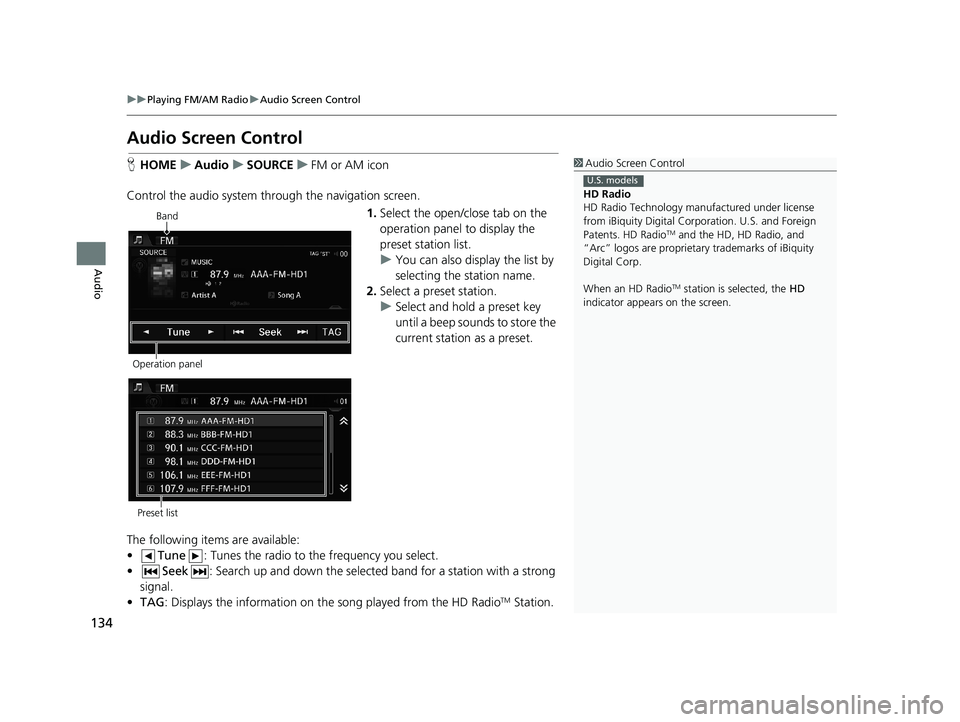
134
uu Playing FM/AM Radio u Audio Screen Control
Audio
Audio Screen Control
1 Audio Screen Control
HD Radio
HD Radio Technology manufactured under license
from iBiquity Digital Cor poration. U.S. and Foreign
Patents. HD Radio
TM and the HD, HD Radio, and
“Arc” logos are proprietary trademarks of iBiquity
Digital Corp.
When an HD Radio
TM station is selected, the HD
indicator appears on the screen.
U.S. models
H HOME u Audio u SOURCE u FM or AM icon
Control the audio system th rough the navigation screen.
Band
Operation panel1. Select the open/close tab on the
operation panel to display the
preset station list.
u You can
also display the list by
selecting the station name.
2. Select a
preset station.
u Select and hold
a preset key
until a beep sounds to store the
current station as a preset.
Preset list
The following items are available:
• Tune : Tunes the radio to the frequency you select.
•Seek : Search up and down the selected band for a stat ion with a strong
signal.
• TA
G : Displays the information on th e song played from the HD RadioTM Station.
14 CIVIC 2D 4D IMA NAVI-31TR38200.book 134 ページ 2014年3月21日 金曜日 午後3時20分
Page 139 of 253
138
uu Playing XM ® Radio u Audio Screen Control
Audio
Audio Screen Control
H HOME u Audio u SOURCE u XM icon
Control the audio system th rough the navigation screen.
Operation panelBand
1.
Select the open/close tab on the
operation panel to display the
preset station list.
u You can
also display the list by
selecting the channel name.
2. Select a
preset station.
u Select and hold a
preset until a
beep sounds to store the
current station as a preset.
Preset list
The following items are available:
• Category : Display and select an XM ® Rad
io category.
•Channel : Select the previous or next channel.
14 CIVIC 2D 4D IMA NAVI-31TR38200.book 138 ページ 2014年3月21日 金曜日 午後3時20分
Page 143 of 253
142
uu Playing a Disc u Audio Screen Control
Audio
Audio Screen Control
H HOME u Audio u SOURCE u Disc icon
Control the audio system th rough the navigation screen.
Disc mode
Operation panel1. Select the open/close tab on the
operation panel to display the
track list.
u You can
also display the list by
selecting the track name.
2. Select a
track.
u Select the (folder) tab to
display the list of folders on
MP3/WMA/AAC discs having a
folder structure.
2Playing MP3/WMA/AAC Discs
P. 143
Track list
The following items are available, depending on the type of disc:
• Folder : Select the previous or next folder on MP3/WMA/AAC discs having
a folder structure.
• Track : Select the previous or next track . Select and hold to move ra
pidly
within a track.
14 CIVIC 2D 4D IMA NAVI-31TR38200.book 142 ページ 2014年3月21日 金曜日 午後3時20分
Page 149 of 253
148
uu Playing an iPod u Audio Screen Control
Audio
Audio Screen Control
H HOME u Audio u SOURCE u iPod icon
Control the audio system th rough the navigation screen.
iPod mode
Operation panel1.Select the open/close tab on the
operation panel to display the
track list.
u You can
also display the list by
selecting the track name.
2. Select a
track.
u Select the
tab to change songs
in the track list.
Track list
The following items are available:
• Song : Select the previous or next track. Select and hold to move rapidly
within a track.
14 CIVIC 2D 4D IMA NAVI-31TR38200.book 148 ページ 2014年3月21日 金曜日 午後3時20分
Page 156 of 253
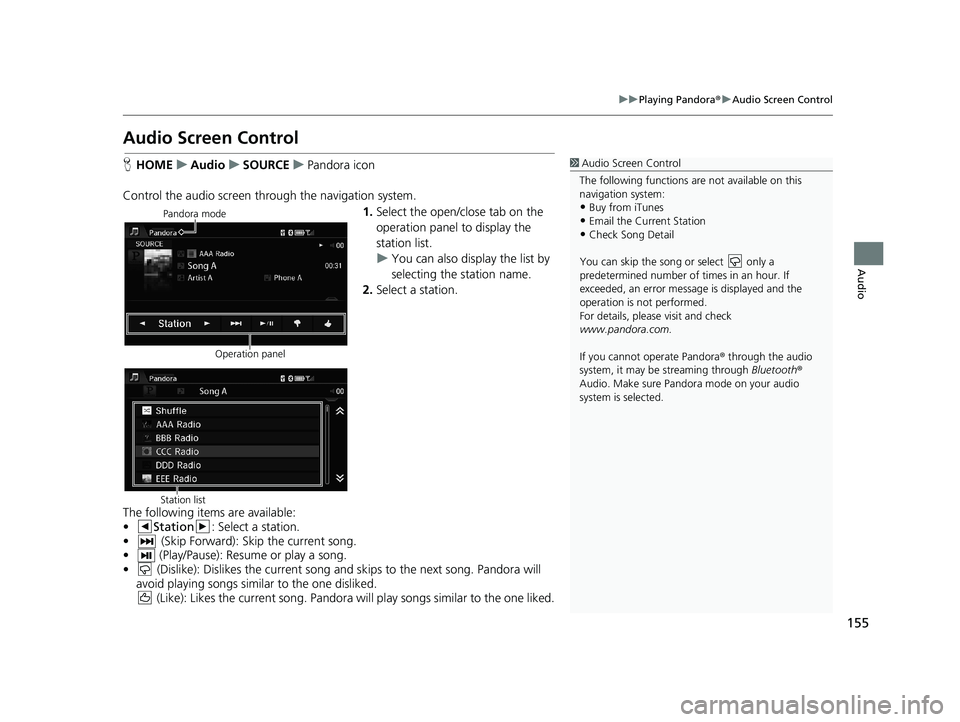
155
uu Playing Pandora ® u Audio Screen Control
Audio
Audio Screen Control
1 Audio Screen Control
The following functions ar e not available on this
navigation system:
•Buy from iTunes
•Email the Current Station•Check Song Detail
You can skip the song or select only a
predetermined num ber of times in an hour. If
exceeded, an error message is displayed and the
operation is not performed.
For details, please visit and check
www.pandora.com.
If you cannot operate Pandora ® through the audio
system, it may be streaming through Bluetooth®
Audio. Make sure Pand ora mode on your audio
system is selected.
H HOME u Audio u SOURCE u Pandora icon
Control the audio screen through the navigation system.
Pandora mode
Operation panel1.Select the open/close tab on the
operation panel to display the
station list.
u Yo
u can also display the list by
selecting the station name.
2. Select a
station.
Station listThe following items are available:
• Station : Select a station.
• (Skip Forward): Skip t he current song.
• (Play/Pause): Resume or play a song.
• (Dislike): Dislikes the current song and skips to the next song. Pandora will
avoid playing songs similar to the one disliked.
(Like): Likes the current song. Pandora will play songs similar to the one liked.
14 CIVIC 2D 4D IMA NAVI-31TR38200.book 155 ページ 2014年3月21日 金曜日 午後3時20分
Page 160 of 253
159
uu Playing a USB Flash Drive u Audio Screen Control
Audio
Audio Screen Control
H HOME u Audio u SOURCE u USB icon
Control the audio system thro ugh t
he navigation screen.
USB mode
Operation panel1.Select the open/close tab on the
operation panel to display the
track list.
u Yo
u can also display the list by
selecting the track name.
2. Select a
track.
u Select the t
ab to change songs
in the track list.
Track list
The following items are available:
• Folder : Select the previous or next folder.
•Track : Select the previous or next track. Sel ect and hold to move rapidly
within a track.
14 CIVIC 2D 4D IMA NAVI-31TR38200.book 159 ページ 2014年3月21日 金曜日 午後3時20分