2014 HONDA CIVIC SEDAN service
[x] Cancel search: servicePage 126 of 253
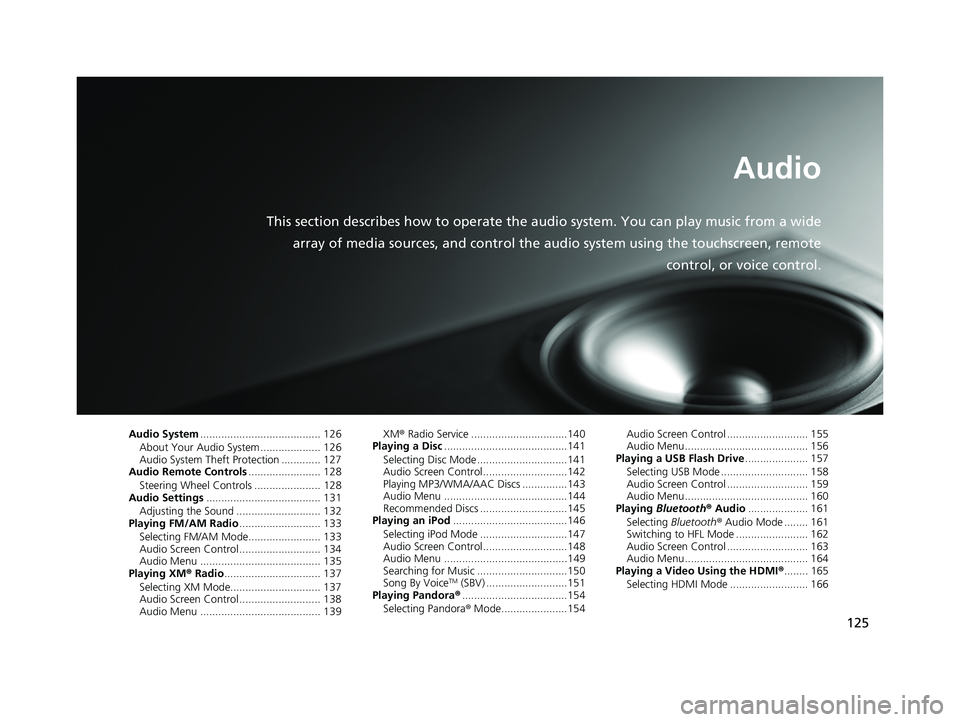
125
Audio
This section describes how to operate the audio system. You can play music from a wide
array of media sources, and control the audio system using the touchscreen, remote
control, or voice control.
Audio System........................................ 126
About Your Audio System .................... 126Audio System Theft Protection ............. 127Audio Remote Controls........................ 128
Steering Wheel Controls ...................... 128Audio Settings...................................... 131Adjusting the Sound ............................ 132Playing FM/AM Radio........................... 133
Selecting FM/AM Mode........................ 133Audio Screen Control ........................... 134Audio Menu ........................................ 135Playing XM® Radio................................ 137
Selecting XM Mode.............................. 137Audio Screen Control ........................... 138Audio Menu ........................................ 139
XM® Radio Service ................................140Playing a Disc.........................................141
Selecting Disc Mode ..............................141Audio Screen Control............................142Playing MP3/WMA/AAC Discs ...............143Audio Menu .........................................144Recommended Discs .............................145Playing an iPod......................................146
Selecting iPod Mode .............................147Audio Screen Control............................148Audio Menu .........................................149Searching for Music ..............................150Song By VoiceTM (SBV) ...........................151Playing Pandora®...................................154Selecting Pandora® Mode......................154
Audio Screen Control ........................... 155Audio Menu......................................... 156Playing a USB Flash Drive..................... 157
Selecting USB Mode ............................. 158Audio Screen Control ........................... 159Audio Menu......................................... 160Playing Bluetooth® Audio.................... 161
Selecting Bluetooth® Audio Mode ........ 161Switching to HFL Mode ........................ 162Audio Screen Control ........................... 163Audio Menu......................................... 164Playing a Video Using the HDMI®........ 165Selecting HDMI Mode .......................... 166
14 CIVIC 2D 4D IMA NAVI-31TR38200.book 125 ページ 2014年3月21日 金曜日 午後3時20分
Page 127 of 253
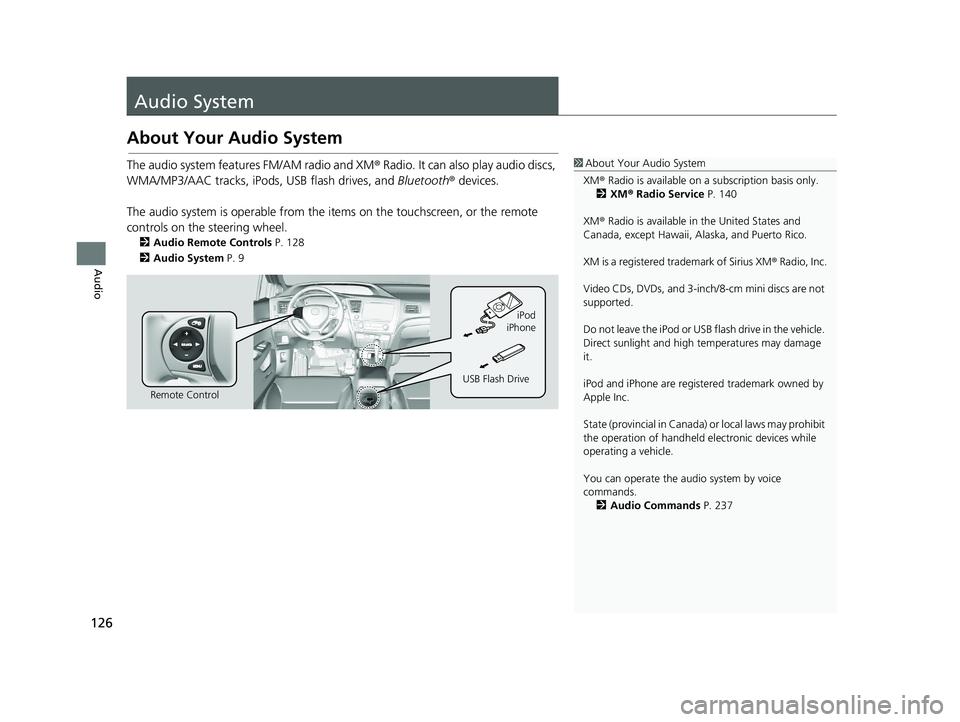
126
Audio
Audio System
About Your Audio System
1About Your Audio System
XM ® Radio is available on a subscription basis only.
2 XM ® Radio Service P. 140
XM ® Radio is available in the United States and
Canada, except Ha waii, Alaska, and Puerto Rico.
XM is a registered trademark of Sirius XM ® Radio, Inc.
Video CDs, DVDs, and 3-inch /8-cm mini discs are not
supported.
Do not leave the iPod or USB flash drive in the vehicle.
Direct sunlight and high temperatures may damage
it.
iPod and iPhone are regist ered trademark owned by
Apple Inc.
State (provincial in Canada) or local laws may prohibit
the operation of handheld electronic devices while
operating a vehicle.
You can operate the audio system by voice
commands. 2 Audio Commands P. 237The audio system features FM/AM radio and XM ® Radio. It can also play audio discs,
WMA/MP3/AAC tracks, iPods, USB flash drives, and Bluetooth® devices.
The audio system is operable from the it ems on
the touchscreen, or the remote
controls on the steering wheel.
2 Audio Remote Controls P. 128
2 Audio System P. 9
Remote Control iPod
USB Flash Drive iPhone
14 CIVIC 2D 4D IMA NAVI-31TR38200.book 126 ページ 2014年3月21日 金曜日 午後3時20分
Page 141 of 253
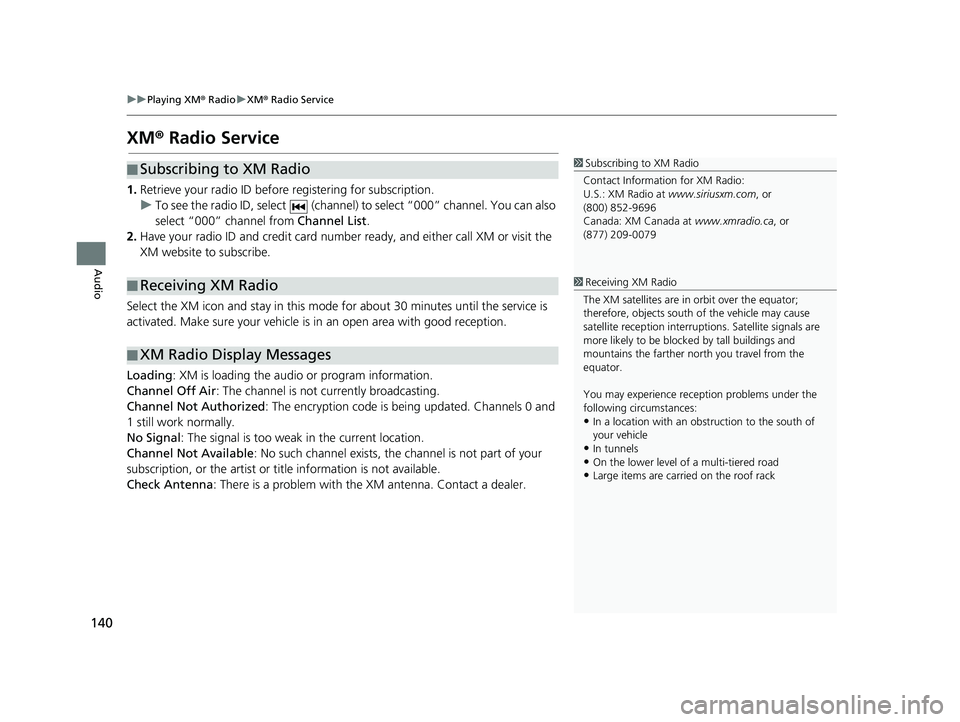
140
uu Playing XM ® Radio u XM ® Radio Service
Audio
XM ® Radio Service
■ Subscribing to XM Radio1
Subscribing to XM Radio
Contact Information for XM Radio:
U.S.: XM Radio at www.siriusxm.com , or
(800) 852-9696
Canada: XM Canada at www.xmradio.ca, or
(877) 209-0079
1. Retrieve your radio ID before registering for subscription.
u T
o see the radio ID, select (channel) to select “000” channel. You can also
select “000” channel from Channel List.
2. Hav
e your radio ID and credit card number ready, and either call XM or visit the
XM website to subscribe.
■Receiving XM Radio1
Receiving XM Radio
The XM satellites are in orbit over the equator;
therefore, objects south of the vehicle may cause
satellite rece ption interruptions. Sa tellite signals are
more likely to be blocked by tall buildings and
mountains the farther north you travel from the
equator.
You may experience rece ption problems under the
following circumstances:
•In a location with an obstruction to the south of
your vehicle
•In tunnels•On the lower level of a multi-tiered road
•Large items are carried on the roof rack
Select the XM icon and stay in this mode for about 30 minutes until the service is
activated. Make sure your vehicle is in an open area with good reception.
■XM Radio Display Messages
Loading
: XM is loading the audio or program information.
Channel Off Air : The ch
annel is not currently broadcasting.
Channel Not Authorized : Th
e encryption code is being updated. Channels 0 and
1 still work normally.
No Signal : The signal is too we
ak in the current location.
Channel Not Available :
No such channel exists, the channel is not part of your
subscription, or the artist or ti tle information is not available.
Check Antenna : T
here is a problem with the XM antenna. Contact a dealer.
14 CIVIC 2D 4D IMA NAVI-31TR38200.book 140 ページ 2014年3月21日 金曜日 午後3時20分
Page 155 of 253
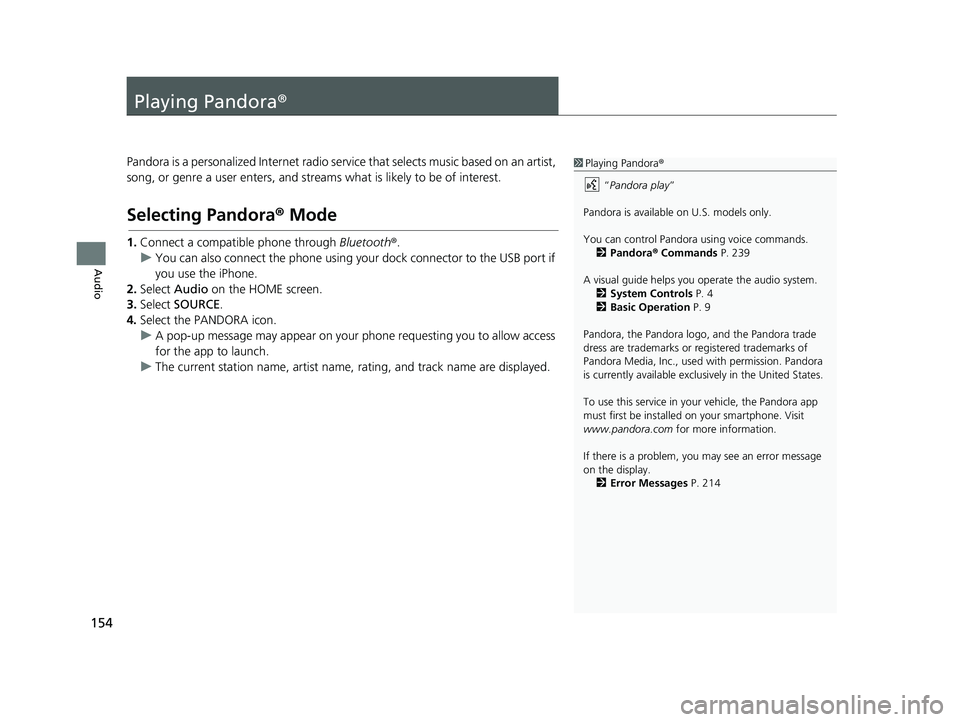
154
Audio
Playing Pandora®
1Playing Pandora ®
“ Pandora play”
Pandora is available on U.S. models only.
You can control Pandora using voice commands. 2 Pandora ® Commands P. 239
A visual guide helps you operate the audio system.
2 System Controls P. 4
2 Basic Operation P. 9
Pandora, the Pandora logo, and the Pandora trade
dress are trademarks or registered trademarks of
Pandora Media, Inc., used with permission. Pandora
is currently available exclusively in the United States.
To use this service in your vehicle, the Pandora app
must first be installed on your smartphone. Visit
www.pandora.com for more information.
If there is a problem, you may see an error message
on the display. 2 Error Messages P. 214Pandora is a personalized Internet radio serv ice that selects music based on an artist,
song, or genre a user enters, and stream s what is likely to be of interest.
Selecting Pandora® Mode
1.Connect a compatible phone through Bluetooth®.
u You c
an also connect the phone using your dock connector to the USB port if
you use the iPhone.
2. Select Audio o
n the HOME screen.
3. Select SOURCE .
4. Select
the PANDORA icon.
u A
pop-up message may appear on your phone requesting you to allow access
for the app to launch.
u The curre
nt station name, artist name, rating, and track name are displayed.
14 CIVIC 2D 4D IMA NAVI-31TR38200.book 154 ページ 2014年3月21日 金曜日 午後3時20分
Page 183 of 253
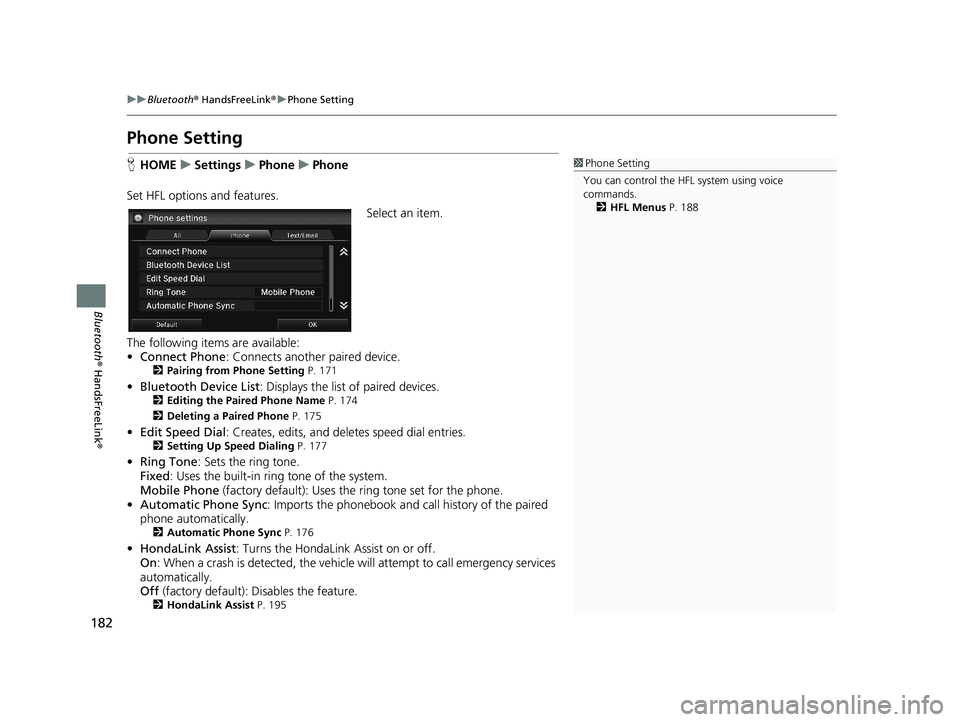
182
uu Bluetooth ® HandsFreeLink ® u Phone Setting
Bluetooth ® HandsFreeLink ®
Phone Setting
1Phone Setting
You can control the HFL system using voice
commands. 2 HFL Menus P. 188HHOME u Settings u Phone u Phone
Set HFL options and features.
Select an item.
The following items are available:
• Co
nnect Phone : Connects another paired device.2Pairing from Phone Setting P. 171
• Bluetooth Device List : Displays the list of paired devices.2Editing the Paired Phone Name P. 174
2 Deleting a Paired Phone P. 175
•Edit Speed Dial : Creates, edits, and deletes speed dial entries.2Setting Up Speed Dialing P. 177
• Ring Tone : Sets the ring tone.
Fixed : Uses the buil
t-in ring tone of the system.
Mobile Phone (factory default):
Uses the ring tone set for the phone.
• Automat
ic Phone Sync : Imports the phonebook and call history of the paired
phone automatically.
2 Automatic Phone Sync P. 176
•HondaLink Assist : Turns the HondaLink Assist on or off.
On : When a crash is detect
ed, the vehicle will attempt to call emergency services
automatically.
Off
(factory default): Disables the feature.2HondaLink Assist P. 195
14 CIVIC 2D 4D IMA NAVI-31TR38200.book 182 ページ 2014年3月21日 金曜日 午後3時20分
Page 196 of 253
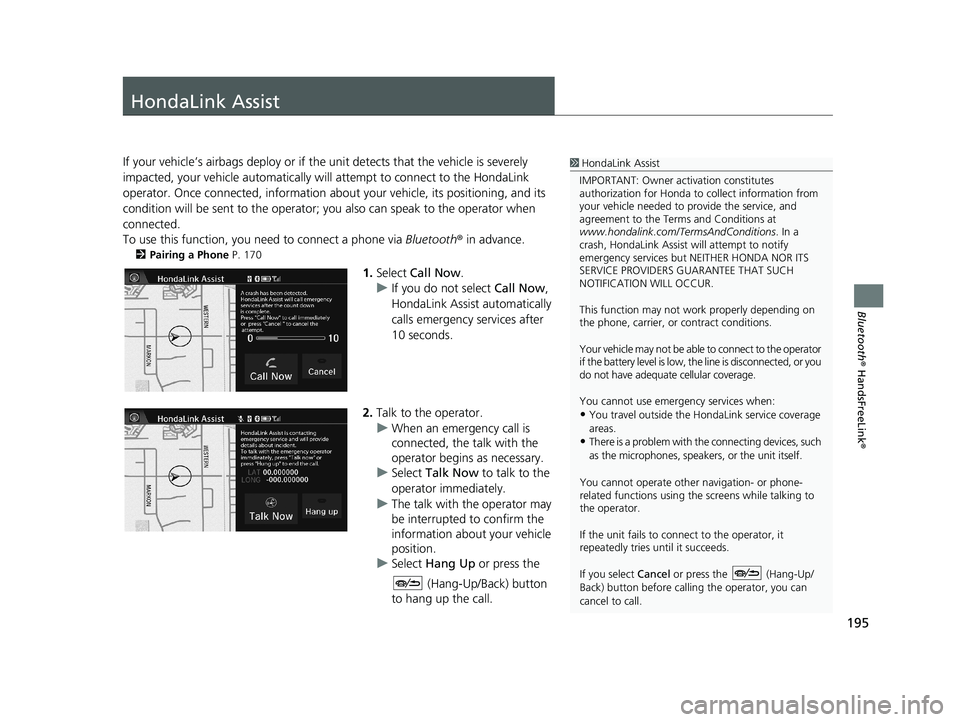
195
Bluetooth® HandsFreeLink ®
HondaLink Assist
1HondaLink Assist
IMPORTANT: Owner ac tivation constitutes
authorization for Honda to collect information from
your vehicle needed to provide the service, and
agreement to the Terms and Conditions at
www.hondalink.com/TermsAndConditions . In a
crash, HondaLink Assist will attempt to notify
emergency services but NEITHER HONDA NOR ITS
SERVICE PROVIDERS GUARANTEE THAT SUCH
NOTIFICATION WILL OCCUR.
This function may not wo rk properly depending on
the phone, carrier, or contract conditions.
Your vehicle may not be able to connect to the operator
if the battery level is low, the line is disconnected, or you
do not have adequate cellular coverage.
You cannot use emergency services when:
•You travel outside the H ondaLink service coverage
areas.
•There is a problem with th e connecting devices, such
as the microphones, speakers, or the unit itself.
You cannot operate othe r navigation- or phone-
related functions using the screens while talking to
the operator.
If the unit fails to connect to the operator, it
repeatedly tries until it succeeds.
If you select Cancel or press the (Hang-Up/
Back) button before callin g the operator, you can
cancel to call.
If your vehicle’s airbags deploy or if the unit detects that the vehicle is severely
impacted, your vehicle automatically will attempt to connect to the HondaLink
operator. Once connected, information about your vehicle, its positioning, and its
condition will be sent to the operator; you also can speak to the operator when
connected.
To use this function, you need to connect a phone via Bl
uetooth® in advance.
2Pairing a Phone P. 170
1. Select Call Now .
u I
f you do not select Call Now,
HondaLink Assist automatically
calls emergency services after
10 seconds.
2. Talk to the operator.
u When an emergency
call is
connected, the talk with the
operator begins as necessary.
u Select Talk No
w to talk to the
operator immediately.
u The talk with
the operator may
be interrupted to confirm the
information about your vehicle
position.
u Select Hang Up or p
ress the
(Hang-Up/Back) button
to hang up the call.
14 CIVIC 2D 4D IMA NAVI-31TR38200.book 195 ページ 2014年3月21日 金曜日 午後3時20分
Page 209 of 253

208
uu Troubleshooting u Traffic
Troubleshooting
Traffic
ProblemSolution
Traffic information is missing or is not displaying
properly. What is wrong?Verify the following:●Traffic information relies on a clear signal. If signal strength is low, traffic data
may not be available.
●Check that the traffic icons are turned on.
2 Showing Icons on the Map P. 51●It is possible that there is a temporar y technical problem with your metropolitan
area traffic. You can call Honda Automobile Customer Service to see if there is
an outage.
2 Honda Automobile Customer Service Contact Information P. 226●If the situation persists, see your Honda dealer for assistance.●On Canadian models, traffic in formation is not available.
The navigation system sometimes provides a detour
route when I am driving a route on the freeway.If Traffic Rerouting is set to On, the navigation system provides a detour route
to your destination only if it can find a si gnificantly faster route than the original
one.
2 Traffic Rerouting P. 42
The navigation system routes me to an exit and an
alternate freeway with unknown flow speeds or
surface streets.The navigation system predicts which r oute should be faster based on freeway
congestion along your route. Use your ow n experience to determine whether the
alternate route would be faster.
How can I ignore the detour route and return to the
original route?Select HOME > Settings > Navigation > Routing, and set Traffic Rerouting to
Off .
2Traffic Rerouting P. 42
14 CIVIC 2D 4D IMA NAVI-31TR38200.book 208 ページ 2014年3月21日 金曜日 午後3時20分
Page 222 of 253
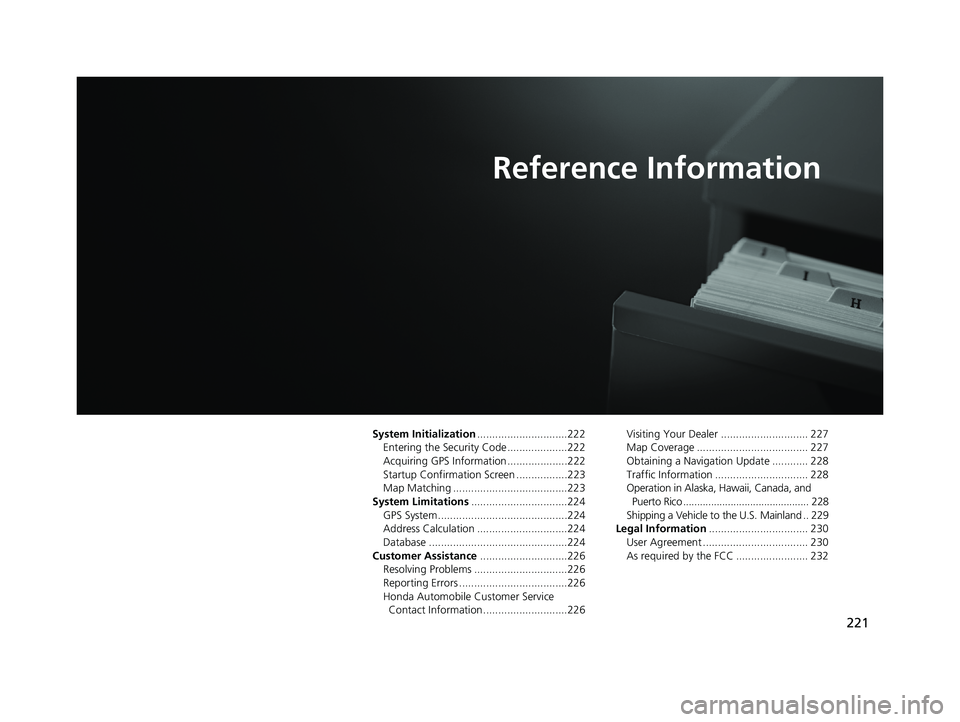
221
Reference Information
System Initialization..............................222
Entering the Security Code ....................222
Acquiring GPS Information ....................222Startup Confirmation Screen .................223
Map Matching ......................................223
System Limitations................................224GPS System...........................................224
Address Calculation ..............................224
Database ..............................................224Customer Assistance.............................226
Resolving Problems ...............................226
Reporting Errors ....................................226Honda Automobile Customer Service
Contact Information ............................226
Visiting Your Dealer ............................. 227
Map Coverage ..................................... 227
Obtaining a Navigation Update ............ 228Traffic Information ............................... 228
Operation in Alaska, Hawaii, Canada, and
Puerto Rico ............................................. 228Shipping a Vehicle to the U.S. Mainland .. 229
Legal Information................................. 230
User Agreement ................................... 230As required by the FCC ........................ 232
14 CIVIC 2D 4D IMA NAVI-31TR38200.book 221 ページ 2014年3月21日 金曜日 午後3時20分