Page 35 of 253
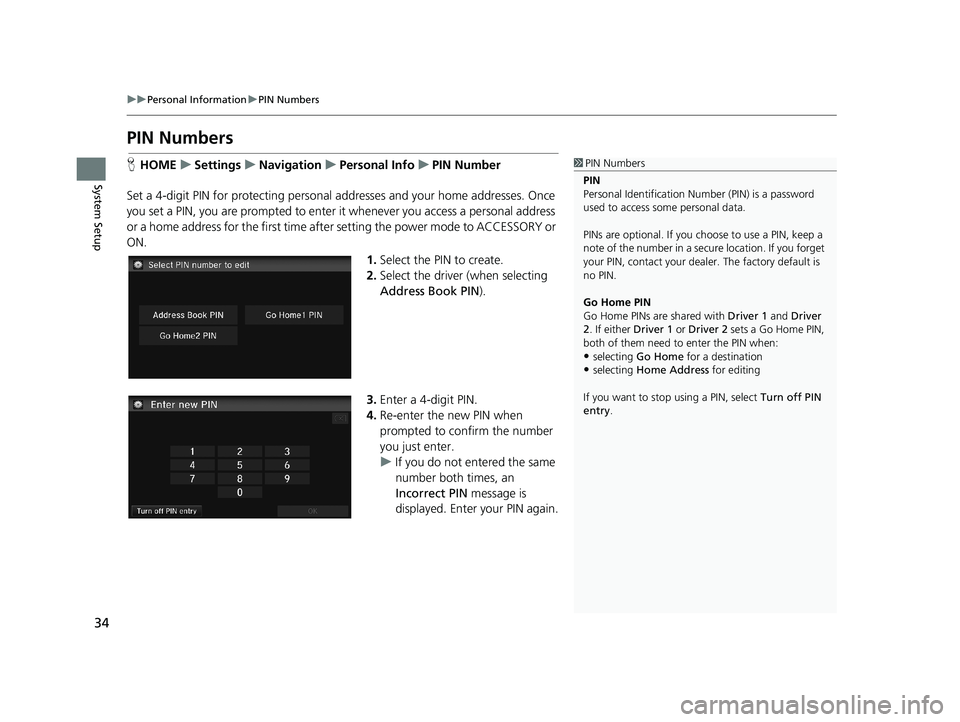
34
uu Personal Information u PIN Numbers
System Setup
PIN Numbers
1 PIN Numbers
PIN
Personal Identification Nu mber (PIN) is a password
used to access some personal data.
PINs are optional. If you choose to use a PIN, keep a
note of the number in a secure location. If you forget
your PIN, contact your deal er. The factory default is
no PIN.
Go Home PIN
Go Home PINs are shared with Driver 1 and Driver
2. If either Driver 1 or Driver 2 sets a Go Home PIN,
both of them need to enter the PIN when:
•selecting Go Home for a destination
•selecting Home Address for editing
If you want to stop using a PIN, select Turn off PIN
entry .
HHOME u Settings u Navigation u Personal Info u PIN Number
Set a 4-digit PIN for protecting personal ad dresses and your home addresses. Once
you set a
PIN, you are prompted to enter it whenever you access a personal address
or a home address for the first time after setting the power mode to ACCESSORY or
ON.
1. Select the PIN to create.
2. Select the
driver (when selecting
Address Book PIN ).
3.Enter a 4-digit PIN.
4. Re-enter the
new PIN when
prompted to confirm the number
you just enter.
u If you
do not entered the same
number both times, an
Incorrect PIN message is
displayed. Enter your PIN again.
14 CIVIC 2D 4D IMA NAVI-31TR38200.book 34 ページ 2014年3月21日 金曜日 午後3時20分
Page 36 of 253
35
uu Personal Information u User Name
System Setup
User Name
H HOME u Settings u Navigation u Personal Info u User Name
Change the user name ( Driver 1 or Driver 2 ) to
your desired name.
1.Select the driver name to change.
2. Enter
a name. Select OK.
14 CIVIC 2D 4D IMA NAVI-31TR38200.book 35 ページ 2014年3月21日 金曜日 午後3時20分
Page 37 of 253
36
uu Personal Information u Previous Destination
System Setup
Previous Destination
1 Previous Destination
Up to 50 destinations can be stored.
To cancel the selection of a previous destination,
select the destination again.
Selecting Select All allows you to select all
destinations.
Selecting Deselect All allows you to deselect all
destinations.H HOME u Settings u Navigation u Personal Info u Previous Destination
The navigation system maintain s a
list of your previously routed destinations as a
shortcut for entering the same destination in the future. You can delete some or all
of your previous destinations from the list.
1. Select the destination to delete.
u Rep
eat the procedure as
necessary.
u Items to be deleted are
indicate
d with a trash icon.
Trash icon
2.Select OK to delete the selected
destinations.
14 CIVIC 2D 4D IMA NAVI-31TR38200.book 36 ページ 2014年3月21日 金曜日 午後3時20分
Page 38 of 253
37
uu Personal Information u Category History
System Setup
Category History
1 Category History
Up to 50 destinations can be stored.
To cancel the selection of a category, select the
category again.
Selecting Select All allows you to select all
categories.H HOME u Settings u Navigation u Personal Info u Category History
The navigation system maintains a list of y
our recently used place categories as a
shortcut for selecting the same categories in the future. You can delete some or all
of your recently used categories from the list.
1.Select the category to delete.
u Repeat
the procedure as
necessary.
u I
tems to be deleted are
indicated with a trash icon.
Trash icon
2.Select OK to delete the selected
categories.
14 CIVIC 2D 4D IMA NAVI-31TR38200.book 37 ページ 2014年3月21日 金曜日 午後3時20分
Page 39 of 253
38
System Setup
Routing
HHOME u Settings u Navigation u Routing
Choose various settings that determine th e
navigation system functionality during
route calculation.
Select an item.
The following items are available:
• R
oute Preference : Changes the route preferen ces (calculating method).
2Route Preference P. 39
• Unverified Routing : Sets whether you use the route guidance in unverified
areas.
2 Unverified Routing P. 40
•Traffic Rerouting : Sets whether you use automatic recalculation based on traffic
information.
2 Traffic Rerouting P. 42
• Edit POI Search Radius Along Route : Sets the distance from the route to find
waypoints.
2 Edit POI Search Radius Along Route P. 43
• Avoided Area : Specifies areas to avoid when calculating a route.2Avoided Area P. 44
14 CIVIC 2D 4D IMA NAVI-31TR38200.book 38 ページ 2014年3月21日 金曜日 午後3時20分
Page 40 of 253
39
uu Routing u Route Preference
System Setup
Route Preference
H HOME u Settings u Navigation u Routing u Route Preference1 Route Preference
The calculated route may not be the shortest route or
the route you would choose. For safety reasons, the
system generally a pplies the following rules to your
route:
•Shortcuts through residential areas are avoided.
•Right turns are favored over left turns or U-turns.•Time-restricted turns (tur ns prohibited at certain
times of the day) are not used.
Check the ferry schedule when the calculated route
includes ferry route.
On Canadian models, Highways is displayed as
Freeways .
Change the route preference by selecting minimum or maximum driving methods.
1.Select an item.
2. Select MI
N or MAX .
3. Select OK.
14 CIVIC 2D 4D IMA NAVI-31TR38200.book 39 ページ 2014年3月21日 金曜日 午後3時20分
Page 41 of 253
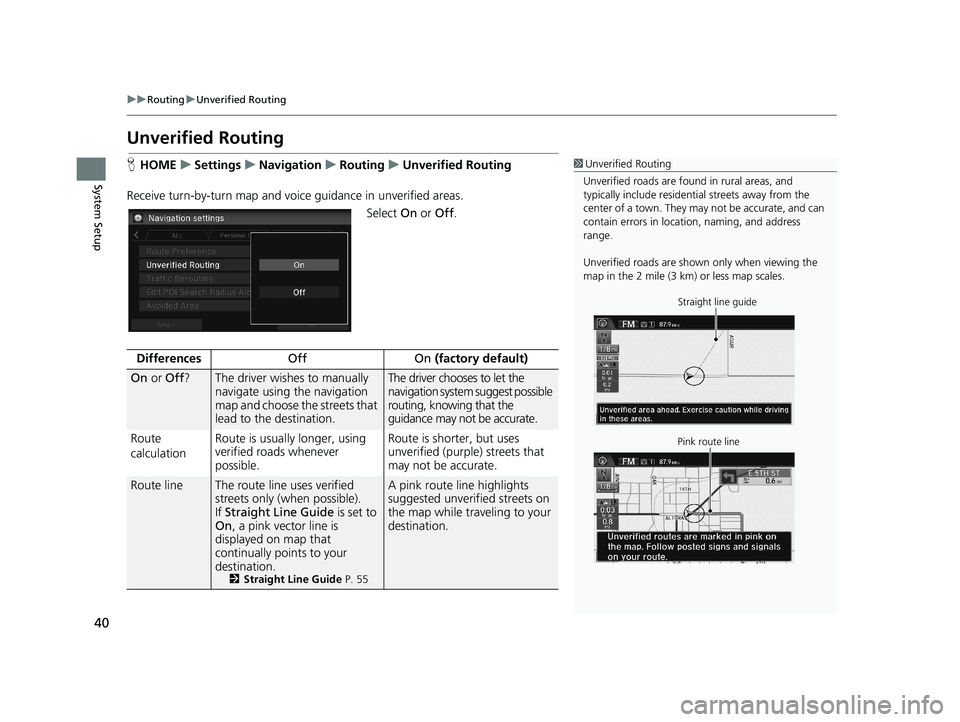
40
uu Routing u Unverified Routing
System Setup
Unverified Routing
1 Unverified Routing
Unverified roads are found in rural areas, and
typically include residentia l streets away from the
center of a town. They ma y not be accurate, and can
contain errors in locati on, naming, and address
range.
Unverified roads are shown only when viewing the
map in the 2 mile (3 km) or less map scales.
Straight line guide
Pink route line
H HOME u Settings u Navigation u Routing u Unverified Routing
Receive turn-by-turn ma
p and voice guidance in unverified areas.
Select On or Off .
DifferencesOffOn (factory default)
On or Off ?The driver wishes to manually
navigate using the navigation
map and choose the streets that
lead to the destination.The driver chooses to let the
navigation system suggest possible
routing, knowing that the
guidance may not be accurate.
Route
c
alculation Route is usually longer, using
ver
ified roads whenever
possible.Route is shorter, but uses
unverified (purple) streets that
may not be accurate.
Route lineThe route line uses verified
streets only (when possible).
If Stra
ight Line Guide is set to
On , a pink vector line is
displayed on map that
continually points to your
destination.
2 Straight Line Guide P. 55
A pink route line highlights
suggested unverified streets on
the map while traveling to your
destination.
14 CIVIC 2D 4D IMA NAVI-31TR38200.book 40 ページ 2014年3月21日 金曜日 午後3時20分
Page 43 of 253
42
uu Routing u Traffic Rerouting
System Setup
Traffic Rerouting
1 Traffic Rerouting
This feature is availabl e on U.S. models only.
You must be in or near a traffic-enabled city to
receive coverage for that area. Traffic information is
available in the lower 48 states and Hawaii.
Automatic traffic rerouting may not provide a detour
route depending on circumstances.H HOME u Settings u Navigation u Routing u Traffic Rerouting
A faster route can be calculated based on continuously updated
traffic information.
2Traffic ReroutingTM P. 109
Select an option.
The following options are available:
• On : The
system reroutes automatica lly based on traffic information.
• Off
(factory default): Disables the feature.
14 CIVIC 2D 4D IMA NAVI-31TR38200.book 42 ページ 2014年3月21日 金曜日 午後3時20分