Page 99 of 253
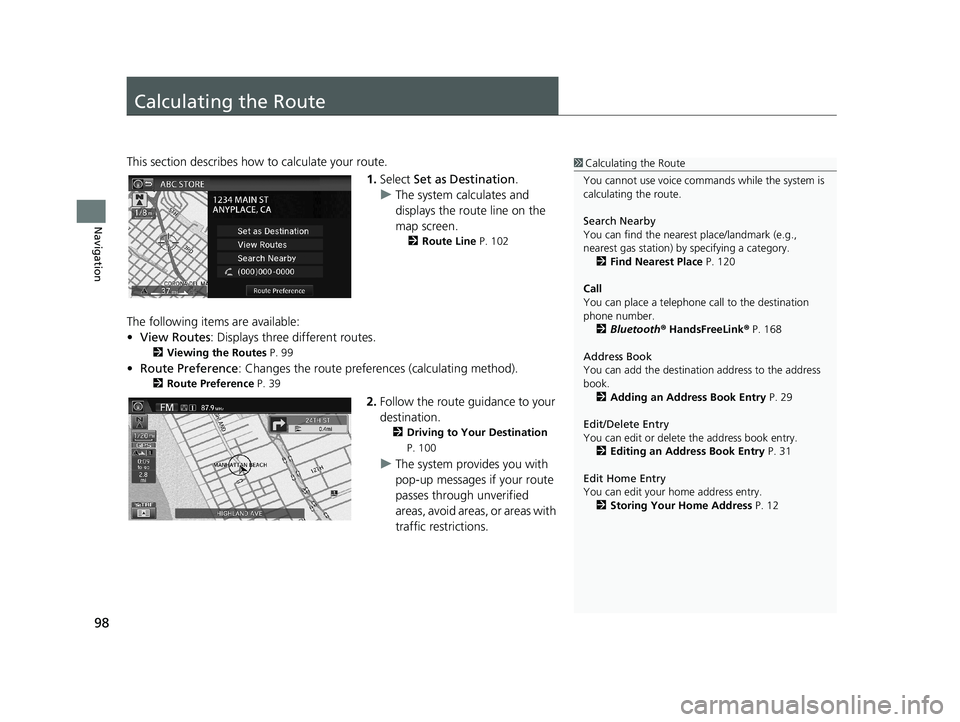
98
Navigation
Calculating the Route
1Calculating the Route
You cannot use voice commands while the system is
calculating the route.
Search Nearby
You can find the nearest place/landmark (e.g.,
nearest gas station) by specifying a category. 2 Find Nearest Place P. 120
Call
You can place a telephone call to the destination
phone number.
2 Bluetooth ® HandsFreeLink ® P. 168
Address Book
You can add the destinati on address to the address
book. 2 Adding an Address Book Entry P. 29
Edit/Delete Entry
You can edit or delete the address book entry.
2 Editing an Address Book Entry P. 31
Edit Home Entry
You can edit your home address entry. 2 Storing Your Home Address P. 12This section describes how to calculate your route.
1.Select Set as Destination .
u The
system calculates and
displays the route line on the
map screen.
2 Route Line P. 102
The following items are available:
• Vi
ew Routes: Displays three different routes.
2 Viewing the Routes P. 99
• Route Preference : Changes the route preferen ces (calculating method).
2Route Preference P. 39
2. Follow the route guidance to your
destination.
2 Driving to Your Destination
P. 100
u The system provides you with
pop-up messages if your route
passes through unverified
areas, avoid areas, or areas with
traffic restrictions.
14 CIVIC 2D 4D IMA NAVI-31TR38200.book 98 ページ 2014年3月21日 金曜日 午後3時20分
Page 124 of 253
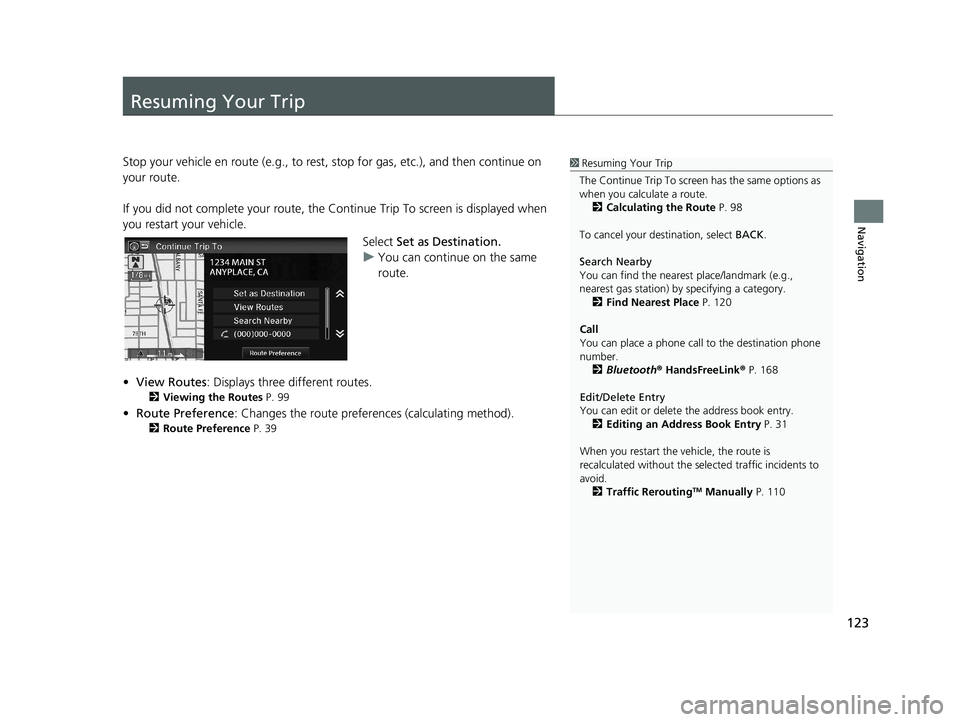
123
Navigation
Resuming Your Trip
1Resuming Your Trip
The Continue Trip To screen has the same options as
when you calculate a route. 2 Calculating the Route P. 98
To cancel your de stination, select BACK.
Search Nearby
You can find the nearest place/landmark (e.g.,
nearest gas station) by specifying a category. 2 Find Nearest Place P. 120
Call
You can place a phone call to the destination phone
number.
2 Bluetooth ® HandsFreeLink ® P. 168
Edit/Delete Entry
You can edit or delete the address book entry.
2 Editing an Address Book Entry P. 31
When you restart the vehicle, the route is
recalculated without the sele cted traffic incidents to
avoid. 2 Traffic Rerouting
TM Manually P. 110
Stop your vehicle en route (e.g., to rest , stop for gas, etc.), and then continue on
your route.
If you did not complete your route, the Co nt
inue Trip To screen is displayed when
you restart your vehicle.
Select Set as Destination.
u You
can continue on the same
route.
• View Rou
tes: Displays three different routes.
2Viewing the Routes P. 99
• Route Preference : Changes the route preferen ces (calculating method).
2Route Preference P. 39
14 CIVIC 2D 4D IMA NAVI-31TR38200.book 123 ページ 2014年3月21日 金曜日 午後3時20分
Page 126 of 253
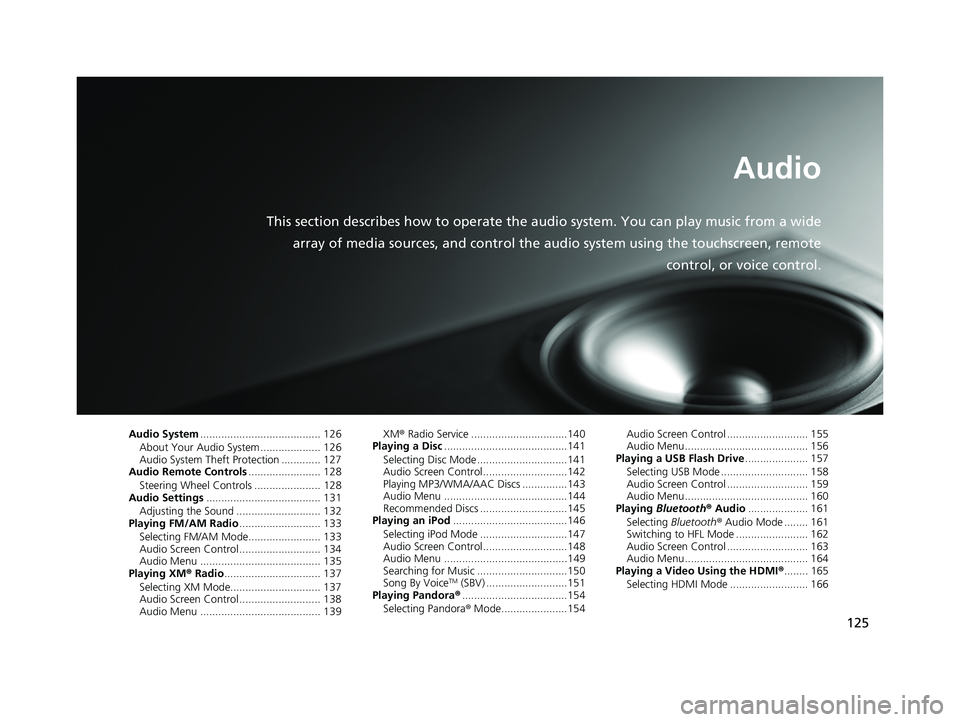
125
Audio
This section describes how to operate the audio system. You can play music from a wide
array of media sources, and control the audio system using the touchscreen, remote
control, or voice control.
Audio System........................................ 126
About Your Audio System .................... 126Audio System Theft Protection ............. 127Audio Remote Controls........................ 128
Steering Wheel Controls ...................... 128Audio Settings...................................... 131Adjusting the Sound ............................ 132Playing FM/AM Radio........................... 133
Selecting FM/AM Mode........................ 133Audio Screen Control ........................... 134Audio Menu ........................................ 135Playing XM® Radio................................ 137
Selecting XM Mode.............................. 137Audio Screen Control ........................... 138Audio Menu ........................................ 139
XM® Radio Service ................................140Playing a Disc.........................................141
Selecting Disc Mode ..............................141Audio Screen Control............................142Playing MP3/WMA/AAC Discs ...............143Audio Menu .........................................144Recommended Discs .............................145Playing an iPod......................................146
Selecting iPod Mode .............................147Audio Screen Control............................148Audio Menu .........................................149Searching for Music ..............................150Song By VoiceTM (SBV) ...........................151Playing Pandora®...................................154Selecting Pandora® Mode......................154
Audio Screen Control ........................... 155Audio Menu......................................... 156Playing a USB Flash Drive..................... 157
Selecting USB Mode ............................. 158Audio Screen Control ........................... 159Audio Menu......................................... 160Playing Bluetooth® Audio.................... 161
Selecting Bluetooth® Audio Mode ........ 161Switching to HFL Mode ........................ 162Audio Screen Control ........................... 163Audio Menu......................................... 164Playing a Video Using the HDMI®........ 165Selecting HDMI Mode .......................... 166
14 CIVIC 2D 4D IMA NAVI-31TR38200.book 125 ページ 2014年3月21日 金曜日 午後3時20分
Page 127 of 253
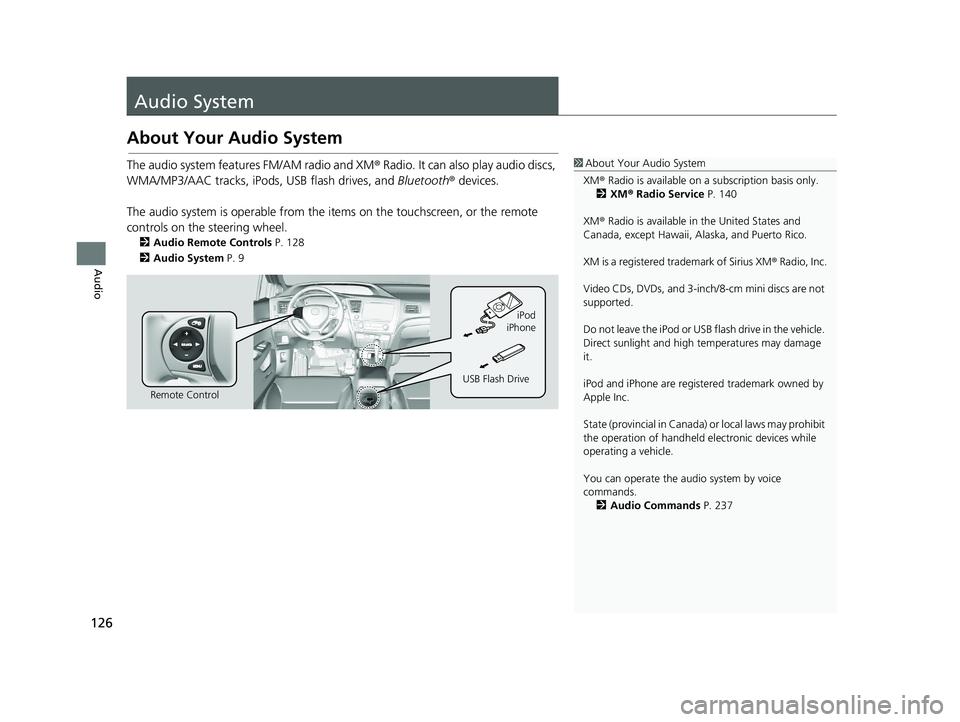
126
Audio
Audio System
About Your Audio System
1About Your Audio System
XM ® Radio is available on a subscription basis only.
2 XM ® Radio Service P. 140
XM ® Radio is available in the United States and
Canada, except Ha waii, Alaska, and Puerto Rico.
XM is a registered trademark of Sirius XM ® Radio, Inc.
Video CDs, DVDs, and 3-inch /8-cm mini discs are not
supported.
Do not leave the iPod or USB flash drive in the vehicle.
Direct sunlight and high temperatures may damage
it.
iPod and iPhone are regist ered trademark owned by
Apple Inc.
State (provincial in Canada) or local laws may prohibit
the operation of handheld electronic devices while
operating a vehicle.
You can operate the audio system by voice
commands. 2 Audio Commands P. 237The audio system features FM/AM radio and XM ® Radio. It can also play audio discs,
WMA/MP3/AAC tracks, iPods, USB flash drives, and Bluetooth® devices.
The audio system is operable from the it ems on
the touchscreen, or the remote
controls on the steering wheel.
2 Audio Remote Controls P. 128
2 Audio System P. 9
Remote Control iPod
USB Flash Drive iPhone
14 CIVIC 2D 4D IMA NAVI-31TR38200.book 126 ページ 2014年3月21日 金曜日 午後3時20分
Page 129 of 253
128
Audio
Audio Remote Controls
Steering Wheel Controls
1SOURCE Button
DISC mode appears only when a disc is loaded.
The USB mode, iPod mode, App mode, Bluetooth®
Audio mode, and Pandora ® mode appear when a
connection ( Bluetooth or USB) is established with a
device.
App mode appears only when a connection is
established with your smartphone and the app is
launched.
Aha mode appears only when a connection is
established with your smartphone and HondaLink
app is launched.
AUX-HDMI mode appears only when a connection
via HDMI cable is established.Control basic audio system functions using the controls mounted on the steering
wheel.
Volume button
SOURCE button
Channel button
(Display/Information) button
MENU
button
■SOURCE Button
Cycles through the au
dio modes as follows:
FM
PANDORA
®
AM XM
iPod
Disc
USB
Bluetooth Audio
Apps
AUX-HDMI
aha
14 CIVIC 2D 4D IMA NAVI-31TR38200.book 128 ページ 2014年3月21日 金曜日 午後3時20分
Page 130 of 253
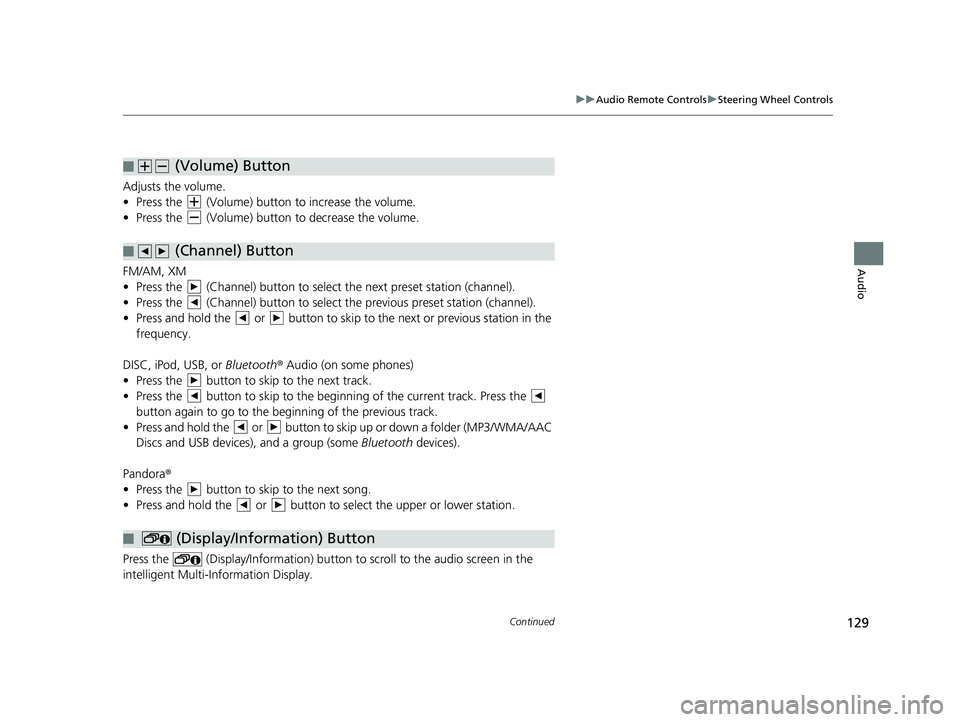
(Volume) Button
■
129
uu Audio Remote Controls u Steering Wheel Controls
Continued
Audio
Adjusts the volume.
• Press the (Volume) button to increase the volume.
• Press the (Volume) button to de crease the volume.
(Channel) Button
■
FM/AM, XM
• Press the (Channel) button to select the next preset station (channel).
• Press the (Channel) button to select the pr ev ious preset station (channel).
• Press and hold the or button to skip to the next or previous station in the
frequency.
DISC, iPod, USB, or Bl
uetooth® Audio (on some phones)
• Press the button to skip to the next track.
• Press the button to skip to the beginning of the current track. Press the
button again to go to the beginning of the previous track.
• Press and hold the or
button to skip up or down a folder (MP3/WMA/AAC
Discs and USB devices), and a group (some Bluetooth devices).
Pandora ®
• Press the button to skip to the next song.
• Press and hold the or button to select the upper or lower station.
(Display/Information) Button
■
Press the (Display/Information) button to sc roll to the audio screen in the
intelligent Multi-Information Display.
14 CIVIC 2D 4D IMA NAVI-31TR38200.book 129 ページ 2014年3月21日 金曜日 午後3時20分
Page 131 of 253
■MENU Button1
MENU Button
* Not available on all models.
uu Audio Remote Controls u Steering Wheel Controls
130
Audio
Press and hold the MENU button while on the audio screen to display available
menu items for the current screen.
• Scan (AM/FM/XM ®/Disc/USB flash device)
• Save Preset (AM/
FM/XM®)
• Seek (AM/
FM)
• Ca
nnel (XM ®)
• Cate
gory (XM®)
• Ta
g Song (HD RadioTM)*
• R
epeat (Disc/iPod/USB flash device)
• Rand
om (Disc/USB flash device)
• Shuffle (iPod)
• Pl
ay/Pause (Disc /USB flas h device/Pandora ®/Bluetooth ® Audio)
• Bookma
rk (Pandora ®)
14 CIVIC 2D 4D IMA NAVI-31TR38200.book 130 ページ 2014年3月21日 金曜日 午後3時20分
Page 132 of 253
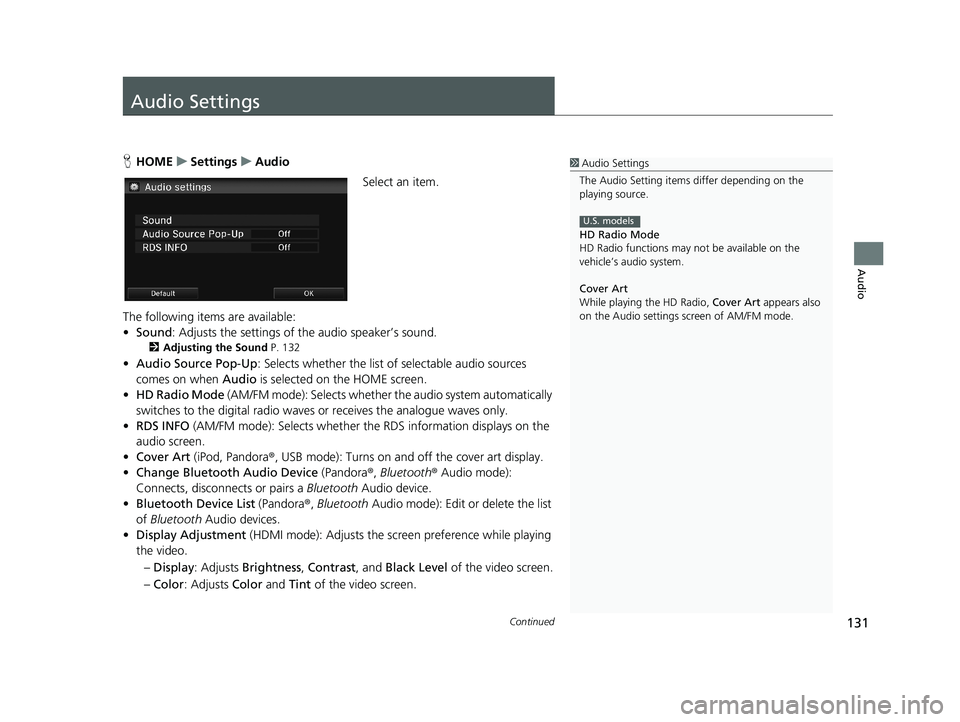
131Continued
Audio
Audio Settings
1Audio Settings
The Audio Setting items di ffer depending on the
playing source.
HD Radio Mode
HD Radio functions may not be available on the
vehicle’s audio system.
Cover Art
While playing the HD Radio, Cover Art appears also
on the Audio settings screen of AM/FM mode.
U.S. models
H HOME u Settings u Audio
Select an item.
The following items are available:
• So
und : Adjusts the settings of the audio speaker’s sound.
2Adjusting the Sound P. 132
• Audio Source Pop-Up : Selects whether the list of selectable audio sources
comes on when Audio is selected on the HOME screen.
• HD Rad
io Mode (AM/FM mode): Selects whether the audio system automatically
switches to the digital radio waves or receives the analogue waves only.
• RDS INFO
(AM/FM mode): Selects whether th e RDS information displays on the
audio screen.
• Cover Art (iPod,
Pandora®, USB mode): Turns on and off the cover art display.
• C
hange Bluetooth Audio Device (Pandora®, Bluetooth ® Audio mode):
Connects, disconnects or pairs a Bluetooth Audio device.
• Bl
uetooth Device List (Pandora®, Bluetooth Audio mode): Edit or delete the list
of Bluetooth Audio devices.
• Displa
y Adjustment (HDMI mode): Adjusts the screen preference while playing
the video.
– Dis
play : Adjusts Brightness , Contrast, and Black Level of the video screen.
– Co
lor : Adjusts Color and Tint of the video screen.
14 CIVIC 2D 4D IMA NAVI-31TR38200.book 131 ページ 2014年3月21日 金曜日 午後3時20分