2014 FORD F150 buttons
[x] Cancel search: buttonsPage 418 of 472

Change the appearance of the map display
by repeatedly pressing the arrow button in
the upper left corner of the screen. It
toggles between three different map
modes: Heading up, North up, and 3D.
Heading up (2D map) always
shows the direction of forward
travel to be upward on the screen.
This view is available for map
scales up to 2.5 miles (4 kilometers). The
system remembers this setting for larger
map scales, but shows the map in North
up only. If the scale returns below this level,
the system restores Heading up. North up (2D map) always shows
the northern direction to be
upward on the screen.
3D map mode
provides an
elevated perspective of the map.
This viewing angle can be adjusted
and the map can be rotated 180
degrees by touching the map twice, and
then dragging your finger along the shaded
bar with arrows at the bottom of the map.
View
switches between full map, street
list and exit view in route guidance.
Menu
displays a pop-up box that allows
direct access to navigation settings,
View/Edit Route, SIRIUS Travel Link,
Guidance Mute and Cancel Route. Re-center the map by pressing
this icon whenever you scroll the
map away from your vehicle
’s
current location.
Auto Zoom
Press the green bar to access map mode,
then select the + or - zoom button to bring
up the zoom level and Auto buttons on the
touchscreen. When you press
Auto, Auto
Zoom turns on and Auto displays in the
bottom left corner of the screen in the map
scale. The map zoom level then
synchronizes with vehicle speed. The
slower your vehicle is traveling, the farther
in the map zooms in; the faster your vehicle
is traveling, the farther the map zooms out.
To turn the feature off, just press the
+ or
- button again.
In 3D mode, rotate the map view by
swiping your finger across the shaded bar
with the arrows.
Map Icons Vehicle mark
shows the current
location of your vehicle. It stays
in the center of the map display,
except when in scroll mode. Scroll cursor
allows you to scroll
the map; the fixed icon is in the
center of the screen. The map
position closest to the cursor is in
a window on the top center part of the
screen. Address book entry default
icon(s)
indicates the location on
the map of an address book entry.
This is the default symbol shown
after the entry has been stored to the
Address Book by any method other than
the map. You can select from any of the
22 icons available. You can use each icon
more than once.
415
F150 (TF6) , enUSA MyFord Touch
™
(If Equipped)E162051 E142642 E142643 E142644 E146188 E142646 E142647 E142648
Page 419 of 472
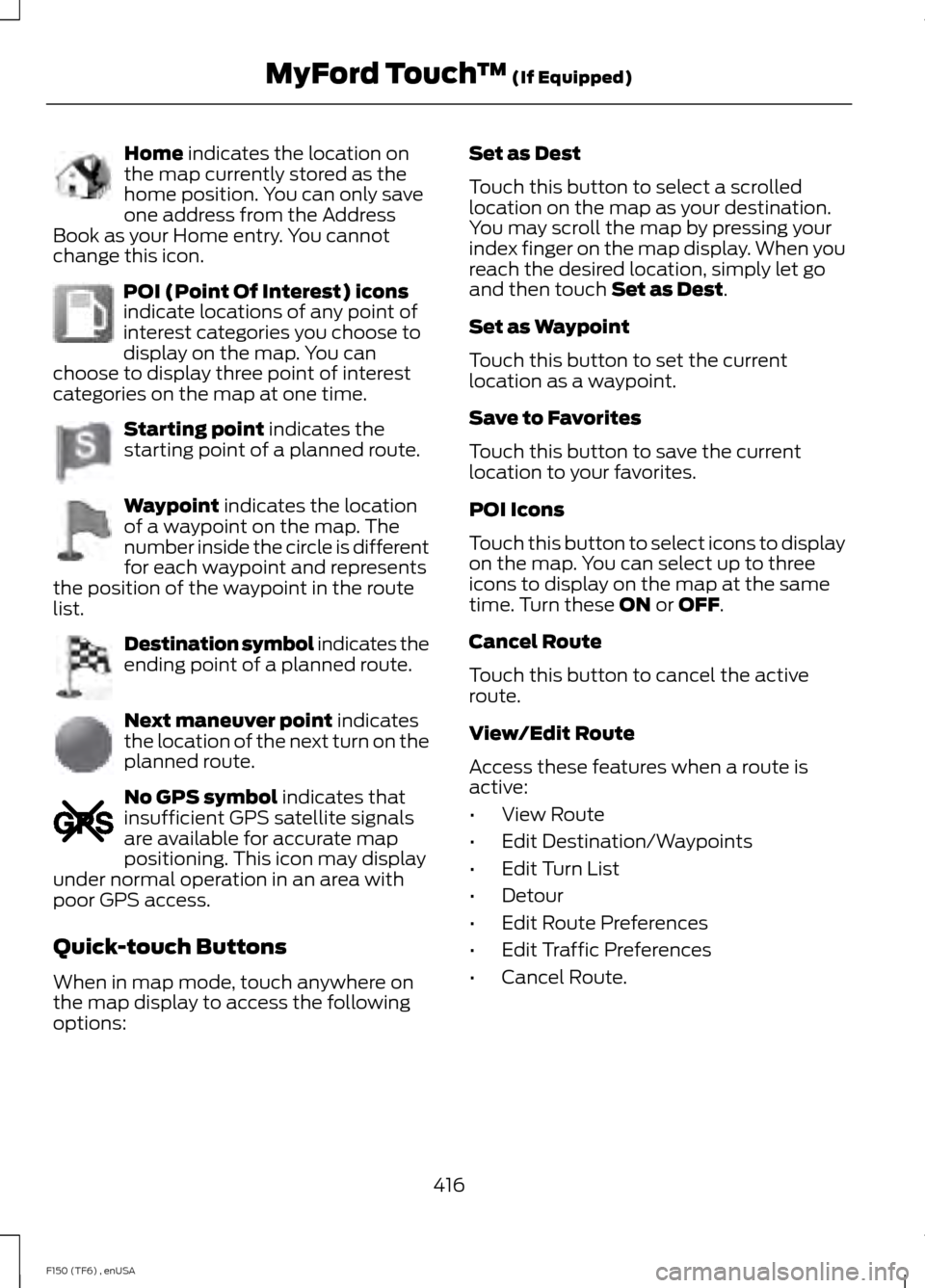
Home indicates the location on
the map currently stored as the
home position. You can only save
one address from the Address
Book as your Home entry. You cannot
change this icon. POI (Point Of Interest) icons
indicate locations of any point of
interest categories you choose to
display on the map. You can
choose to display three point of interest
categories on the map at one time. Starting point
indicates the
starting point of a planned route. Waypoint
indicates the location
of a waypoint on the map. The
number inside the circle is different
for each waypoint and represents
the position of the waypoint in the route
list. Destination symbol indicates the
ending point of a planned route.
Next maneuver point
indicates
the location of the next turn on the
planned route. No GPS symbol
indicates that
insufficient GPS satellite signals
are available for accurate map
positioning. This icon may display
under normal operation in an area with
poor GPS access.
Quick-touch Buttons
When in map mode, touch anywhere on
the map display to access the following
options: Set as Dest
Touch this button to select a scrolled
location on the map as your destination.
You may scroll the map by pressing your
index finger on the map display. When you
reach the desired location, simply let go
and then touch
Set as Dest.
Set as Waypoint
Touch this button to set the current
location as a waypoint.
Save to Favorites
Touch this button to save the current
location to your favorites.
POI Icons
Touch this button to select icons to display
on the map. You can select up to three
icons to display on the map at the same
time. Turn these
ON or OFF.
Cancel Route
Touch this button to cancel the active
route.
View/Edit Route
Access these features when a route is
active:
• View Route
• Edit Destination/Waypoints
• Edit Turn List
• Detour
• Edit Route Preferences
• Edit Traffic Preferences
• Cancel Route.
416
F150 (TF6) , enUSA MyFord Touch
™
(If Equipped)E142649 E142650 E142651 E142652 E142653 E142654 E142655
Page 467 of 472
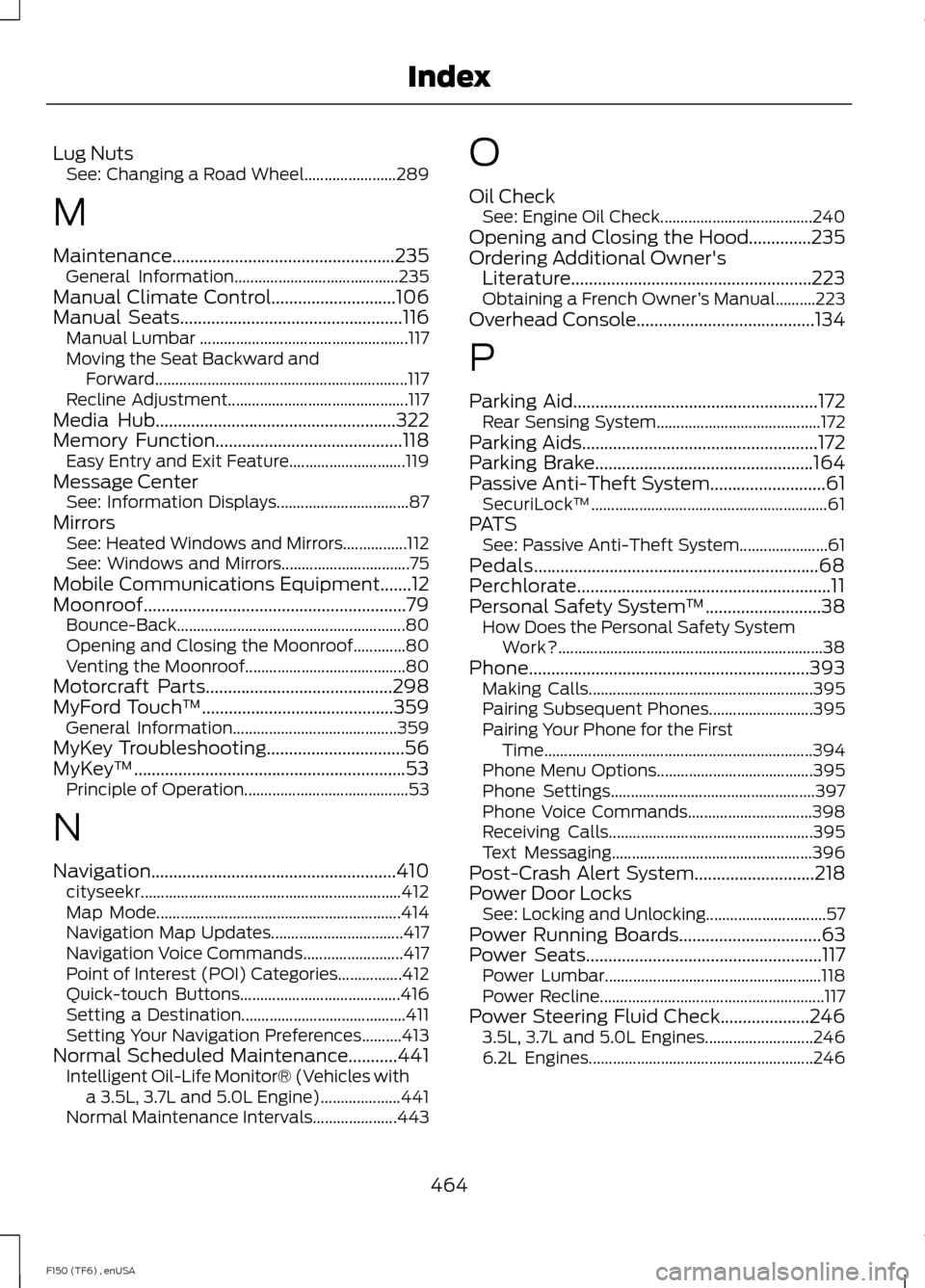
Lug Nuts
See: Changing a Road Wheel....................... 289
M
Maintenance..................................................235 General Information......................................... 235
Manual Climate Control............................106
Manual Seats..................................................116 Manual Lumbar .................................................... 117
Moving the Seat Backward and Forward............................................................... 117
Recline Adjustment............................................. 117
Media Hub......................................................322
Memory Function
..........................................118
Easy Entry and Exit Feature............................. 119
Message Center See: Information Displays................................. 87
Mirrors See: Heated Windows and Mirrors................112
See: Windows and Mirrors................................ 75
Mobile Communications Equipment
.......12
Moonroof...........................................................79 Bounce-Back......................................................... 80
Opening and Closing the Moonroof.............80
Venting the Moonroof........................................ 80
Motorcraft Parts..........................................298
MyFord Touch ™
...........................................359
General Information......................................... 359
MyKey Troubleshooting...............................56
MyKey ™
.............................................................53
Principle of Operation......................................... 53
N
Navigation.......................................................410 cityseekr................................................................. 412
Map Mode............................................................. 414
Navigation Map Updates................................. 417
Navigation Voice Commands......................... 417
Point of Interest (POI) Categories................412
Quick-touch Buttons........................................ 416
Setting a Destination......................................... 411
Setting Your Navigation Preferences..........413
Normal Scheduled Maintenance...........441 Intelligent Oil-Life Monitor® (Vehicles with
a 3.5L, 3.7L and 5.0L Engine).................... 441
Normal Maintenance Intervals..................... 443O
Oil Check
See: Engine Oil Check...................................... 240
Opening and Closing the Hood..............235
Ordering Additional Owner's Literature......................................................223
Obtaining a French Owner ’s Manual..........223
Overhead Console........................................134
P
Parking Aid
.......................................................172
Rear Sensing System......................................... 172
Parking Aids
.....................................................172
Parking Brake.................................................164
Passive Anti-Theft System..........................61 SecuriLock ™........................................................... 61
PATS See: Passive Anti-Theft System...................... 61
Pedals................................................................68
Perchlorate.........................................................11
Personal Safety System ™
..........................38
How Does the Personal Safety System
Work?.................................................................. 38
Phone...............................................................393 Making Calls........................................................ 395
Pairing Subsequent Phones.......................... 395
Pairing Your Phone for the First Time................................................................... 394
Phone Menu Options....................................... 395
Phone Settings................................................... 397
Phone Voice Commands............................... 398
Receiving Calls................................................... 395
Text Messaging.................................................. 396
Post-Crash Alert System
...........................218
Power Door Locks See: Locking and Unlocking.............................. 57
Power Running Boards
................................63
Power Seats.....................................................117 Power Lumbar...................................................... 118
Power Recline........................................................ 117
Power Steering Fluid Check....................246 3.5L, 3.7L and 5.0L Engines........................... 246
6.2L Engines........................................................ 246
464
F150 (TF6) , enUSA Index