2014 FORD F150 buttons
[x] Cancel search: buttonsPage 207 of 472
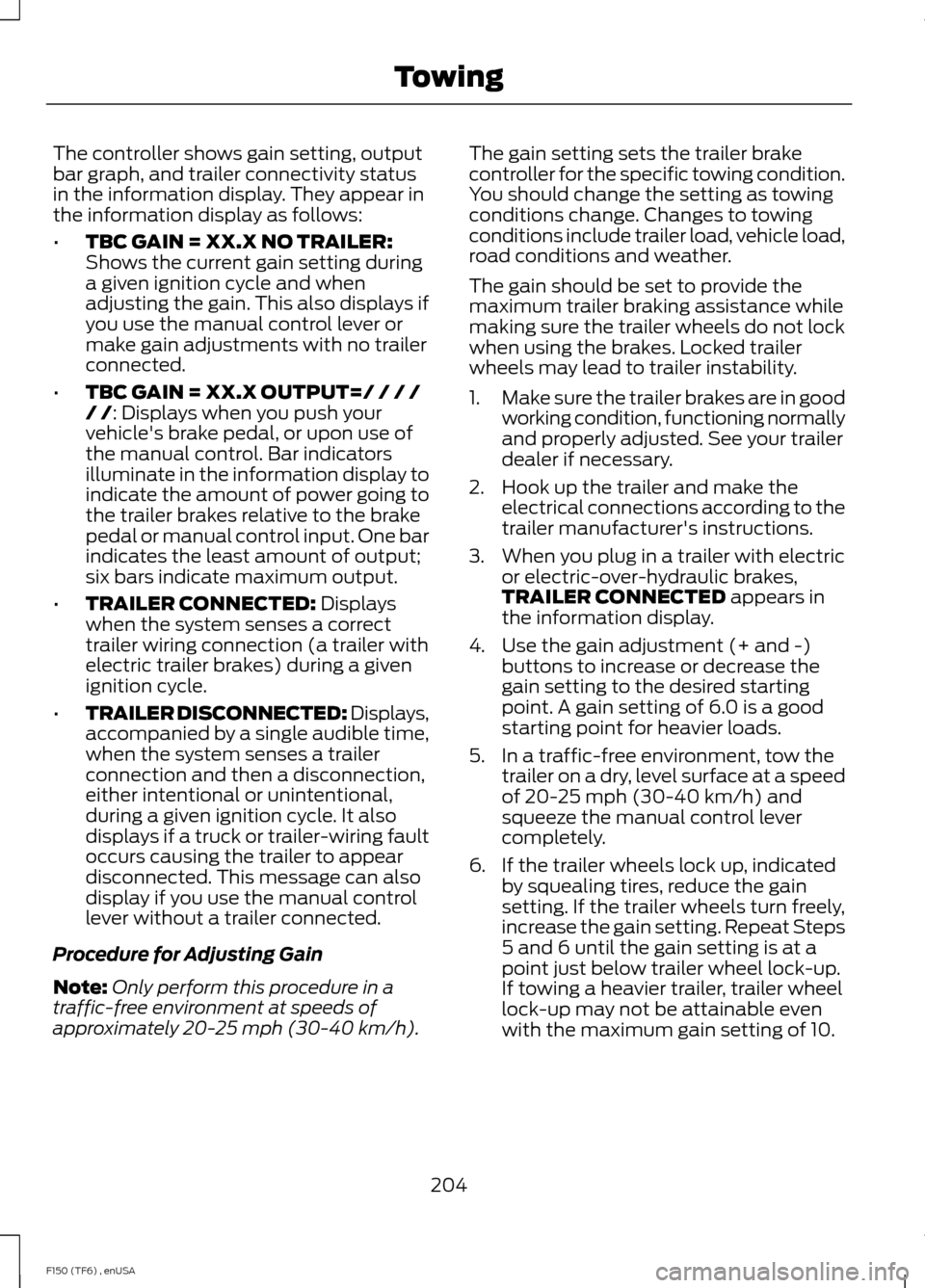
The controller shows gain setting, output
bar graph, and trailer connectivity status
in the information display. They appear in
the information display as follows:
•
TBC GAIN = XX.X NO TRAILER:
Shows the current gain setting during
a given ignition cycle and when
adjusting the gain. This also displays if
you use the manual control lever or
make gain adjustments with no trailer
connected.
• TBC GAIN = XX.X OUTPUT=/ / / /
/ /: Displays when you push your
vehicle's brake pedal, or upon use of
the manual control. Bar indicators
illuminate in the information display to
indicate the amount of power going to
the trailer brakes relative to the brake
pedal or manual control input. One bar
indicates the least amount of output;
six bars indicate maximum output.
• TRAILER CONNECTED:
Displays
when the system senses a correct
trailer wiring connection (a trailer with
electric trailer brakes) during a given
ignition cycle.
• TRAILER DISCONNECTED:
Displays,
accompanied by a single audible time,
when the system senses a trailer
connection and then a disconnection,
either intentional or unintentional,
during a given ignition cycle. It also
displays if a truck or trailer-wiring fault
occurs causing the trailer to appear
disconnected. This message can also
display if you use the manual control
lever without a trailer connected.
Procedure for Adjusting Gain
Note: Only perform this procedure in a
traffic-free environment at speeds of
approximately 20-25 mph (30-40 km/h). The gain setting sets the trailer brake
controller for the specific towing condition.
You should change the setting as towing
conditions change. Changes to towing
conditions include trailer load, vehicle load,
road conditions and weather.
The gain should be set to provide the
maximum trailer braking assistance while
making sure the trailer wheels do not lock
when using the brakes. Locked trailer
wheels may lead to trailer instability.
1.
Make sure the trailer brakes are in good
working condition, functioning normally
and properly adjusted. See your trailer
dealer if necessary.
2. Hook up the trailer and make the electrical connections according to the
trailer manufacturer's instructions.
3. When you plug in a trailer with electric or electric-over-hydraulic brakes,
TRAILER CONNECTED
appears in
the information display.
4. Use the gain adjustment (+ and -) buttons to increase or decrease the
gain setting to the desired starting
point. A gain setting of 6.0 is a good
starting point for heavier loads.
5. In a traffic-free environment, tow the trailer on a dry, level surface at a speed
of 20-25 mph (30-40 km/h) and
squeeze the manual control lever
completely.
6. If the trailer wheels lock up, indicated by squealing tires, reduce the gain
setting. If the trailer wheels turn freely,
increase the gain setting. Repeat Steps
5 and 6 until the gain setting is at a
point just below trailer wheel lock-up.
If towing a heavier trailer, trailer wheel
lock-up may not be attainable even
with the maximum gain setting of 10.
204
F150 (TF6) , enUSA Towing
Page 311 of 472

CLK: Press this button to switch the display between the clock and radio
frequency. To set the time, press and hold the button until the hours start to
flash. Press the arrow buttons (B) to adjust he hours, then repeat to set the
minutes. Press
CLK again to exit clock mode.
A
Tune: Press these arrow buttons to manually search through the radio frequency
band. Press and hold for a fast search. In AUDIO mode, press the buttons to
adjust different sound settings.
B
AUDIO:
Press this button to access settings for Treble, Middle, Bass, Fade and
Balance.
C
SEEK:
Press this button to go to the previous or next strong station on the
frequency band.
D
Memory presets:
Store your favorite radio stations. To store a radio station,
tune to the station, then press and hold a preset button until sound returns.
E
AM/FM:
Press this button to select a frequency band.
F
VOL-PUSH:
Press this button to switch the system off and on. Turn the control
to adjust the volume.
G
AUDIO UNIT - VEHICLES WITH:
AM/FM/CD/SYNC/SATELLITE
RADIO WARNING
Driving while distracted can result in
loss of vehicle control, crash and
injury. We strongly recommend that
you use extreme caution when using any
device that may take your focus off the
road. Your primary responsibility is the safe
operation of your vehicle. We recommend
against the use of any hand-held device
while driving and encourage the use of
voice-operated systems when possible.
Make sure you are aware of all applicable
local laws that may affect the use of
electronic devices while driving. Note:
Some features, such as Sirius satellite
radio, may not be available in your location.
Check with an authorized dealer.
308
F150 (TF6) , enUSA Audio System
Page 312 of 472
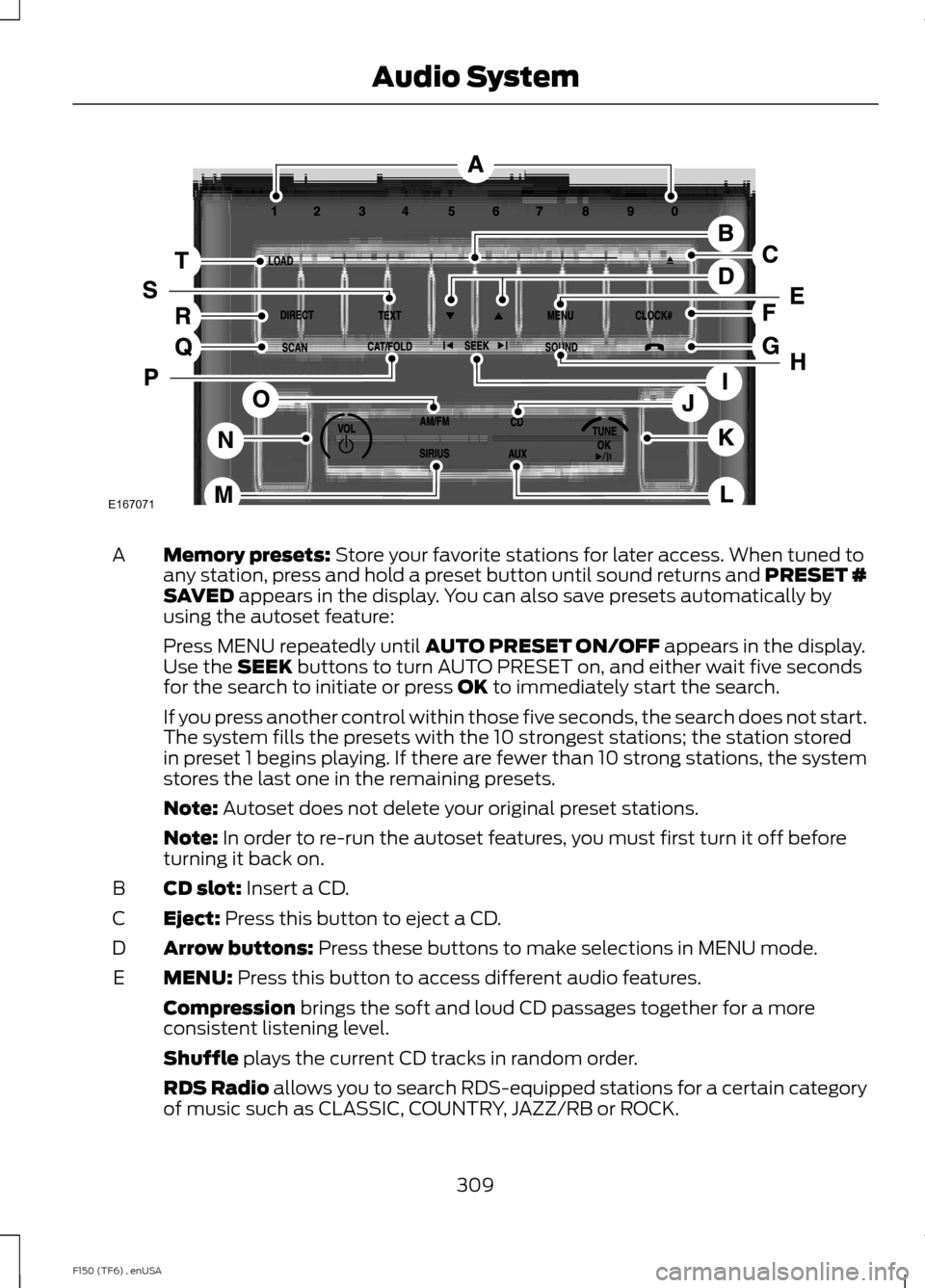
Memory presets: Store your favorite stations for later access. When tuned to
any station, press and hold a preset button until sound returns and PRESET #
SAVED
appears in the display. You can also save presets automatically by
using the autoset feature:
A
Press MENU repeatedly until
AUTO PRESET ON/OFF appears in the display.
Use the SEEK buttons to turn AUTO PRESET on, and either wait five seconds
for the search to initiate or press OK to immediately start the search.
If you press another control within those five seconds, the search does not start.
The system fills the presets with the 10 strongest stations; the station stored
in preset 1 begins playing. If there are fewer than 10 strong stations, the system
stores the last one in the remaining presets.
Note:
Autoset does not delete your original preset stations.
Note:
In order to re-run the autoset features, you must first turn it off before
turning it back on.
CD slot:
Insert a CD.
B
Eject:
Press this button to eject a CD.
C
Arrow buttons:
Press these buttons to make selections in MENU mode.
D
MENU:
Press this button to access different audio features.
E
Compression
brings the soft and loud CD passages together for a more
consistent listening level.
Shuffle
plays the current CD tracks in random order.
RDS Radio allows you to search RDS-equipped stations for a certain category
of music such as CLASSIC, COUNTRY, JAZZ/RB or ROCK.
309
F150 (TF6) , enUSA Audio SystemE167071
Page 313 of 472
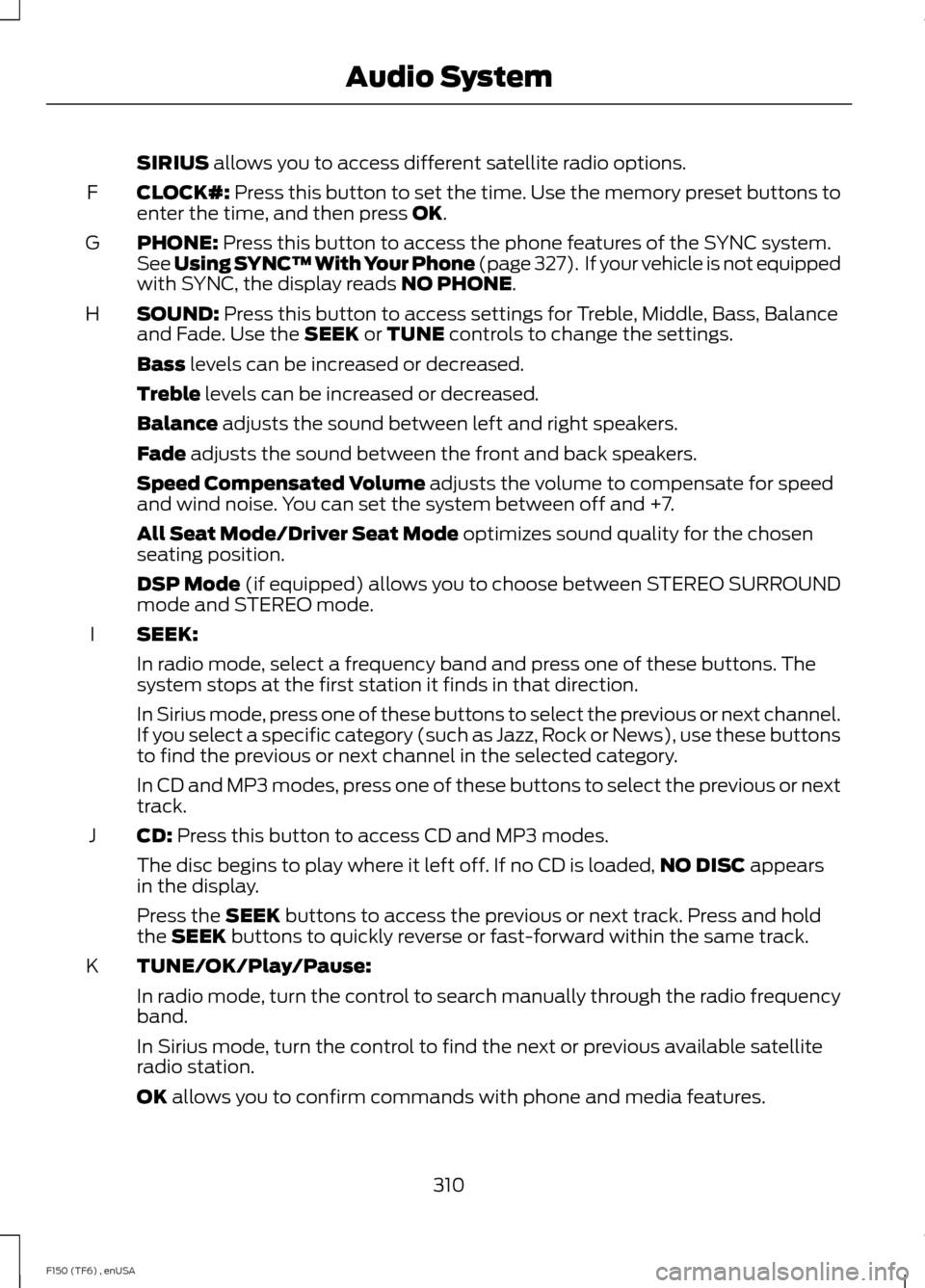
SIRIUS allows you to access different satellite radio options.
CLOCK#:
Press this button to set the time. Use the memory preset buttons to
enter the time, and then press OK.
F
PHONE:
Press this button to access the phone features of the SYNC system.
See Using SYNC™ With Your Phone (page 327). If your vehicle is not equipped
with SYNC, the display reads NO PHONE.
G
SOUND:
Press this button to access settings for Treble, Middle, Bass, Balance
and Fade. Use the SEEK or TUNE controls to change the settings.
H
Bass
levels can be increased or decreased.
Treble
levels can be increased or decreased.
Balance
adjusts the sound between left and right speakers.
Fade
adjusts the sound between the front and back speakers.
Speed Compensated Volume
adjusts the volume to compensate for speed
and wind noise. You can set the system between off and +7.
All Seat Mode/Driver Seat Mode
optimizes sound quality for the chosen
seating position.
DSP Mode
(if equipped) allows you to choose between STEREO SURROUND
mode and STEREO mode.
SEEK:
I
In radio mode, select a frequency band and press one of these buttons. The
system stops at the first station it finds in that direction.
In Sirius mode, press one of these buttons to select the previous or next channel.
If you select a specific category (such as Jazz, Rock or News), use these buttons
to find the previous or next channel in the selected category.
In CD and MP3 modes, press one of these buttons to select the previous or next
track.
CD:
Press this button to access CD and MP3 modes.
J
The disc begins to play where it left off. If no CD is loaded, NO DISC
appears
in the display.
Press the
SEEK buttons to access the previous or next track. Press and hold
the SEEK buttons to quickly reverse or fast-forward within the same track.
TUNE/OK/Play/Pause:
K
In radio mode, turn the control to search manually through the radio frequency
band.
In Sirius mode, turn the control to find the next or previous available satellite
radio station.
OK
allows you to confirm commands with phone and media features.
310
F150 (TF6) , enUSA Audio System
Page 314 of 472
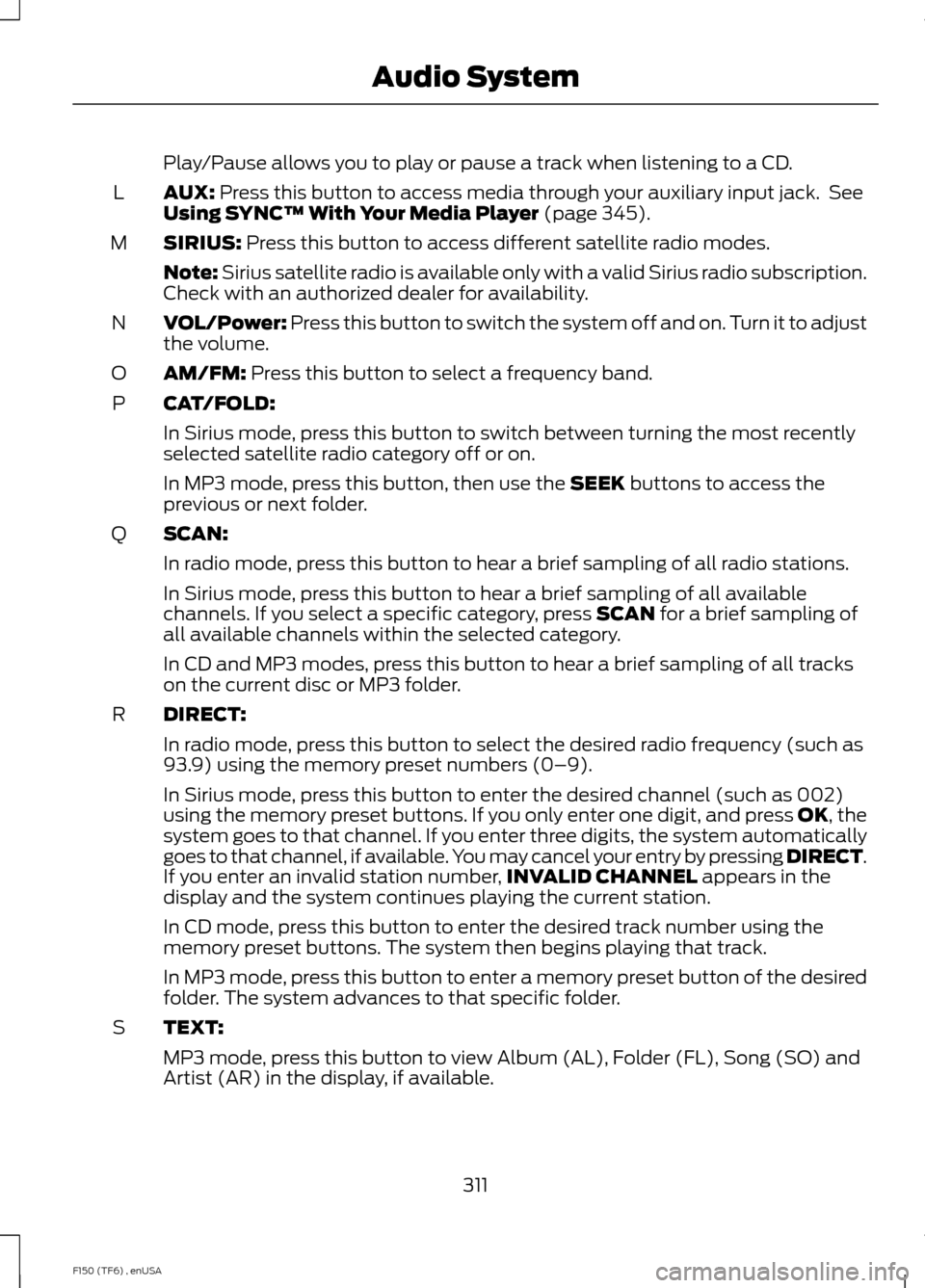
Play/Pause allows you to play or pause a track when listening to a CD.
AUX: Press this button to access media through your auxiliary input jack. See
Using SYNC™ With Your Media Player (page 345).
L
SIRIUS:
Press this button to access different satellite radio modes.
M
Note:
Sirius satellite radio is available only with a valid Sirius radio subscription.
Check with an authorized dealer for availability.
VOL/Power:
Press this button to switch the system off and on. Turn it to adjust
the volume.
N
AM/FM:
Press this button to select a frequency band.
O
CAT/FOLD:
P
In Sirius mode, press this button to switch between turning the most recently
selected satellite radio category off or on.
In MP3 mode, press this button, then use the
SEEK buttons to access the
previous or next folder.
SCAN:
Q
In radio mode, press this button to hear a brief sampling of all radio stations.
In Sirius mode, press this button to hear a brief sampling of all available
channels. If you select a specific category, press
SCAN for a brief sampling of
all available channels within the selected category.
In CD and MP3 modes, press this button to hear a brief sampling of all tracks
on the current disc or MP3 folder.
DIRECT:
R
In radio mode, press this button to select the desired radio frequency (such as
93.9) using the memory preset numbers (0–9).
In Sirius mode, press this button to enter the desired channel (such as 002)
using the memory preset buttons. If you only enter one digit, and press OK, the
system goes to that channel. If you enter three digits, the system automatically
goes to that channel, if available. You may cancel your entry by pressing
DIRECT.
If you enter an invalid station number, INVALID CHANNEL appears in the
display and the system continues playing the current station.
In CD mode, press this button to enter the desired track number using the
memory preset buttons. The system then begins playing that track.
In MP3 mode, press this button to enter a memory preset button of the desired
folder. The system advances to that specific folder.
TEXT:
S
MP3 mode, press this button to view Album (AL), Folder (FL), Song (SO) and
Artist (AR) in the display, if available.
311
F150 (TF6) , enUSA Audio System
Page 315 of 472
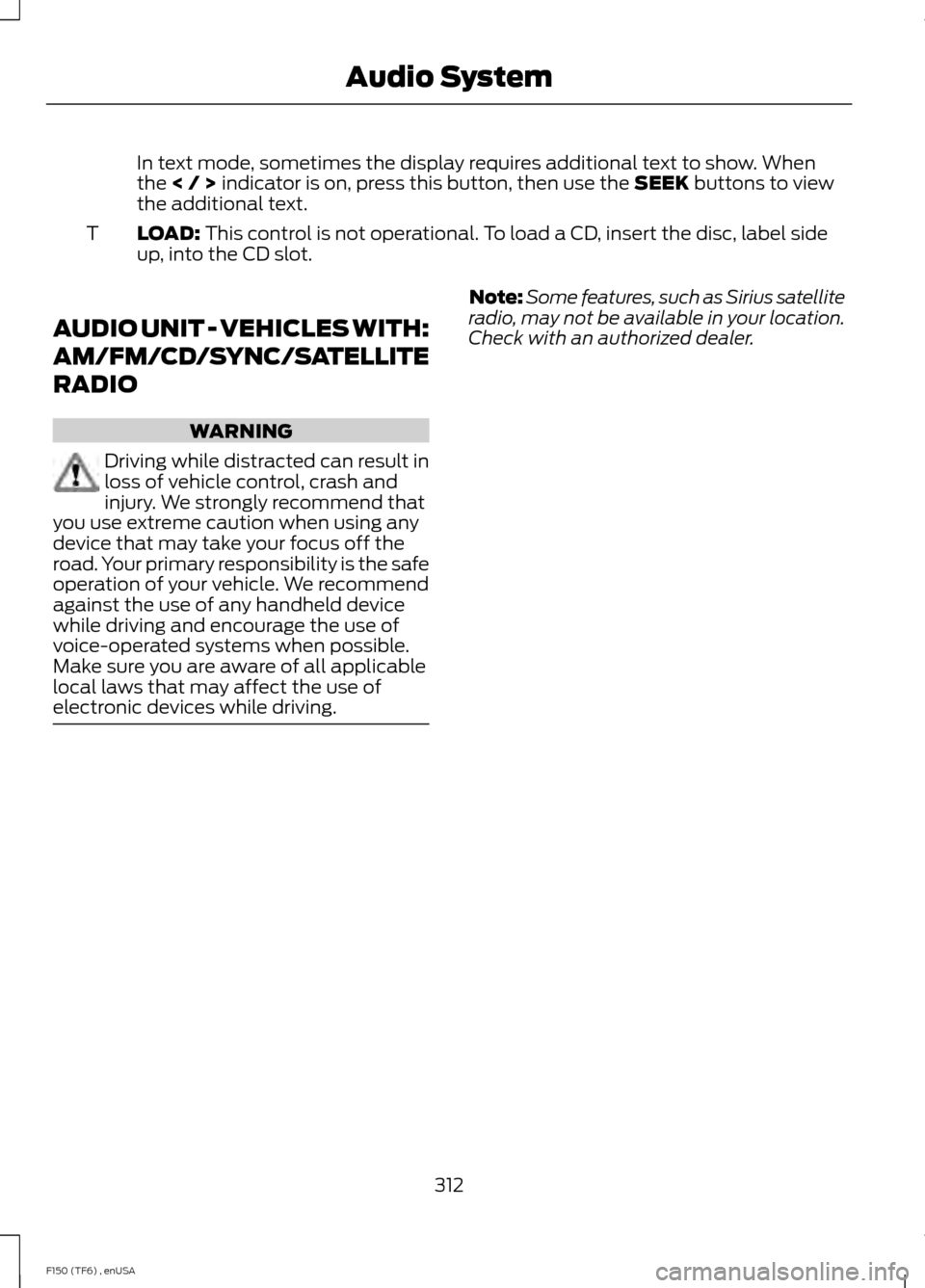
In text mode, sometimes the display requires additional text to show. When
the < / > indicator is on, press this button, then use the SEEK buttons to view
the additional text.
LOAD:
This control is not operational. To load a CD, insert the disc, label side
up, into the CD slot.
T
AUDIO UNIT - VEHICLES WITH:
AM/FM/CD/SYNC/SATELLITE
RADIO WARNING
Driving while distracted can result in
loss of vehicle control, crash and
injury. We strongly recommend that
you use extreme caution when using any
device that may take your focus off the
road. Your primary responsibility is the safe
operation of your vehicle. We recommend
against the use of any handheld device
while driving and encourage the use of
voice-operated systems when possible.
Make sure you are aware of all applicable
local laws that may affect the use of
electronic devices while driving. Note:
Some features, such as Sirius satellite
radio, may not be available in your location.
Check with an authorized dealer.
312
F150 (TF6) , enUSA Audio System
Page 316 of 472
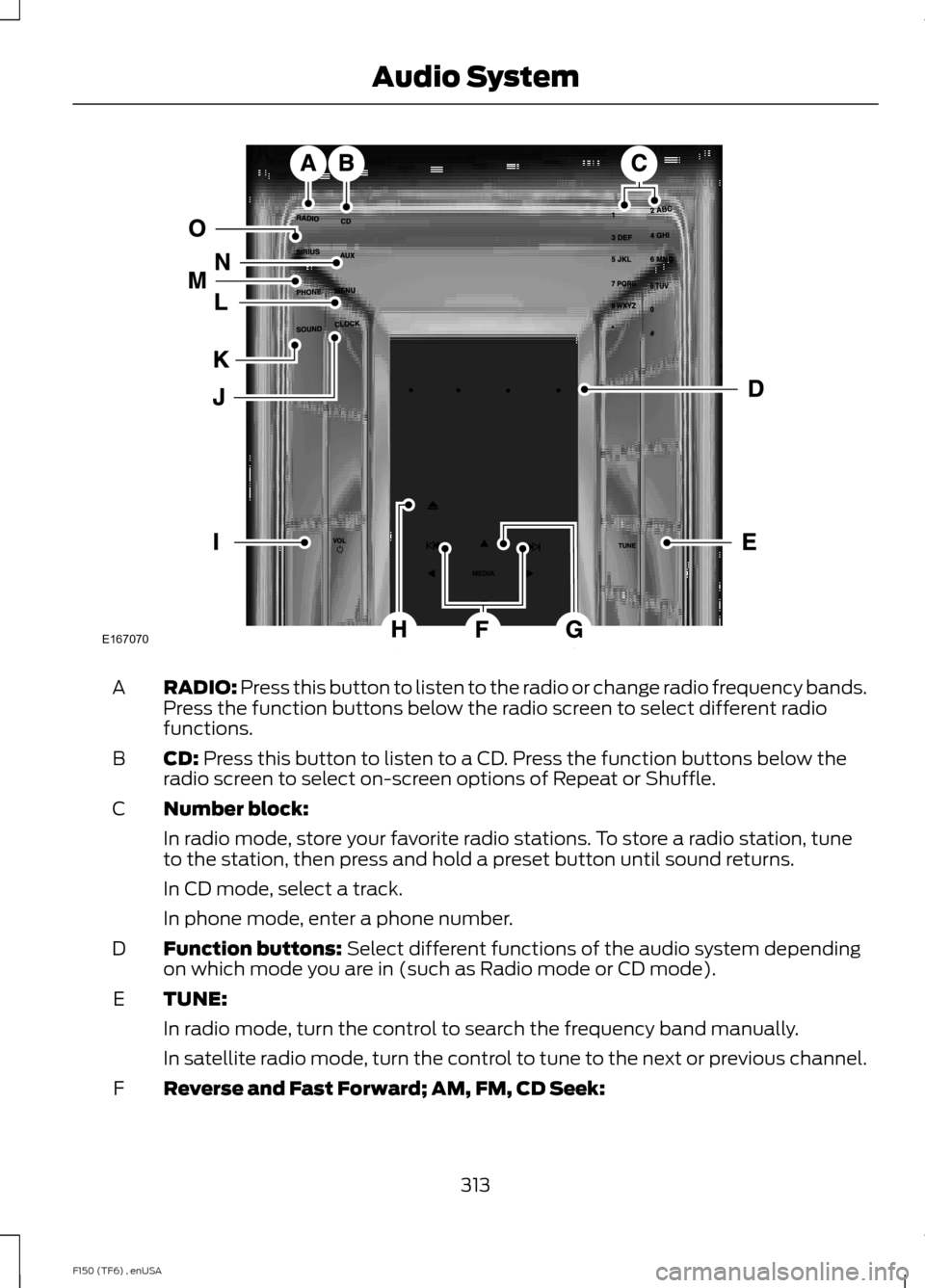
RADIO: Press this button to listen to the radio or change radio frequency bands.
Press the function buttons below the radio screen to select different radio
functions.
A
CD:
Press this button to listen to a CD. Press the function buttons below the
radio screen to select on-screen options of Repeat or Shuffle.
B
Number block:
C
In radio mode, store your favorite radio stations. To store a radio station, tune
to the station, then press and hold a preset button until sound returns.
In CD mode, select a track.
In phone mode, enter a phone number.
Function buttons:
Select different functions of the audio system depending
on which mode you are in (such as Radio mode or CD mode).
D
TUNE:
E
In radio mode, turn the control to search the frequency band manually.
In satellite radio mode, turn the control to tune to the next or previous channel.
Reverse and Fast Forward; AM, FM, CD Seek:
F
313
F150 (TF6) , enUSA Audio SystemE167070
Page 317 of 472

In radio mode, select a frequency band and press one of these buttons. The
system stops at the first station it finds in that direction. Press and hold one of
these buttons to move quickly in that direction to the next strong radio station
or memory preset.
In Sirius mode, press one of these buttons to select the previous or next channel.
If you select a specific category (such as Jazz, Rock or News), use these buttons
to find the previous or next channel in the selected category. Press and hold
one of these buttons to move quickly in that direction to the next channel or
category.
In CD mode, press one of these buttons to select the previous or next track.
Press and hold one of these buttons to move quickly in that direction within the
current track.
OK and arrow buttons: Press the up and down or left and right arrow buttons
to browse menu selections. Press OK to confirm menu selections.
G
Eject:
Press this button to eject a CD.
H
Power and Volume:
Press this button to switch the system off and on. Turn
it to adjust the volume.
I
CLOCK:
Press this button to access the clock setting. Use the center arrow
controls to change the hours and minutes.
J
SOUND:
Press this button to adjust settings for Treble, Middle, Bass, Balance
and Fade.
K
MENU:
Press this button to access different audio system features. See Menu
Structure later in this section.
L
PHONE:
Press this button to access the phone features of the SYNC system.
See Using SYNC™ With Your Phone (page 327).
M
AUX:
Press this button to access your auxiliary input jack or switch between
devices you plug into the input jack or USB port. See Using SYNC™ With Your
Media Player
(page 345).
N
SIRIUS:
Press this button to listen to Sirius satellite radio.
O
314
F150 (TF6) , enUSA Audio System