2014.5 VAUXHALL CORSA navigation system
[x] Cancel search: navigation systemPage 57 of 177
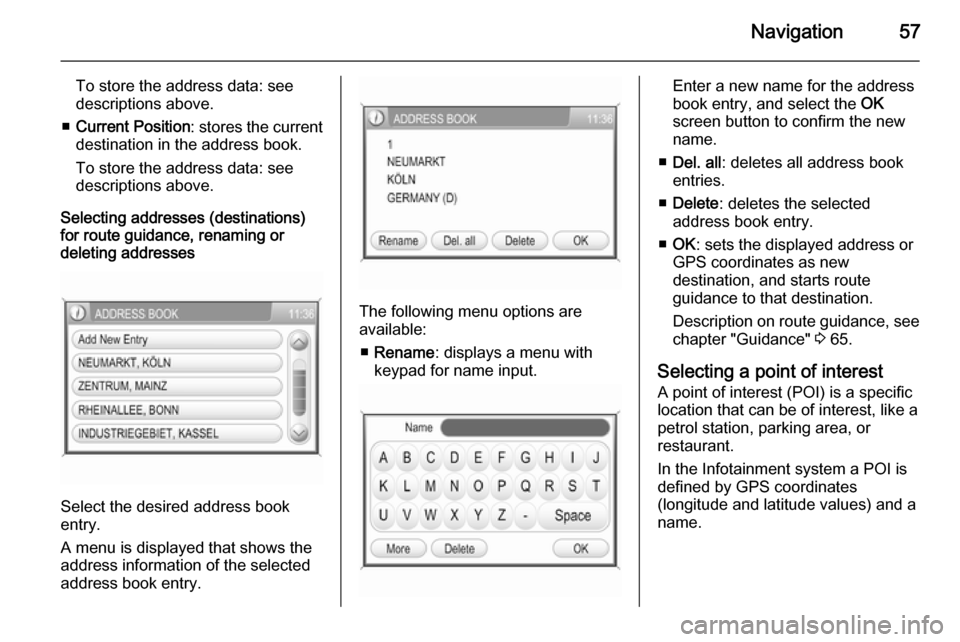
Navigation57
To store the address data: see
descriptions above.
■ Current Position : stores the current
destination in the address book.
To store the address data: see
descriptions above.
Selecting addresses (destinations)
for route guidance, renaming or
deleting addresses
Select the desired address book
entry.
A menu is displayed that shows the
address information of the selected
address book entry.
The following menu options are
available:
■ Rename : displays a menu with
keypad for name input.
Enter a new name for the address
book entry, and select the OK
screen button to confirm the new
name.
■ Del. all : deletes all address book
entries.
■ Delete : deletes the selected
address book entry.
■ OK : sets the displayed address or
GPS coordinates as new
destination, and starts route
guidance to that destination.
Description on route guidance, see
chapter "Guidance" 3 65.
Selecting a point of interest
A point of interest (POI) is a specific
location that can be of interest, like a
petrol station, parking area, or
restaurant.
In the Infotainment system a POI is
defined by GPS coordinates
(longitude and latitude values) and a
name.
Page 60 of 177
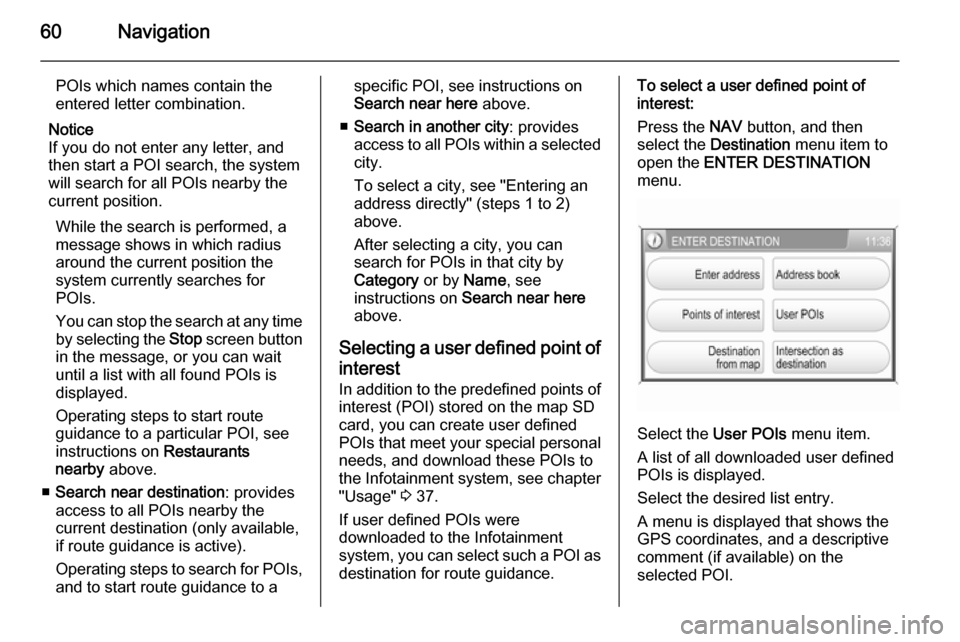
60Navigation
POIs which names contain theentered letter combination.
Notice
If you do not enter any letter, and
then start a POI search, the system
will search for all POIs nearby the
current position.
While the search is performed, a
message shows in which radius around the current position the
system currently searches for
POIs.
You can stop the search at any time by selecting the Stop screen button
in the message, or you can wait
until a list with all found POIs is
displayed.
Operating steps to start route
guidance to a particular POI, see
instructions on Restaurants
nearby above.
■ Search near destination : provides
access to all POIs nearby the
current destination (only available,
if route guidance is active).
Operating steps to search for POIs, and to start route guidance to aspecific POI, see instructions onSearch near here above.
■ Search in another city : provides
access to all POIs within a selected
city.
To select a city, see "Entering an
address directly" (steps 1 to 2)
above.
After selecting a city, you can
search for POIs in that city by
Category or by Name, see
instructions on Search near here
above.
Selecting a user defined point of
interest In addition to the predefined points of
interest (POI) stored on the map SD
card, you can create user defined
POIs that meet your special personal needs, and download these POIs to
the Infotainment system, see chapter
"Usage" 3 37.
If user defined POIs were
downloaded to the Infotainment
system, you can select such a POI as destination for route guidance.To select a user defined point ofinterest:
Press the NAV button, and then
select the Destination menu item to
open the ENTER DESTINATION
menu.
Select the User POIs menu item.
A list of all downloaded user defined
POIs is displayed.
Select the desired list entry.
A menu is displayed that shows the
GPS coordinates, and a descriptive
comment (if available) on the
selected POI.
Page 65 of 177
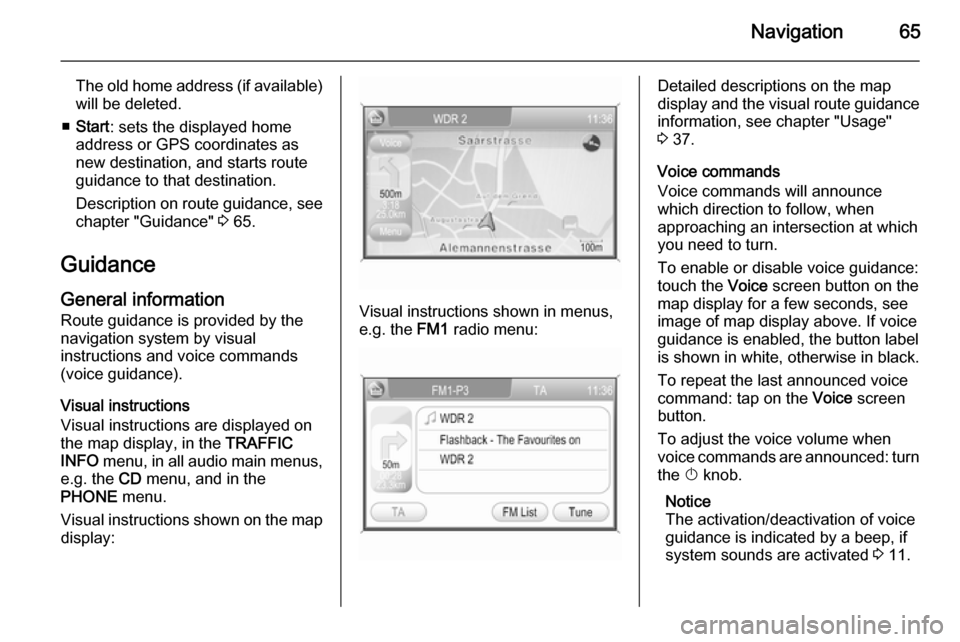
Navigation65
The old home address (if available)
will be deleted.
■ Start : sets the displayed home
address or GPS coordinates as
new destination, and starts route
guidance to that destination.
Description on route guidance, see
chapter "Guidance" 3 65.
Guidance General information
Route guidance is provided by the
navigation system by visual
instructions and voice commands
(voice guidance).
Visual instructions
Visual instructions are displayed on
the map display, in the TRAFFIC
INFO menu, in all audio main menus,
e.g. the CD menu, and in the
PHONE menu.
Visual instructions shown on the map display:
Visual instructions shown in menus,
e.g. the FM1 radio menu:
Detailed descriptions on the map
display and the visual route guidance information, see chapter "Usage"3 37.
Voice commands
Voice commands will announce
which direction to follow, when
approaching an intersection at which you need to turn.
To enable or disable voice guidance:
touch the Voice screen button on the
map display for a few seconds, see
image of map display above. If voice
guidance is enabled, the button label
is shown in white, otherwise in black.
To repeat the last announced voice
command: tap on the Voice screen
button.
To adjust the voice volume when
voice commands are announced: turn
the X knob.
Notice
The activation/deactivation of voice
guidance is indicated by a beep, if system sounds are activated 3 11.
Page 66 of 177
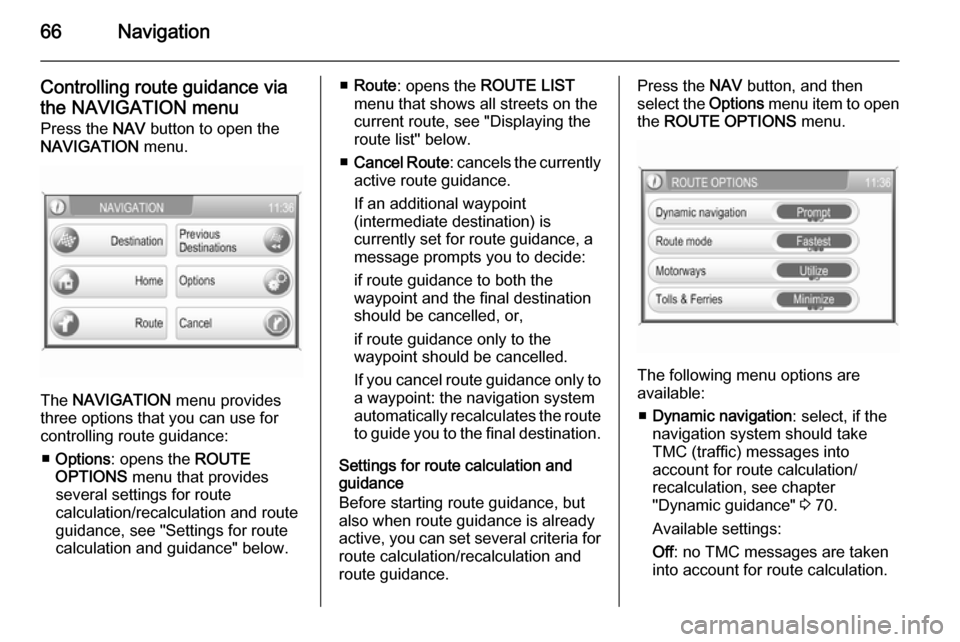
66Navigation
Controlling route guidance via
the NAVIGATION menu Press the NAV button to open the
NAVIGATION menu.
The NAVIGATION menu provides
three options that you can use for controlling route guidance:
■ Options : opens the ROUTE
OPTIONS menu that provides
several settings for route
calculation/recalculation and route
guidance, see "Settings for route
calculation and guidance" below.
■ Route : opens the ROUTE LIST
menu that shows all streets on the
current route, see "Displaying the
route list" below.
■ Cancel Route : cancels the currently
active route guidance.
If an additional waypoint
(intermediate destination) is
currently set for route guidance, a
message prompts you to decide:
if route guidance to both the
waypoint and the final destination should be cancelled, or,
if route guidance only to the
waypoint should be cancelled.
If you cancel route guidance only to a waypoint: the navigation system
automatically recalculates the route to guide you to the final destination.
Settings for route calculation and
guidance
Before starting route guidance, but also when route guidance is already
active, you can set several criteria for route calculation/recalculation and
route guidance.Press the NAV button, and then
select the Options menu item to open
the ROUTE OPTIONS menu.
The following menu options are
available:
■ Dynamic navigation : select, if the
navigation system should take
TMC (traffic) messages into
account for route calculation/
recalculation, see chapter
"Dynamic guidance" 3 70.
Available settings:
Off : no TMC messages are taken
into account for route calculation.
Page 67 of 177
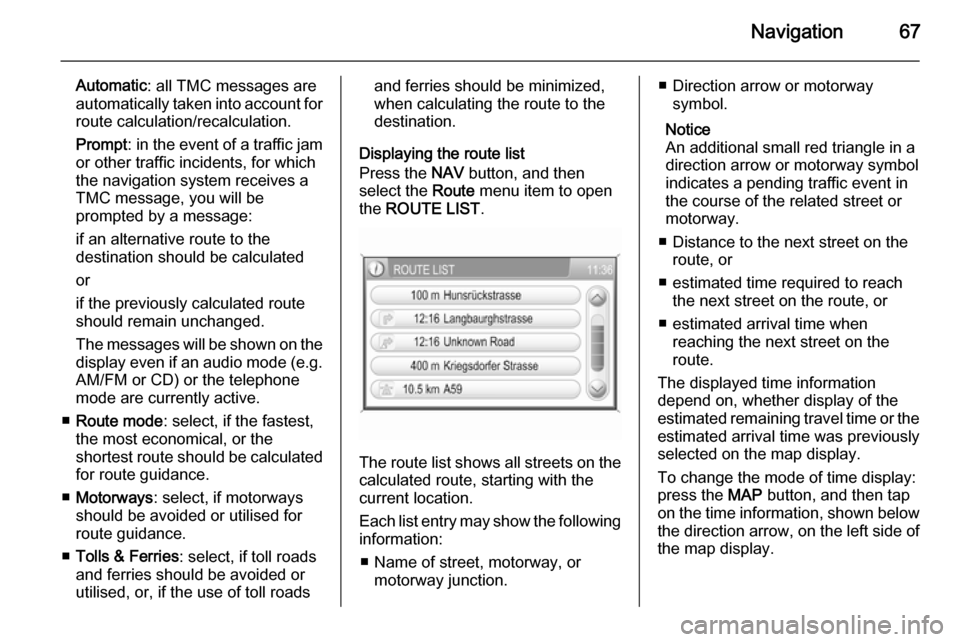
Navigation67
Automatic: all TMC messages are
automatically taken into account for
route calculation/recalculation.
Prompt : in the event of a traffic jam
or other traffic incidents, for which
the navigation system receives a
TMC message, you will be
prompted by a message:
if an alternative route to the
destination should be calculated
or
if the previously calculated route
should remain unchanged.
The messages will be shown on the display even if an audio mode (e.g.
AM/FM or CD) or the telephone
mode are currently active.
■ Route mode : select, if the fastest,
the most economical, or the
shortest route should be calculated for route guidance.
■ Motorways : select, if motorways
should be avoided or utilised for
route guidance.
■ Tolls & Ferries : select, if toll roads
and ferries should be avoided or
utilised, or, if the use of toll roadsand ferries should be minimized,
when calculating the route to the
destination.
Displaying the route list
Press the NAV button, and then
select the Route menu item to open
the ROUTE LIST .
The route list shows all streets on the
calculated route, starting with the
current location.
Each list entry may show the following
information:
■ Name of street, motorway, or motorway junction.
■ Direction arrow or motorwaysymbol.
Notice
An additional small red triangle in a
direction arrow or motorway symbol
indicates a pending traffic event in
the course of the related street or
motorway.
■ Distance to the next street on the route, or
■ estimated time required to reach the next street on the route, or
■ estimated arrival time when reaching the next street on the
route.
The displayed time information
depend on, whether display of the
estimated remaining travel time or the estimated arrival time was previously
selected on the map display.
To change the mode of time display:
press the MAP button, and then tap
on the time information, shown below the direction arrow, on the left side of
the map display.
Page 70 of 177
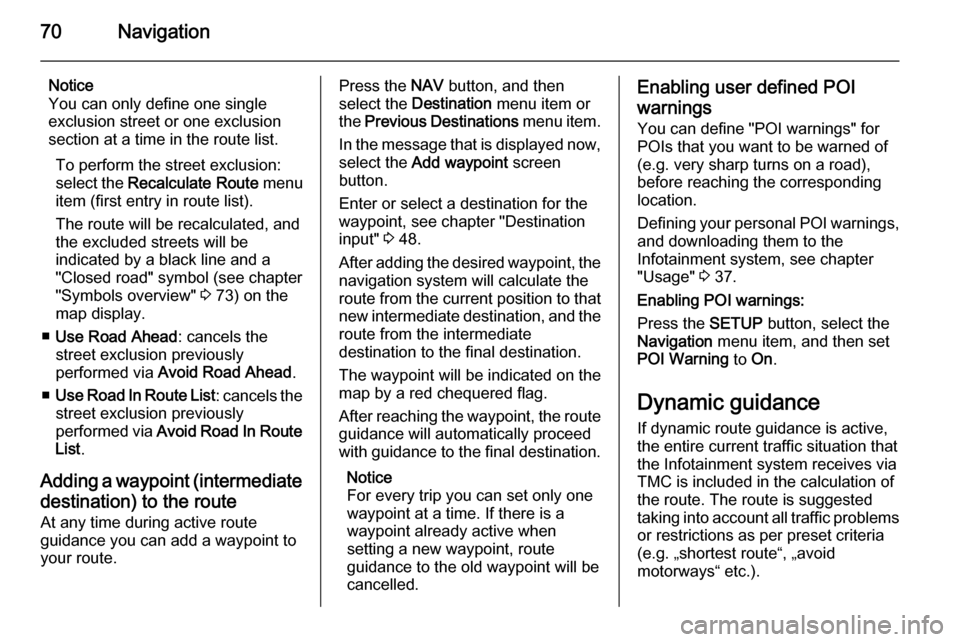
70Navigation
Notice
You can only define one single
exclusion street or one exclusion
section at a time in the route list.
To perform the street exclusion:select the Recalculate Route menu
item (first entry in route list).
The route will be recalculated, and
the excluded streets will be
indicated by a black line and a
"Closed road" symbol (see chapter
"Symbols overview" 3 73) on the
map display.
■ Use Road Ahead : cancels the
street exclusion previously
performed via Avoid Road Ahead .
■ Use Road In Route List : cancels the
street exclusion previously
performed via Avoid Road In Route
List .
Adding a waypoint (intermediate destination) to the routeAt any time during active route
guidance you can add a waypoint to
your route.Press the NAV button, and then
select the Destination menu item or
the Previous Destinations menu item.
In the message that is displayed now, select the Add waypoint screen
button.
Enter or select a destination for the
waypoint, see chapter "Destination
input" 3 48.
After adding the desired waypoint, the
navigation system will calculate the
route from the current position to that new intermediate destination, and the
route from the intermediate
destination to the final destination.
The waypoint will be indicated on the
map by a red chequered flag.
After reaching the waypoint, the route
guidance will automatically proceed
with guidance to the final destination.
Notice
For every trip you can set only one
waypoint at a time. If there is a
waypoint already active when
setting a new waypoint, route
guidance to the old waypoint will be
cancelled.Enabling user defined POI
warnings
You can define "POI warnings" for
POIs that you want to be warned of
(e.g. very sharp turns on a road),
before reaching the corresponding
location.
Defining your personal POI warnings,
and downloading them to the
Infotainment system, see chapter
"Usage" 3 37.
Enabling POI warnings:
Press the SETUP button, select the
Navigation menu item, and then set
POI Warning to On.
Dynamic guidance If dynamic route guidance is active,
the entire current traffic situation that the Infotainment system receives via
TMC is included in the calculation of
the route. The route is suggested
taking into account all traffic problems
or restrictions as per preset criteria
(e.g. „shortest route“, „avoid
motorways“ etc.).
Page 71 of 177
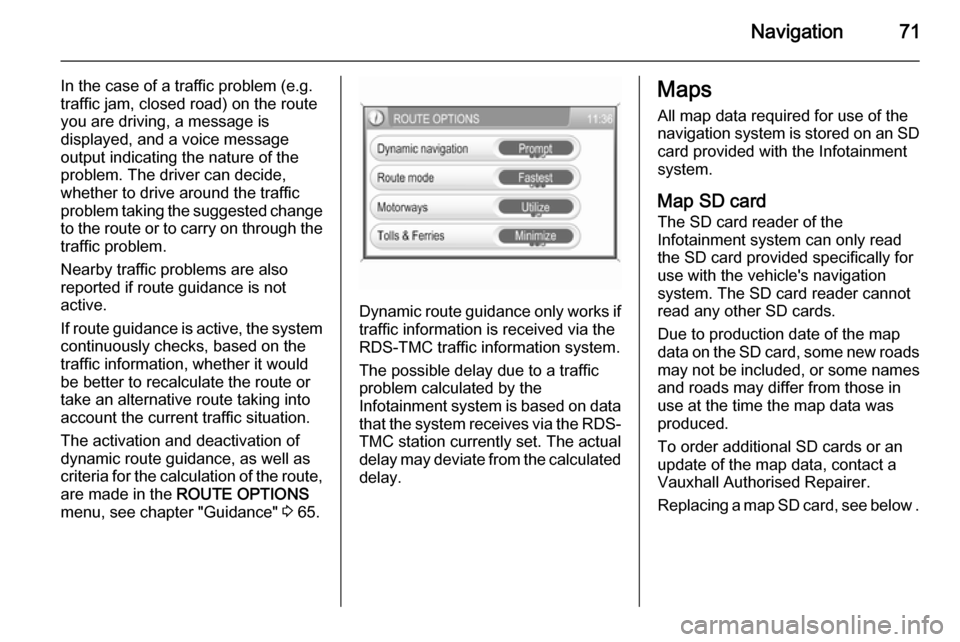
Navigation71
In the case of a traffic problem (e.g.
traffic jam, closed road) on the route
you are driving, a message is
displayed, and a voice message
output indicating the nature of the
problem. The driver can decide,
whether to drive around the traffic
problem taking the suggested change
to the route or to carry on through the traffic problem.
Nearby traffic problems are also
reported if route guidance is not
active.
If route guidance is active, the system
continuously checks, based on the
traffic information, whether it would
be better to recalculate the route or
take an alternative route taking into
account the current traffic situation.
The activation and deactivation of
dynamic route guidance, as well as
criteria for the calculation of the route,
are made in the ROUTE OPTIONS
menu, see chapter "Guidance" 3 65.
Dynamic route guidance only works if
traffic information is received via the
RDS-TMC traffic information system.
The possible delay due to a traffic
problem calculated by the
Infotainment system is based on data
that the system receives via the RDS- TMC station currently set. The actual
delay may deviate from the calculated delay.
Maps
All map data required for use of the
navigation system is stored on an SD
card provided with the Infotainment
system.
Map SD card The SD card reader of the
Infotainment system can only read
the SD card provided specifically for
use with the vehicle's navigation
system. The SD card reader cannot
read any other SD cards.
Due to production date of the map
data on the SD card, some new roads
may not be included, or some names and roads may differ from those in
use at the time the map data was produced.
To order additional SD cards or an
update of the map data, contact a
Vauxhall Authorised Repairer.
Replacing a map SD card, see below .
Page 87 of 177
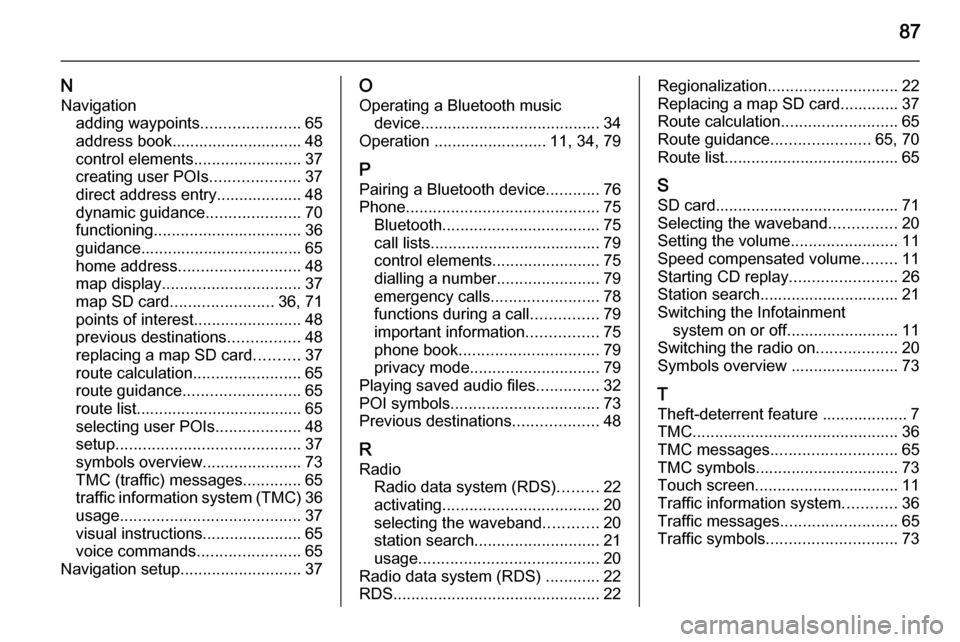
87
NNavigation adding waypoints ......................65
address book............................. 48
control elements ........................37
creating user POIs ....................37
direct address entry................... 48
dynamic guidance .....................70
functioning ................................. 36
guidance.................................... 65
home address ........................... 48
map display ............................... 37
map SD card ....................... 36, 71
points of interest ........................48
previous destinations ................48
replacing a map SD card ..........37
route calculation ........................65
route guidance .......................... 65
route list..................................... 65
selecting user POIs ...................48
setup ......................................... 37
symbols overview ......................73
TMC (traffic) messages .............65
traffic information system (TMC) 36
usage ........................................ 37
visual instructions ......................65
voice commands .......................65
Navigation setup ........................... 37O
Operating a Bluetooth music device ........................................ 34
Operation ......................... 11, 34, 79
P Pairing a Bluetooth device ............76
Phone ........................................... 75
Bluetooth ................................... 75
call lists...................................... 79
control elements ........................75
dialling a number .......................79
emergency calls ........................78
functions during a call ...............79
important information ................75
phone book ............................... 79
privacy mode ............................. 79
Playing saved audio files ..............32
POI symbols ................................. 73
Previous destinations ...................48
R
Radio Radio data system (RDS) .........22
activating ................................... 20
selecting the waveband ............20
station search ............................ 21
usage ........................................ 20
Radio data system (RDS) ............22
RDS .............................................. 22Regionalization............................. 22
Replacing a map SD card............. 37
Route calculation ..........................65
Route guidance ......................65, 70
Route list....................................... 65
S SD card......................................... 71
Selecting the waveband ...............20
Setting the volume ........................11
Speed compensated volume ........11
Starting CD replay ........................26
Station search............................... 21
Switching the Infotainment system on or off......................... 11
Switching the radio on ..................20
Symbols overview ........................ 73
T
Theft-deterrent feature ................... 7
TMC .............................................. 36
TMC messages ............................ 65
TMC symbols................................ 73
Touch screen ................................ 11
Traffic information system ............36
Traffic messages .......................... 65
Traffic symbols ............................. 73