2014.5 VAUXHALL CORSA Settings
[x] Cancel search: SettingsPage 109 of 177

Radio109
Select menu item FM level, AM level
or DAB Level (if available).
The radio switches to the normal mode for the selected waveband.
The radio menu appears on the
display, the menu item Store is listed
there.
Storing new stations with AS
If you drive out of the reception area
of a stored station, new stations need
to be stored.
Calling up a station The desired waveband and the
desired mode need to be active
3 104.
Calling up a station via station button
You are listening to the station last
tuned in.
Select the desired station with a
station button.
Calling up stations with the menu
To call up stations via a menu 3 104.
Radio data system (RDS) RDS is a service of FM stations that
considerably facilitates the finding of
the desired station and its fault-free
reception.Advantages of RDS ■ On the display the programme name of the set station appears
instead of its frequency.
■ On station search the Infotainment system tunes in to RDS stations
only.■ The Infotainment system always tunes into the best receivable
broadcasting frequency of the set
station by means of AF (Alternative
Frequency).
■ Depending on the station that is received the Infotainment systemdisplays radio text that can contain,
for example, information about the
current programme.
RDS is only possible on the FM band.
This function is set in the radio menu.
Press SETTINGS button.
The audio settings menu is displayed.
Page 111 of 177

Radio111
If no PTY station can be received, No
station available is displayed. Select
this message to access the radio
menu.
Select the station desired.
The new station tuned in is marked
with an arrow.
You will hear the station found.
Regional programmes Some RDS stations transmit different
regional programmes over different
frequencies at certain times.
■ Regionalisation is only possible in the FM waveband.
■ The RDS function must be switched
on.
■ This function is set in the radio menu.
Press SETTINGS button.
Select menu item REG.
Three option fields are available for
regionalisation.
On
The radio remains tuned to the
regional programme while seeking
the best receivable station frequency.
Off
The radio allows switching to another
regional programme.
Automatic
The radio remains tuned to the
regional programme while seeking
the transmission frequency with the
strongest reception (AF) for a radio
programme until the programme can
no longer be received without
interference.
If the reception quality of the regional
programme is no longer sufficient for
interference-free reception, the radio
switches to another regional
programme.
Switching regionalisation on, off,
automatic
Select menu item REG.
Select the option field Automatic / On /
Off .
Traffic programme (TP)
Traffic programme stations are FM
RDS stations which broadcast traffic
news.
Page 112 of 177
![VAUXHALL CORSA 2014.5 Infotainment system 112Radio
Traffic stations can be recognised by
the TP symbol in the display.
Switching traffic programme on/off ■ If on standby for traffic announcement is enabled, [TP] or
[ ] is displayed in th VAUXHALL CORSA 2014.5 Infotainment system 112Radio
Traffic stations can be recognised by
the TP symbol in the display.
Switching traffic programme on/off ■ If on standby for traffic announcement is enabled, [TP] or
[ ] is displayed in th](/manual-img/38/19421/w960_19421-111.png)
112Radio
Traffic stations can be recognised by
the TP symbol in the display.
Switching traffic programme on/off ■ If on standby for traffic announcement is enabled, [TP] or
[ ] is displayed in the upper display
line.
■ If the current station is a traffic programme station, [TP] appears in
the upper line of the display.
■ This function is set with the TP
button.
Press TP button to enable/disable
on standby for traffic
announcement.
If on standby for traffic
announcement is enabled, [ ] is
displayed. If on standby for traffic
announcement is disabled, [ ] is not
displayed.
Or:
Press SETTINGS button.
The audio settings menu is displayed.
Enable/disable the TP tick box.
If on standby for traffic announcement
is enabled, [ ] is displayed.
If on standby for traffic announcement is disabled, [ ] is not displayed.
■ If on standby for traffic announcement is switched on, thenplayback of an audio source or DAB
reception are interrupted during a
traffic announcement.
■ Traffic announcements are played at the preset traffic announcement
volume 3 102.
Traffic programme station search
This function is only possible within
the FM waveband.
Enable the TP tick box.
Keep the rocker switch m or n
pressed until Seek is displayed.
The radio only searches for traffic
programme stations.
Hearing traffic announcements only
Being on standby for traffic
announcements must be enabled.
Turn the knob e to the left to reduce
the volume to zero.
Deactivating traffic announcements
To switch off a traffic announcement,
e. g. during playback of an audio
source, proceed as follows:
Press TP button.
The traffic announcement is stopped.
On standby for traffic announcement
remains switched on.
Traffic announcement while an
external source is active
The external source (e. g. mobile
phone) has priority over traffic
announcements. However, if
necessary you can hear a traffic
Page 113 of 177
![VAUXHALL CORSA 2014.5 Infotainment system Radio113
announcement. To do this, on
standby for traffic announcements
must be enabled.
During the phone call the radio or
audio source are muted.
External In and [TP] appear on the
display.
Informa VAUXHALL CORSA 2014.5 Infotainment system Radio113
announcement. To do this, on
standby for traffic announcements
must be enabled.
During the phone call the radio or
audio source are muted.
External In and [TP] appear on the
display.
Informa](/manual-img/38/19421/w960_19421-112.png)
Radio113
announcement. To do this, on
standby for traffic announcements
must be enabled.
During the phone call the radio or
audio source are muted.
External In and [TP] appear on the
display.
Information on traffic announcements
in DAB mode 3 113.
During a traffic announcement the
message A traffic message is just
received is displayed.
The phone call is not interrupted.
Select menu item Reject to reject the
traffic announcement.
Select menu item Accept to listen to
the traffic announcement.
Digital audio broadcastingDigital audio broadcasting (DAB) is
an innovative and universal
broadcast system.
DAB stations are indicated by the
programme name instead of the
broadcasting frequency.General information
■ With DAB, several radio programmes (services) can bebroadcast on a single frequency(ensemble).
■ As long as a given DAB receiver can pick up the signal sent out by a
broadcasting station (even if the
signal is very weak), sound
reproduction is ensured.
■ There is no fading (weakening of the sound) that is typical of AM or
FM reception. The DAB signal is
reproduced at a constant volume.
■ If the DAB signal is too weak to be picked up by the receiver, reception
is interrupted completely. This can
be avoided by activating DAB AF
and/or DABFM in the DAB settings
menu.
■ Interference caused by stations that are on nearby frequencies (a
phenomenon that is typical of AM
and FM reception) does not occur
with DAB.
■ If the DAB signal is reflected by natural obstacles or buildings, the
reception quality of DAB isimproved, whereas AM or FM
reception is considerably impaired
in such cases.
■ The radio is also capable of reveicing DAB+ and DMB-Audio.
Ensembles Several programmes are alwayscombined into a so-called ensemble
on a frequency.
Scrolling through ensembles
You can scroll through ensembles
which you have already received
once (the ensembles need to be
receivable).
Press the rocker switch c or d.
The previous or next occupied
memory level appears briefly on the
display.
After that the ensemble stored on the memory level and its first available
programme are displayed.
The first available programme of the
ensemble is played.
Page 114 of 177
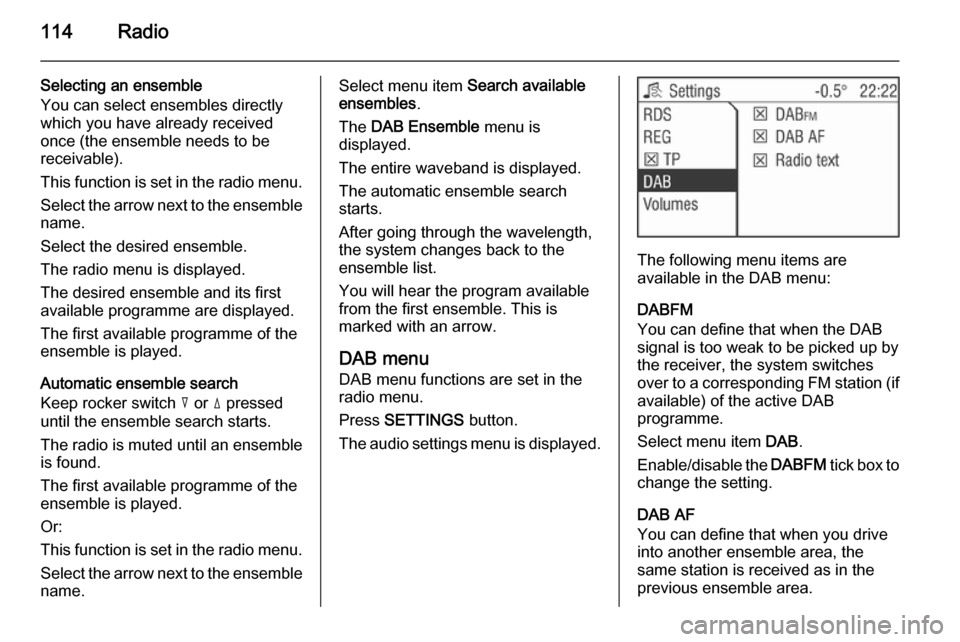
114Radio
Selecting an ensemble
You can select ensembles directly
which you have already received
once (the ensemble needs to be
receivable).
This function is set in the radio menu.
Select the arrow next to the ensemble
name.
Select the desired ensemble.
The radio menu is displayed.
The desired ensemble and its first
available programme are displayed.
The first available programme of the
ensemble is played.
Automatic ensemble search
Keep rocker switch c or d pressed
until the ensemble search starts.
The radio is muted until an ensemble
is found.
The first available programme of the
ensemble is played.
Or:
This function is set in the radio menu.
Select the arrow next to the ensemble
name.Select menu item Search available
ensembles .
The DAB Ensemble menu is
displayed.
The entire waveband is displayed.
The automatic ensemble search
starts.
After going through the wavelength,
the system changes back to the
ensemble list.
You will hear the program available
from the first ensemble. This is
marked with an arrow.
DAB menu
DAB menu functions are set in the
radio menu.
Press SETTINGS button.
The audio settings menu is displayed.
The following menu items are
available in the DAB menu:
DABFM
You can define that when the DAB
signal is too weak to be picked up by the receiver, the system switches
over to a corresponding FM station (if
available) of the active DAB
programme.
Select menu item DAB.
Enable/disable the DABFM tick box to
change the setting.
DAB AF
You can define that when you drive into another ensemble area, the
same station is received as in the
previous ensemble area.
Page 127 of 177
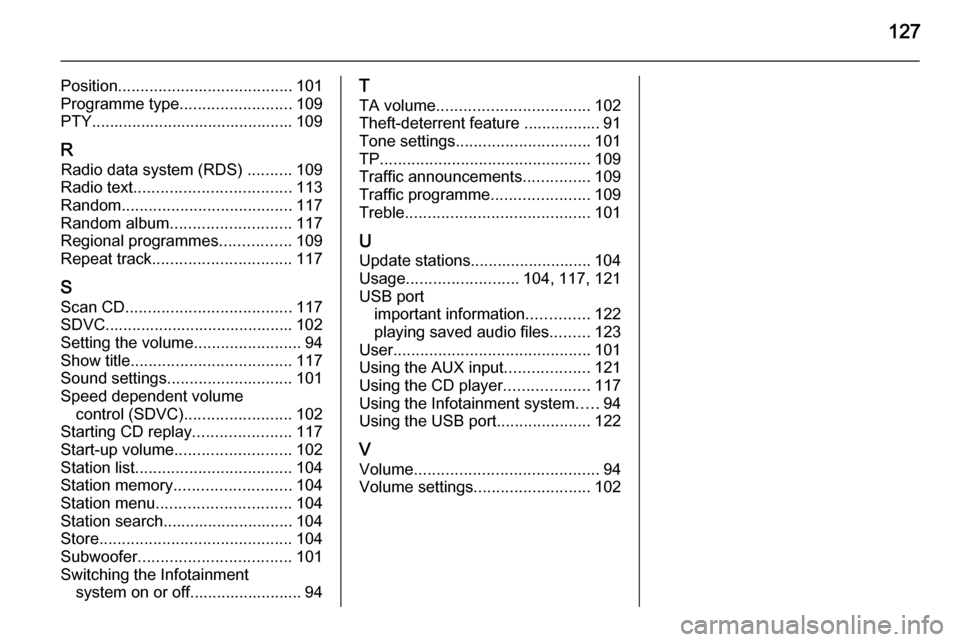
127
Position....................................... 101
Programme type .........................109
PTY............................................. 109
R Radio data system (RDS) ..........109
Radio text ................................... 113
Random ...................................... 117
Random album ........................... 117
Regional programmes ................109
Repeat track ............................... 117
S Scan CD ..................................... 117
SDVC.......................................... 102
Setting the volume ........................94
Show title .................................... 117
Sound settings ............................ 101
Speed dependent volume control (SDVC) ........................ 102
Starting CD replay ......................117
Start-up volume .......................... 102
Station list ................................... 104
Station memory .......................... 104
Station menu .............................. 104
Station search............................. 104
Store ........................................... 104
Subwoofer .................................. 101
Switching the Infotainment system on or off......................... 94T
TA volume .................................. 102
Theft-deterrent feature ................. 91
Tone settings .............................. 101
TP ............................................... 109
Traffic announcements ...............109
Traffic programme ......................109
Treble ......................................... 101
U
Update stations........................... 104
Usage ......................... 104, 117, 121
USB port important information ..............122
playing saved audio files .........123
User ............................................ 101
Using the AUX input ...................121
Using the CD player ...................117
Using the Infotainment system .....94
Using the USB port .....................122
V Volume ......................................... 94
Volume settings .......................... 102
Page 130 of 177
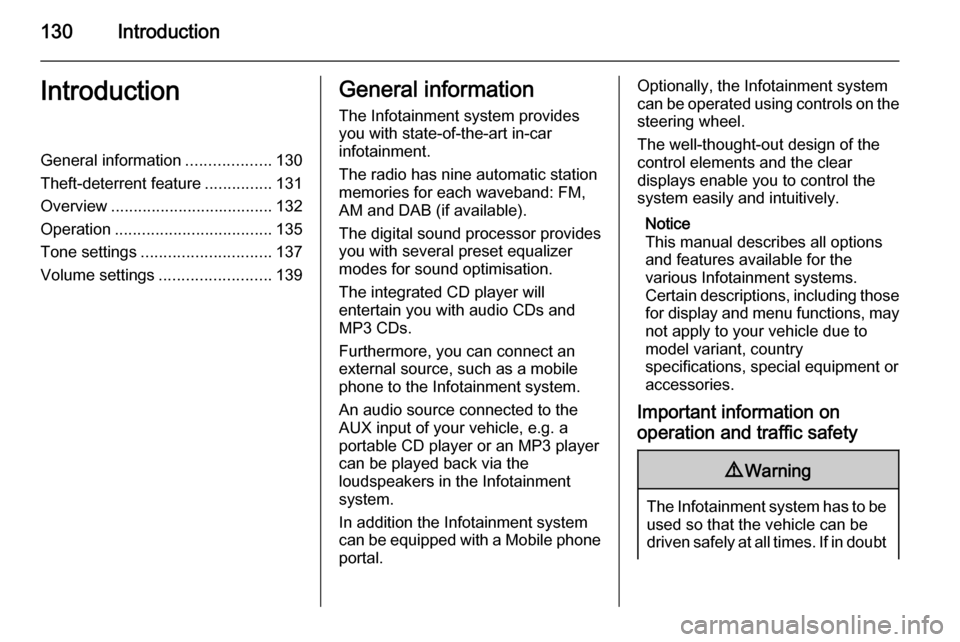
130IntroductionIntroductionGeneral information...................130
Theft-deterrent feature ...............131
Overview .................................... 132
Operation ................................... 135
Tone settings ............................. 137
Volume settings .........................139General information
The Infotainment system provides
you with state-of-the-art in-car
infotainment.
The radio has nine automatic station
memories for each waveband: FM,
AM and DAB (if available).
The digital sound processor provides
you with several preset equalizer
modes for sound optimisation.
The integrated CD player will
entertain you with audio CDs and
MP3 CDs.
Furthermore, you can connect an
external source, such as a mobile
phone to the Infotainment system.
An audio source connected to the
AUX input of your vehicle, e.g. a
portable CD player or an MP3 player
can be played back via the
loudspeakers in the Infotainment
system.
In addition the Infotainment system can be equipped with a Mobile phone portal.Optionally, the Infotainment system
can be operated using controls on the steering wheel.
The well-thought-out design of the
control elements and the clear
displays enable you to control the
system easily and intuitively.
Notice
This manual describes all options
and features available for the
various Infotainment systems.
Certain descriptions, including those for display and menu functions, may
not apply to your vehicle due to
model variant, country
specifications, special equipment or
accessories.
Important information on
operation and traffic safety9 Warning
The Infotainment system has to be
used so that the vehicle can be
driven safely at all times. If in doubt
Page 133 of 177

Introduction133
1RDS .................................... 143
Display programme name
or transmission frequency
of the station ....................... 143
Update station list ...............141
2 AS....................................... 142
Activate/deactivate AS
level ..................................... 142
Automatic station store .......142
3 TP....................................... 143
Traffic programme ............... 143
4 REG .................................... 143
Regional programme on/off 143
5 TUNER ................................ 141
Switch between FM, AM
and DAB (if available) .........141
6 SOUND ............................... 137
Enter sound settings ...........1377oe knob....................... 135
Press: Switch on/off
Infotainment system ............135
Turn: Adjust volume ............135
8 MEDIA ................................. 149
CD/MP3 mode ....................149
Display CD/MP3
information .......................... 149
Activate/deactivate
random playback ................149
AUX input: Switch audio
source to the external input 141
9 SETTINGS .......................... 139
Audio settings .....................139
System settings ................... 135
Confirm selection or page
forward in settings menu .....135
10 1...9 ..................................... 141
Station buttons ....................14111n....................................... 141
Radio: Page forward in
station memory, manual
and automatic station
search ................................. 141
CD/MP3: Next track, fast
forward ................................ 149
Change menu values ..........135
12 Audio/MP3 CD slot .............. 149
13 m....................................... 137
Radio: Page back in
station memory, manual
and automatic station
search ................................. 141
CD/MP3: Previous track,
fast rewind ........................... 149
Change menu values ..........135
14 j......................................... 149
Eject CD .............................. 149