2014.5 VAUXHALL CORSA Settings
[x] Cancel search: SettingsPage 135 of 177
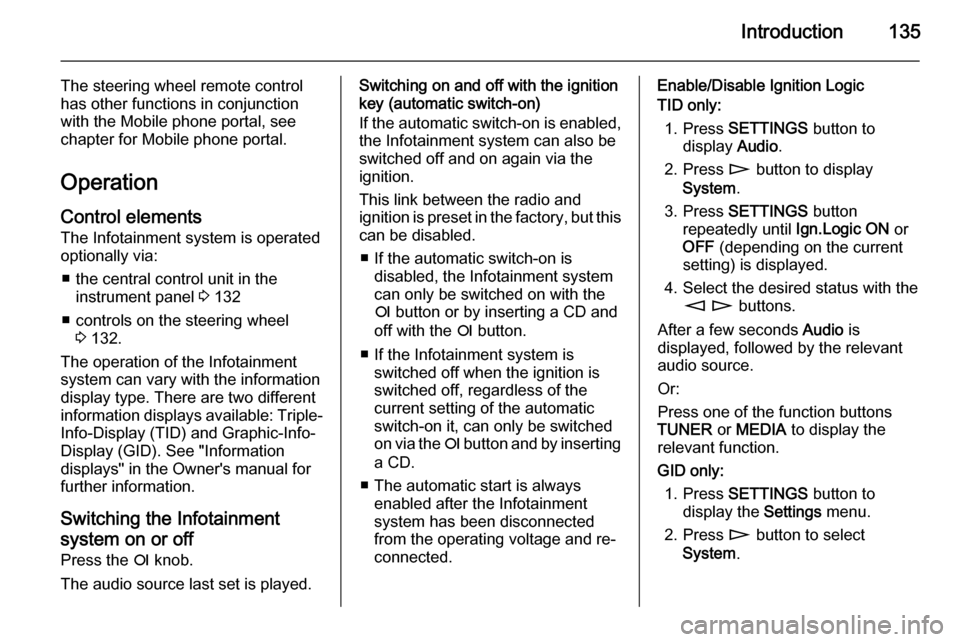
Introduction135
The steering wheel remote control
has other functions in conjunction
with the Mobile phone portal, see
chapter for Mobile phone portal.
Operation Control elements
The Infotainment system is operated
optionally via:
■ the central control unit in the instrument panel 3 132
■ controls on the steering wheel 3 132.
The operation of the Infotainment
system can vary with the information
display type. There are two different
information displays available: Triple- Info-Display (TID) and Graphic-Info-
Display (GID). See "Information
displays" in the Owner's manual for
further information.
Switching the Infotainment
system on or off
Press the e knob.
The audio source last set is played.Switching on and off with the ignition
key (automatic switch-on)
If the automatic switch-on is enabled,
the Infotainment system can also be
switched off and on again via the
ignition.
This link between the radio and
ignition is preset in the factory, but this can be disabled.
■ If the automatic switch-on is disabled, the Infotainment system
can only be switched on with the
e button or by inserting a CD and
off with the e button.
■ If the Infotainment system is switched off when the ignition is
switched off, regardless of the
current setting of the automatic
switch-on it, can only be switched
on via the e button and by inserting
a CD.
■ The automatic start is always enabled after the Infotainment
system has been disconnected
from the operating voltage and re-
connected.Enable/Disable Ignition Logic
TID only:
1. Press SETTINGS button to
display Audio.
2. Press n button to display
System .
3. Press SETTINGS button
repeatedly until Ign.Logic ON or
OFF (depending on the current
setting) is displayed.
4. Select the desired status with the m n buttons.
After a few seconds Audio is
displayed, followed by the relevant
audio source.
Or:
Press one of the function buttons
TUNER or MEDIA to display the
relevant function.
GID only: 1. Press SETTINGS button to
display the Settings menu.
2. Press n button to select
System .
Page 136 of 177
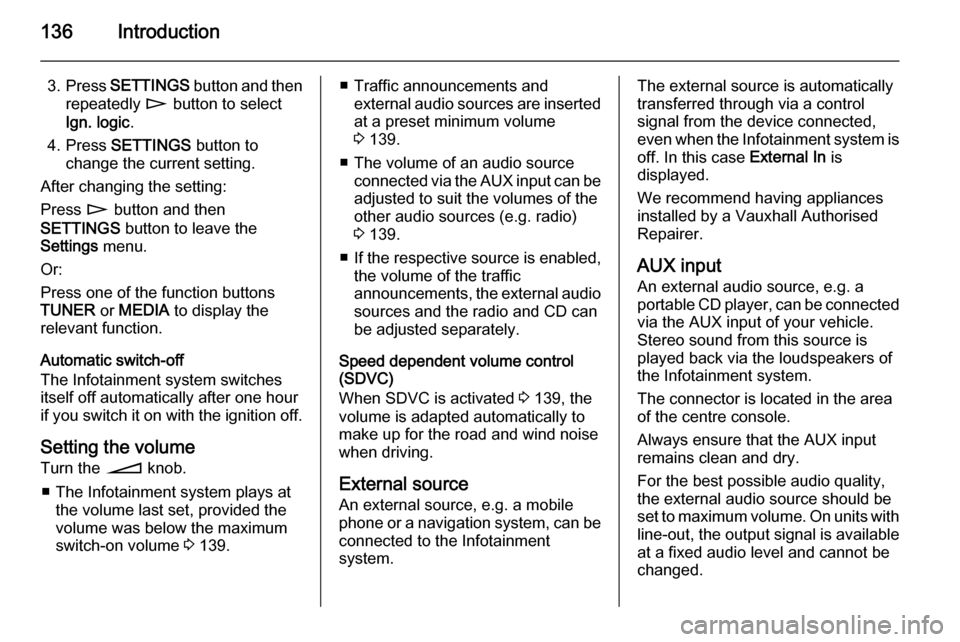
136Introduction
3.Press SETTINGS button and then
repeatedly n button to select
Ign. logic .
4. Press SETTINGS button to
change the current setting.
After changing the setting:
Press n button and then
SETTINGS button to leave the
Settings menu.
Or:
Press one of the function buttons
TUNER or MEDIA to display the
relevant function.
Automatic switch-off
The Infotainment system switches
itself off automatically after one hour
if you switch it on with the ignition off.
Setting the volume
Turn the o knob.
■ The Infotainment system plays at the volume last set, provided the
volume was below the maximum
switch-on volume 3 139.■ Traffic announcements and
external audio sources are inserted
at a preset minimum volume
3 139.
■ The volume of an audio source connected via the AUX input can beadjusted to suit the volumes of the
other audio sources (e.g. radio)
3 139.
■ If the respective source is enabled,
the volume of the traffic
announcements, the external audio
sources and the radio and CD can
be adjusted separately.
Speed dependent volume control
(SDVC)
When SDVC is activated 3 139, the
volume is adapted automatically to
make up for the road and wind noise
when driving.
External source
An external source, e.g. a mobile
phone or a navigation system, can be
connected to the Infotainment
system.The external source is automatically
transferred through via a control
signal from the device connected,
even when the Infotainment system is
off. In this case External In is
displayed.
We recommend having appliances
installed by a Vauxhall Authorised
Repairer.
AUX input
An external audio source, e.g. a
portable CD player, can be connected via the AUX input of your vehicle.
Stereo sound from this source is
played back via the loudspeakers of
the Infotainment system.
The connector is located in the area
of the centre console.
Always ensure that the AUX input
remains clean and dry.
For the best possible audio quality,
the external audio source should be
set to maximum volume. On units with
line-out, the output signal is available
at a fixed audio level and cannot be
changed.
Page 137 of 177
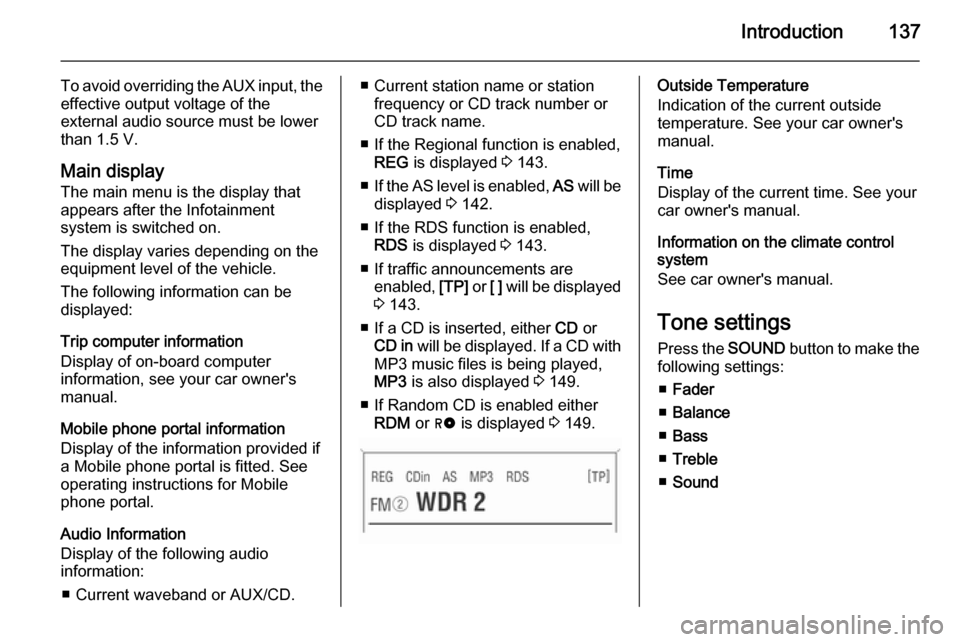
Introduction137
To avoid overriding the AUX input, theeffective output voltage of the
external audio source must be lower
than 1.5 V.
Main display
The main menu is the display that appears after the Infotainment
system is switched on.
The display varies depending on the
equipment level of the vehicle.
The following information can be
displayed:
Trip computer information
Display of on-board computer
information, see your car owner's
manual.
Mobile phone portal information
Display of the information provided if
a Mobile phone portal is fitted. See
operating instructions for Mobile
phone portal.
Audio Information
Display of the following audio
information:
■ Current waveband or AUX/CD.■ Current station name or station frequency or CD track number or
CD track name.
■ If the Regional function is enabled, REG is displayed 3 143.
■ If the AS level is enabled, AS will be
displayed 3 142.
■ If the RDS function is enabled, RDS is displayed 3 143.
■ If traffic announcements are enabled, [TP] or [ ] will be displayed
3 143.
■ If a CD is inserted, either CD or
CD in will be displayed. If a CD with
MP3 music files is being played,
MP3 is also displayed 3 149.
■ If Random CD is enabled either RDM or g is displayed 3 149.Outside Temperature
Indication of the current outside
temperature. See your car owner's manual.
Time
Display of the current time. See your car owner's manual.
Information on the climate control
system
See car owner's manual.
Tone settings Press the SOUND button to make the
following settings:
■ Fader
■ Balance
■ Bass
■ Treble
■ Sound
Page 138 of 177
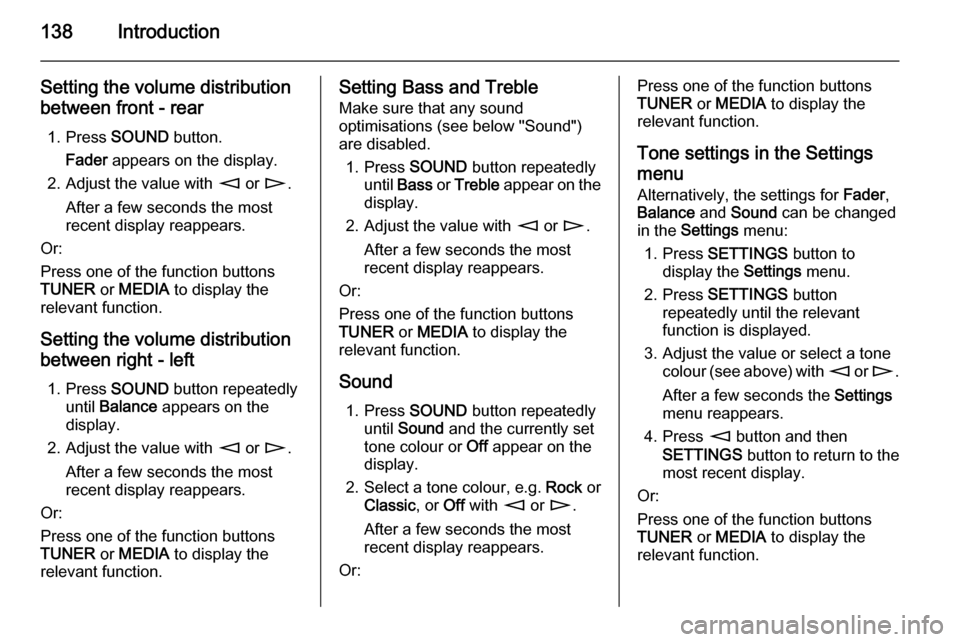
138Introduction
Setting the volume distributionbetween front - rear
1. Press SOUND button.
Fader appears on the display.
2. Adjust the value with m or n .
After a few seconds the most
recent display reappears.
Or:
Press one of the function buttons
TUNER or MEDIA to display the
relevant function.
Setting the volume distributionbetween right - left
1. Press SOUND button repeatedly
until Balance appears on the
display.
2. Adjust the value with m or n .
After a few seconds the most
recent display reappears.
Or:
Press one of the function buttons
TUNER or MEDIA to display the
relevant function.Setting Bass and Treble
Make sure that any sound
optimisations (see below "Sound")
are disabled.
1. Press SOUND button repeatedly
until Bass or Treble appear on the
display.
2. Adjust the value with m or n .
After a few seconds the most
recent display reappears.
Or:
Press one of the function buttons
TUNER or MEDIA to display the
relevant function.
Sound 1. Press SOUND button repeatedly
until Sound and the currently set
tone colour or Off appear on the
display.
2. Select a tone colour, e.g. Rock or
Classic , or Off with m or n .
After a few seconds the most
recent display reappears.
Or:Press one of the function buttons
TUNER or MEDIA to display the
relevant function.
Tone settings in the Settings
menu
Alternatively, the settings for Fader,
Balance and Sound can be changed
in the Settings menu:
1. Press SETTINGS button to
display the Settings menu.
2. Press SETTINGS button
repeatedly until the relevant
function is displayed.
3. Adjust the value or select a tone colour (see above) with m or n .
After a few seconds the Settings
menu reappears.
4. Press m button and then
SETTINGS button to return to the
most recent display.
Or:
Press one of the function buttons
TUNER or MEDIA to display the
relevant function.
Page 139 of 177

Introduction139Volume settingsPress SETTINGS button.
The following menu items are
available:
■ AUX Vol. AUX input volume, e.g. a
portable CD player
■ TA Volume : Volume of traffic
announcements
■ SDVC : Speed Dependent Volume
Control
■ On Volume : Maximum volume
when the Infotainment system is
switched on
■ Ext. In Vol. : Volume of an external
source (for example when
connecting a mobile telephone)
AUX Vol.
Use this function to adjust the AUX
input level in relation to other audio sources (e.g. radio). This function is
only available when the AUX audio
source is enabled.1. Set the external audio source to maximum volume.
2. Press SETTINGS button to
display the Settings menu.
3. Press SETTINGS button
repeatedly until the relevant
function is displayed.
4. Adjust the value with m or n .
After a few seconds the Settings
menu reappears.
5. Press m button and then
SETTINGS button to return to the
most recent display.
Or:
Press one of the function buttons
TUNER or MEDIA to display the
relevant function.
TA Volume If the TP function is switched on, the
system increases the volume for
traffic announcements by default.
This function allows setting a
minimum volume for traffic
announcements.1. Press SETTINGS button to
display the Settings menu.
2. Press SETTINGS button
repeatedly until the relevant function is displayed.
3. Adjust the value with m or n .
After a few seconds the Settings
menu reappears.
4. Press m button and then
SETTINGS button to return to the
most recent display.
Or:
Press one of the function buttons
TUNER or MEDIA to display the
relevant function.
The volume is only set to a minimum
for announcements if the current
volume setting is lower than the
minimum announcement volume
selected.
SDVC
To compensate for ambient and
rolling noise, the Infotainment
system's volume is adjusted to the
Page 140 of 177
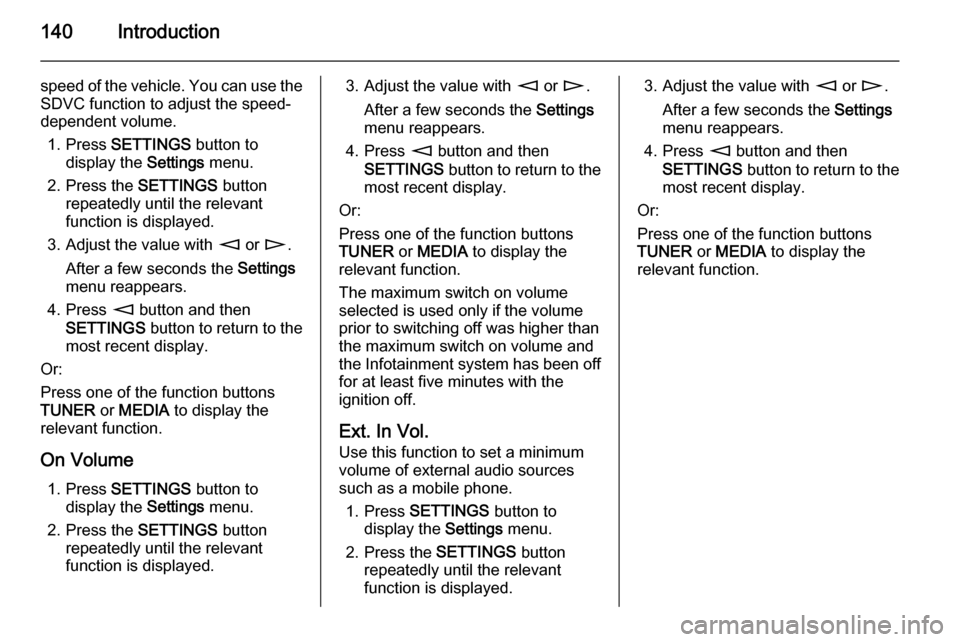
140Introduction
speed of the vehicle. You can use the
SDVC function to adjust the speed-
dependent volume.
1. Press SETTINGS button to
display the Settings menu.
2. Press the SETTINGS button
repeatedly until the relevant
function is displayed.
3. Adjust the value with m or n .
After a few seconds the Settings
menu reappears.
4. Press m button and then
SETTINGS button to return to the
most recent display.
Or:
Press one of the function buttons
TUNER or MEDIA to display the
relevant function.
On Volume 1. Press SETTINGS button to
display the Settings menu.
2. Press the SETTINGS button
repeatedly until the relevant
function is displayed.3. Adjust the value with m or n .
After a few seconds the Settings
menu reappears.
4. Press m button and then
SETTINGS button to return to the
most recent display.
Or:
Press one of the function buttons
TUNER or MEDIA to display the
relevant function.
The maximum switch on volume
selected is used only if the volume
prior to switching off was higher than the maximum switch on volume andthe Infotainment system has been off
for at least five minutes with the
ignition off.
Ext. In Vol.
Use this function to set a minimum
volume of external audio sources
such as a mobile phone.
1. Press SETTINGS button to
display the Settings menu.
2. Press the SETTINGS button
repeatedly until the relevant
function is displayed.3. Adjust the value with m or n .
After a few seconds the Settings
menu reappears.
4. Press m button and then
SETTINGS button to return to the
most recent display.
Or:
Press one of the function buttons
TUNER or MEDIA to display the
relevant function.
Page 144 of 177
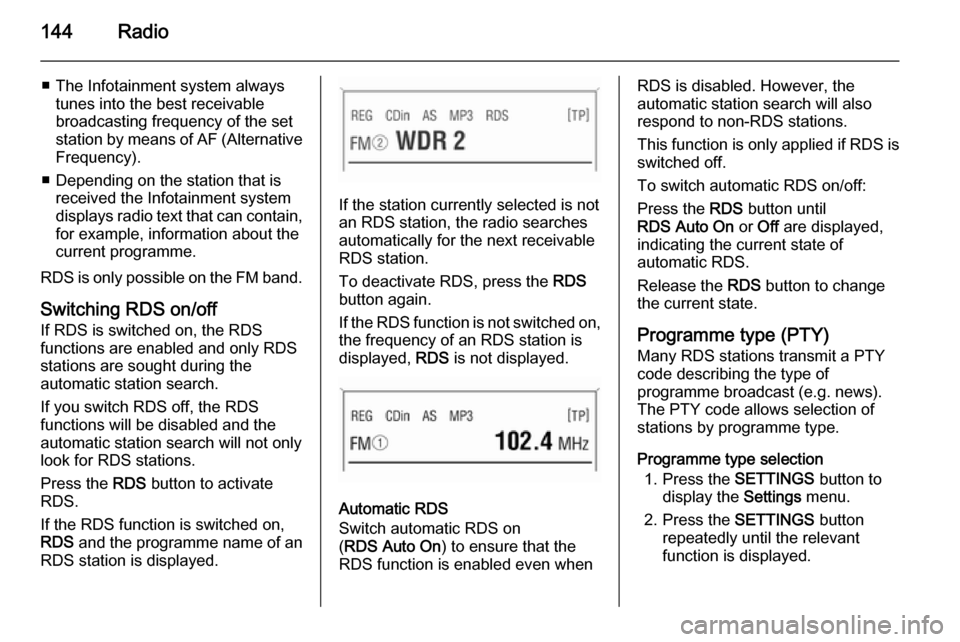
144Radio
■ The Infotainment system alwaystunes into the best receivable
broadcasting frequency of the set station by means of AF (Alternative Frequency).
■ Depending on the station that is received the Infotainment system
displays radio text that can contain,
for example, information about the
current programme.
RDS is only possible on the FM band.
Switching RDS on/off
If RDS is switched on, the RDS
functions are enabled and only RDS
stations are sought during the
automatic station search.
If you switch RDS off, the RDS
functions will be disabled and the
automatic station search will not only
look for RDS stations.
Press the RDS button to activate
RDS.
If the RDS function is switched on, RDS and the programme name of an
RDS station is displayed.
If the station currently selected is not an RDS station, the radio searches
automatically for the next receivable
RDS station.
To deactivate RDS, press the RDS
button again.
If the RDS function is not switched on,
the frequency of an RDS station is
displayed, RDS is not displayed.
Automatic RDS
Switch automatic RDS on
( RDS Auto On ) to ensure that the
RDS function is enabled even when
RDS is disabled. However, the
automatic station search will also
respond to non-RDS stations.
This function is only applied if RDS is switched off.
To switch automatic RDS on/off:
Press the RDS button until
RDS Auto On or Off are displayed,
indicating the current state of
automatic RDS.
Release the RDS button to change
the current state.
Programme type (PTY)
Many RDS stations transmit a PTY
code describing the type of
programme broadcast (e.g. news).
The PTY code allows selection of
stations by programme type.
Programme type selection 1. Press the SETTINGS button to
display the Settings menu.
2. Press the SETTINGS button
repeatedly until the relevant
function is displayed.
Page 146 of 177
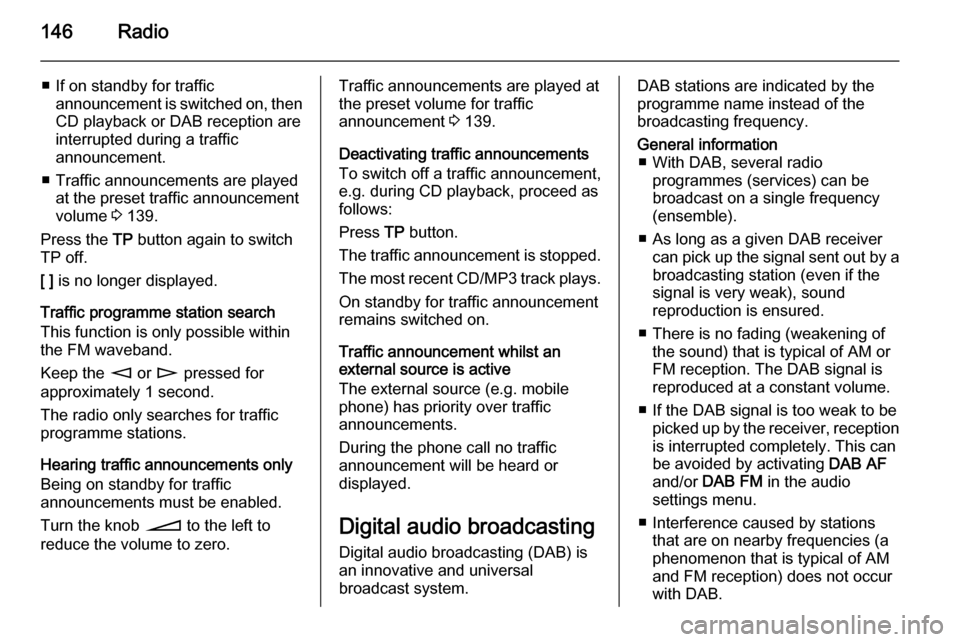
146Radio
■ If on standby for trafficannouncement is switched on, thenCD playback or DAB reception are
interrupted during a traffic
announcement.
■ Traffic announcements are played at the preset traffic announcement
volume 3 139.
Press the TP button again to switch
TP off.
[ ] is no longer displayed.
Traffic programme station search
This function is only possible within
the FM waveband.
Keep the m or n pressed for
approximately 1 second.
The radio only searches for traffic
programme stations.
Hearing traffic announcements only Being on standby for traffic
announcements must be enabled.
Turn the knob o to the left to
reduce the volume to zero.Traffic announcements are played at
the preset volume for traffic
announcement 3 139.
Deactivating traffic announcements To switch off a traffic announcement,
e.g. during CD playback, proceed as
follows:
Press TP button.
The traffic announcement is stopped.
The most recent CD/MP3 track plays. On standby for traffic announcement
remains switched on.
Traffic announcement whilst an
external source is active
The external source (e.g. mobile
phone) has priority over traffic
announcements.
During the phone call no traffic
announcement will be heard or
displayed.
Digital audio broadcasting Digital audio broadcasting (DAB) is
an innovative and universal
broadcast system.DAB stations are indicated by the
programme name instead of the
broadcasting frequency.General information ■ With DAB, several radio programmes (services) can be
broadcast on a single frequency (ensemble).
■ As long as a given DAB receiver can pick up the signal sent out by a
broadcasting station (even if the signal is very weak), sound
reproduction is ensured.
■ There is no fading (weakening of the sound) that is typical of AM or
FM reception. The DAB signal is
reproduced at a constant volume.
■ If the DAB signal is too weak to be picked up by the receiver, receptionis interrupted completely. This can
be avoided by activating DAB AF
and/or DAB FM in the audio
settings menu.
■ Interference caused by stations that are on nearby frequencies (aphenomenon that is typical of AM
and FM reception) does not occur
with DAB.