2014.5 VAUXHALL CORSA Settings
[x] Cancel search: SettingsPage 90 of 177
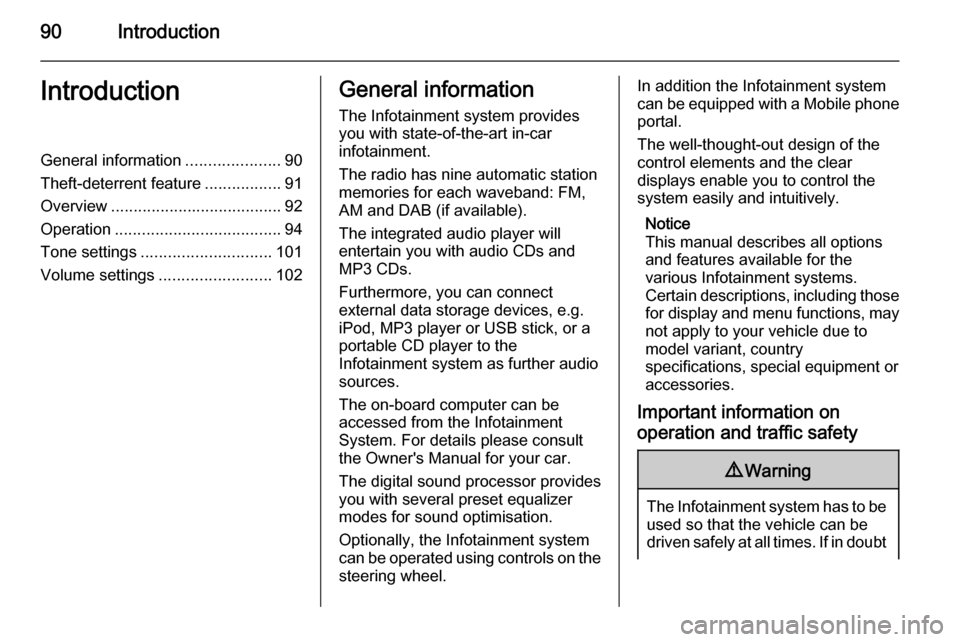
90IntroductionIntroductionGeneral information.....................90
Theft-deterrent feature .................91
Overview ...................................... 92
Operation ..................................... 94
Tone settings ............................. 101
Volume settings .........................102General information
The Infotainment system provides
you with state-of-the-art in-car
infotainment.
The radio has nine automatic station
memories for each waveband: FM,
AM and DAB (if available).
The integrated audio player will
entertain you with audio CDs and
MP3 CDs.
Furthermore, you can connect
external data storage devices, e.g.
iPod, MP3 player or USB stick, or a
portable CD player to the
Infotainment system as further audio
sources.
The on-board computer can be
accessed from the Infotainment
System. For details please consult
the Owner's Manual for your car.
The digital sound processor provides
you with several preset equalizer
modes for sound optimisation.
Optionally, the Infotainment system
can be operated using controls on the steering wheel.In addition the Infotainment systemcan be equipped with a Mobile phone portal.
The well-thought-out design of the
control elements and the clear
displays enable you to control the
system easily and intuitively.
Notice
This manual describes all options
and features available for the
various Infotainment systems.
Certain descriptions, including those for display and menu functions, may
not apply to your vehicle due to
model variant, country
specifications, special equipment or
accessories.
Important information on
operation and traffic safety9 Warning
The Infotainment system has to be
used so that the vehicle can be
driven safely at all times. If in doubt
Page 93 of 177
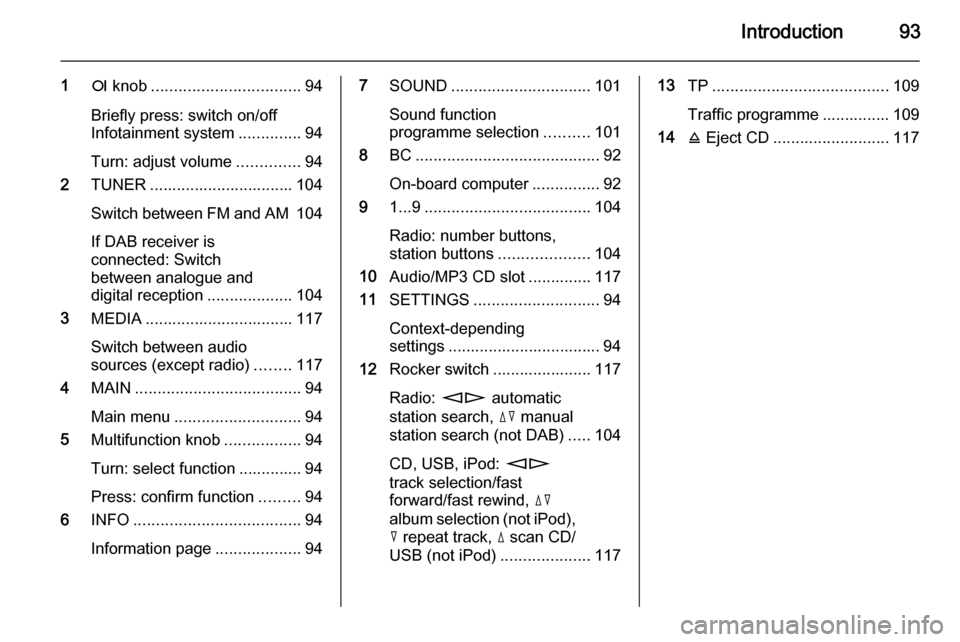
Introduction93
1e knob ................................. 94
Briefly press: switch on/off
Infotainment system ..............94
Turn: adjust volume ..............94
2 TUNER ................................ 104
Switch between FM and AM 104
If DAB receiver is
connected: Switch
between analogue and
digital reception ...................104
3 MEDIA ................................. 117
Switch between audio
sources (except radio) ........117
4 MAIN ..................................... 94
Main menu ............................ 94
5 Multifunction knob .................94
Turn: select function .............. 94
Press: confirm function .........94
6 INFO ..................................... 94
Information page ...................947SOUND ............................... 101
Sound function
programme selection ..........101
8 BC......................................... 92
On-board computer ...............92
9 1...9 ..................................... 104
Radio: number buttons,
station buttons ....................104
10 Audio/MP3 CD slot .............. 117
11 SETTINGS ............................ 94
Context-depending
settings .................................. 94
12 Rocker switch ...................... 117
Radio: mn automatic
station search, dc manual
station search (not DAB) .....104
CD, USB, iPod: mn
track selection/fast
forward/fast rewind, dc
album selection (not iPod),
c repeat track, d scan CD/
USB (not iPod) ....................11713TP....................................... 109
Traffic programme ............... 109
14 j Eject CD .......................... 117
Page 95 of 177
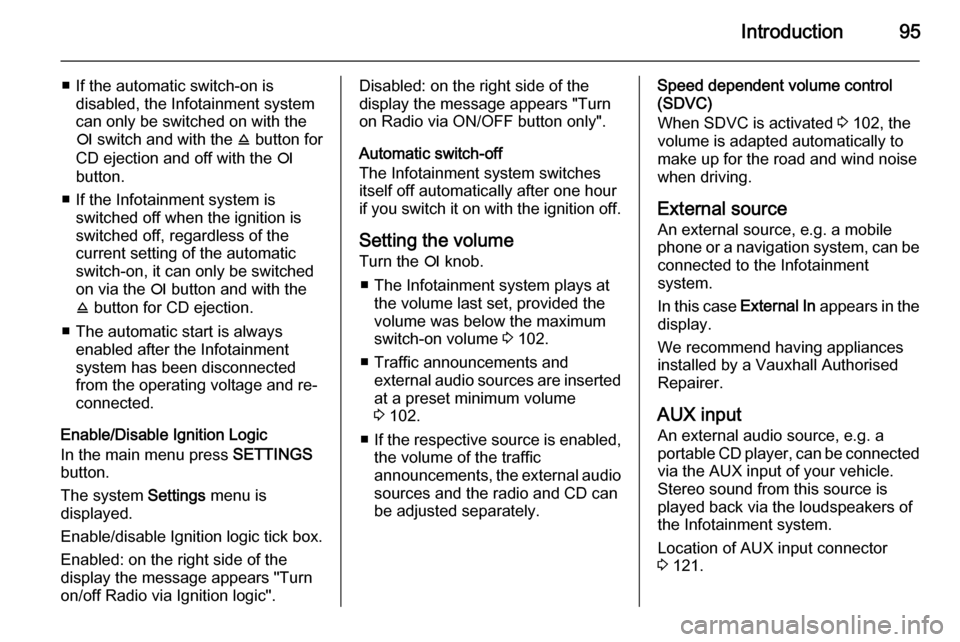
Introduction95
■ If the automatic switch-on isdisabled, the Infotainment system
can only be switched on with the
e switch and with the j button for
CD ejection and off with the e
button.
■ If the Infotainment system is switched off when the ignition is
switched off, regardless of the
current setting of the automatic
switch-on, it can only be switched
on via the e button and with the
j button for CD ejection.
■ The automatic start is always enabled after the Infotainmentsystem has been disconnected
from the operating voltage and re-
connected.
Enable/Disable Ignition Logic
In the main menu press SETTINGS
button.
The system Settings menu is
displayed.
Enable/disable Ignition logic tick box.
Enabled: on the right side of the
display the message appears "Turn
on/off Radio via Ignition logic".Disabled: on the right side of the
display the message appears "Turn
on Radio via ON/OFF button only".
Automatic switch-off
The Infotainment system switches
itself off automatically after one hour
if you switch it on with the ignition off.
Setting the volume Turn the e knob.
■ The Infotainment system plays at the volume last set, provided the
volume was below the maximum
switch-on volume 3 102.
■ Traffic announcements and external audio sources are inserted
at a preset minimum volume
3 102.
■ If the respective source is enabled,
the volume of the traffic
announcements, the external audio
sources and the radio and CD can
be adjusted separately.Speed dependent volume control
(SDVC)
When SDVC is activated 3 102, the
volume is adapted automatically to make up for the road and wind noise
when driving.
External source An external source, e.g. a mobile
phone or a navigation system, can be
connected to the Infotainment
system.
In this case External In appears in the
display.
We recommend having appliances
installed by a Vauxhall Authorised
Repairer.
AUX input
An external audio source, e.g. a
portable CD player, can be connected via the AUX input of your vehicle.
Stereo sound from this source is
played back via the loudspeakers of
the Infotainment system.
Location of AUX input connector
3 121.
Page 96 of 177
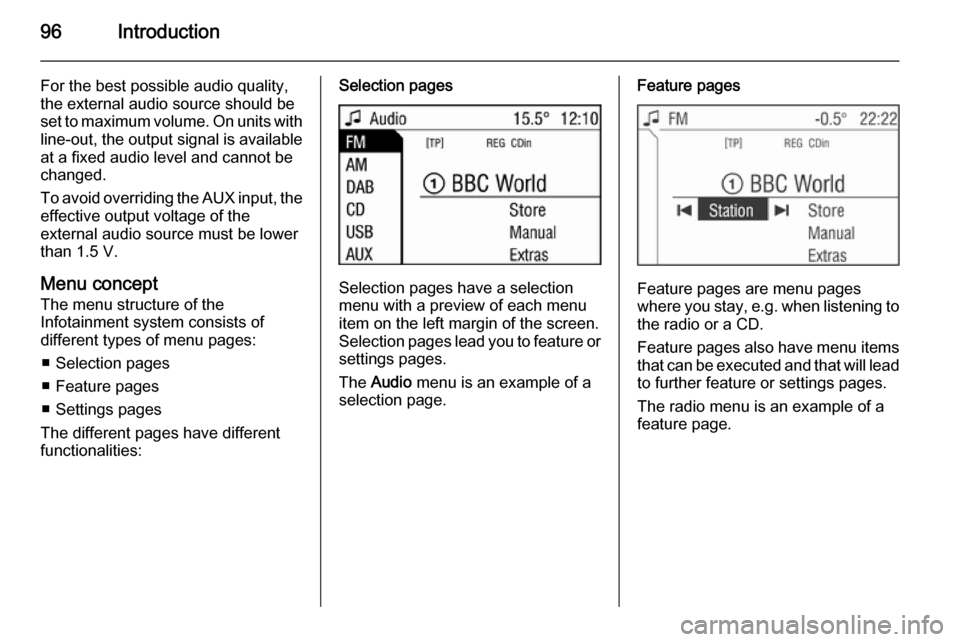
96Introduction
For the best possible audio quality,
the external audio source should be
set to maximum volume. On units with line-out, the output signal is available
at a fixed audio level and cannot be
changed.
To avoid overriding the AUX input, the effective output voltage of the
external audio source must be lower
than 1.5 V.
Menu concept
The menu structure of the Infotainment system consists of
different types of menu pages:
■ Selection pages
■ Feature pages
■ Settings pages
The different pages have different
functionalities:Selection pages
Selection pages have a selection
menu with a preview of each menu
item on the left margin of the screen. Selection pages lead you to feature or settings pages.
The Audio menu is an example of a
selection page.
Feature pages
Feature pages are menu pages
where you stay, e.g. when listening to
the radio or a CD.
Feature pages also have menu items that can be executed and that will leadto further feature or settings pages.
The radio menu is an example of a
feature page.
Page 97 of 177

Introduction97
Settings pages
Settings pages are menu pages
where settings can be made, e.g.
sound settings, etc.
The CD Extras menu is an example of
a settings page.
Menu levels
The menus of the Infotainment
system are divided into levels. The
current menu level is shown by
vertical lines at the edge of the screen
(e.g. main display = no line, feature
page radio = 1 line, etc.).
Selecting from a menu
The items within a menu are selected by using a cursor moved by turning
the multifunction knob. The cursor
has the shape of a frame (bar). The
cursor indicates which menu item is
being selected.
Turn the multifunction knob until the
desired menu item is marked.
Press the multifunction knob.
The associated function is performed
or another menu is displayed.
■ In the following chapters of the operating instructions, the requests
for action described above are
summarised into the following
request for action:
Select the menu item.
■ In some menus, settings are made by turning the multifunction knob.
■ Active functions are identified by a ticked box or a selected option fieldin front of the menu item.
■ Functions, which are switched off, are identified by an unticked box oran empty option field in front of the
menu item.
Selecting from a list
Some menus are displayed in the
form of lists.
Move cursor up or down by turning
the multifunction knob.
Press the multifunction knob to
confirm your selection.
Page 100 of 177

100Introduction
This option is not available in lists,
input menus and the main menu.
Using the function buttons to exit from menu
You can use the MEDIA, TUNER ,
SETTINGS , SOUND or MAIN
function buttons to exit from a menu.
■ Press MEDIA button.
An audio source menu is displayed.
■ Press TUNER button.
The radio menu is displayed.
■ Press SETTINGS button.
The Settings menu is displayed.
Menus opened via the SETTINGS
button can also be left via that
button.
■ Press SOUND button.
The Sound menu is displayed.
■ Press MAIN button.
The main menu is displayed.Main menu
The main menu is the display which
only provides information. Three
different main menu views can be
selected: audio, Mobile phone portal
and on-board computer.
To enter the main menu, proceed as
described above.
The following information can be
displayed:
On-board computer information
Display of on-board computer
information, which was selected with
the BC button. See your car owner's
manual.
Mobile phone portal information
Display of the information provided if
a Mobile phone portal is fitted. See
operating instructions for Mobile
phone portal.
Audio information
Display of the following audio
information:
■ Current station memory slot.
■ Current station name or station frequency, album name, track
name and artist name or track
number and track time.
■ If the analogue radio is enabled, FM , AM or FMDAB is displayed
3 104.
■ If the digital radio is enabled, DABFM or DAB plus the name of
the ensemble and the service are
displayed 3 113.
■ If the Regional function is enabled, REG is displayed 3 109.
■ If the AS-memory is enabled, AS
will be displayed 3 107.
Page 101 of 177
![VAUXHALL CORSA 2014.5 Infotainment system Introduction101
■ The programme name is indicatedif the RDS function is active
3 109.
■ If traffic announcements are enabled, [TP] or [ ] will be displayed
3 109.
■ If a CD is inserted, CD i VAUXHALL CORSA 2014.5 Infotainment system Introduction101
■ The programme name is indicatedif the RDS function is active
3 109.
■ If traffic announcements are enabled, [TP] or [ ] will be displayed
3 109.
■ If a CD is inserted, CD i](/manual-img/38/19421/w960_19421-100.png)
Introduction101
■ The programme name is indicatedif the RDS function is active
3 109.
■ If traffic announcements are enabled, [TP] or [ ] will be displayed
3 109.
■ If a CD is inserted, CD in will be
displayed. If a CD with MP3 music
files is being played, MP3 is also
displayed 3 117.
■ If Random CD , Random USB or
Random Album is enabled g is
displayed 3 117.
■ If Repeat Track is enabled i is
displayed 3 117.
■ If Scan CD or Scan USB is enabled
k is displayed 3 117.
Outside Temperature
Indication of the current outside
temperature. See your car owner's
manual.
Time
Display of the current time. See your car owner's manual.Information on the climate control
system
See car owner's manual.
Tone settings
In the Sound menu, which is called up
via the SOUND button, the following
menu items are listed:
■ Treble and Bass
■ Balance and Fader
■ Sound
Setting Treble and Bass
The settings apply to the currently selected audio source and are stored
separately for each available
waveband and audio source.
1. Select the menu items Treble or
Bass .
2. Turn the multifunction knob until the desired value is set.
3. Press the multifunction knob.
4. If desired: select Treble or Bass .
5. Proceed as described above.
Bass tones are automatically
adjusted to the driving speed to
compensate for rolling and ambient
noise. The setting cannot be
changed.
Setting the volume distribution
between right - left or front - rear
1. Select the menu items Balance or
Fader .
2. Turn the multifunction knob until the desired value is set.
3. Press the multifunction knob.
4. If desired: select Balance or
Fader .
5. Proceed as described above.
Page 102 of 177
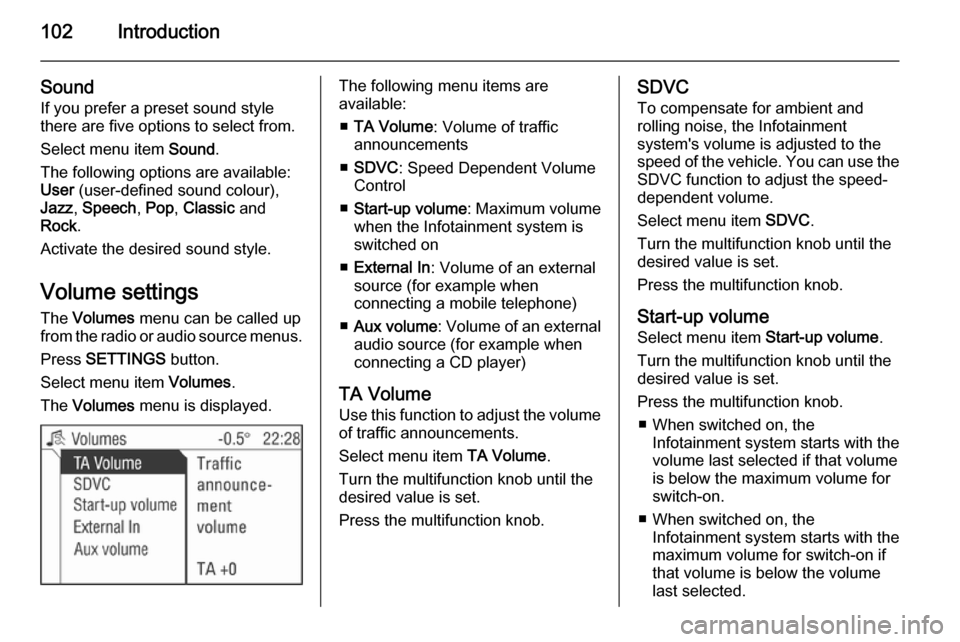
102Introduction
Sound
If you prefer a preset sound style
there are five options to select from.
Select menu item Sound.
The following options are available:
User (user-defined sound colour),
Jazz , Speech , Pop , Classic and
Rock .
Activate the desired sound style.
Volume settings The Volumes menu can be called up
from the radio or audio source menus.
Press SETTINGS button.
Select menu item Volumes.
The Volumes menu is displayed.The following menu items are
available:
■ TA Volume : Volume of traffic
announcements
■ SDVC : Speed Dependent Volume
Control
■ Start-up volume : Maximum volume
when the Infotainment system is
switched on
■ External In : Volume of an external
source (for example when
connecting a mobile telephone)
■ Aux volume : Volume of an external
audio source (for example when
connecting a CD player)
TA Volume
Use this function to adjust the volume
of traffic announcements.
Select menu item TA Volume.
Turn the multifunction knob until the
desired value is set.
Press the multifunction knob.SDVC
To compensate for ambient and
rolling noise, the Infotainment
system's volume is adjusted to the
speed of the vehicle. You can use the SDVC function to adjust the speed-
dependent volume.
Select menu item SDVC.
Turn the multifunction knob until the
desired value is set.
Press the multifunction knob.
Start-up volume Select menu item Start-up volume.
Turn the multifunction knob until the
desired value is set.
Press the multifunction knob. ■ When switched on, the Infotainment system starts with the
volume last selected if that volume
is below the maximum volume for
switch-on.
■ When switched on, the Infotainment system starts with the
maximum volume for switch-on if
that volume is below the volume
last selected.