2014.5 VAUXHALL CORSA buttons
[x] Cancel search: buttonsPage 136 of 177
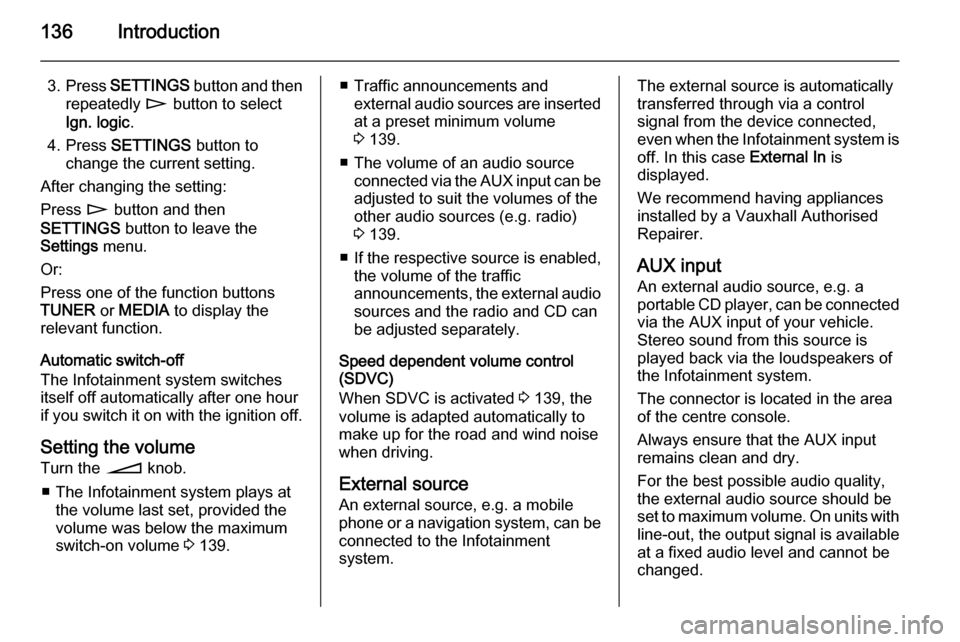
136Introduction
3.Press SETTINGS button and then
repeatedly n button to select
Ign. logic .
4. Press SETTINGS button to
change the current setting.
After changing the setting:
Press n button and then
SETTINGS button to leave the
Settings menu.
Or:
Press one of the function buttons
TUNER or MEDIA to display the
relevant function.
Automatic switch-off
The Infotainment system switches
itself off automatically after one hour
if you switch it on with the ignition off.
Setting the volume
Turn the o knob.
■ The Infotainment system plays at the volume last set, provided the
volume was below the maximum
switch-on volume 3 139.■ Traffic announcements and
external audio sources are inserted
at a preset minimum volume
3 139.
■ The volume of an audio source connected via the AUX input can beadjusted to suit the volumes of the
other audio sources (e.g. radio)
3 139.
■ If the respective source is enabled,
the volume of the traffic
announcements, the external audio
sources and the radio and CD can
be adjusted separately.
Speed dependent volume control
(SDVC)
When SDVC is activated 3 139, the
volume is adapted automatically to
make up for the road and wind noise
when driving.
External source
An external source, e.g. a mobile
phone or a navigation system, can be
connected to the Infotainment
system.The external source is automatically
transferred through via a control
signal from the device connected,
even when the Infotainment system is
off. In this case External In is
displayed.
We recommend having appliances
installed by a Vauxhall Authorised
Repairer.
AUX input
An external audio source, e.g. a
portable CD player, can be connected via the AUX input of your vehicle.
Stereo sound from this source is
played back via the loudspeakers of
the Infotainment system.
The connector is located in the area
of the centre console.
Always ensure that the AUX input
remains clean and dry.
For the best possible audio quality,
the external audio source should be
set to maximum volume. On units with
line-out, the output signal is available
at a fixed audio level and cannot be
changed.
Page 138 of 177
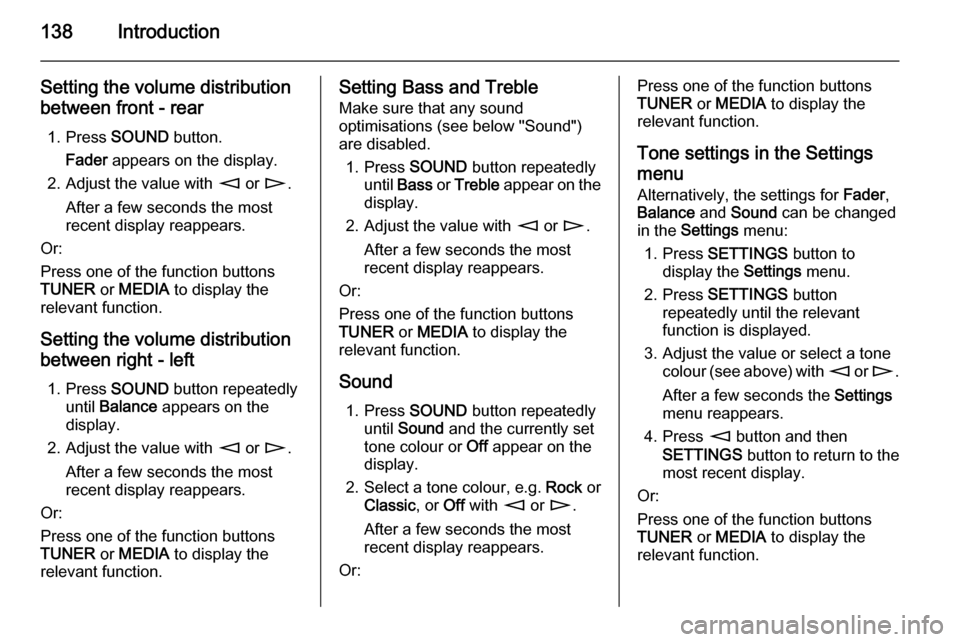
138Introduction
Setting the volume distributionbetween front - rear
1. Press SOUND button.
Fader appears on the display.
2. Adjust the value with m or n .
After a few seconds the most
recent display reappears.
Or:
Press one of the function buttons
TUNER or MEDIA to display the
relevant function.
Setting the volume distributionbetween right - left
1. Press SOUND button repeatedly
until Balance appears on the
display.
2. Adjust the value with m or n .
After a few seconds the most
recent display reappears.
Or:
Press one of the function buttons
TUNER or MEDIA to display the
relevant function.Setting Bass and Treble
Make sure that any sound
optimisations (see below "Sound")
are disabled.
1. Press SOUND button repeatedly
until Bass or Treble appear on the
display.
2. Adjust the value with m or n .
After a few seconds the most
recent display reappears.
Or:
Press one of the function buttons
TUNER or MEDIA to display the
relevant function.
Sound 1. Press SOUND button repeatedly
until Sound and the currently set
tone colour or Off appear on the
display.
2. Select a tone colour, e.g. Rock or
Classic , or Off with m or n .
After a few seconds the most
recent display reappears.
Or:Press one of the function buttons
TUNER or MEDIA to display the
relevant function.
Tone settings in the Settings
menu
Alternatively, the settings for Fader,
Balance and Sound can be changed
in the Settings menu:
1. Press SETTINGS button to
display the Settings menu.
2. Press SETTINGS button
repeatedly until the relevant
function is displayed.
3. Adjust the value or select a tone colour (see above) with m or n .
After a few seconds the Settings
menu reappears.
4. Press m button and then
SETTINGS button to return to the
most recent display.
Or:
Press one of the function buttons
TUNER or MEDIA to display the
relevant function.
Page 139 of 177

Introduction139Volume settingsPress SETTINGS button.
The following menu items are
available:
■ AUX Vol. AUX input volume, e.g. a
portable CD player
■ TA Volume : Volume of traffic
announcements
■ SDVC : Speed Dependent Volume
Control
■ On Volume : Maximum volume
when the Infotainment system is
switched on
■ Ext. In Vol. : Volume of an external
source (for example when
connecting a mobile telephone)
AUX Vol.
Use this function to adjust the AUX
input level in relation to other audio sources (e.g. radio). This function is
only available when the AUX audio
source is enabled.1. Set the external audio source to maximum volume.
2. Press SETTINGS button to
display the Settings menu.
3. Press SETTINGS button
repeatedly until the relevant
function is displayed.
4. Adjust the value with m or n .
After a few seconds the Settings
menu reappears.
5. Press m button and then
SETTINGS button to return to the
most recent display.
Or:
Press one of the function buttons
TUNER or MEDIA to display the
relevant function.
TA Volume If the TP function is switched on, the
system increases the volume for
traffic announcements by default.
This function allows setting a
minimum volume for traffic
announcements.1. Press SETTINGS button to
display the Settings menu.
2. Press SETTINGS button
repeatedly until the relevant function is displayed.
3. Adjust the value with m or n .
After a few seconds the Settings
menu reappears.
4. Press m button and then
SETTINGS button to return to the
most recent display.
Or:
Press one of the function buttons
TUNER or MEDIA to display the
relevant function.
The volume is only set to a minimum
for announcements if the current
volume setting is lower than the
minimum announcement volume
selected.
SDVC
To compensate for ambient and
rolling noise, the Infotainment
system's volume is adjusted to the
Page 140 of 177
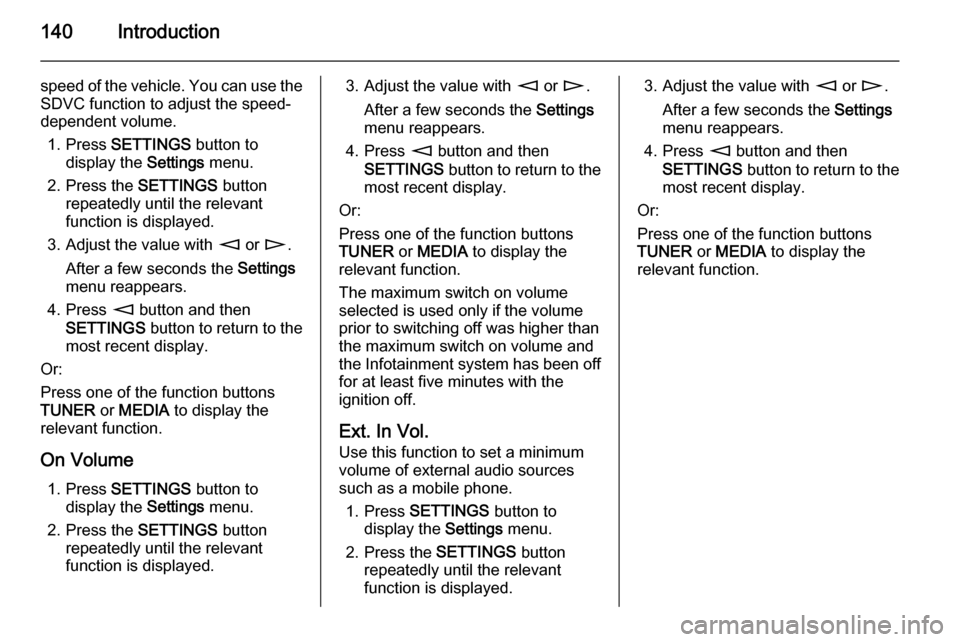
140Introduction
speed of the vehicle. You can use the
SDVC function to adjust the speed-
dependent volume.
1. Press SETTINGS button to
display the Settings menu.
2. Press the SETTINGS button
repeatedly until the relevant
function is displayed.
3. Adjust the value with m or n .
After a few seconds the Settings
menu reappears.
4. Press m button and then
SETTINGS button to return to the
most recent display.
Or:
Press one of the function buttons
TUNER or MEDIA to display the
relevant function.
On Volume 1. Press SETTINGS button to
display the Settings menu.
2. Press the SETTINGS button
repeatedly until the relevant
function is displayed.3. Adjust the value with m or n .
After a few seconds the Settings
menu reappears.
4. Press m button and then
SETTINGS button to return to the
most recent display.
Or:
Press one of the function buttons
TUNER or MEDIA to display the
relevant function.
The maximum switch on volume
selected is used only if the volume
prior to switching off was higher than the maximum switch on volume andthe Infotainment system has been off
for at least five minutes with the
ignition off.
Ext. In Vol.
Use this function to set a minimum
volume of external audio sources
such as a mobile phone.
1. Press SETTINGS button to
display the Settings menu.
2. Press the SETTINGS button
repeatedly until the relevant
function is displayed.3. Adjust the value with m or n .
After a few seconds the Settings
menu reappears.
4. Press m button and then
SETTINGS button to return to the
most recent display.
Or:
Press one of the function buttons
TUNER or MEDIA to display the
relevant function.
Page 142 of 177
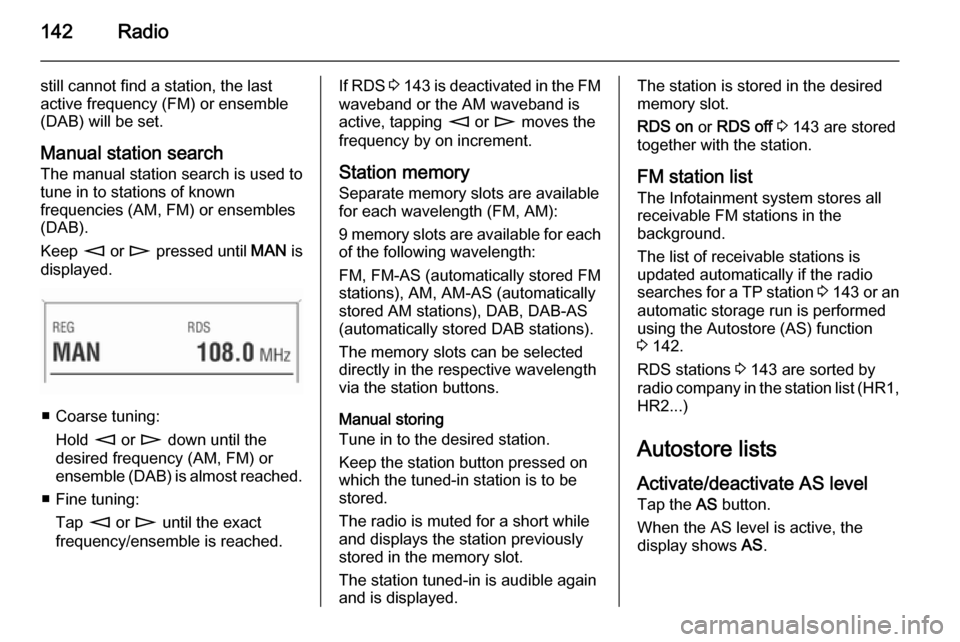
142Radio
still cannot find a station, the last
active frequency (FM) or ensemble
(DAB) will be set.
Manual station search The manual station search is used to
tune in to stations of known
frequencies (AM, FM) or ensembles
(DAB).
Keep m or n pressed until MAN is
displayed.
■ Coarse tuning:
Hold m or n down until the
desired frequency (AM, FM) or ensemble (DAB) is almost reached.
■ Fine tuning: Tap m or n until the exact
frequency/ensemble is reached.
If RDS 3 143 is deactivated in the FM
waveband or the AM waveband is active, tapping m or n moves the
frequency by on increment.
Station memory
Separate memory slots are available
for each wavelength (FM, AM):
9 memory slots are available for each of the following wavelength:
FM, FM-AS (automatically stored FM
stations), AM, AM-AS (automatically
stored AM stations), DAB, DAB-AS
(automatically stored DAB stations).
The memory slots can be selected
directly in the respective wavelength
via the station buttons.
Manual storing
Tune in to the desired station.
Keep the station button pressed on
which the tuned-in station is to be
stored.
The radio is muted for a short while
and displays the station previously
stored in the memory slot.
The station tuned-in is audible again and is displayed.The station is stored in the desired
memory slot.
RDS on or RDS off 3 143 are stored
together with the station.
FM station list
The Infotainment system stores all
receivable FM stations in the
background.
The list of receivable stations is
updated automatically if the radio
searches for a TP station 3 143 or an
automatic storage run is performed
using the Autostore (AS) function
3 142.
RDS stations 3 143 are sorted by
radio company in the station list (HR1, HR2...)
Autostore listsActivate/deactivate AS level
Tap the AS button.
When the AS level is active, the
display shows AS.
Page 143 of 177
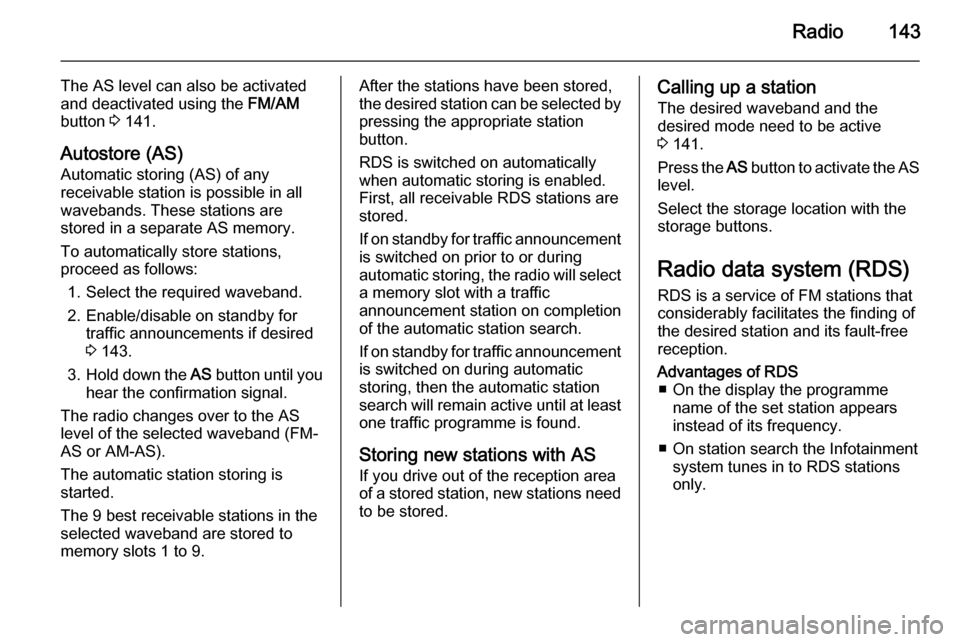
Radio143
The AS level can also be activated
and deactivated using the FM/AM
button 3 141.
Autostore (AS)
Automatic storing (AS) of any
receivable station is possible in all
wavebands. These stations are
stored in a separate AS memory.
To automatically store stations,
proceed as follows:
1. Select the required waveband.
2. Enable/disable on standby for traffic announcements if desired
3 143.
3. Hold down the AS button until you
hear the confirmation signal.
The radio changes over to the AS
level of the selected waveband (FM-
AS or AM-AS).
The automatic station storing is
started.
The 9 best receivable stations in the selected waveband are stored to
memory slots 1 to 9.After the stations have been stored,
the desired station can be selected by pressing the appropriate station
button.
RDS is switched on automatically
when automatic storing is enabled.
First, all receivable RDS stations are
stored.
If on standby for traffic announcement is switched on prior to or during
automatic storing, the radio will select a memory slot with a traffic
announcement station on completion
of the automatic station search.
If on standby for traffic announcement
is switched on during automatic
storing, then the automatic station
search will remain active until at least one traffic programme is found.
Storing new stations with AS If you drive out of the reception area
of a stored station, new stations need
to be stored.Calling up a station
The desired waveband and the
desired mode need to be active
3 141.
Press the AS button to activate the AS
level.
Select the storage location with the storage buttons.
Radio data system (RDS)
RDS is a service of FM stations that
considerably facilitates the finding of
the desired station and its fault-free
reception.Advantages of RDS ■ On the display the programme name of the set station appears
instead of its frequency.
■ On station search the Infotainment system tunes in to RDS stations
only.