2014.5 VAUXHALL CORSA buttons
[x] Cancel search: buttonsPage 80 of 177
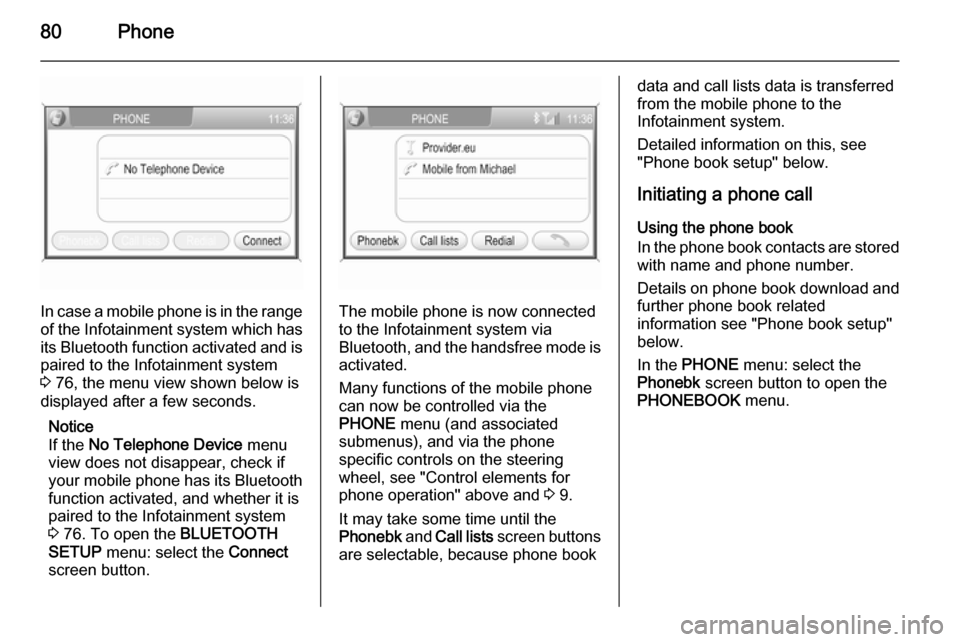
80Phone
In case a mobile phone is in the rangeof the Infotainment system which has its Bluetooth function activated and is
paired to the Infotainment system
3 76, the menu view shown below is
displayed after a few seconds.
Notice
If the No Telephone Device menu
view does not disappear, check if
your mobile phone has its Bluetooth
function activated, and whether it is
paired to the Infotainment system
3 76. To open the BLUETOOTH
SETUP menu: select the Connect
screen button.The mobile phone is now connected to the Infotainment system via
Bluetooth, and the handsfree mode is activated.
Many functions of the mobile phone
can now be controlled via the
PHONE menu (and associated
submenus), and via the phone
specific controls on the steering
wheel, see "Control elements for
phone operation" above and 3 9.
It may take some time until the
Phonebk and Call lists screen buttons
are selectable, because phone book
data and call lists data is transferred from the mobile phone to the
Infotainment system.
Detailed information on this, see
"Phone book setup" below.
Initiating a phone call Using the phone book
In the phone book contacts are stored
with name and phone number.
Details on phone book download and
further phone book related
information see "Phone book setup"
below.
In the PHONE menu: select the
Phonebk screen button to open the
PHONEBOOK menu.
Page 93 of 177
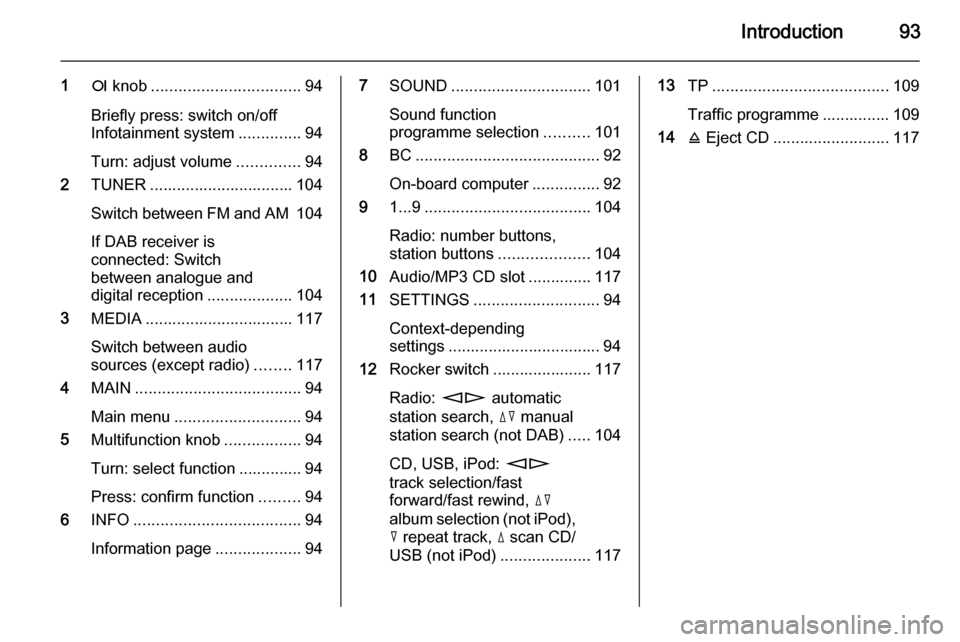
Introduction93
1e knob ................................. 94
Briefly press: switch on/off
Infotainment system ..............94
Turn: adjust volume ..............94
2 TUNER ................................ 104
Switch between FM and AM 104
If DAB receiver is
connected: Switch
between analogue and
digital reception ...................104
3 MEDIA ................................. 117
Switch between audio
sources (except radio) ........117
4 MAIN ..................................... 94
Main menu ............................ 94
5 Multifunction knob .................94
Turn: select function .............. 94
Press: confirm function .........94
6 INFO ..................................... 94
Information page ...................947SOUND ............................... 101
Sound function
programme selection ..........101
8 BC......................................... 92
On-board computer ...............92
9 1...9 ..................................... 104
Radio: number buttons,
station buttons ....................104
10 Audio/MP3 CD slot .............. 117
11 SETTINGS ............................ 94
Context-depending
settings .................................. 94
12 Rocker switch ...................... 117
Radio: mn automatic
station search, dc manual
station search (not DAB) .....104
CD, USB, iPod: mn
track selection/fast
forward/fast rewind, dc
album selection (not iPod),
c repeat track, d scan CD/
USB (not iPod) ....................11713TP....................................... 109
Traffic programme ............... 109
14 j Eject CD .......................... 117
Page 94 of 177
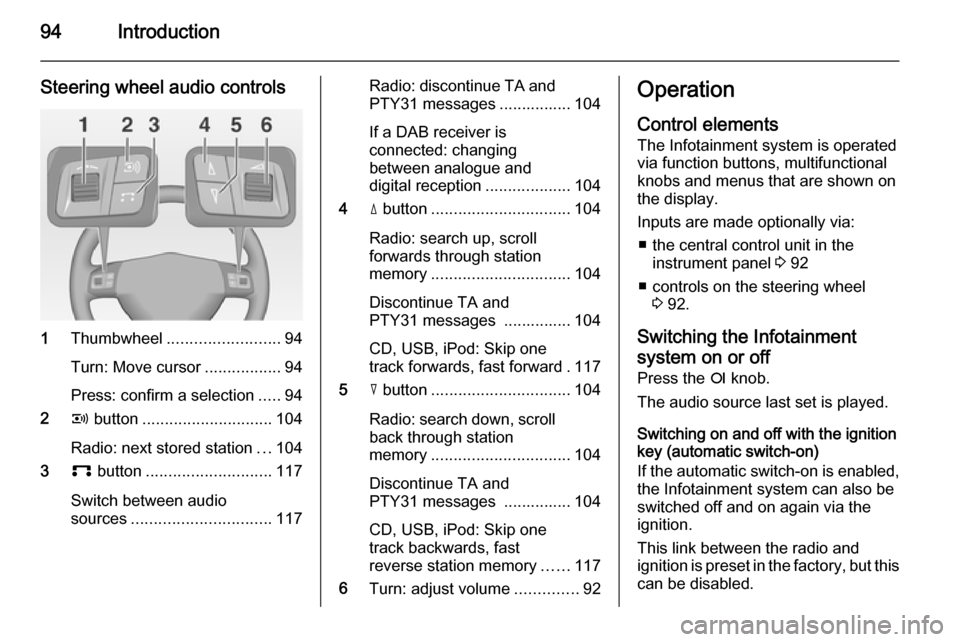
94Introduction
Steering wheel audio controls
1Thumbwheel ......................... 94
Turn: Move cursor .................94
Press: confirm a selection .....94
2 q button ............................. 104
Radio: next stored station ...104
3 p button ............................ 117
Switch between audio
sources ............................... 117
Radio: discontinue TA and
PTY31 messages ................ 104
If a DAB receiver is
connected: changing
between analogue and
digital reception ...................104
4 d button ............................... 104
Radio: search up, scroll
forwards through station
memory ............................... 104
Discontinue TA and
PTY31 messages ............... 104
CD, USB, iPod: Skip one
track forwards, fast forward . 117
5 c button ............................... 104
Radio: search down, scroll back through station
memory ............................... 104
Discontinue TA and
PTY31 messages ............... 104
CD, USB, iPod: Skip one
track backwards, fast
reverse station memory ......117
6 Turn: adjust volume ..............92Operation
Control elements The Infotainment system is operated
via function buttons, multifunctional
knobs and menus that are shown on
the display.
Inputs are made optionally via: ■ the central control unit in the instrument panel 3 92
■ controls on the steering wheel 3 92.
Switching the Infotainment
system on or off
Press the e knob.
The audio source last set is played.
Switching on and off with the ignition
key (automatic switch-on)
If the automatic switch-on is enabled,
the Infotainment system can also be
switched off and on again via the ignition.
This link between the radio and
ignition is preset in the factory, but this can be disabled.
Page 100 of 177

100Introduction
This option is not available in lists,
input menus and the main menu.
Using the function buttons to exit from menu
You can use the MEDIA, TUNER ,
SETTINGS , SOUND or MAIN
function buttons to exit from a menu.
■ Press MEDIA button.
An audio source menu is displayed.
■ Press TUNER button.
The radio menu is displayed.
■ Press SETTINGS button.
The Settings menu is displayed.
Menus opened via the SETTINGS
button can also be left via that
button.
■ Press SOUND button.
The Sound menu is displayed.
■ Press MAIN button.
The main menu is displayed.Main menu
The main menu is the display which
only provides information. Three
different main menu views can be
selected: audio, Mobile phone portal
and on-board computer.
To enter the main menu, proceed as
described above.
The following information can be
displayed:
On-board computer information
Display of on-board computer
information, which was selected with
the BC button. See your car owner's
manual.
Mobile phone portal information
Display of the information provided if
a Mobile phone portal is fitted. See
operating instructions for Mobile
phone portal.
Audio information
Display of the following audio
information:
■ Current station memory slot.
■ Current station name or station frequency, album name, track
name and artist name or track
number and track time.
■ If the analogue radio is enabled, FM , AM or FMDAB is displayed
3 104.
■ If the digital radio is enabled, DABFM or DAB plus the name of
the ensemble and the service are
displayed 3 113.
■ If the Regional function is enabled, REG is displayed 3 109.
■ If the AS-memory is enabled, AS
will be displayed 3 107.
Page 107 of 177
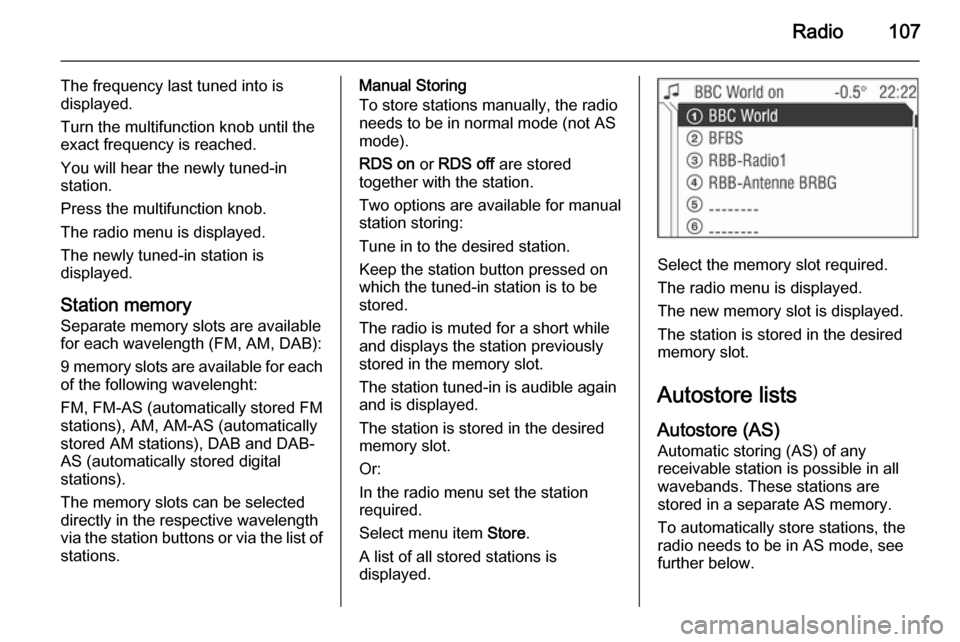
Radio107
The frequency last tuned into is
displayed.
Turn the multifunction knob until the
exact frequency is reached.
You will hear the newly tuned-in
station.
Press the multifunction knob.
The radio menu is displayed.
The newly tuned-in station is
displayed.
Station memory
Separate memory slots are available
for each wavelength (FM, AM, DAB):
9 memory slots are available for each of the following wavelenght:
FM, FM-AS (automatically stored FM
stations), AM, AM-AS (automatically
stored AM stations), DAB and DAB-
AS (automatically stored digital
stations).
The memory slots can be selected
directly in the respective wavelength
via the station buttons or via the list of
stations.Manual Storing
To store stations manually, the radio
needs to be in normal mode (not AS
mode).
RDS on or RDS off are stored
together with the station.
Two options are available for manual
station storing:
Tune in to the desired station.
Keep the station button pressed on
which the tuned-in station is to be
stored.
The radio is muted for a short while
and displays the station previously
stored in the memory slot.
The station tuned-in is audible again
and is displayed.
The station is stored in the desired
memory slot.
Or:
In the radio menu set the station
required.
Select menu item Store.
A list of all stored stations is
displayed.
Select the memory slot required.
The radio menu is displayed.
The new memory slot is displayed.
The station is stored in the desired
memory slot.
Autostore lists
Autostore (AS) Automatic storing (AS) of any
receivable station is possible in all
wavebands. These stations are
stored in a separate AS memory.
To automatically store stations, the
radio needs to be in AS mode, see further below.
Page 124 of 177

124USB port
Music browser
Depending on the model/version of
the connected iPod and the data stored, there are various options for
the selection and playing of tracks.
In the iPod menu select Album to
display a menu with the available
options for music browsing.
Select the desired option for music
browsing.
Depending on the selected option a
further menu for music browsing or
the iPod menu is displayed.
The operating steps for track
selection using the iPod menu items or the rocker switch buttons m and
n are the same as described for an
audio MP3 CD 3 117.
Notice
The rocker switch buttons c and d
have no function if an iPod is
connected.
Page 133 of 177

Introduction133
1RDS .................................... 143
Display programme name
or transmission frequency
of the station ....................... 143
Update station list ...............141
2 AS....................................... 142
Activate/deactivate AS
level ..................................... 142
Automatic station store .......142
3 TP....................................... 143
Traffic programme ............... 143
4 REG .................................... 143
Regional programme on/off 143
5 TUNER ................................ 141
Switch between FM, AM
and DAB (if available) .........141
6 SOUND ............................... 137
Enter sound settings ...........1377oe knob....................... 135
Press: Switch on/off
Infotainment system ............135
Turn: Adjust volume ............135
8 MEDIA ................................. 149
CD/MP3 mode ....................149
Display CD/MP3
information .......................... 149
Activate/deactivate
random playback ................149
AUX input: Switch audio
source to the external input 141
9 SETTINGS .......................... 139
Audio settings .....................139
System settings ................... 135
Confirm selection or page
forward in settings menu .....135
10 1...9 ..................................... 141
Station buttons ....................14111n....................................... 141
Radio: Page forward in
station memory, manual
and automatic station
search ................................. 141
CD/MP3: Next track, fast
forward ................................ 149
Change menu values ..........135
12 Audio/MP3 CD slot .............. 149
13 m....................................... 137
Radio: Page back in
station memory, manual
and automatic station
search ................................. 141
CD/MP3: Previous track,
fast rewind ........................... 149
Change menu values ..........135
14 j......................................... 149
Eject CD .............................. 149
Page 135 of 177
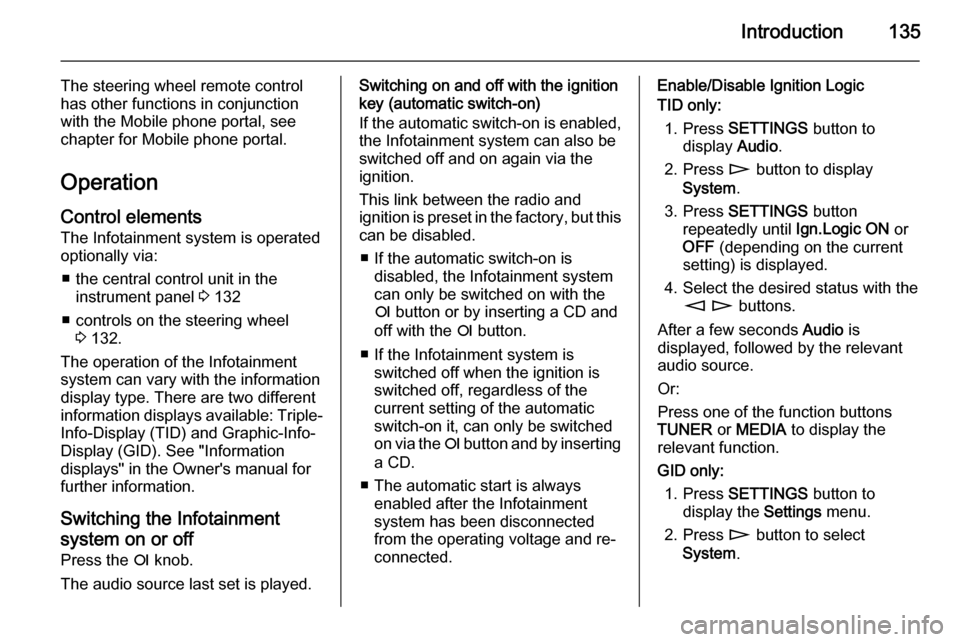
Introduction135
The steering wheel remote control
has other functions in conjunction
with the Mobile phone portal, see
chapter for Mobile phone portal.
Operation Control elements
The Infotainment system is operated
optionally via:
■ the central control unit in the instrument panel 3 132
■ controls on the steering wheel 3 132.
The operation of the Infotainment
system can vary with the information
display type. There are two different
information displays available: Triple- Info-Display (TID) and Graphic-Info-
Display (GID). See "Information
displays" in the Owner's manual for
further information.
Switching the Infotainment
system on or off
Press the e knob.
The audio source last set is played.Switching on and off with the ignition
key (automatic switch-on)
If the automatic switch-on is enabled,
the Infotainment system can also be
switched off and on again via the
ignition.
This link between the radio and
ignition is preset in the factory, but this can be disabled.
■ If the automatic switch-on is disabled, the Infotainment system
can only be switched on with the
e button or by inserting a CD and
off with the e button.
■ If the Infotainment system is switched off when the ignition is
switched off, regardless of the
current setting of the automatic
switch-on it, can only be switched
on via the e button and by inserting
a CD.
■ The automatic start is always enabled after the Infotainment
system has been disconnected
from the operating voltage and re-
connected.Enable/Disable Ignition Logic
TID only:
1. Press SETTINGS button to
display Audio.
2. Press n button to display
System .
3. Press SETTINGS button
repeatedly until Ign.Logic ON or
OFF (depending on the current
setting) is displayed.
4. Select the desired status with the m n buttons.
After a few seconds Audio is
displayed, followed by the relevant
audio source.
Or:
Press one of the function buttons
TUNER or MEDIA to display the
relevant function.
GID only: 1. Press SETTINGS button to
display the Settings menu.
2. Press n button to select
System .