2014.5 VAUXHALL CORSA Call
[x] Cancel search: CallPage 40 of 177
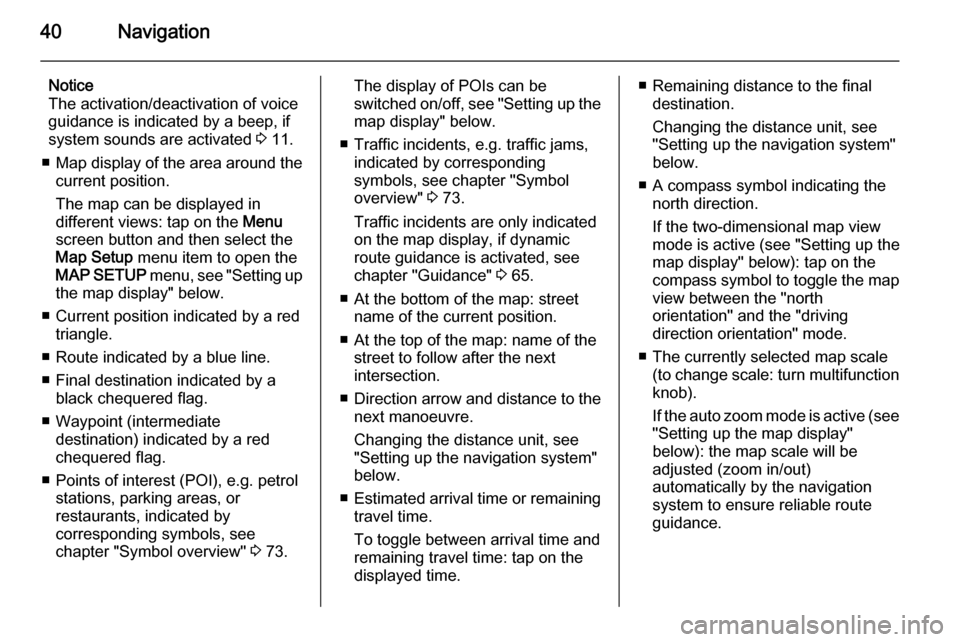
40Navigation
Notice
The activation/deactivation of voice
guidance is indicated by a beep, if
system sounds are activated 3 11.
■ Map display of the area around the
current position.
The map can be displayed in
different views: tap on the Menu
screen button and then select the
Map Setup menu item to open the
MAP SETUP menu, see "Setting up
the map display" below.
■ Current position indicated by a red triangle.
■ Route indicated by a blue line.
■ Final destination indicated by a black chequered flag.
■ Waypoint (intermediate destination) indicated by a red
chequered flag.
■ Points of interest (POI), e.g. petrol stations, parking areas, or
restaurants, indicated by
corresponding symbols, see
chapter "Symbol overview" 3 73.The display of POIs can be
switched on/off, see "Setting up the
map display" below.
■ Traffic incidents, e.g. traffic jams, indicated by corresponding
symbols, see chapter "Symbol
overview" 3 73.
Traffic incidents are only indicated
on the map display, if dynamic
route guidance is activated, see
chapter "Guidance" 3 65.
■ At the bottom of the map: street name of the current position.
■ At the top of the map: name of the street to follow after the next
intersection.
■ Direction arrow and distance to the
next manoeuvre.
Changing the distance unit, see
"Setting up the navigation system"
below.
■ Estimated arrival time or remaining
travel time.
To toggle between arrival time and
remaining travel time: tap on the
displayed time.■ Remaining distance to the final destination.
Changing the distance unit, see
"Setting up the navigation system"
below.
■ A compass symbol indicating the north direction.
If the two-dimensional map view
mode is active (see "Setting up the
map display" below): tap on the
compass symbol to toggle the map
view between the "north
orientation" and the "driving
direction orientation" mode.
■ The currently selected map scale (to change scale: turn multifunction
knob).
If the auto zoom mode is active (see "Setting up the map display"
below): the map scale will be
adjusted (zoom in/out)
automatically by the navigation system to ensure reliable route
guidance.
Page 41 of 177

Navigation41
Moving the visible map section
The visible map section on the map display can be moved freely in all
directions.Activating the move mode
Tap on the map. The SCROLL MAP
menu is displayed.
The map view mode is automatically
switched to the two-dimensional/ north-up mode (see "Setting up the
navigation system" below), if that
mode is not already active.
Menu elements that are not required
while the move mode is active are
temporarily hidden.
Notice
When the move mode is activated,
you can set the GPS coordinates for new destinations by tapping on the
map. Detailed description 3 48.Moving the visible map section
Move your finger on the screen in the
desired direction.Returning to the original map view
To display the map of the current
location again, and to reactivate the
original map view mode (if required):
press the MAP button or the /
button.
Map options
To open the MAP OPTIONS menu:
press the MAP button and then tap on
the Menu screen button.
The following options are available:
■ Store Current Position : the
address/GPS coordinates of the current position can be stored in the
address book using an arbitrary
name.
Select the menu item to display a
menu with keypad for name input.
Page 43 of 177

Navigation43
In the 2D map view, you can toggle
between the "north orientation",
and the "driving direction
orientation" mode, see Map
orientation below.
In the 3D map view, only the
"driving direction orientation" mode
is available.
■ Map orientation : toggles the 2D
map view between the "north
orientation" ( north-up) mode and
the "driving direction orientation"
( head -up) mode.
In the head-up mode, the map
rotates depending on the driving
direction of the vehicle.
■ Auto Zoom : if set to On, the map
scale will be adjusted (zoom in/out) automatically by the navigationsystem to ensure reliable route
guidance.■ Show POIs In Map : if set to On,
points of interest, e.g. fuel stations,
parking areas, or restaurants, are
indicated by corresponding
symbols on the map.
■ Map Data Information : displays the
name and version of the map data
stored on the inserted SD card.
Setting up the navigation
system
To open the NAVIGATION SETUP
menu: press the SETUP button, and
then select the Navigation menu item.The following settings/options are
available:
■ Map Setup : displays the MAP
SETUP menu, see "Setting up the
map display" above.
■ Voice Guidance : if set to On, voice
commands (e.g. remaining
distance to next turning, turning
direction) are announced during
route guidance.
■ Voice Vol. : if voice guidance is
activated (see above), change this
setting to adjust the volume of voice commands. After each change an
audible feedback is given.
■ Position Information : displays the
address/GPS coordinates of the current position.
To store the displayed address/
GPS coordinates in the address
book: select the Save screen
button.
Page 45 of 177
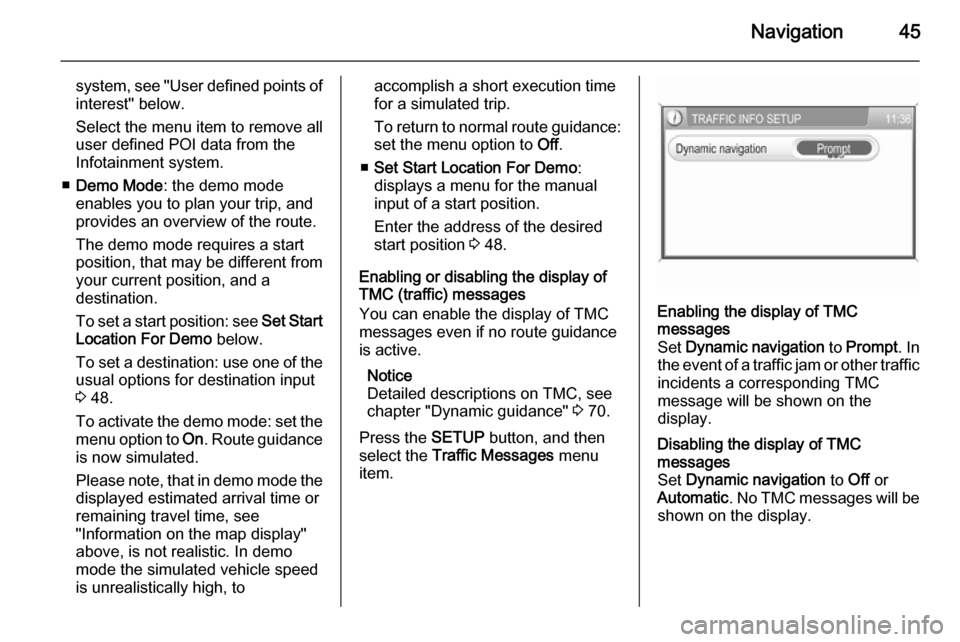
Navigation45
system, see "User defined points ofinterest" below.
Select the menu item to remove all
user defined POI data from the Infotainment system.
■ Demo Mode : the demo mode
enables you to plan your trip, and
provides an overview of the route.
The demo mode requires a start
position, that may be different from
your current position, and a
destination.
To set a start position: see Set Start
Location For Demo below.
To set a destination: use one of the usual options for destination input
3 48.
To activate the demo mode: set the
menu option to On. Route guidance
is now simulated.
Please note, that in demo mode the
displayed estimated arrival time or
remaining travel time, see
"Information on the map display"
above, is not realistic. In demo
mode the simulated vehicle speed
is unrealistically high, toaccomplish a short execution time
for a simulated trip.
To return to normal route guidance: set the menu option to Off.
■ Set Start Location For Demo :
displays a menu for the manual
input of a start position.
Enter the address of the desired
start position 3 48.
Enabling or disabling the display of
TMC (traffic) messages
You can enable the display of TMC
messages even if no route guidance
is active.
Notice
Detailed descriptions on TMC, see
chapter "Dynamic guidance" 3 70.
Press the SETUP button, and then
select the Traffic Messages menu
item.Enabling the display of TMC
messages
Set Dynamic navigation to Prompt . In
the event of a traffic jam or other traffic
incidents a corresponding TMC
message will be shown on the
display.Disabling the display of TMC
messages
Set Dynamic navigation to Off or
Automatic . No TMC messages will be
shown on the display.
Page 49 of 177
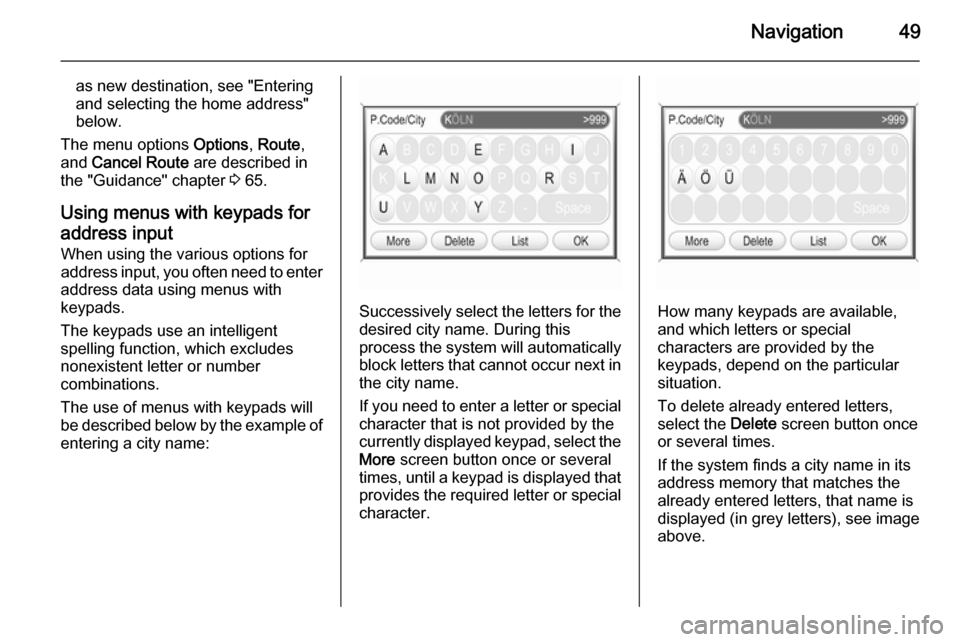
Navigation49
as new destination, see "Entering
and selecting the home address"
below.
The menu options Options, Route ,
and Cancel Route are described in
the "Guidance" chapter 3 65.
Using menus with keypads for address input When using the various options for
address input, you often need to enter
address data using menus with
keypads.
The keypads use an intelligent
spelling function, which excludes
nonexistent letter or number
combinations.
The use of menus with keypads will
be described below by the example of
entering a city name:
Successively select the letters for the desired city name. During this
process the system will automatically
block letters that cannot occur next in the city name.
If you need to enter a letter or special character that is not provided by the
currently displayed keypad, select the More screen button once or several
times, until a keypad is displayed that
provides the required letter or special character.How many keypads are available,
and which letters or special
characters are provided by the
keypads, depend on the particular situation.
To delete already entered letters,
select the Delete screen button once
or several times.
If the system finds a city name in its
address memory that matches the
already entered letters, that name is
displayed (in grey letters), see image
above.
Page 50 of 177
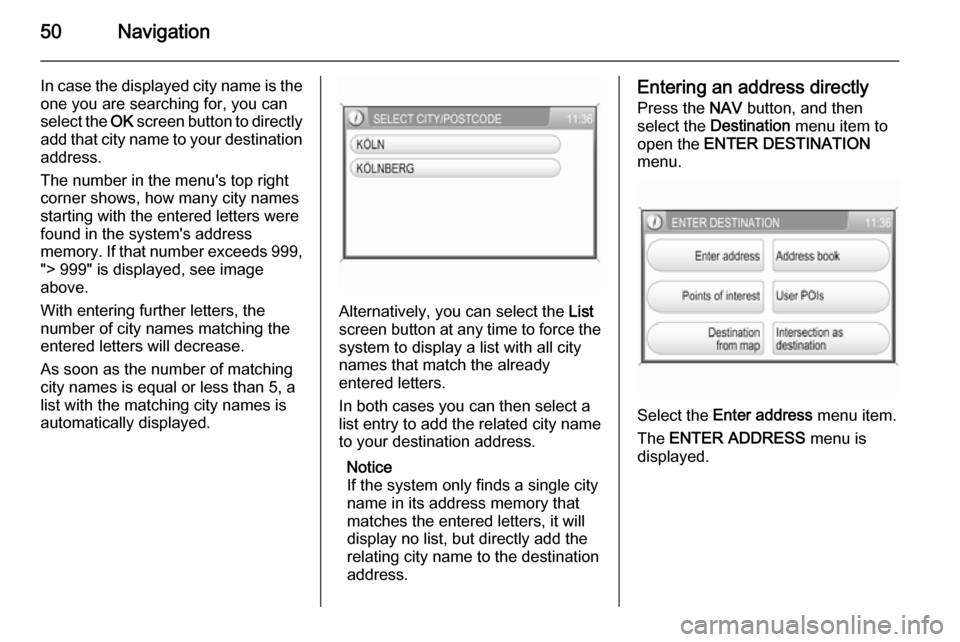
50Navigation
In case the displayed city name is the
one you are searching for, you can
select the OK screen button to directly
add that city name to your destination
address.
The number in the menu's top right
corner shows, how many city names
starting with the entered letters were
found in the system's address
memory. If that number exceeds 999, "> 999" is displayed, see image
above.
With entering further letters, the
number of city names matching the
entered letters will decrease.
As soon as the number of matching
city names is equal or less than 5, a
list with the matching city names is automatically displayed.
Alternatively, you can select the List
screen button at any time to force the
system to display a list with all city
names that match the already
entered letters.
In both cases you can then select a
list entry to add the related city name
to your destination address.
Notice
If the system only finds a single city name in its address memory that
matches the entered letters, it will
display no list, but directly add the
relating city name to the destination address.
Entering an address directly
Press the NAV button, and then
select the Destination menu item to
open the ENTER DESTINATION
menu.
Select the Enter address menu item.
The ENTER ADDRESS menu is
displayed.
Page 52 of 177
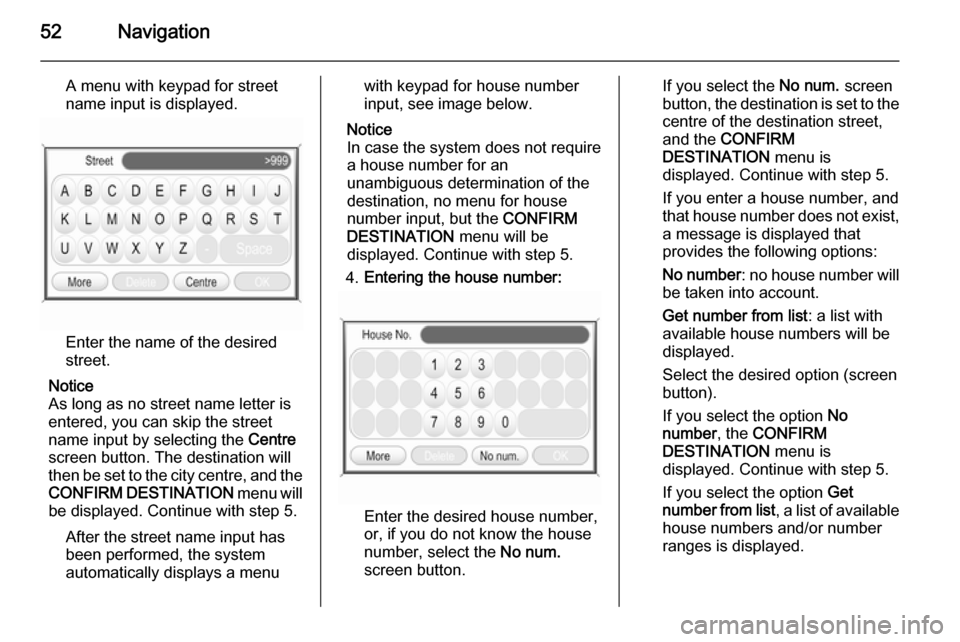
52Navigation
A menu with keypad for street
name input is displayed.
Enter the name of the desired
street.
Notice
As long as no street name letter is
entered, you can skip the street
name input by selecting the Centre
screen button. The destination will
then be set to the city centre, and the
CONFIRM DESTINATION menu will
be displayed. Continue with step 5.
After the street name input has
been performed, the system
automatically displays a menu
with keypad for house number
input, see image below.
Notice
In case the system does not require
a house number for an
unambiguous determination of the
destination, no menu for house
number input, but the CONFIRM
DESTINATION menu will be
displayed. Continue with step 5.
4. Entering the house number:
Enter the desired house number,
or, if you do not know the house
number, select the No num.
screen button.
If you select the No num. screen
button, the destination is set to the
centre of the destination street,
and the CONFIRM
DESTINATION menu is
displayed. Continue with step 5.
If you enter a house number, and
that house number does not exist, a message is displayed that
provides the following options:
No number : no house number will
be taken into account.
Get number from list : a list with
available house numbers will be
displayed.
Select the desired option (screen
button).
If you select the option No
number , the CONFIRM
DESTINATION menu is
displayed. Continue with step 5.
If you select the option Get
number from list , a list of available
house numbers and/or number
ranges is displayed.
Page 63 of 177
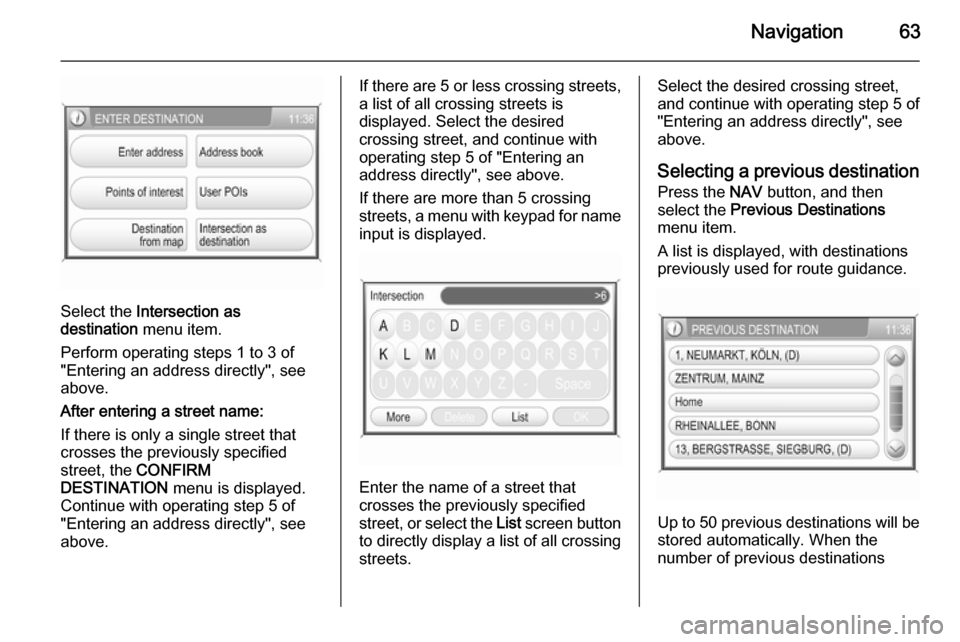
Navigation63
Select the Intersection as
destination menu item.
Perform operating steps 1 to 3 of
"Entering an address directly", see
above.
After entering a street name:
If there is only a single street that
crosses the previously specified
street, the CONFIRM
DESTINATION menu is displayed.
Continue with operating step 5 of
"Entering an address directly", see
above.
If there are 5 or less crossing streets,
a list of all crossing streets is
displayed. Select the desired
crossing street, and continue with
operating step 5 of "Entering an
address directly", see above.
If there are more than 5 crossing streets, a menu with keypad for name input is displayed.
Enter the name of a street that
crosses the previously specified
street, or select the List screen button
to directly display a list of all crossing streets.
Select the desired crossing street,
and continue with operating step 5 of
"Entering an address directly", see
above.
Selecting a previous destination
Press the NAV button, and then
select the Previous Destinations
menu item.
A list is displayed, with destinations
previously used for route guidance.
Up to 50 previous destinations will be
stored automatically. When the
number of previous destinations