2014.5 VAUXHALL CORSA Call
[x] Cancel search: CallPage 113 of 177
![VAUXHALL CORSA 2014.5 Infotainment system Radio113
announcement. To do this, on
standby for traffic announcements
must be enabled.
During the phone call the radio or
audio source are muted.
External In and [TP] appear on the
display.
Informa VAUXHALL CORSA 2014.5 Infotainment system Radio113
announcement. To do this, on
standby for traffic announcements
must be enabled.
During the phone call the radio or
audio source are muted.
External In and [TP] appear on the
display.
Informa](/manual-img/38/19421/w960_19421-112.png)
Radio113
announcement. To do this, on
standby for traffic announcements
must be enabled.
During the phone call the radio or
audio source are muted.
External In and [TP] appear on the
display.
Information on traffic announcements
in DAB mode 3 113.
During a traffic announcement the
message A traffic message is just
received is displayed.
The phone call is not interrupted.
Select menu item Reject to reject the
traffic announcement.
Select menu item Accept to listen to
the traffic announcement.
Digital audio broadcastingDigital audio broadcasting (DAB) is
an innovative and universal
broadcast system.
DAB stations are indicated by the
programme name instead of the
broadcasting frequency.General information
■ With DAB, several radio programmes (services) can bebroadcast on a single frequency(ensemble).
■ As long as a given DAB receiver can pick up the signal sent out by a
broadcasting station (even if the
signal is very weak), sound
reproduction is ensured.
■ There is no fading (weakening of the sound) that is typical of AM or
FM reception. The DAB signal is
reproduced at a constant volume.
■ If the DAB signal is too weak to be picked up by the receiver, reception
is interrupted completely. This can
be avoided by activating DAB AF
and/or DABFM in the DAB settings
menu.
■ Interference caused by stations that are on nearby frequencies (a
phenomenon that is typical of AM
and FM reception) does not occur
with DAB.
■ If the DAB signal is reflected by natural obstacles or buildings, the
reception quality of DAB isimproved, whereas AM or FM
reception is considerably impaired
in such cases.
■ The radio is also capable of reveicing DAB+ and DMB-Audio.
Ensembles Several programmes are alwayscombined into a so-called ensemble
on a frequency.
Scrolling through ensembles
You can scroll through ensembles
which you have already received
once (the ensembles need to be
receivable).
Press the rocker switch c or d.
The previous or next occupied
memory level appears briefly on the
display.
After that the ensemble stored on the memory level and its first available
programme are displayed.
The first available programme of the
ensemble is played.
Page 117 of 177
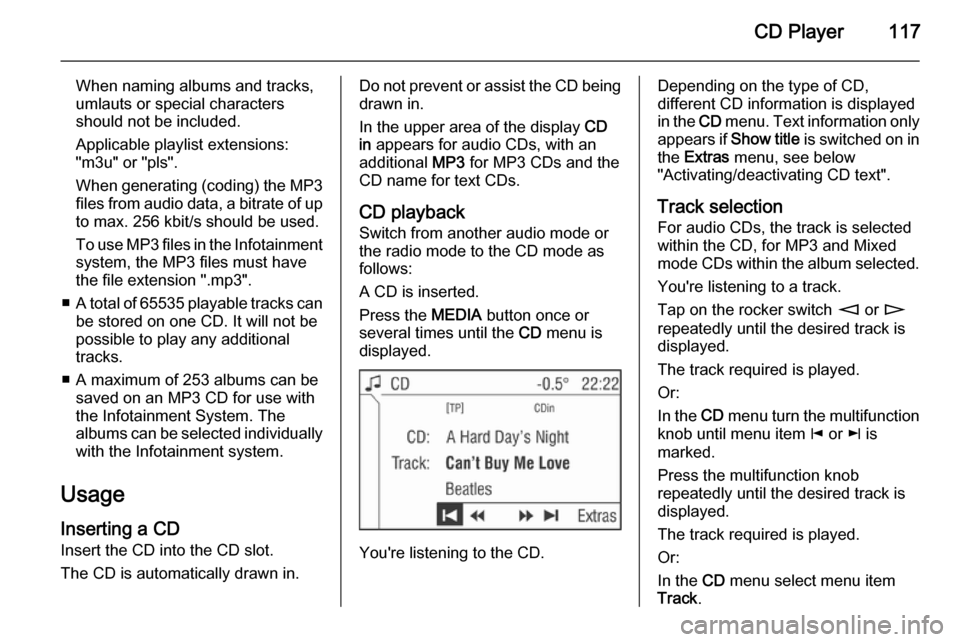
CD Player117
When naming albums and tracks,
umlauts or special characters
should not be included.
Applicable playlist extensions:
"m3u" or "pls".
When generating (coding) the MP3 files from audio data, a bitrate of up
to max. 256 kbit/s should be used.
To use MP3 files in the Infotainment system, the MP3 files must have
the file extension ".mp3".
■ A total of 65535 playable tracks can
be stored on one CD. It will not be
possible to play any additional
tracks.
■ A maximum of 253 albums can be saved on an MP3 CD for use with
the Infotainment System. The
albums can be selected individually with the Infotainment system.
Usage
Inserting a CD Insert the CD into the CD slot.
The CD is automatically drawn in.Do not prevent or assist the CD being
drawn in.
In the upper area of the display CD
in appears for audio CDs, with an
additional MP3 for MP3 CDs and the
CD name for text CDs.
CD playback
Switch from another audio mode or
the radio mode to the CD mode as
follows:
A CD is inserted.
Press the MEDIA button once or
several times until the CD menu is
displayed.
You're listening to the CD.
Depending on the type of CD,
different CD information is displayed
in the CD menu. Text information only
appears if Show title is switched on in
the Extras menu, see below
"Activating/deactivating CD text".
Track selection For audio CDs, the track is selected
within the CD, for MP3 and Mixed mode CDs within the album selected.
You're listening to a track.
Tap on the rocker switch m or n
repeatedly until the desired track is displayed.
The track required is played.
Or:
In the CD menu turn the multifunction
knob until menu item j or k is
marked.
Press the multifunction knob
repeatedly until the desired track is
displayed.
The track required is played.
Or:
In the CD menu select menu item
Track .
Page 120 of 177

120CD Player
Not all CDs contain CD text. In these
cases, the track numbers and playing
times are always displayed.
Activate/deactivate the Show title
check box.
Traffic announcement in CD mode
Traffic announcements can be
received while a CD is playing. Traffic programme (TP) 3 109.
A traffic announcement can be
terminated with the TP button and the
current CD will continue to play.
Removing a CD Press the j button.
The CD is pushed out of the CD slot.
The last station set or the last audio source played will be played.
If a CD is not removed, it will return to the player automatically and the
ejection process will be stopped.
Page 126 of 177

126IndexAActivating CD player ...................117
AM .............................................. 104
AS ............................................... 107
Automatic search ........................104
Automatic switch off...................... 94
Autostore lists ............................. 107
AUX input socket ...................................... 121
usage ...................................... 121
B Balance....................................... 101
Bass............................................ 101
C
Calling up stations ......................104
CD, eject ..................................... 117
CD Extras ................................... 117
CD, insert.................................... 117
CD text........................................ 117
D DAB .................................... 104, 113
DAB menu .................................. 113
DAB radio text ............................ 113
Digital audio broadcasting ..........113E
Ensemble.................................... 113
External In .................................. 102
F Fader .......................................... 101
FM .............................................. 104
G General information ...................
.......................... 90, 116, 121, 122
I
Ignition logic.................................. 94
L
Leaving a menu ............................ 94
M
Main display.................................. 94
Manual station search ................104
Menu operation............................. 94
Multifunction knob......................... 94
O
Operation ..................................... 94
Overview ...................................... 92
P
Playing saved audio files ............123
Pop-up menu ................................ 94
Page 134 of 177

134Introduction
Steering wheel audio controls
1Thumbwheel ....................... 135
Turn: TID (Triple-Info-
Display): Manual station
search ................................. 135
Turn: GID (Graphic-Info-
Display): Previous/next
trip computer entry,
manual station search
(when combined with a trip
computer, turning the
thumbwheel has no radio
function) .............................. 135
Press: TID: no function .......135
Press: GID: call up/reset
trip computer, select a trip
computer entry ....................135
2 q button ............................. 141
Radio: Next stored station ..141
CD: Start CD playback ........149
MP3: Next album ................149
3 p button ............................ 149
Switch between radio/CD/
MP3 and AUX mode ...........149
4 d button ............................... 141
Radio: search up, scroll
forwards through station
memory ............................... 141
CD: Short press: Skip one
track forwards .....................149
CD: Long press: fast
forward ................................ 1495c button ............................... 141
Radio: search down, scroll
back through station
memory ............................... 141
CD: Short press: Skip one
track backwards ..................149
CD: Long press: fast rewind 149
6 o ................................... 135
Turn: adjust volume ............135
Hold: adjust volume
continuously ........................ 135
Page 136 of 177
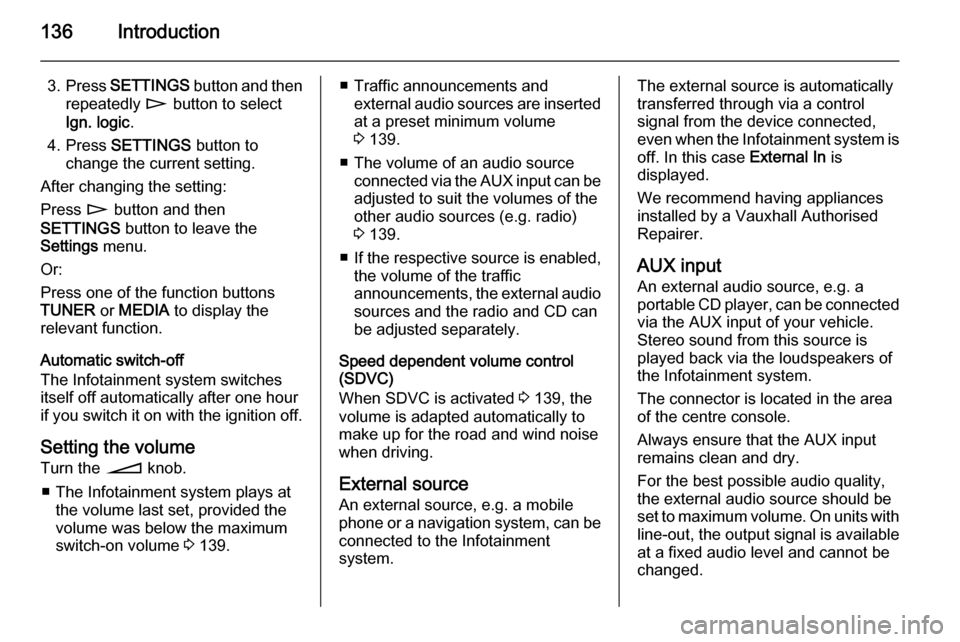
136Introduction
3.Press SETTINGS button and then
repeatedly n button to select
Ign. logic .
4. Press SETTINGS button to
change the current setting.
After changing the setting:
Press n button and then
SETTINGS button to leave the
Settings menu.
Or:
Press one of the function buttons
TUNER or MEDIA to display the
relevant function.
Automatic switch-off
The Infotainment system switches
itself off automatically after one hour
if you switch it on with the ignition off.
Setting the volume
Turn the o knob.
■ The Infotainment system plays at the volume last set, provided the
volume was below the maximum
switch-on volume 3 139.■ Traffic announcements and
external audio sources are inserted
at a preset minimum volume
3 139.
■ The volume of an audio source connected via the AUX input can beadjusted to suit the volumes of the
other audio sources (e.g. radio)
3 139.
■ If the respective source is enabled,
the volume of the traffic
announcements, the external audio
sources and the radio and CD can
be adjusted separately.
Speed dependent volume control
(SDVC)
When SDVC is activated 3 139, the
volume is adapted automatically to
make up for the road and wind noise
when driving.
External source
An external source, e.g. a mobile
phone or a navigation system, can be
connected to the Infotainment
system.The external source is automatically
transferred through via a control
signal from the device connected,
even when the Infotainment system is
off. In this case External In is
displayed.
We recommend having appliances
installed by a Vauxhall Authorised
Repairer.
AUX input
An external audio source, e.g. a
portable CD player, can be connected via the AUX input of your vehicle.
Stereo sound from this source is
played back via the loudspeakers of
the Infotainment system.
The connector is located in the area
of the centre console.
Always ensure that the AUX input
remains clean and dry.
For the best possible audio quality,
the external audio source should be
set to maximum volume. On units with
line-out, the output signal is available
at a fixed audio level and cannot be
changed.
Page 141 of 177
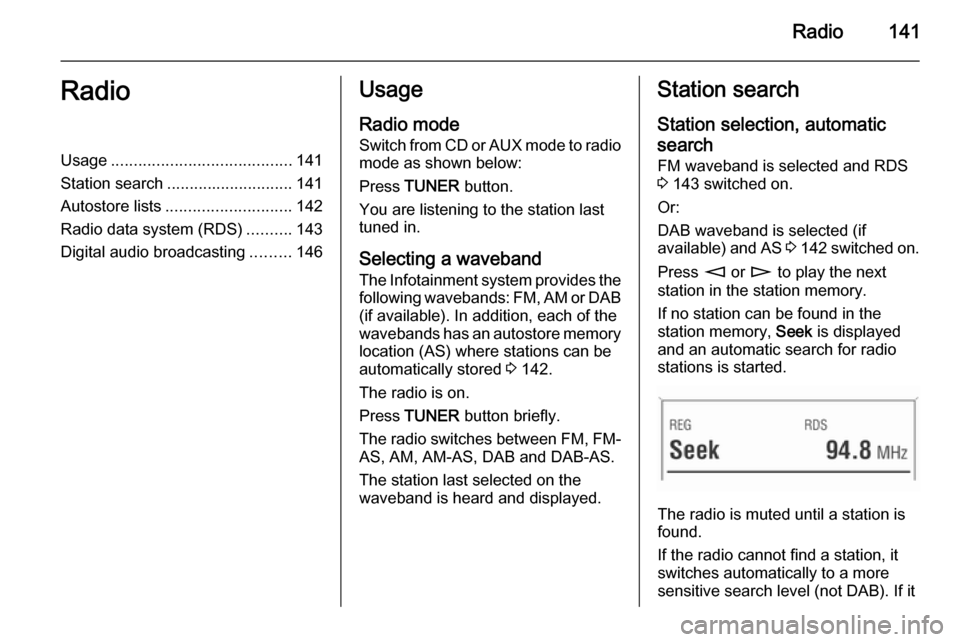
Radio141RadioUsage........................................ 141
Station search ............................ 141
Autostore lists ............................ 142
Radio data system (RDS) ..........143
Digital audio broadcasting .........146Usage
Radio mode
Switch from CD or AUX mode to radio mode as shown below:
Press TUNER button.
You are listening to the station last tuned in.
Selecting a waveband
The Infotainment system provides the following wavebands: FM, AM or DAB (if available). In addition, each of the
wavebands has an autostore memory
location (AS) where stations can be
automatically stored 3 142.
The radio is on.
Press TUNER button briefly.
The radio switches between FM, FM- AS, AM, AM-AS, DAB and DAB-AS.
The station last selected on the
waveband is heard and displayed.Station search
Station selection, automatic
search FM waveband is selected and RDS
3 143 switched on.
Or:
DAB waveband is selected (if
available) and AS 3 142 switched on.
Press m or n to play the next
station in the station memory.
If no station can be found in the
station memory, Seek is displayed
and an automatic search for radio
stations is started.
The radio is muted until a station is
found.
If the radio cannot find a station, it
switches automatically to a more
sensitive search level (not DAB). If it
Page 142 of 177
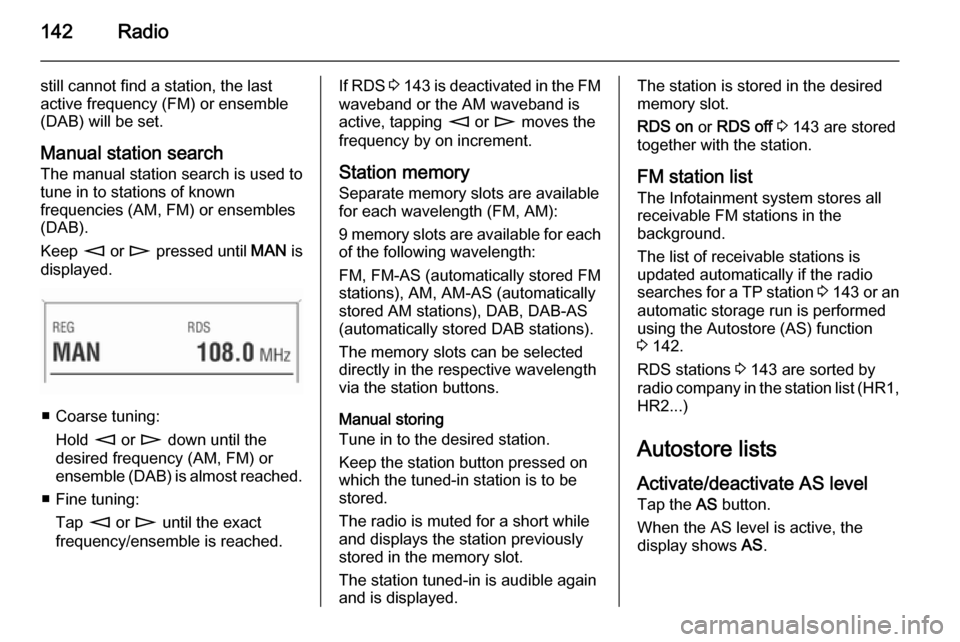
142Radio
still cannot find a station, the last
active frequency (FM) or ensemble
(DAB) will be set.
Manual station search The manual station search is used to
tune in to stations of known
frequencies (AM, FM) or ensembles
(DAB).
Keep m or n pressed until MAN is
displayed.
■ Coarse tuning:
Hold m or n down until the
desired frequency (AM, FM) or ensemble (DAB) is almost reached.
■ Fine tuning: Tap m or n until the exact
frequency/ensemble is reached.
If RDS 3 143 is deactivated in the FM
waveband or the AM waveband is active, tapping m or n moves the
frequency by on increment.
Station memory
Separate memory slots are available
for each wavelength (FM, AM):
9 memory slots are available for each of the following wavelength:
FM, FM-AS (automatically stored FM
stations), AM, AM-AS (automatically
stored AM stations), DAB, DAB-AS
(automatically stored DAB stations).
The memory slots can be selected
directly in the respective wavelength
via the station buttons.
Manual storing
Tune in to the desired station.
Keep the station button pressed on
which the tuned-in station is to be
stored.
The radio is muted for a short while
and displays the station previously
stored in the memory slot.
The station tuned-in is audible again and is displayed.The station is stored in the desired
memory slot.
RDS on or RDS off 3 143 are stored
together with the station.
FM station list
The Infotainment system stores all
receivable FM stations in the
background.
The list of receivable stations is
updated automatically if the radio
searches for a TP station 3 143 or an
automatic storage run is performed
using the Autostore (AS) function
3 142.
RDS stations 3 143 are sorted by
radio company in the station list (HR1, HR2...)
Autostore listsActivate/deactivate AS level
Tap the AS button.
When the AS level is active, the
display shows AS.