Page 41 of 60
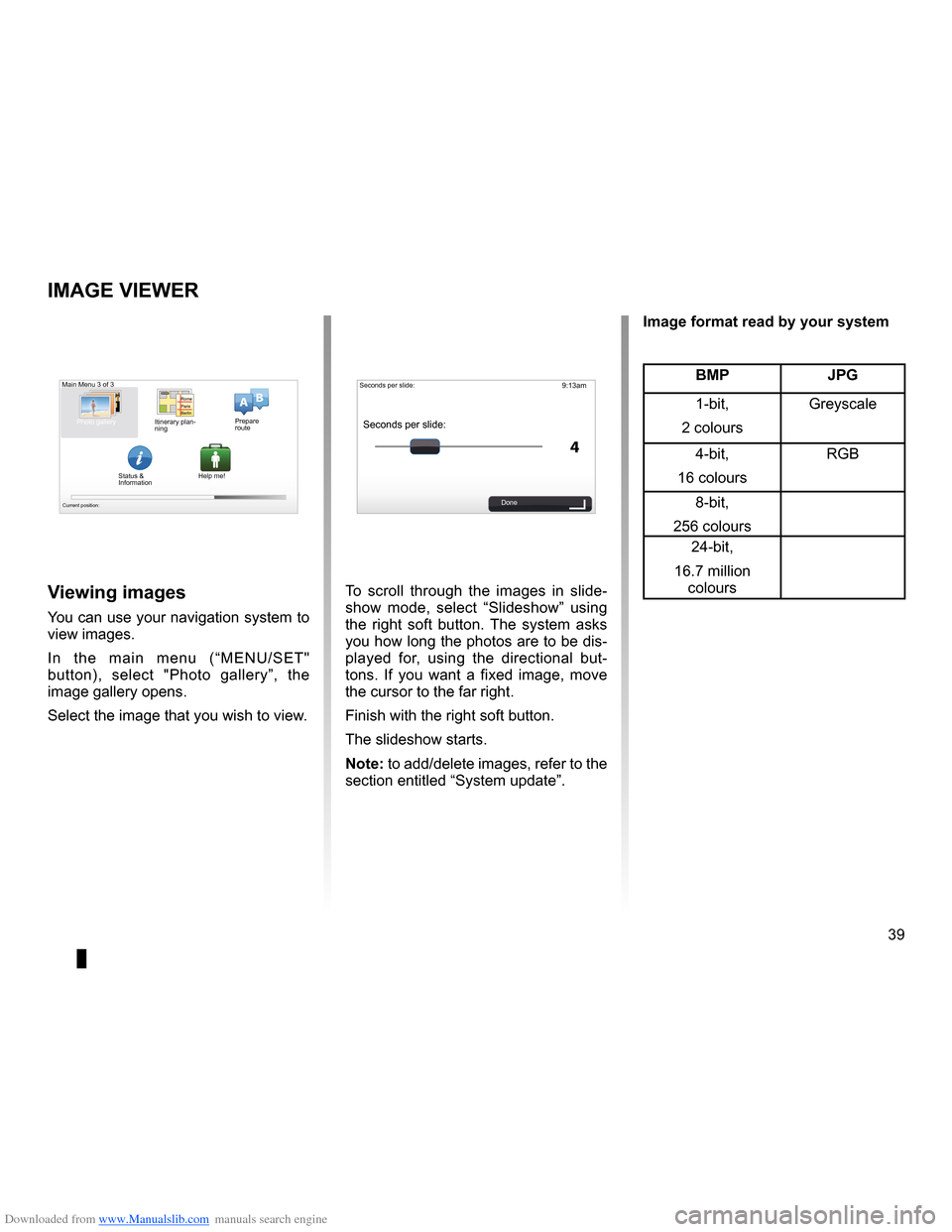
Downloaded from www.Manualslib.com manuals search engine slide . . . . . . . . . . . . . . . . . . . . . . . . . . . . . . . . . . . . . . . . . . . . . . . . . . . . . . (up to the end of the DU)
39
ENG_UD31502_3
NFA/Visionneuse d’images (XNX - NFA - Renault)
ENG_NW_947-4_TTY_Renault_0
9:13am
4
15:15
A B
Image viewer
iMage Viewer
To scroll through the images in slide
-
show mode, select “ Slideshow” using
the right soft button . The system asks
you how long the photos are to be dis-
played for, using the directional but -
tons . If you want a fixed image, move
the cursor to the far right .
Finish with the right soft button .
The slideshow starts .
note: to add/delete images, refer to the
section entitled “System update” .Viewing images
You can use your navigation system to
view images .
In the main menu (“MENU/SET"
button), select " Photo gallery”, the
image gallery opens .
Select the image that you wish to view .
Main Menu 3 of 3
Photo gallery
Current position:
Seconds per slide:
Seconds per slide:
Done
BMP JPg
1-bit,
2 colours Greyscale
4-bit,
16 colours RGB
8-bit,
256 colours 24-bit,
16 .7 million colours
image format read by your system
Itinerary plan
-
ning Prepare
route
Status &
Information Help me!
Page 42 of 60
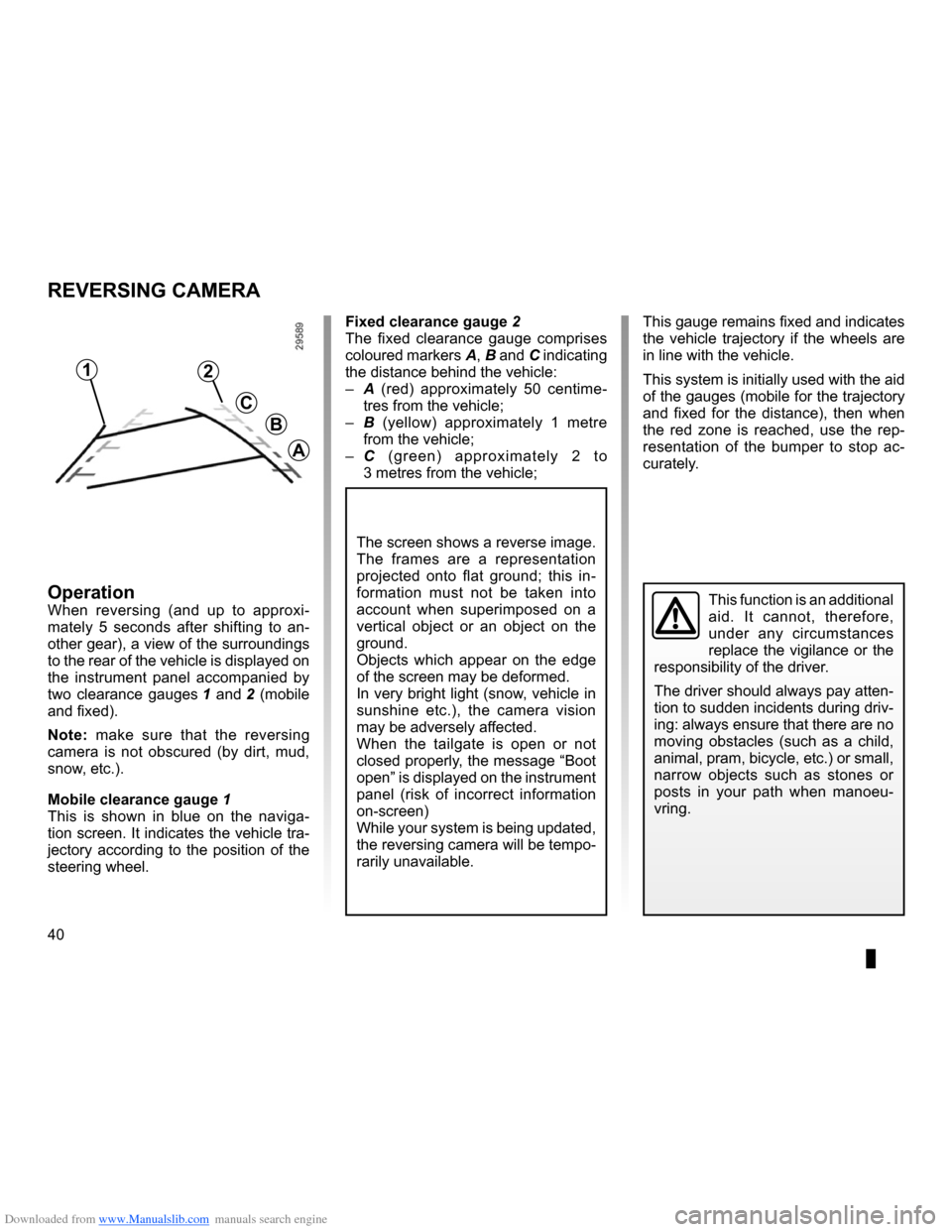
Downloaded from www.Manualslib.com manuals search engine 40
ENG_UD14006_1
Caméra de recul (XNX - NFA - Renault)
ENG_NW_947-4_TTY_Renault_0
Reversing camera
reVersing caMera
Fixed clearance gauge 2
The fixed clearance gauge comprises
coloured markers A, B and C indicating
the distance behind the vehicle:
– A (red) approximately 50 centime -
tres from the vehicle;
– B (yellow) approximately 1 metre
from the vehicle;
– C (green) approximately 2 to
3 metres from the vehicle;
operationWhen reversing (and up to approxi -
mately 5 seconds after shifting to an -
other gear), a view of the surroundings
to the rear of the vehicle is displayed on
the instrument panel accompanied by
two clearance gauges 1 and 2 (mobile
and fixed) .
n ote: make sure that the reversing
camera is not obscured (by dirt, mud,
snow, etc .) .
Mobile clearance gauge 1
This is shown in blue on the naviga -
tion screen . It indicates the vehicle tra-
jectory according to the position of the
steering wheel . This gauge remains fixed and indicates
the vehicle trajectory if the wheels are
in line with the vehicle .
This system is initially used with the aid
of the gauges (mobile for the trajectory
and fixed for the distance), then when
the red zone is reached, use the rep
-
resentation of the bumper to stop ac -
curately .This function is an additional
aid . It cannot, therefore,
under any circumstances
replace the vigilance or the
responsibility of the driver .
The driver should always pay atten-
tion to sudden incidents during driv-
ing: always ensure that there are no
moving obstacles (such as a child,
animal, pram, bicycle, etc .) or small,
narrow objects such as stones or
posts in your path when manoeu -
vring .
The screen shows a reverse image .
The frames are a representation
projected onto flat ground; this in -
formation must not be taken into
account when superimposed on a
vertical object or an object on the
ground .
Objects which appear on the edge
of the screen may be deformed .
In very bright light (snow, vehicle in
sunshine etc .), the camera vision
may be adversely affected .
When the tailgate is open or not
closed properly, the message “Boot
open ” is displayed on the instrument
panel (risk of incorrect information
on-screen)
While your system is being updated,
the reversing camera will be tempo-
rarily unavailable .
12
c
B
a
Page 43 of 60
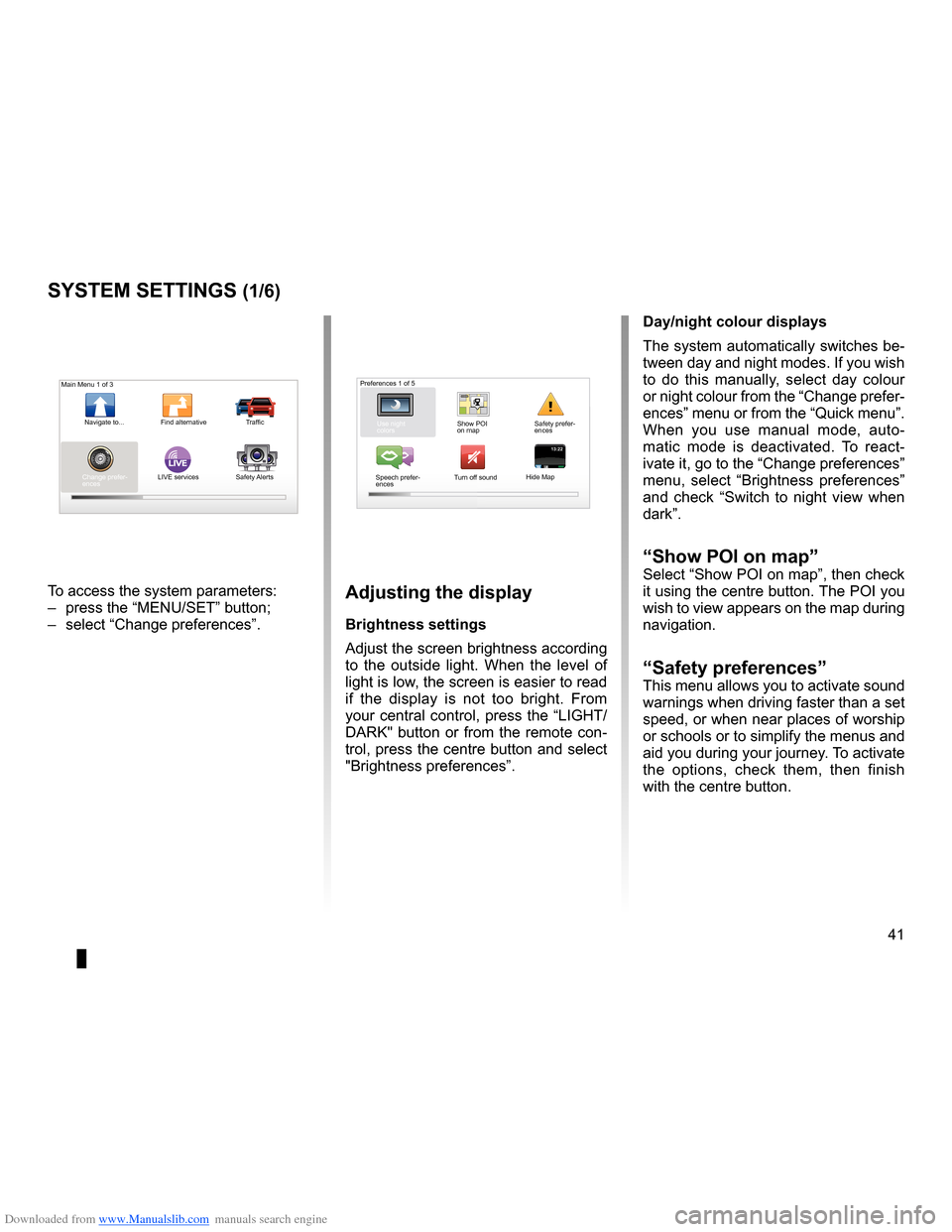
Downloaded from www.Manualslib.com manuals search engine settings . . . . . . . . . . . . . . . . . . . . . . . . . . . . . . . . . . . . . . . . . . . . . . . . .(up to the end of the DU)
settings brightness . . . . . . . . . . . . . . . . . . . . . . . . . . . . . . . . . . . . . . . . . . . . . . . . . . . . . . . . (current page)
colours . . . . . . . . . . . . . . . . . . . . . . . . . . . . . . . . . . . . . . . . . . . . . . . . . . . . . . . . . . . . . . . . . . . (current page)
41
ENG_UD31436_2
NFA/Réglages système (XNX - NFA - Renault)
ENG_NW_947-4_TTY_Renault_0
LIVE13:2213:22
System settings
systeM settings (1/6)
To access the system parameters:
– press the “MENU/SET” button;
– select “Change preferences ” .adjusting the display
Brightness settings
Adjust the screen brightness according
to the outside light . When the level of
light is low, the screen is easier to read
if the display is not too bright . From
your central control, press the “LIGHT/
DARK" button or from the remote con-
trol, press the centre button and select
"Brightness preferences ” .day/night colour displays
The system automatically switches be-
tween day and night modes . If you wish
to do this manually, select day colour
or night colour from the “Change prefer-
ences” menu or from the “Quick menu” .
When you use manual mode, auto
-
matic mode is deactivated . To react -
ivate it, go to the “Change preferences”
menu, select “ Brightness preferences ”
and check “ Switch to night view when
dark” .
“show Poi on map ”Select “Show POI on map”, then check
it using the centre button . The POI you
wish to view appears on the map during
navigation .
“safety preferences ”This menu allows you to activate sound
warnings when driving faster than a set
speed, or when near places of worship
or schools or to simplify the menus and
aid you during your journey . To activate
the options, check them, then finish
with the centre button .
Main Menu 1 of 3
Navigate to . . . Find alternative Traffic
Change prefer -
ences LIVE services
Safety Alerts Preferences 1 of 5
Use night
colors Show POI
on mapSafety prefer-
ences
Speech prefer -
ences Turn off sound
Hide Map
Page 44 of 60
Downloaded from www.Manualslib.com manuals search engine 42
ENG_UD31436_2
NFA/Réglages système (XNX - NFA - Renault)
ENG_NW_947-4_TTY_Renault_0
Jaune NoirNoir texte
systeM settings (2/6)
“change Home location ”
This menu allows you to change your
home address .
“switch map”
Use this menu if you are installing sev-
eral maps on your SD card . To change
map, select "Switch map”, then the
system will ask you to choose the re -
quired map .
P
Preferences 2 of 5
2D map set-
tings
Manage
POIs
“Manage Pois”
This menu allows you to add, change or
delete POIs or POI categories .
“change car symbol”
This menu allows you to change the ve-
hicle symbol .
“2d map settings”
This menu allows you to display the
navigation map in 2D or 3D .
Change
Home loca
-
tion Switch map
Change car
symbol Manage
Favorites
Page 45 of 60
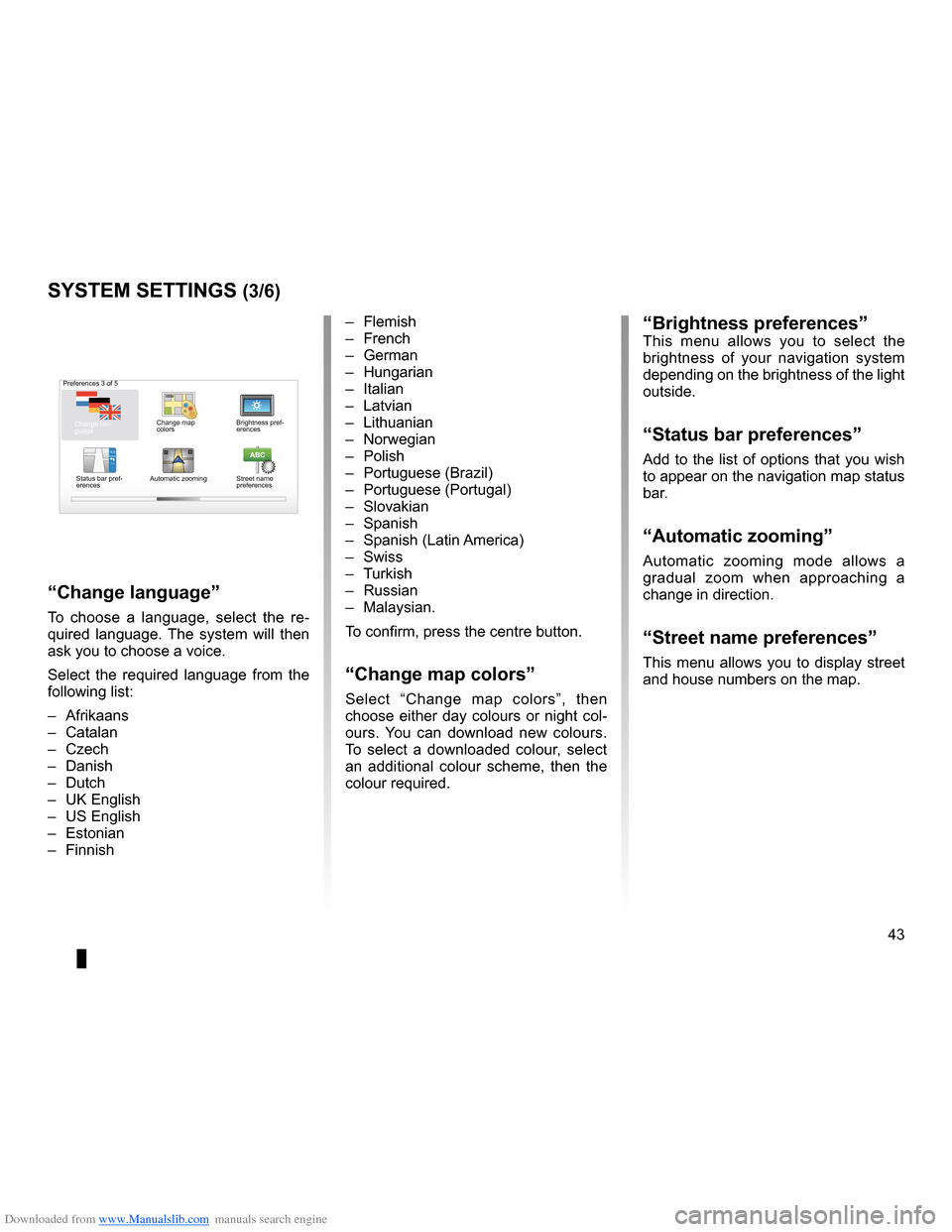
Downloaded from www.Manualslib.com manuals search engine JauneNoirNoir texte
43
ENG_UD31436_2
NFA/Réglages système (XNX - NFA - Renault)
ENG_NW_947-4_TTY_Renault_0
16:30
1.3-+-+
Preferences 3 of 5
Change map
colorsBrightness pref
-
erences
Status bar pref-
erences Automatic zooming
Street name
preferences
“Brightness preferences”This menu allows you to select the
brightness of your navigation system
depending on the brightness of the light
outside .
“status bar preferences”
Add to the list of options that you wish
to appear on the navigation map status
bar .
“automatic zooming ”
Automatic zooming mode allows a
gradual zoom when approaching a
change in direction .
“street name preferences ”
This menu allows you to display street
and house numbers on the map .
systeM settings (3/6)
– Flemish
– French
– German
– Hungarian
– Italian
– Latvian
– Lithuanian
– Norwegian
– Polish
– Portuguese (Brazil)
– Portuguese (Portugal)
– Slovakian
– Spanish
– Spanish (Latin America)
– Swiss
– Turkish
– Russian
– Malaysian .
To confirm, press the centre button .
“change map colors”
Select “ Change map colors ”, then
choose either day colours or night col-
ours . You can download new colours .
To select a downloaded colour, select
an additional colour scheme, then the
colour required .
“change language ”
To choose a language, select the re -
quired language . The system will then
ask you to choose a voice .
Select the required language from the
following list:
– Afrikaans
– Catalan
– Czech
– Danish
– Dutch
– UK English
– US English
– Estonian
– Finnish
Change lan -
guage
Page 46 of 60
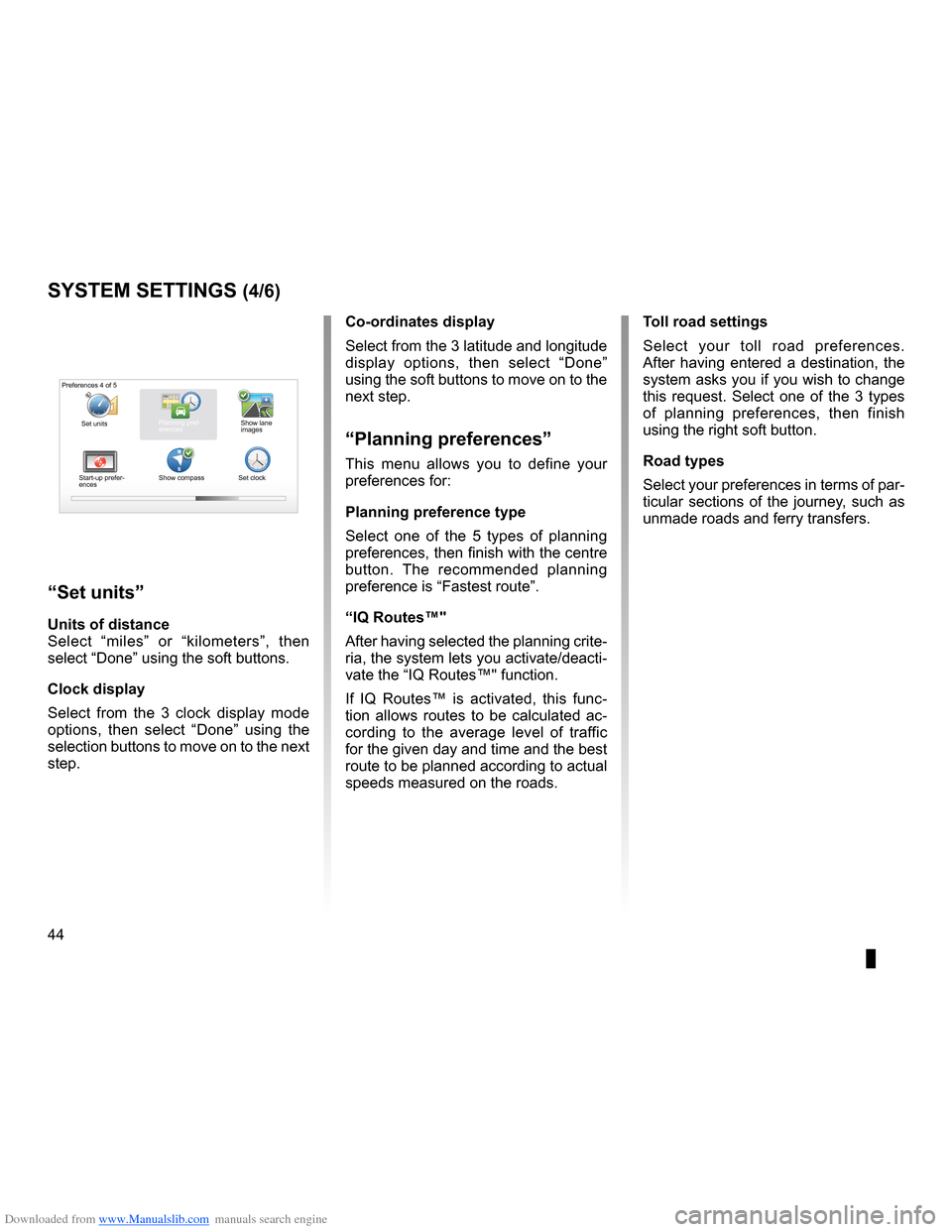
Downloaded from www.Manualslib.com manuals search engine voiceactivate . . . . . . . . . . . . . . . . . . . . . . . . . . . . . . . . . . . . . . . . . . . . . . . . . . . . . . . . . . . . (current page)
voice deactivate . . . . . . . . . . . . . . . . . . . . . . . . . . . . . . . . . . . . . . . . . . . . . . . . . . . . . . . . (current page)
IQ route . . . . . . . . . . . . . . . . . . . . . . . . . . . . . . . . . . . . . . . . . . . . . . . . . . . . . . . . . . . . . . . . . . (current page)
44
ENG_UD31436_2
NFA/Réglages système (XNX - NFA - Renault)
ENG_NW_947-4_TTY_Renault_0
Jaune NoirNoir texte
systeM settings (4/6)
toll road settings
Select your toll road preferences .
After having entered a destination, the
system asks you if you wish to change
this request . Select one of the 3 types
of planning preferences, then finish
using the right soft button .
road types
Select your preferences in terms of par-
ticular sections of the journey, such as
unmade roads and ferry transfers .
co-ordinates display
Select from the 3 latitude and longitude
display options, then select “
Done”
using the soft buttons to move on to the
next step .
“Planning preferences”
This menu allows you to define your
preferences for:
Planning preference type
Select one of the 5 types of planning
preferences, then finish with the centre
button . The recommended planning
preference is “ Fastest route” .
“iQ routes™"
After having selected the planning crite-
ria, the system lets you activate/deacti-
vate the “IQ Routes™" function .
If IQ Routes™ is activated, this func -
tion allows routes to be calculated ac -
cording to the average level of traffic
for the given day and time and the best
route to be planned according to actual
speeds measured on the roads .
“set units”
units of distance
Select “ miles” or “ kilometers ”, then
select “Done ” using the soft buttons .
clock display
Select from the 3 clock display mode
options, then select “ Done” using the
selection buttons to move on to the next
step .
Preferences 4 of 5
Planning pref-
erences
Start-up prefer-
ences Show compass
Set clockShow lane
images
Set units
Page 47 of 60
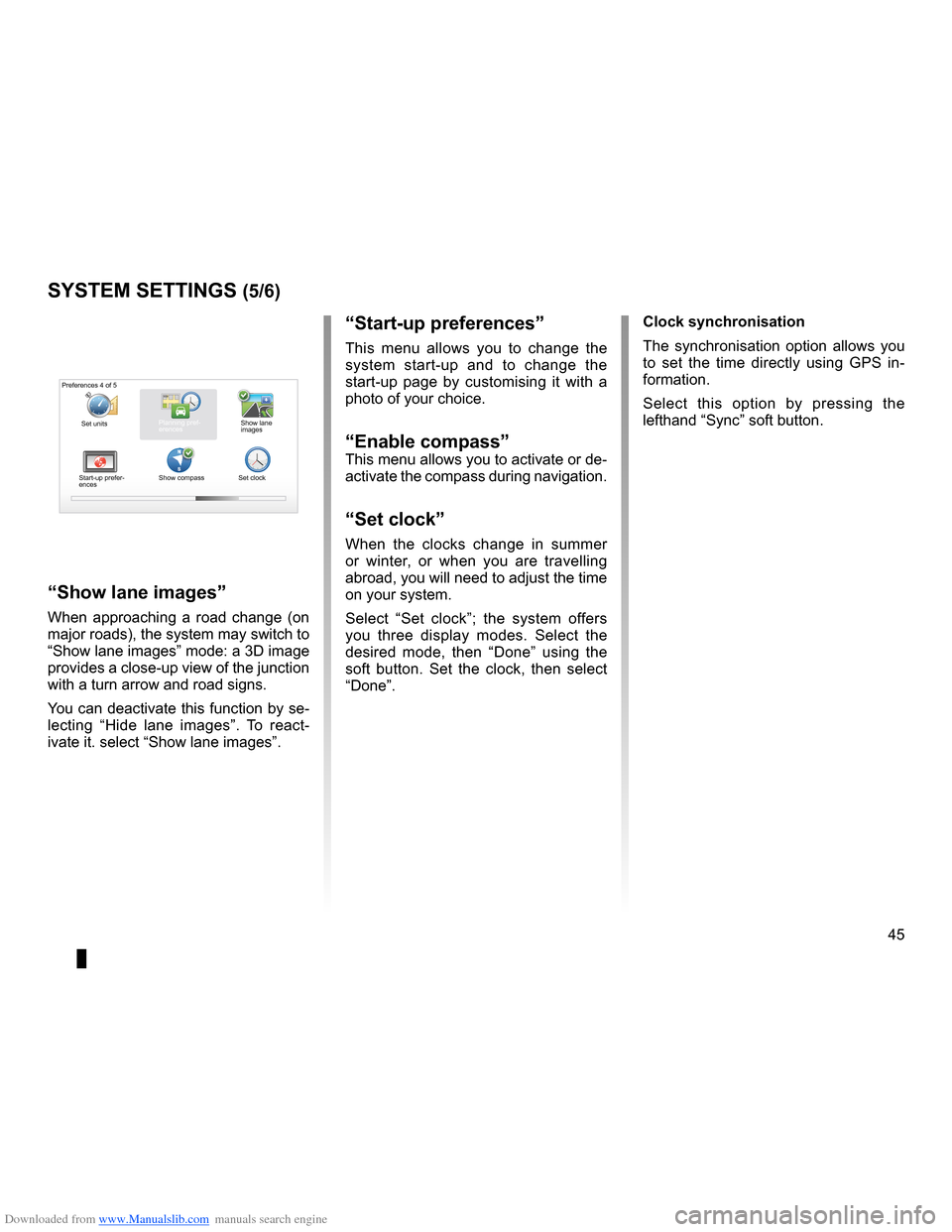
Downloaded from www.Manualslib.com manuals search engine clocksetting . . . . . . . . . . . . . . . . . . . . . . . . . . . . . . . . . . . . . . . . . . . . . . . . . . . . . . . . . . . . . . (current page)
system initialisation . . . . . . . . . . . . . . . . . . . . . . . . . . . . . . . . . . . . . . . . . . . . . . . . . . . . . . (current page)
JauneNoirNoir texte
45
ENG_UD31436_2
NFA/Réglages système (XNX - NFA - Renault)
ENG_NW_947-4_TTY_Renault_0
“start-up preferences ”
This menu allows you to change the
system start-up and to change the
start-up page by customising it with a
photo of your choice .
“enable compass”This menu allows you to activate or de-
activate the compass during navigation .
“set clock”
When the clocks change in summer
or winter, or when you are travelling
abroad, you will need to adjust the time
on your system .
Select “ Set clock ”; the system offers
you three display modes . Select the
desired mode, then “ Done” using the
soft button . Set the clock, then select
“Done ” .
systeM settings (5/6)
Preferences 4 of 5
Planning pref-
erences
Start-up prefer-
ences Show compass
Set clockShow lane
images
“show lane images
”
When approaching a road change (on
major roads), the system may switch to
“Show lane images” mode: a 3D image
provides a close-up view of the junction
with a turn arrow and road signs .
You can deactivate this function by se-
lecting “Hide lane images ” . To react -
ivate it . select “Show lane images ” . clock synchronisation
The synchronisation option allows you
to set the time directly using GPS in
-
formation .
Select this option by pressing the
lefthand “Sync” soft button .
Set units
Page 48 of 60
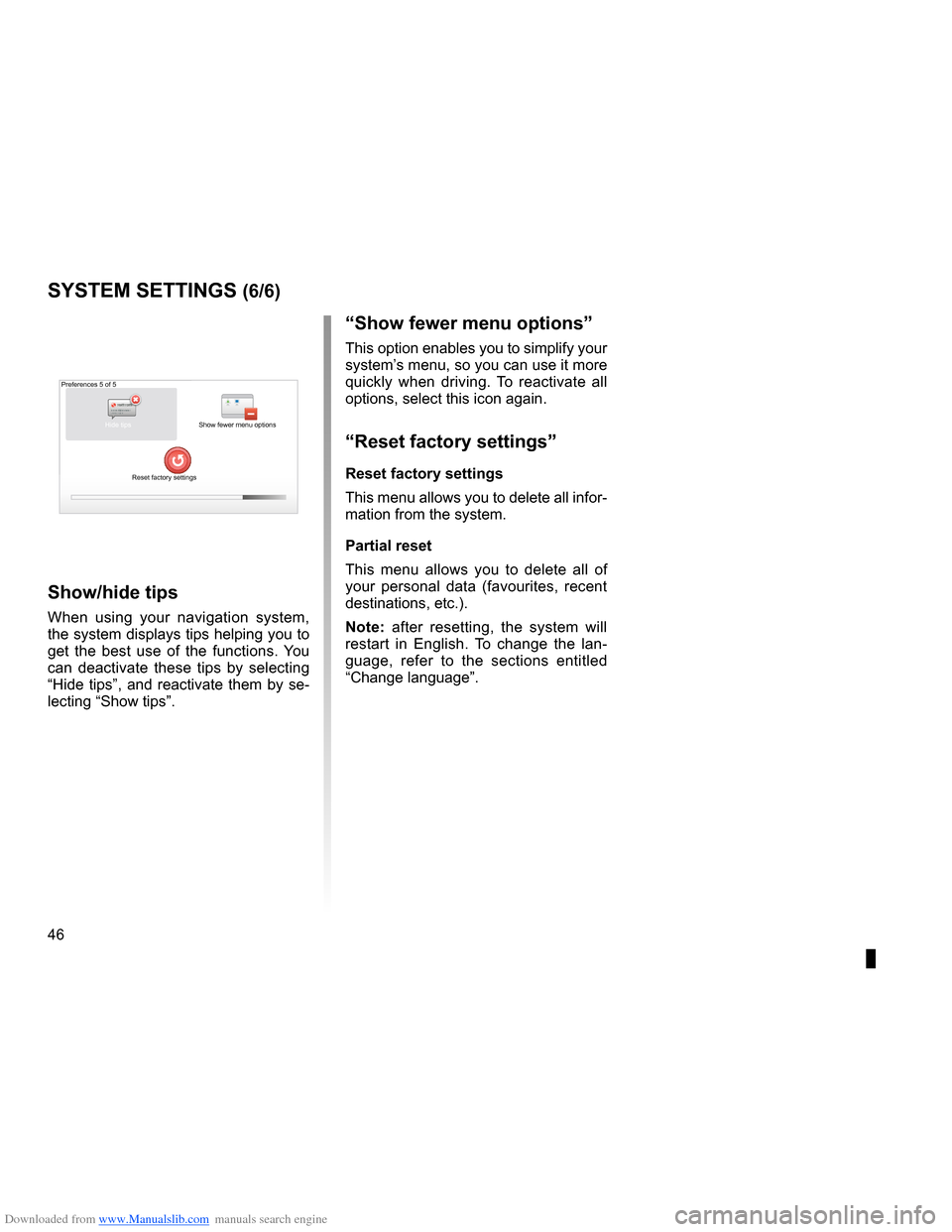
Downloaded from www.Manualslib.com manuals search engine 46
ENG_UD31436_2
NFA/Réglages système (XNX - NFA - Renault)
ENG_NW_947-4_TTY_Renault_0
“show fewer menu options ”
This option enables you to simplify your
system’s menu, so you can use it more
quickly when driving . To reactivate all
options, select this icon again .
“reset factory settings ”
reset factory settings
This menu allows you to delete all infor-
mation from the system .
Partial reset
This menu allows you to delete all of
your personal data (favourites, recent
destinations, etc .) .
note: after resetting, the system will
restart in English . To change the lan -
guage, refer to the sections entitled
“Change language ” .
systeM settings (6/6)
Preferences 5 of 5
Show fewer menu options
Reset factory settings
show/hide tips
When using your navigation system,
the system displays tips helping you to
get the best use of the functions . You
can deactivate these tips by selecting
“Hide tips”, and reactivate them by se-
lecting “Show tips” .
Hide tips