2013 RENAULT FLUENCE phone
[x] Cancel search: phonePage 13 of 60
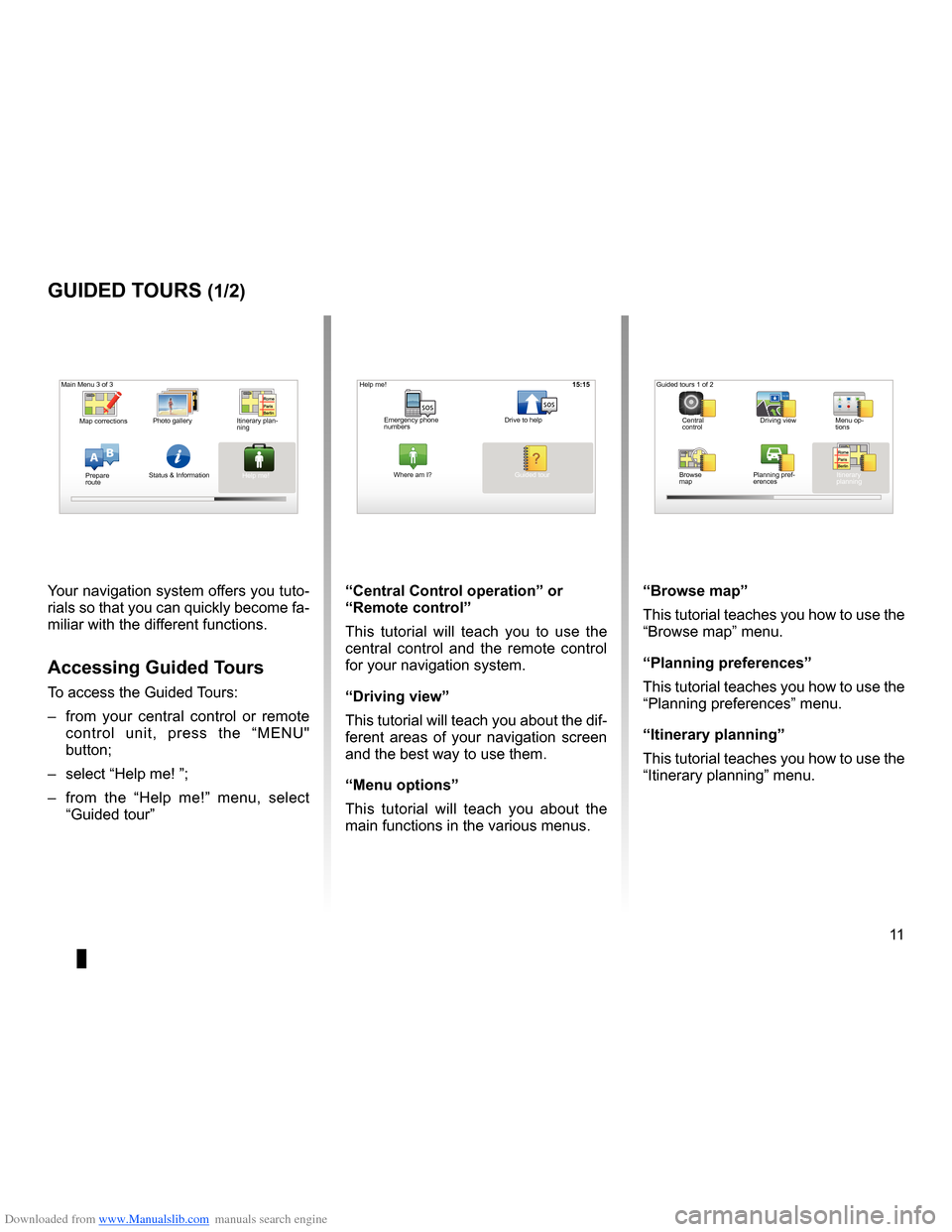
Downloaded from www.Manualslib.com manuals search engine guided tours . . . . . . . . . . . . . . . . . . . . . . . . . . . . . . . . . . . . . . . . . . (up to the end of the DU)
11
ENG_UD25332_4
NFA/Initiations rapides (XNX - NFA - Renault)
ENG_NW_947-4_TTY_Renault_0
16:30
Guided tours
guided tours (1/2)
Your navigation system offers you tuto-
rials so that you can quickly become fa-
miliar with the different functions .
accessing guided t ours
To access the Guided Tours:
– from your central control or remote
control unit, press the “MENU"
button;
– select “Help me! ”;
– from the “Help me!” menu, select
“Guided tour ” “central control operation
” or
“remote control”
This tutorial will teach you to use the
central control and the remote control
for your navigation system .
“driving view”
This tutorial will teach you about the dif-
ferent areas of your navigation screen
and the best way to use them .
“Menu options ”
This tutorial will teach you about the
main functions in the various menus . “Browse map”
This tutorial teaches you how to use the
“Browse map
” menu .
“Planning preferences”
This tutorial teaches you how to use the
“Planning preferences ” menu .
“itinerary planning ”
This tutorial teaches you how to use the
“Itinerary planning ” menu .
15:15
AB
Main Menu 3 of 3
Photo gallery
Map corrections
Status & Information
Prepare
route Guided tours 1 of 2
Central
control Driving view
Menu op-
tions
Browse
map Itinerary
planning
Planning pref
-
erences
Itinerary plan
-
ning
Help me!15:15
sossos
? ?
Emergency phone
numbers Drive to help
Where am I?
Help me!
Guided tour
Page 22 of 60
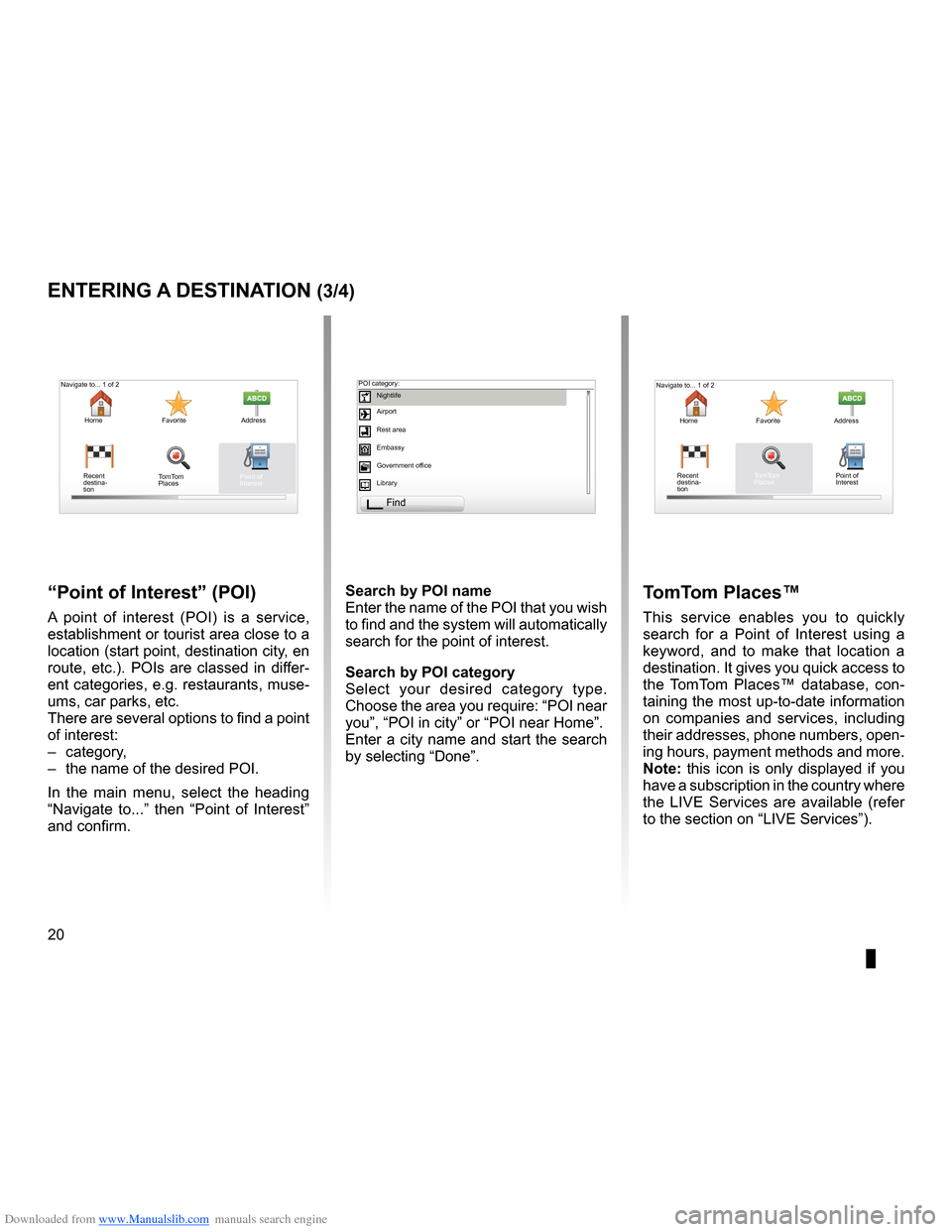
Downloaded from www.Manualslib.com manuals search engine points of interest (PI) . . . . . . . . . . . . . . . . . . . . . . . . . . . . . . . . . . . . . . . . . . . . .(current page)
20
ENG_UD31424_2
NFA/Entrer une destination (XNX - NFA - Renault)
ENG_NW_947-4_TTY_Renault_0
Jaune NoirNoir texte
entering a destination (3/4)
“Point of interest ” (Poi)
A point of interest (POI) is a service,
establishment or tourist area close to a
location (start point, destination city, en
route, etc .) . POIs are classed in differ-
ent categories, e .g . restaurants, muse-
ums, car parks, etc .
There are several options to find a point
of interest:
– category,
– the name of the desired POI .
In the main menu, select the heading
“ Navigate to . . .” then “ Point of Interest ”
and confirm . search by Poi name
Enter the name of the POI that you wish
to find and the system will automatically
search for the point of interest .
search by Poi category
Select your desired category type
.
Choose the area you require: “POI near
you”, “POI in city” or “POI near Home” .
Enter a city name and start the search
by selecting “ Done” .
tomt om Places™
This service enables you to quickly
search for a Point of Interest using a
keyword, and to make that location a
destination . It gives you quick access to
the TomTom Places™ database, con -
taining the most up-to-date information
on companies and services, including
their addresses, phone numbers, open -
ing hours, payment methods and more .
note: this icon is only displayed if you
have a subscription in the country where
the LIVE Services are available (refer
to the section on “LIVE Services”) .
Navigate to . . . 1 of 2
Home Favorite Address
Recent
destina -
tion
Navigate to . . . 1 of 2
Home Favorite Address
Recent
destina -
tion POI category:
Nightlife
Airport
Rest area
Embassy
Government office
Library
Find
Point of
Interest
TomTom
Places Point of
Interest
TomTom
Places
Page 35 of 60

Downloaded from www.Manualslib.com manuals search engine JauneNoirNoir texte
33
ENG_UD31426_3
NFA/Services Live (XNX - NFA - Renault)
ENG_NW_947-4_TTY_Renault_0
LiVe ser Vices (2/2)
Contrary to the source TMC, the HD
Traffic™ service uses a new traffic in -
formation source: drivers' mobile tele -
phones .
This anonymous data means the po -
sition, direction and speed of mobile
phone users driving on the road net -
work can be pinpointed exactly .
HD Traffic™ indicates the duration
and length of events . Covers most of
the road network . Updates performed
about every 3 minutes .
« t om t om Places™ »
This service enables you to quickly
search for a Point of Interest using a
keyword, and to make that location a
destination .
“w eather”
The weather forecast service gives you
five-day weather reports for the area of
the map where you are located and for
the area you are heading to .
MuiMUID : IB2433JO177\u2
Nom du \fompte : \bom C.H
Valable jusqu'au 8/10/2\u010
Séle\ftionner pour eff\ue\fuer le renouvellement.\u..
Valable jusqu'au 8/10/2\u010
Séle\ftionner pour eff\ue\fuer le renouvellement.\u..
Valable jusqu'au 8/10/2\u010
Séle\ftionner pour eff\ue\fuer le renouvellement.\u..
My Services
MyTomTom account Done
État de connexion LIVE:
TomTom HD Traffic Safety Alerts
TomTom Weather
“My services ”
This service allows you to find out when
the subscription to the services expires .
The subscription to the services can be
renewed from the “My Services” screen
by selecting one of the services .
An email address will be required to re-
ceive the e-mail setting out the details
of the subscription .
n ote: availability of all LIVE Services
will vary depending on the country . To
find out more about service availabil -
ity in your country, please visit www .re-
nault-multimedia .com .
LIVE services
Safety Alerts HD TrafficTomTom
Places
Weather Read inbox mes-
sages
My Services Configure
“Hd traffic™"
HD Traffic™ includes an exclusive,
high quality traffic information service .
This services enables you to:
– plan a route which reduces delays
caused by road traffic;
– know the length of the traffic-induced
delays affecting your journey;
– view the traffic in the area where you
are driving .
Page 38 of 60

Downloaded from www.Manualslib.com manuals search engine 36
ENG_UD31501_3
Aidez-moi (XNX - NFA - Renault)
ENG_NW_947-4_TTY_Renault_0
15:15
A B
15:15
sossos
? ?
Help!
HeLP
Me!
“where am i?”
Your system shows your current loca -
tion (address) and gives the GPS coor-
dinates (latitude/longitude) .
“guided tour ”
Your system offers you tutorials so that
you can quickly become familiar with
the different functions .
The “
Emergency phone numbers ”
menu gives different service centres:
– “Emergency services”,
– “Nearest police station”,
– “Nearest doctor”,
– “Nearest hospital”,
– “Nearest public transport”,
– “Nearest car repair service”,
– “Nearest dentist”,
– “Nearest pharmacy”,
– “Nearest vet” .
“drive to help”
Use your system to navigate by road to
a service centre:
– “Nearest car repair service”,
– “Nearest hospital”,
– “Nearest doctor”,
– “Nearest police station”,
– “Nearest pharmacy”,
– “Nearest dentist” .
You can use “
Help me!“ to find and
make contact with a service centre .
T h e “ H e l p m e ! ” m e n u o f f e r s :
“Emergency phone numbers ”, “Drive to
help ”, “Where am I?” and “Guided tour” .
“emergency phone numbers”When you select a service centre, your
current location and the phone number
of the Point of Interest (PI) are dis -
played . You can also select this service
centre as a destination by pressing the
soft button .
Main Menu 3 of 3
Photo gallery Itinerary plan-
ning Prepare
route
Status & Information Help me!
Current position:
Emergency phone
numbers Drive to help
Where am I?
Help me!
Guided tour