2013 RENAULT FLUENCE update
[x] Cancel search: updatePage 5 of 60

Downloaded from www.Manualslib.com manuals search engine SD card . . . . . . . . . . . . . . . . . . . . . . . . . . . . . . . . . . . . . . . . . . . . . . . . . . . . . . . . . . . . . . . . . .(current page)
GPS receiver . . . . . . . . . . . . . . . . . . . . . . . . . . . . . . . . . . . . . . . . . . . . . . . . . . . . . . . . . . . . (current page)
3
ENG_UD31423_2
NFA/Description générale (XNX - NFA - Renault)
ENG_NW_947-4_TTY_Renault_0
n ote: after moving a long distance
without driving (ferry, rail freight), the
system may take several minutes to
adjust before retuning to normal opera -
tion .
the digital mapThe digital map contains the road maps
and town maps that the system re -
quires . This is found on the SD card .
LiVe services
These include road safety alerts, HD
Traffic™, local search with TomTom
Places™ and the weather . At the end
of a three-month trial period, you can
extend your subscription online via
TomTom HOME™ (please see the
“System update” section) .
n ote: these services require a sub -
scription, and use an inaccessible SIM
card integrated into the navigation
system .
the navigation systemThe navigation system calculates your
position and guides you using data:
– vehicle speed and information from
the gyro (measuring the vehicle di -
rection);
– the digital map;
– the GPS receiver;
– the subscription-only Live Services .
n ote: when using the vehicle for the
first time, the speed information and
the gyro will be undergoing final cali -
bration . It is therefore normal that the
system does not provide a very precise
location until the vehicles has travelled
around fifty kilometres and undertaken
about forty pronounced corners .
the gPs receiverThe navigation system uses GPS satel-
lites (Global Positioning System) orbit-
ing around Earth .
The GPS receiver receives signals
transmitted from several satellites . The
system can then locate the position of
the vehicle . If these services are available in your
country, the Live Services icon will
appear on the navigation screen .
navigation assistance
function
The system suggests a route to your
chosen destination using:
–
its road map (on the SD card);
– the positioning sensors which esti -
mate your location even if the GPS
signals are lost;
– information from the traffic informa -
tion service (depending on country);
– road safety information (speeding
warning, speed limit zone);
– HD Traffic™, from subscription to
Live Services .
Finally, it indicates the route to take,
step by step, using the display screen
and voice messages .
General information General description
generaL descriPtion (1/3)
Page 11 of 60
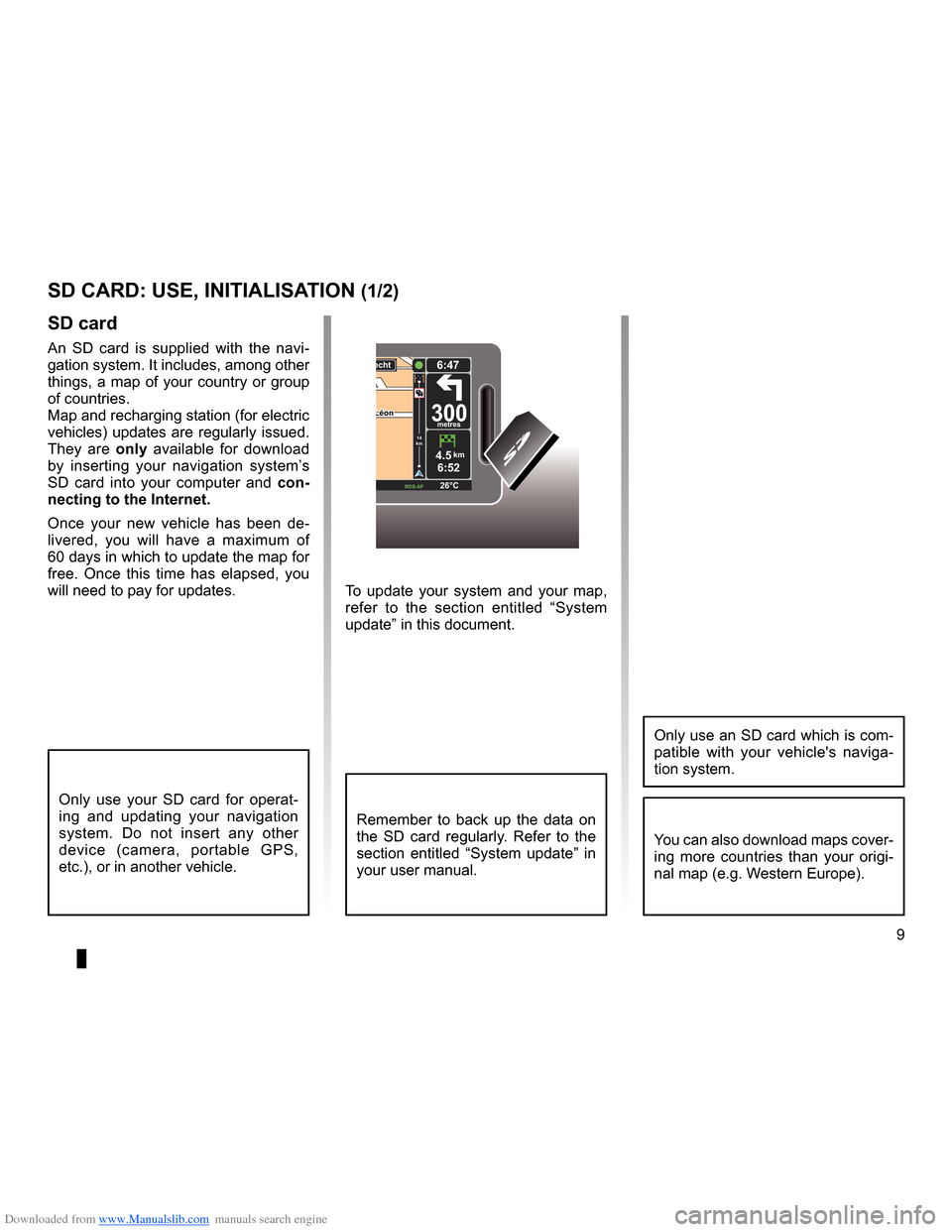
Downloaded from www.Manualslib.com manuals search engine SD card . . . . . . . . . . . . . . . . . . . . . . . . . . . . . . . . . . . . . . . . . . . . . . . . .(up to the end of the DU)
system initialisation . . . . . . . . . . . . . . . . . . . . . . . . . . . . . . . . . . . . . (up to the end of the DU)
9
ENG_UD31499_4
Carte SD : utilisation, initialisation (XNX - NFA - Renault)
ENG_NW_947-4_TTY_Renault_0
To update your system and your map,
refer to the section entitled “System
update” in this document .
sd card
An SD card is supplied with the navi -
gation system . It includes, among other
things, a map of your country or group
of countries .
Map and recharging station (for electric
vehicles) updates are regularly issued .
They are only available for download
by inserting your navigation system’s
SD card into your computer and con-
necting to the internet.
Once your new vehicle has been de -
livered, you will have a maximum of
60 days in which to update the map for
free . Once this time has elapsed, you
will need to pay for updates .
SD card: use, initialisation
sd card: use, initiaLisation (1/2)
Only use your SD card for operat -
ing and updating your navigation
system . Do not insert any other
device (camera, portable GPS,
etc .), or in another vehicle .
Remember to back up the data on
the SD card regularly . Refer to the
section entitled “System update” in
your user manual .
Only use an SD card which is com-
patible with your vehicle's naviga -
tion system .
You can also download maps cover-
ing more countries than your origi -
nal map (e .g . Western Europe) .
LéonLéon300metres
6:47
RDS-\f F 26\bC
echt
14
km
4.5km6:52
Page 29 of 60

Downloaded from www.Manualslib.com manuals search engine traffic information . . . . . . . . . . . . . . . . . . . . . . . . . . . . . . . . . . (up to the end of the DU)
detour . . . . . . . . . . . . . . . . . . . . . . . . . . . . . . . . . . . . . . . . . . . . . . . . . . . (up to the end of the DU)
second route . . . . . . . . . . . . . . . . . . . . . . . . . . . . . . . . . . . . . . . . . (up to the end of the DU)
navigation . . . . . . . . . . . . . . . . . . . . . . . . . . . . . . . . . . . . . . . . . . . . . (up to the end of the DU)
27
ENG_UD22840_2
NFA/Info Trafic (XNX - NFA - Renault)
ENG_NW_947-4_TTY_Renault_0
LIVE14
km14
km
Traffic information
traFFic inForMation (1/3)
a
F
e
d
c
BMain Menu 1 of 3
Navigate to . . . Find alternative Traffic
Change prefer -
ences LIVE services
Safety Alerts
Current position:
the “traffic info” service
“Traffic info ” is a service available on
your navigation system which allows
you to receive up-to-date traffic infor -
mation from the best local sources .
The traffic info service uses TMC in -
formation transmitted on the FM band .
This service flags up events as points
on the map and covers major roads . It
is updated approximately every 15 min-
utes .
n ote: the menu title is “HD Traffic™"
depending on the LIVE Services used .
display
the “t raffic info” function
The navigation system indicates traffic
incidents:
– by displaying symbols on the map
(list of icons at the end of the sec -
tion);
– with voice messages .
Depending on the operating status of
the “ Traffic info ” service, the following
icons are displayed on the traffic side-
bar:
A Your device is searching for an FM
station broadcasting traffic informa -
tion .
B Traffic information is up-to-date or
being updated .
C Traffic information has not been up-
dated for at least 9 minutes .
D Traffic information has not been up-
dated for at least 14 minutes .
E Traffic information has not been up-
dated for at least 19 minutes .
F Traffic information has not been up-
dated for at least 24 minutes .
the traffic bar
The side traffic bar displayed in guid
-
ance mode, shows the latest traffic in-
formation for your route .
note: the traffic sidebar differs depend -
ing on the source used . Bar 1 with the
LIVE Services connected .
Bar 2 if the RDS-TMC source is con -
nected .
n ote: please see the “LIVE Services”
chapter for more information about the
“HD Traffic™" service .
12
The availability of the “Traffic Info”
service varies according to country .
Page 31 of 60

Downloaded from www.Manualslib.com manuals search engine JauneNoirNoir texte
29
ENG_UD22840_2
NFA/Info Trafic (XNX - NFA - Renault)
ENG_NW_947-4_TTY_Renault_0
traFFic inForMation (3/3)
“t raffic preferences ”
To access this menu, select “Traffic” in
the main menu button “MENU/SET",
then "Traffic preferences ” .
The following preferences can be
changed:
– automatically minimise delays
after every traffic update. To select
your preference, tick the box to the
right of your choice using the cen -
tral confirmation button . Once your
choice has been selected, select
“Done ” with the soft button .
– Beep when traffic situation on
route changes. Your device beeps
when a new traffic incident occurs on
your current route .
note: by default, the beep is deacti- vated .
“read aloud traffic info ”
Select this menu for your device to read
all traffic incidents aloud on your route .
symbolMeaning symbolMeaning
AccidentHeavy rain
Traffic jamsSnow
One or more
closed roadsStrong wind, storm
Road closedFog
Traffic incidentIce
Road works
Page 34 of 60

Downloaded from www.Manualslib.com manuals search engine 32
ENG_UD31426_3
NFA/Services Live (XNX - NFA - Renault)
ENG_NW_947-4_TTY_Renault_0
Jaune NoirNoir texte
LIVE Services
LiVe ser Vices (1/2)
accessing LiVe services
To access LIVE Services:
– from your central control or remote
control unit, press the “MENU"
button;
– select “LIVE services” .
“safety alerts”
This service includes the location of
mobile safety cameras in real time, ac-
cident blackspots and fixed safety cam-
eras . The latest fixed camera updates can be
downloaded via TomTom HOME™ .
“
Safety Alerts ” shows mobile speed
camera alerts as well as fixed speed
camera alerts . Information is obtained
in real time using information from other
TomTom users .
You can deactivate this function by
going to the “ Safety Alerts “ menu in
LIVE Services .
n ote: fixed safety cameras are only
updated via TomTom HOME™ by con-
necting the SD card .
LIVE
Main Menu 1 of 3
Navigate to . . . Find alternative
Traffic
Change pref -
erences LIVE services
Safety Alerts
Current position:
LIVE services
Safety Alerts HD TrafficTomTom
Places
Weather Read inbox mes-
sages
My Services
Configure
Requirement for obtaining LIVE
Services:
– a current valid subscription is re-
quired .
The content of LIVE Services varies
according to country .
Once you subscribe, LIVE Services will
include road safety alerts, HD Traffic™,
local search with Google™ and the
weather forecast .
note: the HD Traffic™ service is called
"Traffic” if the subscription is not yet ac-
tivated .
At the end of a three-month trial period,
you can extend your subscription online
via TomTom HOME™ (please see the
“System update” section) . When these
services are available in your country,
the LIVE Services icon will appear acti-
vated on the browser screen .
Depending on the country, the
system will indicate either warning
areas or speed cameras .
Page 35 of 60

Downloaded from www.Manualslib.com manuals search engine JauneNoirNoir texte
33
ENG_UD31426_3
NFA/Services Live (XNX - NFA - Renault)
ENG_NW_947-4_TTY_Renault_0
LiVe ser Vices (2/2)
Contrary to the source TMC, the HD
Traffic™ service uses a new traffic in -
formation source: drivers' mobile tele -
phones .
This anonymous data means the po -
sition, direction and speed of mobile
phone users driving on the road net -
work can be pinpointed exactly .
HD Traffic™ indicates the duration
and length of events . Covers most of
the road network . Updates performed
about every 3 minutes .
« t om t om Places™ »
This service enables you to quickly
search for a Point of Interest using a
keyword, and to make that location a
destination .
“w eather”
The weather forecast service gives you
five-day weather reports for the area of
the map where you are located and for
the area you are heading to .
MuiMUID : IB2433JO177\u2
Nom du \fompte : \bom C.H
Valable jusqu'au 8/10/2\u010
Séle\ftionner pour eff\ue\fuer le renouvellement.\u..
Valable jusqu'au 8/10/2\u010
Séle\ftionner pour eff\ue\fuer le renouvellement.\u..
Valable jusqu'au 8/10/2\u010
Séle\ftionner pour eff\ue\fuer le renouvellement.\u..
My Services
MyTomTom account Done
État de connexion LIVE:
TomTom HD Traffic Safety Alerts
TomTom Weather
“My services ”
This service allows you to find out when
the subscription to the services expires .
The subscription to the services can be
renewed from the “My Services” screen
by selecting one of the services .
An email address will be required to re-
ceive the e-mail setting out the details
of the subscription .
n ote: availability of all LIVE Services
will vary depending on the country . To
find out more about service availabil -
ity in your country, please visit www .re-
nault-multimedia .com .
LIVE services
Safety Alerts HD TrafficTomTom
Places
Weather Read inbox mes-
sages
My Services Configure
“Hd traffic™"
HD Traffic™ includes an exclusive,
high quality traffic information service .
This services enables you to:
– plan a route which reduces delays
caused by road traffic;
– know the length of the traffic-induced
delays affecting your journey;
– view the traffic in the area where you
are driving .
Page 40 of 60

Downloaded from www.Manualslib.com manuals search engine 38
ENG_UD31427_3
NFA/Radar (XNX - NFA - Renault)
ENG_NW_947-4_TTY_Renault_0
Select the type . The system opens
a map page . Using the directional
controls, place the red marker on the
location of the camera and confirm with
the centre button .
9:13am16:30
1.33040
6070
?
...
9:13am16:301.3$$
So that your system can integrate
the cameras entered manually, you
must be subscribed to the camera
updates in TomTom HOME™ . The
cameras will be active after the lo -
cation is confirmed by the TomTom
technical department .
sPeed caMera Menu (2/2)
“report safety camera ”
If the navigation system does not in -
dicate that there is a fixed or mobile
camera along your journey, you can
enter details of this manually .
From the main menu (MENU/SET
button), select " Safety Alerts”, then
“Report safety camera” . You can enter
a camera more quickly using the quick
menu (centre button) . The quick menu
is displayed . Select “ Report safety
camera” .
Your system will then require you to
enter the type of camera (Fixed camera
or Mobile camera ) . The system will prompt you to confirm
the position you have given, using the
soft buttons
. If you confirm the loca -
tion, the system asks you for the type
of camera .
When you choose “Speed camera”, the
system will ask you to enter the speed
limit . Select the speed and confirm
using the central button . To get an
updated list of mobile speed cameras,
please refer to the “LIVE services” sec-
tion .
Type of safety camera
Speed
camera
Traffic light cameraToll road
camera
Average speed
check Vehicle res
-
triction Other
camera Enter speed limit
15:15TomTom Safety Cameras
Report
safety
camera Warning settings
Disable
alerts
Depending on the country, the
system will indicate either warning
areas or speed cameras .
Deactivate the
Report button
Page 41 of 60
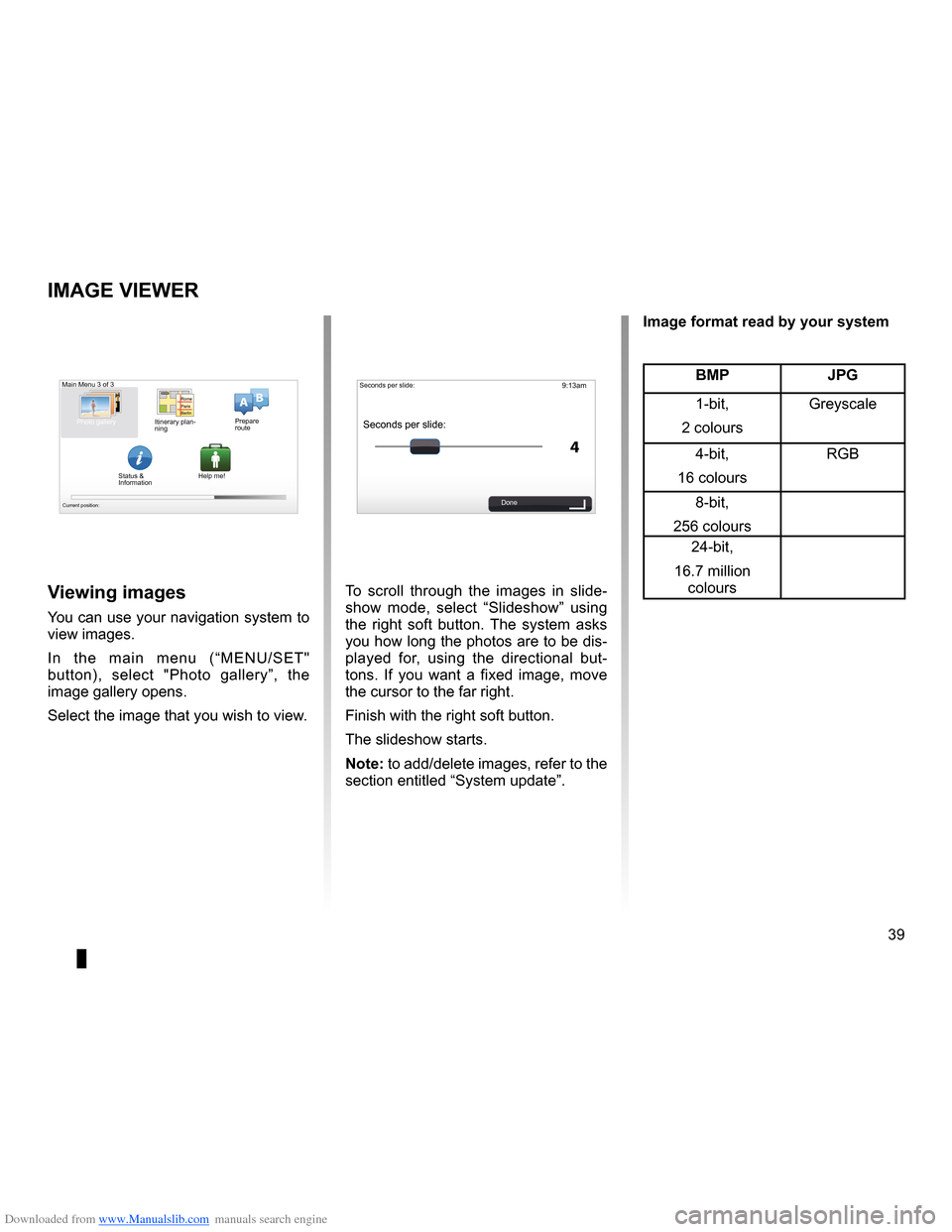
Downloaded from www.Manualslib.com manuals search engine slide . . . . . . . . . . . . . . . . . . . . . . . . . . . . . . . . . . . . . . . . . . . . . . . . . . . . . . (up to the end of the DU)
39
ENG_UD31502_3
NFA/Visionneuse d’images (XNX - NFA - Renault)
ENG_NW_947-4_TTY_Renault_0
9:13am
4
15:15
A B
Image viewer
iMage Viewer
To scroll through the images in slide
-
show mode, select “ Slideshow” using
the right soft button . The system asks
you how long the photos are to be dis-
played for, using the directional but -
tons . If you want a fixed image, move
the cursor to the far right .
Finish with the right soft button .
The slideshow starts .
note: to add/delete images, refer to the
section entitled “System update” .Viewing images
You can use your navigation system to
view images .
In the main menu (“MENU/SET"
button), select " Photo gallery”, the
image gallery opens .
Select the image that you wish to view .
Main Menu 3 of 3
Photo gallery
Current position:
Seconds per slide:
Seconds per slide:
Done
BMP JPg
1-bit,
2 colours Greyscale
4-bit,
16 colours RGB
8-bit,
256 colours 24-bit,
16 .7 million colours
image format read by your system
Itinerary plan
-
ning Prepare
route
Status &
Information Help me!