2013 RENAULT FLUENCE update
[x] Cancel search: updatePage 42 of 60
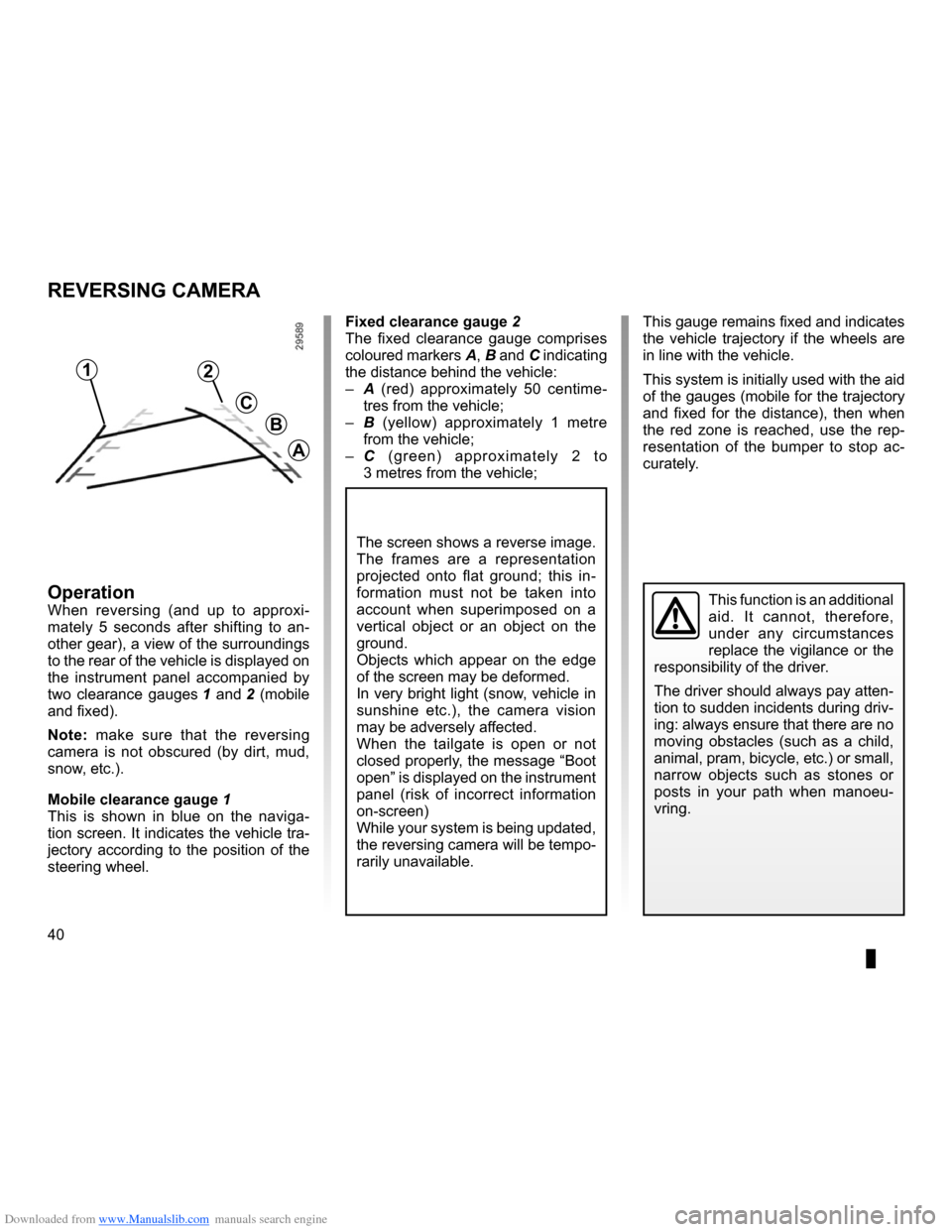
Downloaded from www.Manualslib.com manuals search engine 40
ENG_UD14006_1
Caméra de recul (XNX - NFA - Renault)
ENG_NW_947-4_TTY_Renault_0
Reversing camera
reVersing caMera
Fixed clearance gauge 2
The fixed clearance gauge comprises
coloured markers A, B and C indicating
the distance behind the vehicle:
– A (red) approximately 50 centime -
tres from the vehicle;
– B (yellow) approximately 1 metre
from the vehicle;
– C (green) approximately 2 to
3 metres from the vehicle;
operationWhen reversing (and up to approxi -
mately 5 seconds after shifting to an -
other gear), a view of the surroundings
to the rear of the vehicle is displayed on
the instrument panel accompanied by
two clearance gauges 1 and 2 (mobile
and fixed) .
n ote: make sure that the reversing
camera is not obscured (by dirt, mud,
snow, etc .) .
Mobile clearance gauge 1
This is shown in blue on the naviga -
tion screen . It indicates the vehicle tra-
jectory according to the position of the
steering wheel . This gauge remains fixed and indicates
the vehicle trajectory if the wheels are
in line with the vehicle .
This system is initially used with the aid
of the gauges (mobile for the trajectory
and fixed for the distance), then when
the red zone is reached, use the rep
-
resentation of the bumper to stop ac -
curately .This function is an additional
aid . It cannot, therefore,
under any circumstances
replace the vigilance or the
responsibility of the driver .
The driver should always pay atten-
tion to sudden incidents during driv-
ing: always ensure that there are no
moving obstacles (such as a child,
animal, pram, bicycle, etc .) or small,
narrow objects such as stones or
posts in your path when manoeu -
vring .
The screen shows a reverse image .
The frames are a representation
projected onto flat ground; this in -
formation must not be taken into
account when superimposed on a
vertical object or an object on the
ground .
Objects which appear on the edge
of the screen may be deformed .
In very bright light (snow, vehicle in
sunshine etc .), the camera vision
may be adversely affected .
When the tailgate is open or not
closed properly, the message “Boot
open ” is displayed on the instrument
panel (risk of incorrect information
on-screen)
While your system is being updated,
the reversing camera will be tempo-
rarily unavailable .
12
c
B
a
Page 49 of 60

Downloaded from www.Manualslib.com manuals search engine systemupdate . . . . . . . . . . . . . . . . . . . . . . . . . . . . . . . . . . . . . . . . . . . . . (up to the end of the DU)
personal data save . . . . . . . . . . . . . . . . . . . . . . . . . . . . . . . . . . . . . . . . . . . . . . . . (up to the end of the DU)
personal data delete . . . . . . . . . . . . . . . . . . . . . . . . . . . . . . . . . . . . . . . . . . . . . . (up to the end of the DU)
47
ENG_UD29476_4
NFA/Mise à jour système (XNX - NFA - Renault)
ENG_NW_947-4_TTY_Renault_0
??
??
?
HOME
66 253
®
uPdating tHe systeM (1/4)
Thanks to the TomTom HOME™ soft -
ware, installed by inserting your SD
card into the SD card reader on a com-
puter that is connected to the Internet,
you can:
– update your navigation system and
optimize its operation (maps, soft -
ware, fun voices, etc);
– save your navigation system data on
your computer; –
add or delete data;
– customise your system;
– share map corrections with the com-
munity (Map Share™);
– replace the original maps on your
navigator, extending it to new coun-
tries (eg . Western Europe);
– subscribe to LIVE Services (go to
“Add Traffic, Voices, Safety Cameras
etc .” menu TomTom HOME™ and
select “LIVE services”);
– or even download the user manual .
– download updated charging stations
for your electric vehicle .
The TomTom HOME™ application
menus guide you through these opera -
tions .
To do this, you must:
– remove the SD card from your navi -
gation system;
note: to remove the SD card, please
refer to the section on the "SD card:
use, initialisation" in your notice,
and specifically the information on
"Removing theSD card" . –
insert this SD card in your compu -
ter's card reader (the computer must
already be connected to the internet
and an external SD card reader may
be required);
– install the TomTom HOME™ applica -
tion in a few clicks on your computer
by following the instructions shown
on the screen .
Manage your navigation device the easy way .
Page 1 of 2
Add Mapps Add Traffic,
Voices, Safety
Cameras etc . Use my activa-
tion code
Update my Carminat
TomTom Get free Charging
Stations updates
More
The screens shown in the user
manual are not contractual .
Page 50 of 60

Downloaded from www.Manualslib.com manuals search engine 48
ENG_UD29476_4
NFA/Mise à jour système (XNX - NFA - Renault)
ENG_NW_947-4_TTY_Renault_0
Jaune NoirNoir texte
creating an internet account
in tomt om HoMe™
Create your Internet account for
TomTom HOME™ by clicking on Log
in” above the RENAULT logo . Your SD
card is automatically recognised by the
system so that you can get the most
from your navigation system .
uPdating tHe systeM (2/4)
In certain countries it is il -
legal to download and ac -
tivate the camera warning
option and this could lead
to prosecution .
HOME
A B???
?
TomT
om HOME - Carminat TomTom®
Read the manual
for my Carminat
TomTom Manage my
Carminat TomTom
Find accessories for
my device
Back up and
restore
Use TomTom Route
Planner
More
Manage your navigation device the easy way
.
Page 1 of 2 Log in
??
??
?
HOME
66 253
HOME Préférences..\p.
T
omT om Map \fhare™
Ex\bensions TomT om HOME
Thèmes TomT om HOMETomT om HOME - Carminat TomTom
Use latest Map Guarantee
Add Mapps Add Traffic,
Voices, Safety
Cameras etc .Use my activa-
tion code
Update my
Carminat TomTom More
Tools
Latest map guarantee
Once your new vehicle has been de
-
livered, you will have a maximum of
60 days in which to update the map for
free . Once this time has elapsed, you
will need to pay for updates .
Since the road network changes sig -
nificantly each year, TomTom offers the
most accurate and reliable maps on the
market .
To check if a more recent map is avail -
able:
– click on “Tools”;
– then click on “Use latest Map
Guarantee ” .
Get free Charging
Stations updates
installing the software
Insert the SD card in your computer's
SD card reader, while your computer is
connected to the internet .
The software installation is launched
automatically .
Follow the instructions shown on the
screen .
Page 51 of 60

Downloaded from www.Manualslib.com manuals search engine JauneNoirNoir texte
49
ENG_UD29476_4
NFA/Mise à jour système (XNX - NFA - Renault)
ENG_NW_947-4_TTY_Renault_0
uPdating tHe systeM (3/4)
LiVe services subscription
Purchase LIVE Services at TomTom
HOME™ from a computer connected
to the Internet .
In your vehicle, from “ LIVE services”,
go to “ My Services ” and enter your
username and password to use the
services .
If you are unable to access the “ My
Services ” menu, activate the network
link for your Carminat TomTom by se -
lecting the “Activate” button .
saving your system data
This menu allows you to save your
system data to your computer and to
restore it .
We strongly recommend that you
save your system data on a very
regular basis .
Saving the data allows it to be re -
covered if, for example, your SD
card is lost .
Main functions available
downloading maps
Click on the “ Add Mapps” icon to
access the menu which will allow you
to download maps . The downloadable
maps are edited regularly .
subscribing to LiVe services,
downloading points of interest
Click on the “Add Traffic, Voices, Safety
Cameras etc .” icon to access the menu
which will allow you to:
– to subscribe to LIVE Services;
– to download voices to customise
your system;
– to download Points of Interest (POI);
– etc .
updating the recharging stations
Click on the “ Update my Carminat
TomTom ” icon to access the menu to
get an up-to-date map of recharging
stations suitable for your vehicle . customising your system
You also have the option to customise
your system by installing new points of
interest and synthesised voices or even
by changing the colour scheme .
downloading the instructions for
your system
By clicking on the “
Read the manual
for my Carminat TomTom ” icon, you
will access the full user manual for your
system .
LIVE services
Safety Alerts HD Traffic
Local
Search
Weather Read inbox mes-
sages
My Services Activate
Page 52 of 60

Downloaded from www.Manualslib.com manuals search engine 50
ENG_UD29476_4
NFA/Mise à jour système (XNX - NFA - Renault)
ENG_NW_947-4_TTY_Renault_0
uPdating tHe systeM (4/4)
1
74
32
12 8
0,7 Mo 0,4 Mo
22,2 Mo 2,0 Mo
171,5 Mo 310,8 Mo
1921,2 Mo 1390 Mo0 Mo
530 Mo 0 Mo
??
??
?
HOME
66 253
®
Managing my carminat tomtom
This menu allows you to check the
available space on your system’s SD
card and is particularly useful when
downloading maps which cover several
countries (e .g . Western Europe) .system update
To get the best from your navigation
system, we advise you to update it as
often as you can .
Map share™
Once your system has been updated,
you can share map corrections with the
community of system users .
The screens shown in the user
manual are not contractual .Updates can only be downloaded
from the internet .
Manage your navigation device the easy way .
Page 1 of 2
Add Mapps Add Traffic,
Voices, Safety
Cameras etc .Use my activa-
tion code
Update my
Carminat TomTom Get free Charging
Stations updates
More
Items on
device
Items on com-
puter
Maps
Voices
Point of Interest
Map Overlays
Car Symbols
Warning Sounds None selected
Device
memory: Free space:
Selected:
Selected:
Installed items:
Back Remove items from device Copy items to computerNone selected
None selected
None selectedNone selected
None selectedManage my Carminat TomTomSelect the items you want to remove from your navigation device or computer . You can also copy
an item on your device to your computer .
Page 54 of 60

Downloaded from www.Manualslib.com manuals search engine operating faults . . . . . . . . . . . . . . . . . . . . . . . . . . . . . . . . . . . . . (up to the end of the DU)
52
ENG_UD21292_2
NFA/Anomalies de fonctionnement (XNX - NFA - Renault)
ENG_NW_947-4_TTY_Renault_0
Jaune NoirNoir texte
Operating faults
oPerating F auLts (1/2)
system
description causessolutions
No image is displayed . The screen is on standby .Ensure that the screen is not on standby .
No sound can be heard . The volume is set to minimum or the
sound has been deactivated .Increase the volume or activate the
sound .
No map is displayed . The SD card is missing or damaged .Check the SD card is present .
navigation
description causessolutions
The location of the vehicle on the screen
does not correspond to its actual loca -
tion .
The GPS indicator on the screen stays
grey or yellow . Incorrect positioning of the vehicle
caused by GPS reception .
Move the vehicle until reception of the
GPS signal is improved .
The directions on the screen do not cor-
respond to the actual road . The SD card is out of date .
Download an update from TomTom
HOME .
Traffic flow information is not displayed
on the screen . Guidance has not been activated .
Ensure guidance is activated .
Select a destination and begin the guid-
ance .
Certain items on the menu are not avail -
able . The “
Safety preferences ” menu is acti-
vated . Deactivate the “
Safety preferences ”
option .
Page 57 of 60

Downloaded from www.Manualslib.com manuals search engine JauneNoirNoir texte
55
FRA_UD31470_5
NFA/Index (XNX - NFA - Renault)
ENG_NW_947-4_TTY_Renault_0
aLPHaBeticaL index (2/2)
settings . . . . . . . . . . . . . . . . . . . . . . . . . . . . . . . . . . . . . . . . . . . . . . . . . . . . . . . . . . 37 – 38, 41 → 46
brightness . . . . . . . . . . . . . . . . . . . . . . . . . . . . . . . . . . . . . . . . . . . . . . . . . . . . . . . . . . . . . . . . . . . . . . . 41
navigation . . . . . . . . . . . . . . . . . . . . . . . . . . . . . . . . . . . . . . . . . . . . . . . . . . . . . . . . . . . . . . . . . . . . . . . 28
short menu . . . . . . . . . . . . . . . . . . . . . . . . . . . . . . . . . . . . . . . . . . . . . . . . . . . . . . . . . . . . . . . . . . . . . . . . . . . . 15
slide . . . . . . . . . . . . . . . . . . . . . . . . . . . . . . . . . . . . . . . . . . . . . . . . . . . . . . . . . . . . . . . . . . . . . . . . . . . . . . . . . . . . . . 39
soft button . . . . . . . . . . . . . . . . . . . . . . . . . . . . . . . . . . . . . . . . . . . . . . . . . . . . . . . . . . . 6 – 7, 14 – 15
sounds activate . . . . . . . . . . . . . . . . . . . . . . . . . . . . . . . . . . . . . . . . . . . . . . . . . . . . . . . . . . . . . . . . . . . . . . . . . . . 16
deactivate . . . . . . . . . . . . . . . . . . . . . . . . . . . . . . . . . . . . . . . . . . . . . . . . . . . . . . . . . . . . . . . . . . . . . . . 16
switching off . . . . . . . . . . . . . . . . . . . . . . . . . . . . . . . . . . . . . . . . . . . . . . . . . . . . . . . . . . . . . . . . . . . . . . . . . . 13
system initialisation . . . . . . . . . . . . . . . . . . . . . . . . . . . . . . . . . . . . . . . . . . . . . . . . . . . . . . . . . 9 – 10, 45
update . . . . . . . . . . . . . . . . . . . . . . . . . . . . . . . . . . . . . . . . . . . . . . . . . . . . . . . . . . . . . . . . . . . . 47 → 50
t
3D/2D mode . . . . . . . . . . . . . . . . . . . . . . . . . . . . . . . . . . . . . . . . . . . . . . . . . . . . . . . . . . . . . . . . . . . . . 6 – 7
traffic information . . . . . . . . . . . . . . . . . . . . . . . . . . . . . . . . . . . . . . . . . . . . . . . . . . . . . . . . . 27 → 29
V
voice activate . . . . . . . . . . . . . . . . . . . . . . . . . . . . . . . . . . . . . . . . . . . . . . . . . . . . . . . . . . . . . . . . . . . . . 16, 44
deactivate . . . . . . . . . . . . . . . . . . . . . . . . . . . . . . . . . . . . . . . . . . . . . . . . . . . . . . . . . . . . . . . . . 16, 44
volume . . . . . . . . . . . . . . . . . . . . . . . . . . . . . . . . . . . . . . . . . . . . . . . . . . . . . . . . . . . . . . . . . . . . . . . . . . . . . . . . . . 16