2013 RENAULT FLUENCE Tom tom
[x] Cancel search: Tom tomPage 1 of 60

Downloaded from www.Manualslib.com manuals search engine
DRIVER’S HANDBOOK
CARMINAT TOMTOM®
Page 5 of 60

Downloaded from www.Manualslib.com manuals search engine SD card . . . . . . . . . . . . . . . . . . . . . . . . . . . . . . . . . . . . . . . . . . . . . . . . . . . . . . . . . . . . . . . . . .(current page)
GPS receiver . . . . . . . . . . . . . . . . . . . . . . . . . . . . . . . . . . . . . . . . . . . . . . . . . . . . . . . . . . . . (current page)
3
ENG_UD31423_2
NFA/Description générale (XNX - NFA - Renault)
ENG_NW_947-4_TTY_Renault_0
n ote: after moving a long distance
without driving (ferry, rail freight), the
system may take several minutes to
adjust before retuning to normal opera -
tion .
the digital mapThe digital map contains the road maps
and town maps that the system re -
quires . This is found on the SD card .
LiVe services
These include road safety alerts, HD
Traffic™, local search with TomTom
Places™ and the weather . At the end
of a three-month trial period, you can
extend your subscription online via
TomTom HOME™ (please see the
“System update” section) .
n ote: these services require a sub -
scription, and use an inaccessible SIM
card integrated into the navigation
system .
the navigation systemThe navigation system calculates your
position and guides you using data:
– vehicle speed and information from
the gyro (measuring the vehicle di -
rection);
– the digital map;
– the GPS receiver;
– the subscription-only Live Services .
n ote: when using the vehicle for the
first time, the speed information and
the gyro will be undergoing final cali -
bration . It is therefore normal that the
system does not provide a very precise
location until the vehicles has travelled
around fifty kilometres and undertaken
about forty pronounced corners .
the gPs receiverThe navigation system uses GPS satel-
lites (Global Positioning System) orbit-
ing around Earth .
The GPS receiver receives signals
transmitted from several satellites . The
system can then locate the position of
the vehicle . If these services are available in your
country, the Live Services icon will
appear on the navigation screen .
navigation assistance
function
The system suggests a route to your
chosen destination using:
–
its road map (on the SD card);
– the positioning sensors which esti -
mate your location even if the GPS
signals are lost;
– information from the traffic informa -
tion service (depending on country);
– road safety information (speeding
warning, speed limit zone);
– HD Traffic™, from subscription to
Live Services .
Finally, it indicates the route to take,
step by step, using the display screen
and voice messages .
General information General description
generaL descriPtion (1/3)
Page 12 of 60
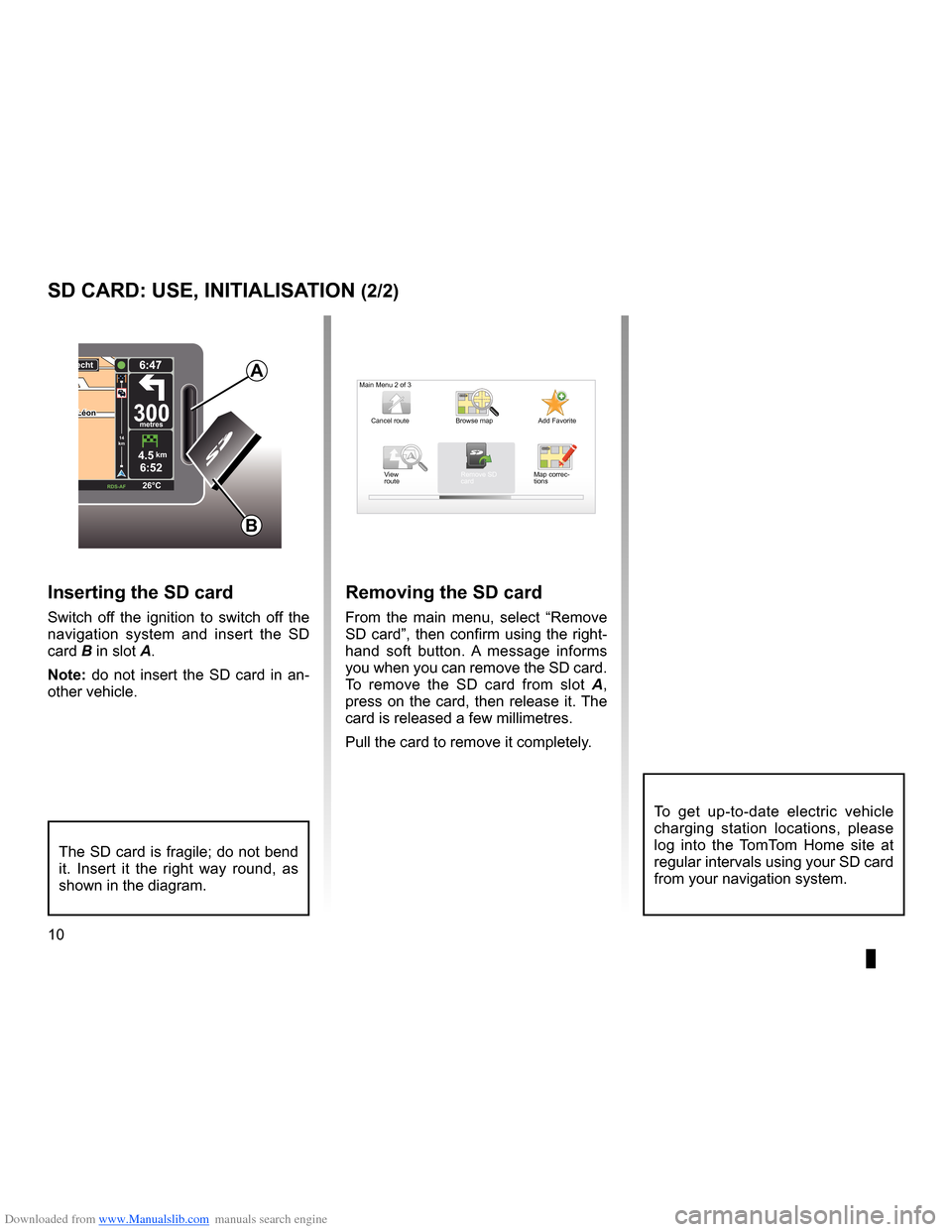
Downloaded from www.Manualslib.com manuals search engine 10
ENG_UD31499_4
Carte SD : utilisation, initialisation (XNX - NFA - Renault)
ENG_NW_947-4_TTY_Renault_0
LéonLéon300metres
6:47
RDS-\f F 26\bC
echt
14
km
4.5km6:52
sd card: use, initiaLisation (2/2)
inserting the sd card
Switch off the ignition to switch off the
navigation system and insert the SD
card B in slot A .
note: do not insert the SD card in an-
other vehicle .
The SD card is fragile; do not bend
it . Insert it the right way round, as
shown in the diagram .
removing the sd card
From the main menu, select “ Remove
SD card”, then confirm using the right-
hand soft button . A message informs
you when you can remove the SD card .
To remove the SD card from slot A ,
press on the card, then release it . The
card is released a few millimetres .
Pull the card to remove it completely .
aMain Menu 2 of 3
Cancel route Add Favorite
Remove SD
card
Browse map
View
route Map correc-
tions
B
To get up-to-date electric vehicle
charging station locations, please
log into the TomTom Home site at
regular intervals using your SD card
from your navigation system .
Page 14 of 60
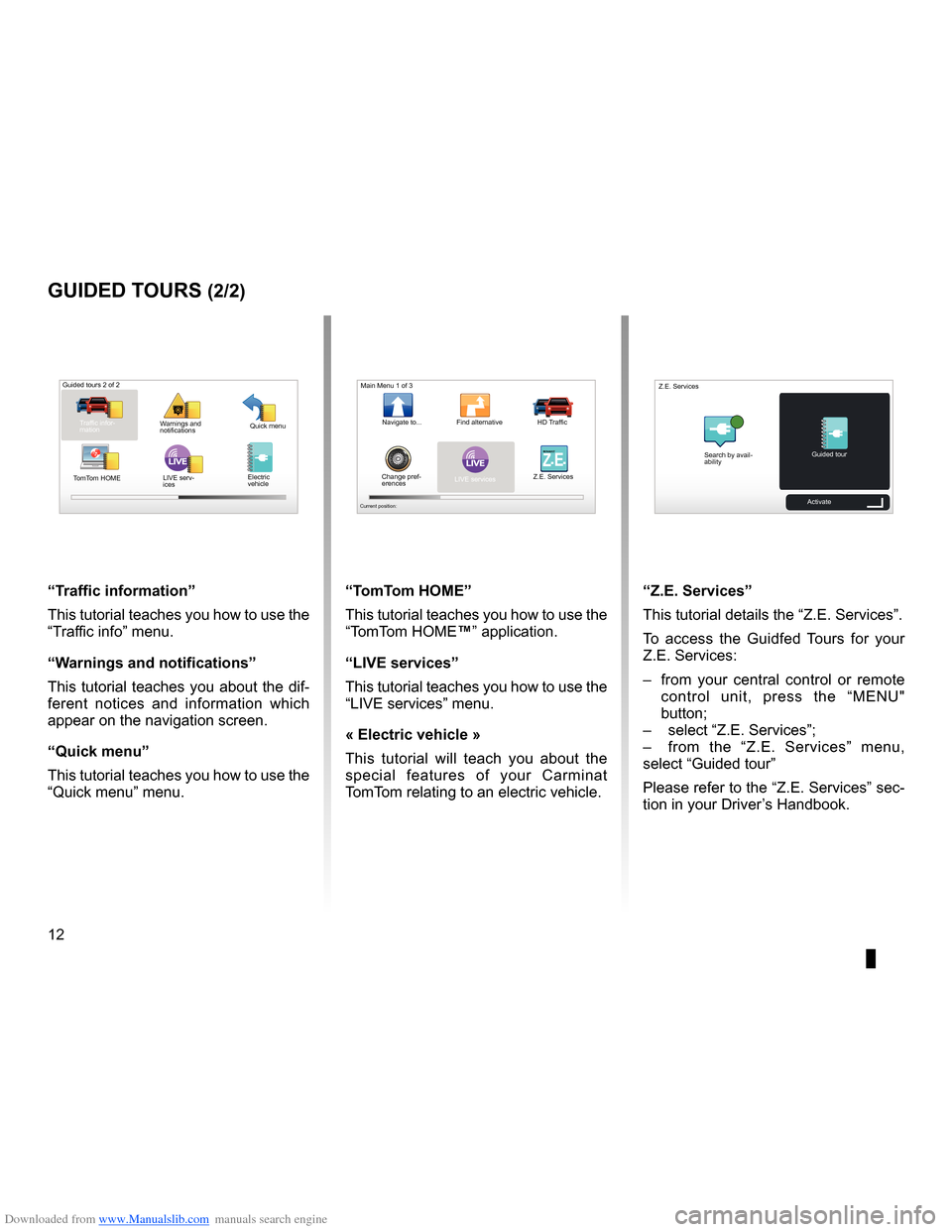
Downloaded from www.Manualslib.com manuals search engine 12
ENG_UD25332_4
NFA/Initiations rapides (XNX - NFA - Renault)
ENG_NW_947-4_TTY_Renault_0
LIVE
“t raffic information”
This tutorial teaches you how to use the
“Traffic info” menu .
“w arnings and notifications ”
This tutorial teaches you about the dif-
ferent notices and information which
appear on the navigation screen .
“Quick menu”
This tutorial teaches you how to use the
“Quick menu” menu .
guided tours (2/2)
Guided tours 2 of 2
Traffic infor-
mation Quick menu
Warnings and
notifications
TomTom HOME LIVE serv-
ices
“t
omt om HoMe”
This tutorial teaches you how to use the
“TomTom HOME™” application .
“LiVe services”
This tutorial teaches you how to use the
“LIVE services” menu .
« electric vehicle »
This tutorial will teach you about the
special features of your Carminat
TomTom relating to an electric vehicle .“Z.e. services”
This tutorial details the “ Z .E . Services” .
To access the Guidfed Tours for your
Z .E . Services:
– from your central control or remote
control unit, press the “MENU"
button;
– select “Z .E . Services”;
– from the “Z .E . Services” menu,
select “Guided tour ”
Please refer to the “Z .E . Services” sec-
tion in your Driver’s Handbook .
LIVERENA ULTZ E
Main Menu 1 of 3
Navigate to . . . Find alternative HD Traffic
Change pref -
erences LIVE services
Z .E . Services
Current position:
Search by avail
-
ability Guided tour
Z .E . Services
Activate
Electric
vehicle
Page 15 of 60
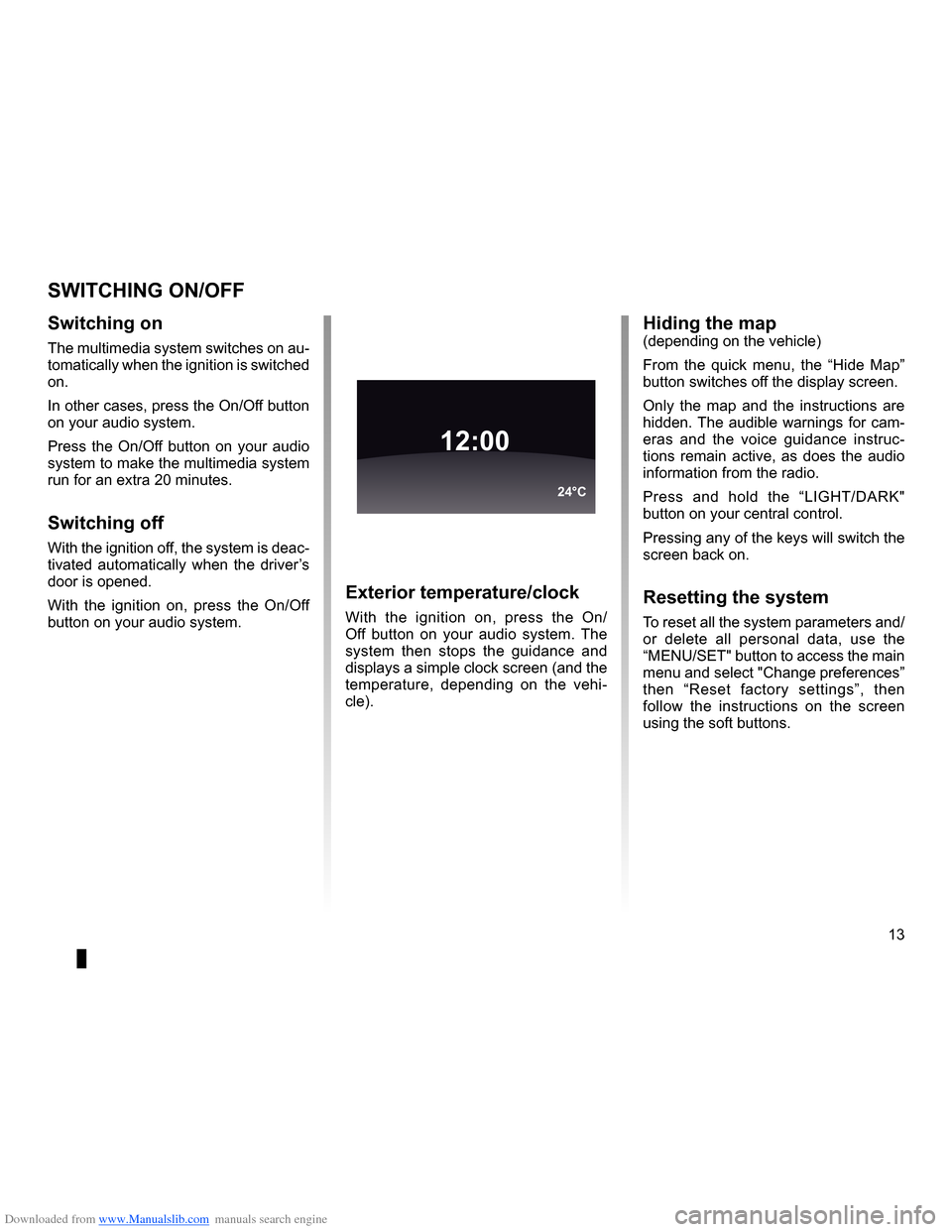
Downloaded from www.Manualslib.com manuals search engine operation . . . . . . . . . . . . . . . . . . . . . . . . . . . . . . . . . . . . . . . . . . . . . . . (up to the end of the DU)
switching off . . . . . . . . . . . . . . . . . . . . . . . . . . . . . . . . . . . . . . . . . . (up to the end of the DU)
screen monitor . . . . . . . . . . . . . . . . . . . . . . . . . . . . . . . . . . . . . . . . . . . . (up to the end of the DU)
13
ENG_UD21060_3
NFA/Marche/Arrêt (XNX - NFA - Renault)
ENG_NW_947-4_TTY_Renault_0
Switching on/off
switcHing on/oFF
switching on
The multimedia system switches on au-
tomatically when the ignition is switched
on .
In other cases, press the On/Off button
on your audio system .
Press the On/Off button on your audio
system to make the multimedia system
run for an extra 20 minutes .
switching off
With the ignition off, the system is deac-
tivated automatically when the driver’s
door is opened .
With the ignition on, press the On/Off
button on your audio system .
exterior temperature/clock
With the ignition on, press the On/
Off button on your audio system . The
system then stops the guidance and
displays a simple clock screen (and the
temperature, depending on the vehi -
cle) .
12:00
24°C
Hiding the map(depending on the vehicle)
From the quick menu, the “ Hide Map”
button switches off the display screen .
Only the map and the instructions are
hidden . The audible warnings for cam-
eras and the voice guidance instruc -
tions remain active, as does the audio
information from the radio .
Press and hold the “LIGHT/DARK"
button on your central control .
Pressing any of the keys will switch the
screen back on .
resetting the system
To reset all the system parameters and/
or delete all personal data, use the
“MENU/SET" button to access the main
menu and select "Change preferences”
then “ Reset factory settings ”, then
follow the instructions on the screen
using the soft buttons .
Page 16 of 60
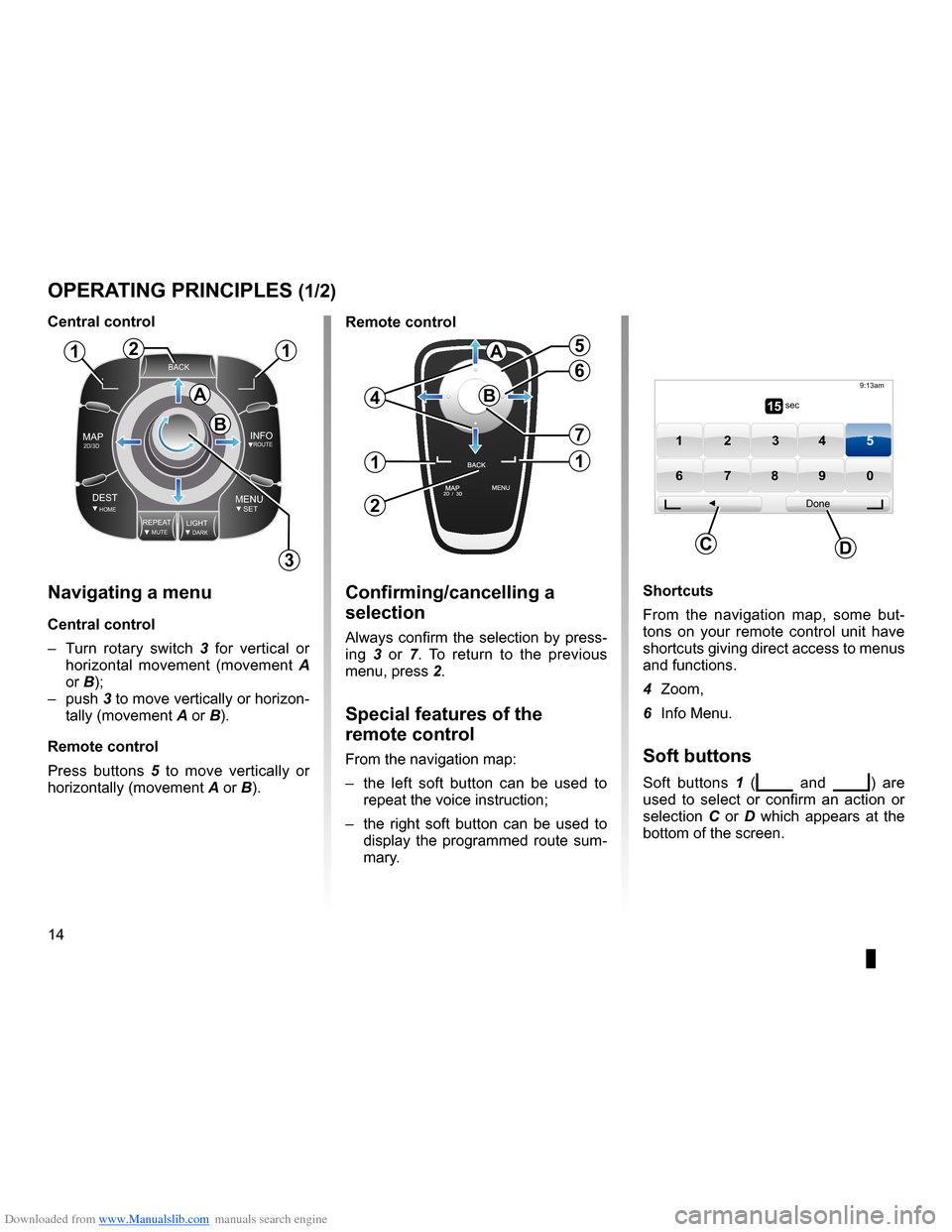
Downloaded from www.Manualslib.com manuals search engine controls . . . . . . . . . . . . . . . . . . . . . . . . . . . . . . . . . . . . . . . . . . . . . . . . . . . . . . . . . . . . . . . . . .(current page)
soft button . . . . . . . . . . . . . . . . . . . . . . . . . . . . . . . . . . . . . . . . . . . . . (up to the end of the DU)
buttons . . . . . . . . . . . . . . . . . . . . . . . . . . . . . . . . . . . . . . . . . . . . . . . . . . . . . . . . . . . . . . . . . . . (current page)
MENU . . . . . . . . . . . . . . . . . . . . . . . . . . . . . . . . . . . . . . . . . . . . . . . . . . . (up to the end of the DU)
14
ENG_UD31433_2
NFA/Principes d’utilisation (XNX - NFA - Renault)
ENG_NW_947-4_TTY_Renault_0
Jaune NoirNoir texte
Operating principles
navigating a menu
central control
– Turn rotary switch 3 for vertical or
horizontal movement (movement A
or B);
– push 3 to move vertically or horizon -
tally (movement A or B) .
remote control
Press buttons 5 to move vertically or
horizontally (movement A or B) .
oPerating PrinciPLes (1/2)
shortcuts
From the navigation map, some but -
tons on your remote control unit have
shortcuts giving direct access to menus
and functions .
4 Zoom,
6 Info Menu .
soft buttons
Soft buttons 1 (ṅ and Ṅ) are
used to select or confirm an action or
selection C or D which appears at the
bottom of the screen .
BACK
MAP2D/3DINFOROUTE
DEST\fOMEMENUSETREPEA TMUTELIG\fTDARK
BACK
B
a
112
3
5
4
6
7
1
2
1
a
B15 sec
9:13am
1 2 3 45
6 7 8 90
Done
dc
confirming/cancelling a
selection
Always confirm the selection by press-
ing 3 or 7 . To return to the previous
menu, press 2 .
special features of the
remote control
From the navigation map:
– the left soft button can be used to
repeat the voice instruction;
– the right soft button can be used to
display the programmed route sum-
mary .
central control
remote control
Page 21 of 60
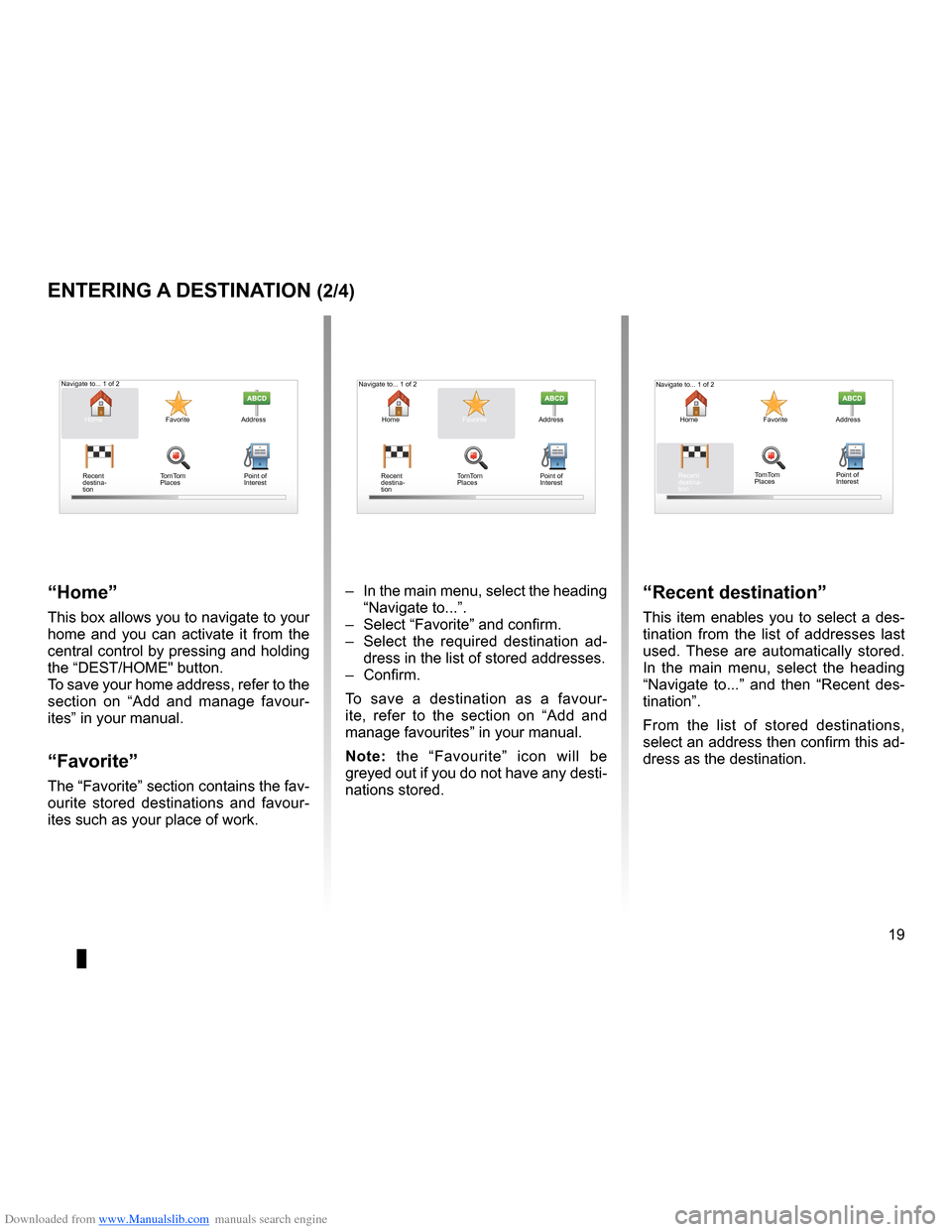
Downloaded from www.Manualslib.com manuals search engine destination . . . . . . . . . . . . . . . . . . . . . . . . . . . . . . . . . . . . . . . . . . . . . . . . . . . . . . . . . . . . . (current page)
JauneNoirNoir texte
19
ENG_UD31424_2
NFA/Entrer une destination (XNX - NFA - Renault)
ENG_NW_947-4_TTY_Renault_0
Navigate to . . . 1 of 2
entering a destination (2/4)
“Home”
This box allows you to navigate to your
home and you can activate it from the
central control by pressing and holding
the “DEST/HOME" button .
To save your home address, refer to the
section on “Add and manage favour -
ites” in your manual .
“Favorite”
The “Favorite” section contains the fav-
ourite stored destinations and favour -
ites such as your place of work .
“recent destination”
This item enables you to select a des-
tination from the list of addresses last
used . These are automatically stored .
In the main menu, select the heading
“ Navigate to . . .” and then “ Recent des-
tination ” .
From the list of stored destinations,
select an address then confirm this ad-
dress as the destination .
–
In the main menu, select the heading
“Navigate to . . .” .
– Select “Favorite” and confirm .
– Select the required destination ad -
dress in the list of stored addresses .
– Confirm .
To save a destination as a favour -
ite, refer to the section on “Add and
manage favourites” in your manual .
n ote: the “Favourite” icon will be
greyed out if you do not have any desti-
nations stored .
Home FavoriteAddress
Recent
destina -
tion
Navigate to . . . 1 of 2
Home FavoriteAddress
Recent
destina -
tion
Home
FavoriteAddress
Recent
destina -
tion Point of
Interest
TomTom
Places
Navigate to . . . 1 of 2
Point of
Interest
TomTom
Places Point of
Interest
TomTom
Places
Page 22 of 60
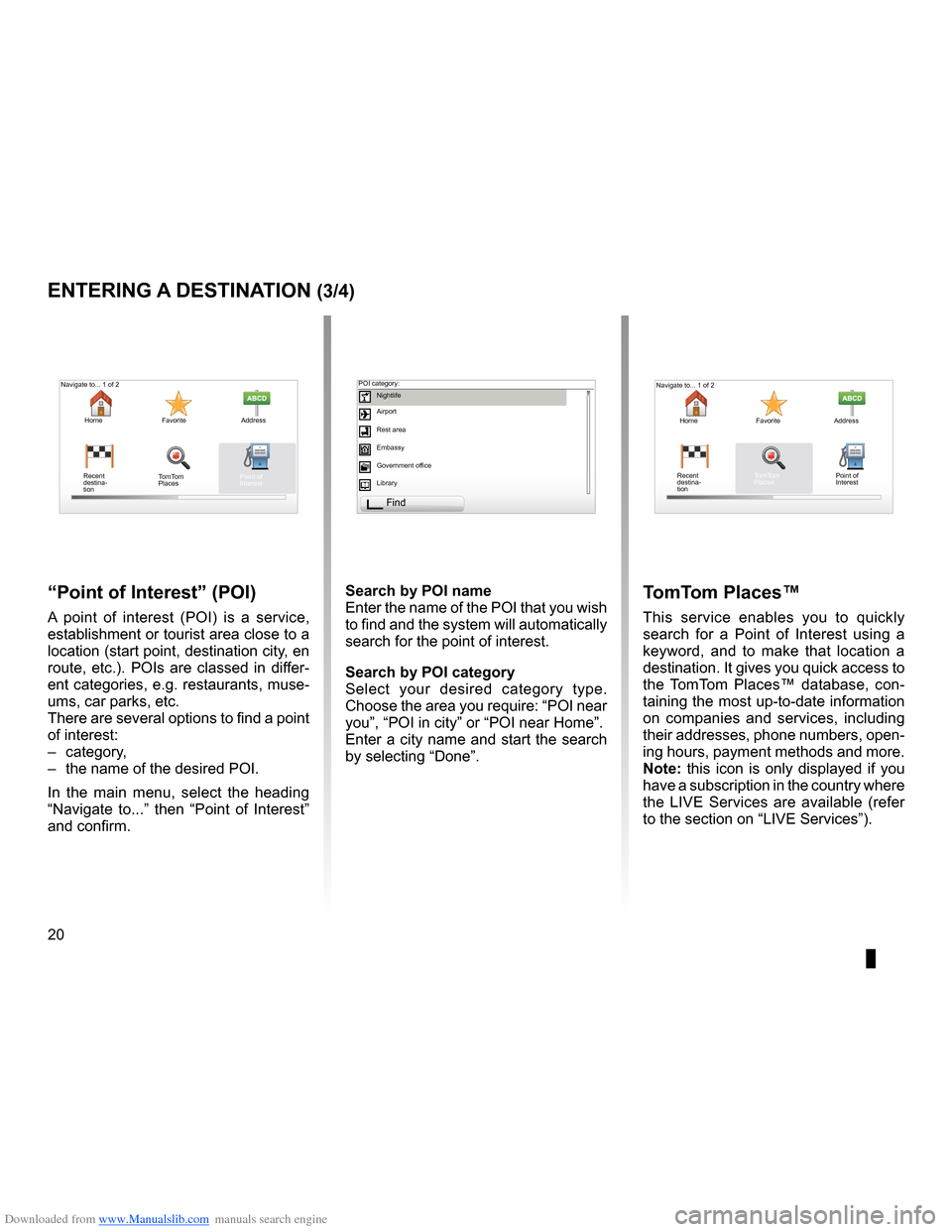
Downloaded from www.Manualslib.com manuals search engine points of interest (PI) . . . . . . . . . . . . . . . . . . . . . . . . . . . . . . . . . . . . . . . . . . . . .(current page)
20
ENG_UD31424_2
NFA/Entrer une destination (XNX - NFA - Renault)
ENG_NW_947-4_TTY_Renault_0
Jaune NoirNoir texte
entering a destination (3/4)
“Point of interest ” (Poi)
A point of interest (POI) is a service,
establishment or tourist area close to a
location (start point, destination city, en
route, etc .) . POIs are classed in differ-
ent categories, e .g . restaurants, muse-
ums, car parks, etc .
There are several options to find a point
of interest:
– category,
– the name of the desired POI .
In the main menu, select the heading
“ Navigate to . . .” then “ Point of Interest ”
and confirm . search by Poi name
Enter the name of the POI that you wish
to find and the system will automatically
search for the point of interest .
search by Poi category
Select your desired category type
.
Choose the area you require: “POI near
you”, “POI in city” or “POI near Home” .
Enter a city name and start the search
by selecting “ Done” .
tomt om Places™
This service enables you to quickly
search for a Point of Interest using a
keyword, and to make that location a
destination . It gives you quick access to
the TomTom Places™ database, con -
taining the most up-to-date information
on companies and services, including
their addresses, phone numbers, open -
ing hours, payment methods and more .
note: this icon is only displayed if you
have a subscription in the country where
the LIVE Services are available (refer
to the section on “LIVE Services”) .
Navigate to . . . 1 of 2
Home Favorite Address
Recent
destina -
tion
Navigate to . . . 1 of 2
Home Favorite Address
Recent
destina -
tion POI category:
Nightlife
Airport
Rest area
Embassy
Government office
Library
Find
Point of
Interest
TomTom
Places Point of
Interest
TomTom
Places