Page 9 of 60
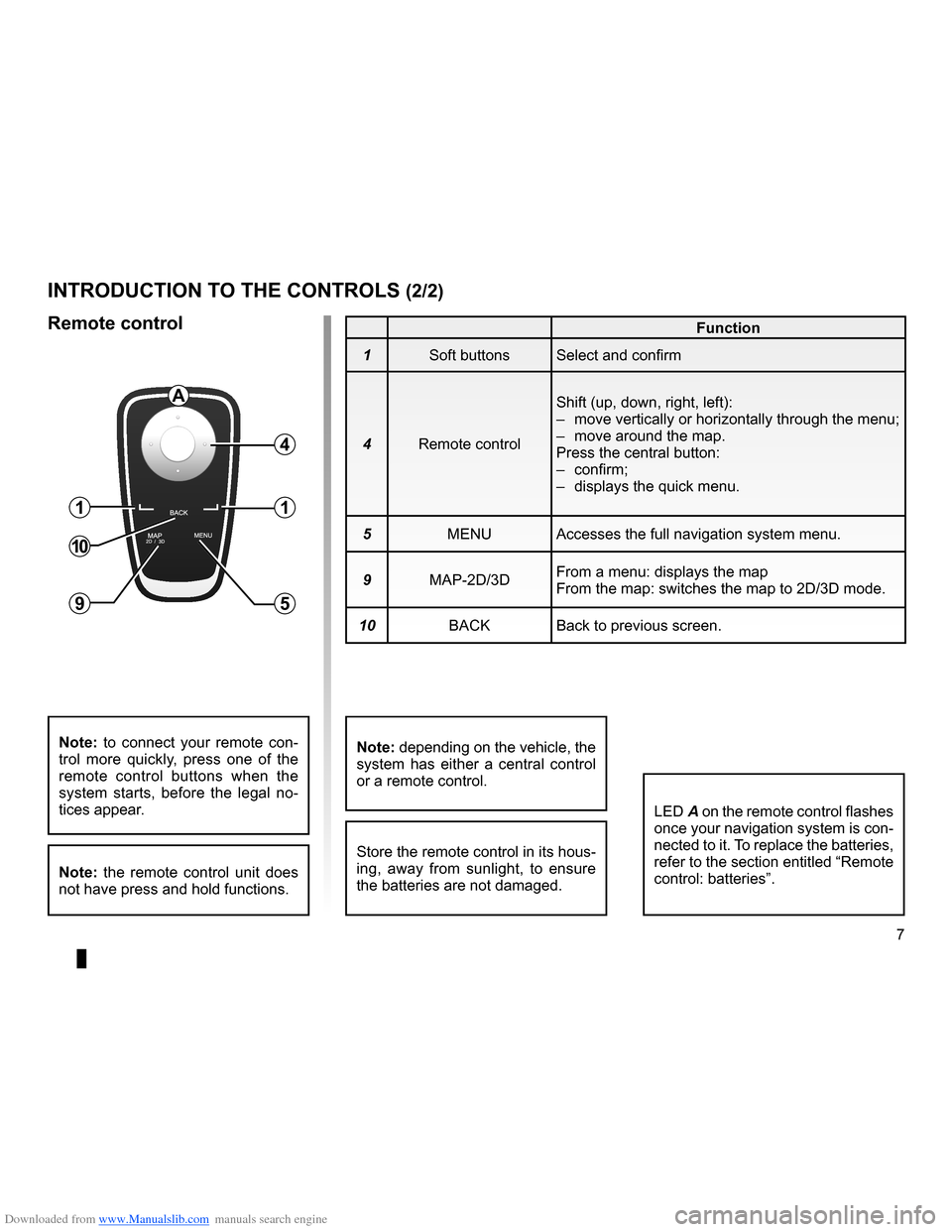
Downloaded from www.Manualslib.com manuals search engine JauneNoirNoir texte
7
ENG_UD20965_5
NFA_Pr├®sentation commande (XNX - NFA - Renault)
ENG_NW_947-4_TTY_Renault_0
introduction to tHe controLs (2/2)
Function
1 Soft buttons Select and confirm
4 Remote control Shift (up, down, right, left):
ŌĆō
move vertically or horizontally through the menu;
ŌĆō move around the map .
Press the central button:
ŌĆō confirm;
ŌĆō displays the quick menu .
5 MENU Accesses the full navigation system menu .
9 MAP-2D/3D From a menu: displays the map
From the map: switches the map to 2D/3D mode .
10 BACK Back to previous screen .
LED A on the remote control flashes
once your navigation system is con-
nected to it . To replace the batteries,
refer to the section entitled ŌĆ£Remote
control: batteriesŌĆØ .
note: to connect your remote con -
trol more quickly, press one of the
remote control buttons when the
system starts, before the legal no -
tices appear .
note: the remote control unit does
not have press and hold functions .
remote control
Store the remote control in its hous-
ing, away from sunlight, to ensure
the batteries are not damaged .
a
4
1
5
1
10
9
note: depending on the vehicle, the
system has either a central control
or a remote control .
Page 10 of 60
Downloaded from www.Manualslib.com manuals search engine 8
ENG_UD25348_3
Ecran pivotant (XNX - NFA - Renault)
ENG_NW_947-4_TTY_Renault_0
Swivel screen
definition
Depending on the vehicle, your navi -
gation screen can be turned to the left
and right to ensure it can be read with
the utmost comfort under any circum -
stances .
swiVeL screen
Manipulation
To avoid any mistakes with the vehicle
trajectory and/or accidents, it is recom-
mended that the screen is moved when
the vehicle is stationary .Push the screen on the left or right to
swivel it .
Page 11 of 60
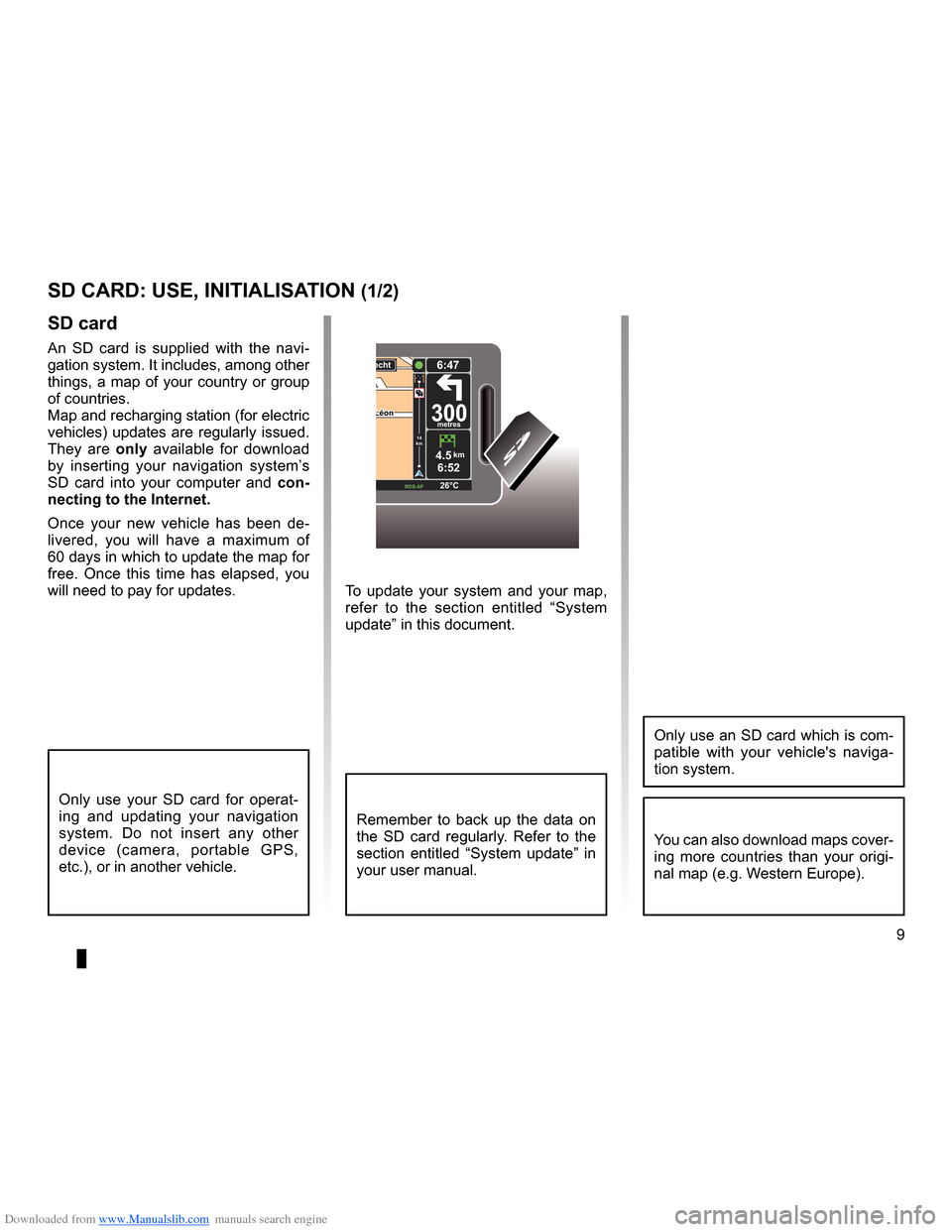
Downloaded from www.Manualslib.com manuals search engine SD card . . . . . . . . . . . . . . . . . . . . . . . . . . . . . . . . . . . . . . . . . . . . . . . . .(up to the end of the DU)
system initialisation . . . . . . . . . . . . . . . . . . . . . . . . . . . . . . . . . . . . . (up to the end of the DU)
9
ENG_UD31499_4
Carte SD : utilisation, initialisation (XNX - NFA - Renault)
ENG_NW_947-4_TTY_Renault_0
To update your system and your map,
refer to the section entitled ŌĆ£System
updateŌĆØ in this document .
sd card
An SD card is supplied with the navi -
gation system . It includes, among other
things, a map of your country or group
of countries .
Map and recharging station (for electric
vehicles) updates are regularly issued .
They are only available for download
by inserting your navigation systemŌĆÖs
SD card into your computer and con-
necting to the internet.
Once your new vehicle has been de -
livered, you will have a maximum of
60 days in which to update the map for
free . Once this time has elapsed, you
will need to pay for updates .
SD card: use, initialisation
sd card: use, initiaLisation (1/2)
Only use your SD card for operat -
ing and updating your navigation
system . Do not insert any other
device (camera, portable GPS,
etc .), or in another vehicle .
Remember to back up the data on
the SD card regularly . Refer to the
section entitled ŌĆ£System updateŌĆØ in
your user manual .
Only use an SD card which is com-
patible with your vehicle's naviga -
tion system .
You can also download maps cover-
ing more countries than your origi -
nal map (e .g . Western Europe) .
L├®onL├®on300metres
6:47
RDS-\f F 26\bC
echt
14
km
4.5km6:52
Page 12 of 60
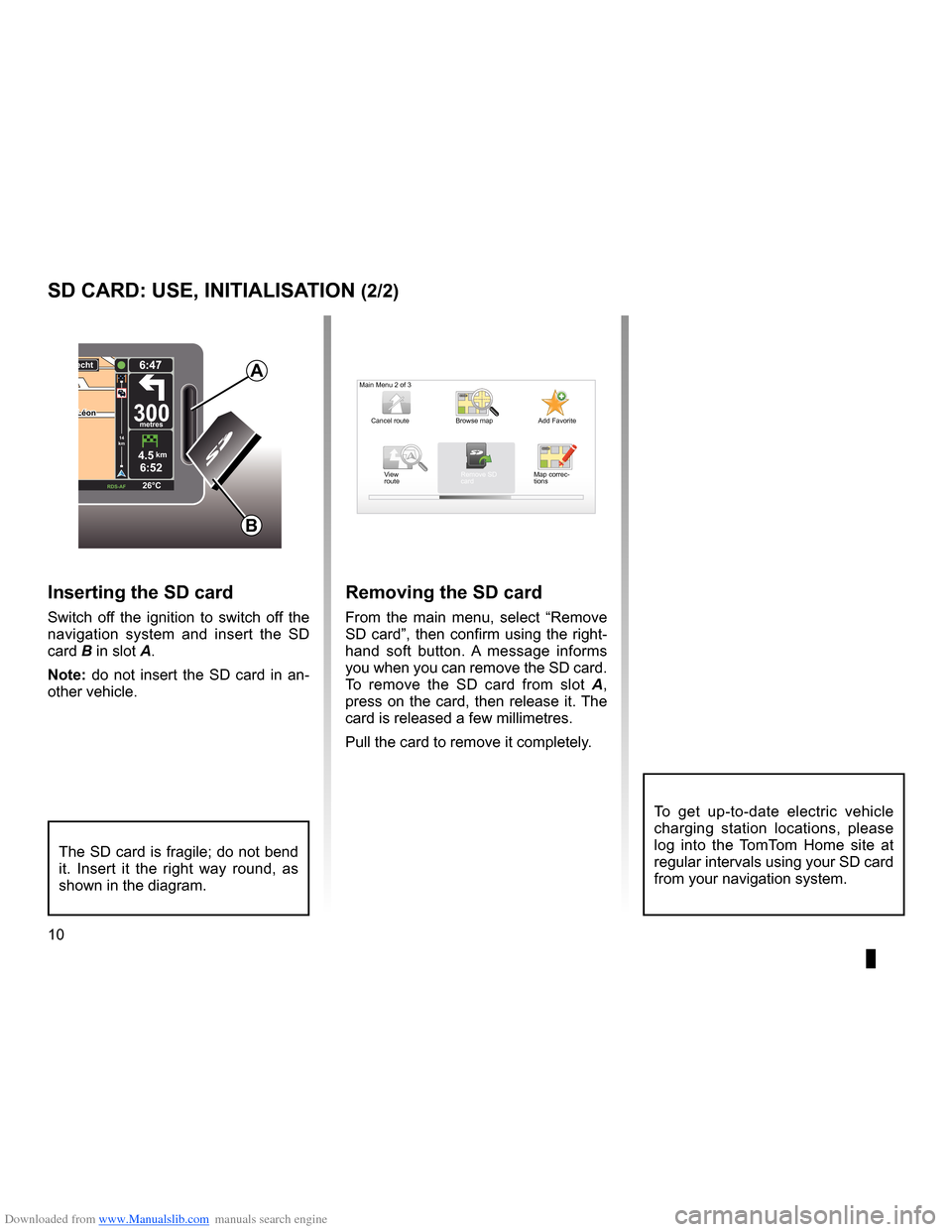
Downloaded from www.Manualslib.com manuals search engine 10
ENG_UD31499_4
Carte SD : utilisation, initialisation (XNX - NFA - Renault)
ENG_NW_947-4_TTY_Renault_0
L├®onL├®on300metres
6:47
RDS-\f F 26\bC
echt
14
km
4.5km6:52
sd card: use, initiaLisation (2/2)
inserting the sd card
Switch off the ignition to switch off the
navigation system and insert the SD
card B in slot A .
note: do not insert the SD card in an-
other vehicle .
The SD card is fragile; do not bend
it . Insert it the right way round, as
shown in the diagram .
removing the sd card
From the main menu, select ŌĆ£ Remove
SD cardŌĆØ, then confirm using the right-
hand soft button . A message informs
you when you can remove the SD card .
To remove the SD card from slot A ,
press on the card, then release it . The
card is released a few millimetres .
Pull the card to remove it completely .
aMain Menu 2 of 3
Cancel route Add Favorite
Remove SD
card
Browse map
View
route Map correc-
tions
B
To get up-to-date electric vehicle
charging station locations, please
log into the TomTom Home site at
regular intervals using your SD card
from your navigation system .
Page 13 of 60
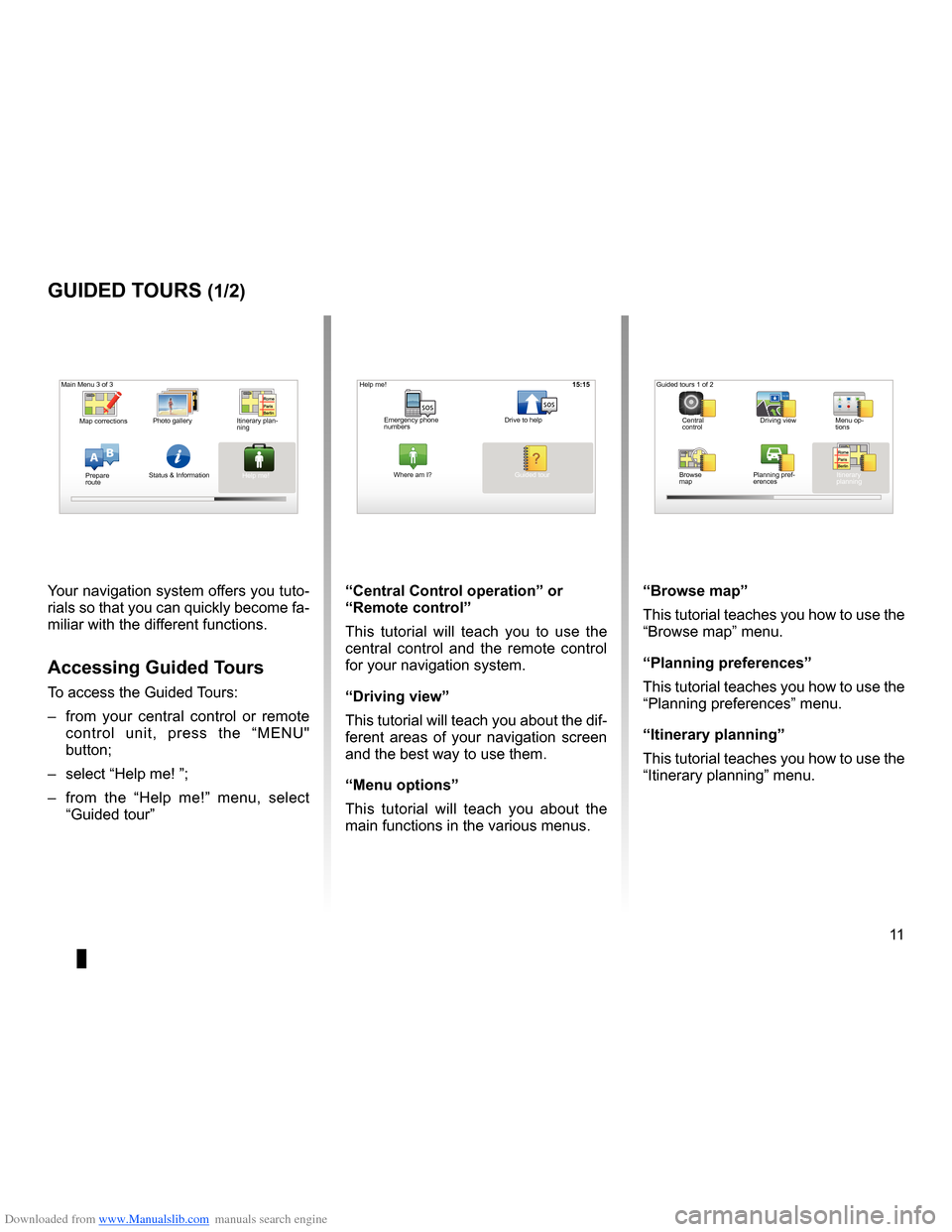
Downloaded from www.Manualslib.com manuals search engine guided tours . . . . . . . . . . . . . . . . . . . . . . . . . . . . . . . . . . . . . . . . . . (up to the end of the DU)
11
ENG_UD25332_4
NFA/Initiations rapides (XNX - NFA - Renault)
ENG_NW_947-4_TTY_Renault_0
16:30
Guided tours
guided tours (1/2)
Your navigation system offers you tuto-
rials so that you can quickly become fa-
miliar with the different functions .
accessing guided t ours
To access the Guided Tours:
ŌĆō from your central control or remote
control unit, press the ŌĆ£MENU"
button;
ŌĆō select ŌĆ£Help me! ŌĆØ;
ŌĆō from the ŌĆ£Help me!ŌĆØ menu, select
ŌĆ£Guided tour ŌĆØ ŌĆ£central control operation
ŌĆØ or
ŌĆ£remote controlŌĆØ
This tutorial will teach you to use the
central control and the remote control
for your navigation system .
ŌĆ£driving viewŌĆØ
This tutorial will teach you about the dif-
ferent areas of your navigation screen
and the best way to use them .
ŌĆ£Menu options ŌĆØ
This tutorial will teach you about the
main functions in the various menus . ŌĆ£Browse mapŌĆØ
This tutorial teaches you how to use the
ŌĆ£Browse map
ŌĆØ menu .
ŌĆ£Planning preferencesŌĆØ
This tutorial teaches you how to use the
ŌĆ£Planning preferences ŌĆØ menu .
ŌĆ£itinerary planning ŌĆØ
This tutorial teaches you how to use the
ŌĆ£Itinerary planning ŌĆØ menu .
15:15
AB
Main Menu 3 of 3
Photo gallery
Map corrections
Status & Information
Prepare
route Guided tours 1 of 2
Central
control Driving view
Menu op-
tions
Browse
map Itinerary
planning
Planning pref
-
erences
Itinerary plan
-
ning
Help me!15:15
sossos
? ?
Emergency phone
numbers Drive to help
Where am I?
Help me!
Guided tour
Page 14 of 60
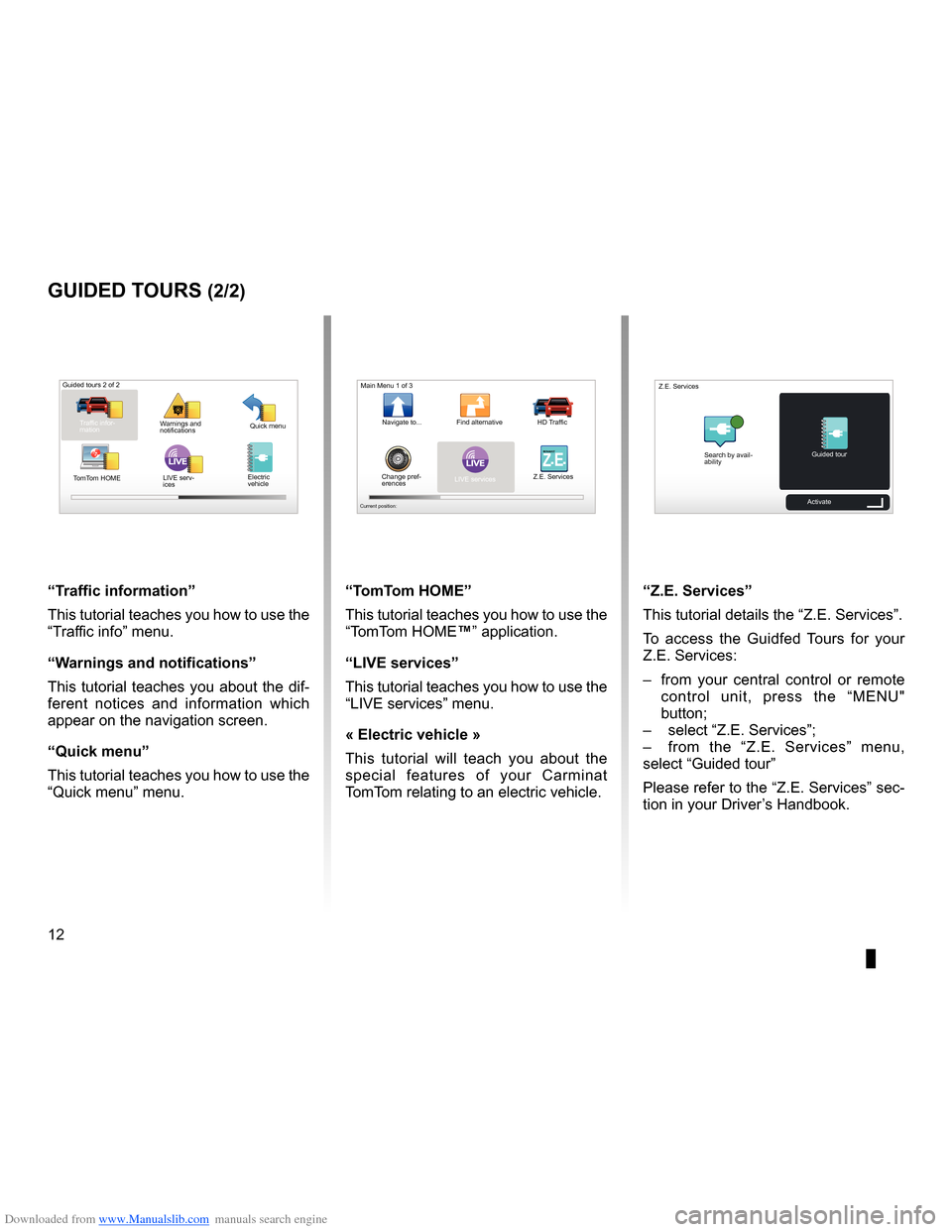
Downloaded from www.Manualslib.com manuals search engine 12
ENG_UD25332_4
NFA/Initiations rapides (XNX - NFA - Renault)
ENG_NW_947-4_TTY_Renault_0
LIVE
ŌĆ£t raffic informationŌĆØ
This tutorial teaches you how to use the
ŌĆ£Traffic infoŌĆØ menu .
ŌĆ£w arnings and notifications ŌĆØ
This tutorial teaches you about the dif-
ferent notices and information which
appear on the navigation screen .
ŌĆ£Quick menuŌĆØ
This tutorial teaches you how to use the
ŌĆ£Quick menuŌĆØ menu .
guided tours (2/2)
Guided tours 2 of 2
Traffic infor-
mation Quick menu
Warnings and
notifications
TomTom HOME LIVE serv-
ices
ŌĆ£t
omt om HoMeŌĆØ
This tutorial teaches you how to use the
ŌĆ£TomTom HOMEŌäóŌĆØ application .
ŌĆ£LiVe servicesŌĆØ
This tutorial teaches you how to use the
ŌĆ£LIVE servicesŌĆØ menu .
« electric vehicle »
This tutorial will teach you about the
special features of your Carminat
TomTom relating to an electric vehicle .ŌĆ£Z.e. servicesŌĆØ
This tutorial details the ŌĆ£ Z .E . ServicesŌĆØ .
To access the Guidfed Tours for your
Z .E . Services:
ŌĆō from your central control or remote
control unit, press the ŌĆ£MENU"
button;
ŌĆō select ŌĆ£Z .E . ServicesŌĆØ;
ŌĆō from the ŌĆ£Z .E . ServicesŌĆØ menu,
select ŌĆ£Guided tour ŌĆØ
Please refer to the ŌĆ£Z .E . ServicesŌĆØ sec-
tion in your DriverŌĆÖs Handbook .
LIVERENA ULTZ E
Main Menu 1 of 3
Navigate to . . . Find alternative HD Traffic
Change pref -
erences LIVE services
Z .E . Services
Current position:
Search by avail
-
ability Guided tour
Z .E . Services
Activate
Electric
vehicle
Page 15 of 60
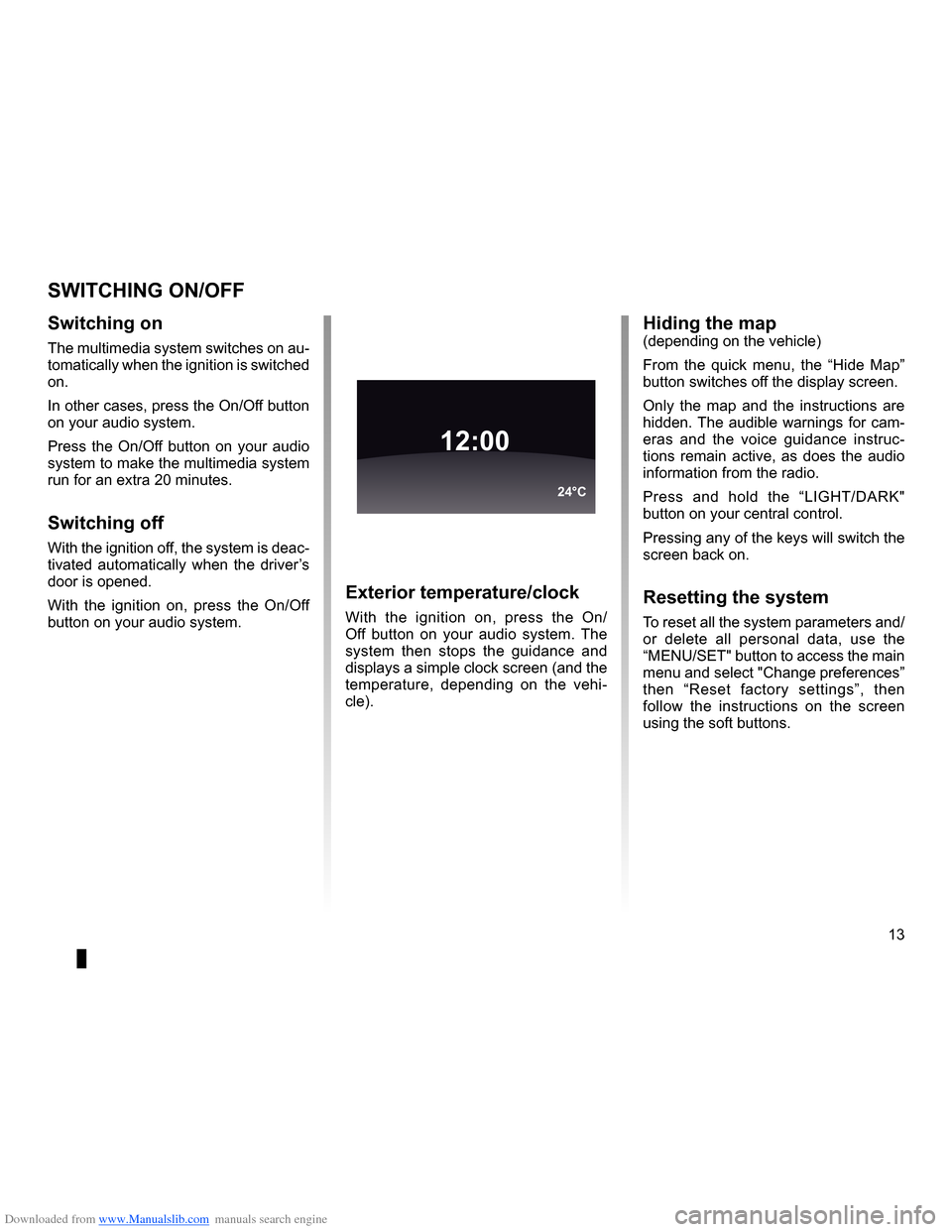
Downloaded from www.Manualslib.com manuals search engine operation . . . . . . . . . . . . . . . . . . . . . . . . . . . . . . . . . . . . . . . . . . . . . . . (up to the end of the DU)
switching off . . . . . . . . . . . . . . . . . . . . . . . . . . . . . . . . . . . . . . . . . . (up to the end of the DU)
screen monitor . . . . . . . . . . . . . . . . . . . . . . . . . . . . . . . . . . . . . . . . . . . . (up to the end of the DU)
13
ENG_UD21060_3
NFA/Marche/Arrêt (XNX - NFA - Renault)
ENG_NW_947-4_TTY_Renault_0
Switching on/off
switcHing on/oFF
switching on
The multimedia system switches on au-
tomatically when the ignition is switched
on .
In other cases, press the On/Off button
on your audio system .
Press the On/Off button on your audio
system to make the multimedia system
run for an extra 20 minutes .
switching off
With the ignition off, the system is deac-
tivated automatically when the driverŌĆÖs
door is opened .
With the ignition on, press the On/Off
button on your audio system .
exterior temperature/clock
With the ignition on, press the On/
Off button on your audio system . The
system then stops the guidance and
displays a simple clock screen (and the
temperature, depending on the vehi -
cle) .
12:00
24┬░C
Hiding the map(depending on the vehicle)
From the quick menu, the ŌĆ£ Hide MapŌĆØ
button switches off the display screen .
Only the map and the instructions are
hidden . The audible warnings for cam-
eras and the voice guidance instruc -
tions remain active, as does the audio
information from the radio .
Press and hold the ŌĆ£LIGHT/DARK"
button on your central control .
Pressing any of the keys will switch the
screen back on .
resetting the system
To reset all the system parameters and/
or delete all personal data, use the
ŌĆ£MENU/SET" button to access the main
menu and select "Change preferencesŌĆØ
then ŌĆ£ Reset factory settings ŌĆØ, then
follow the instructions on the screen
using the soft buttons .
Page 16 of 60
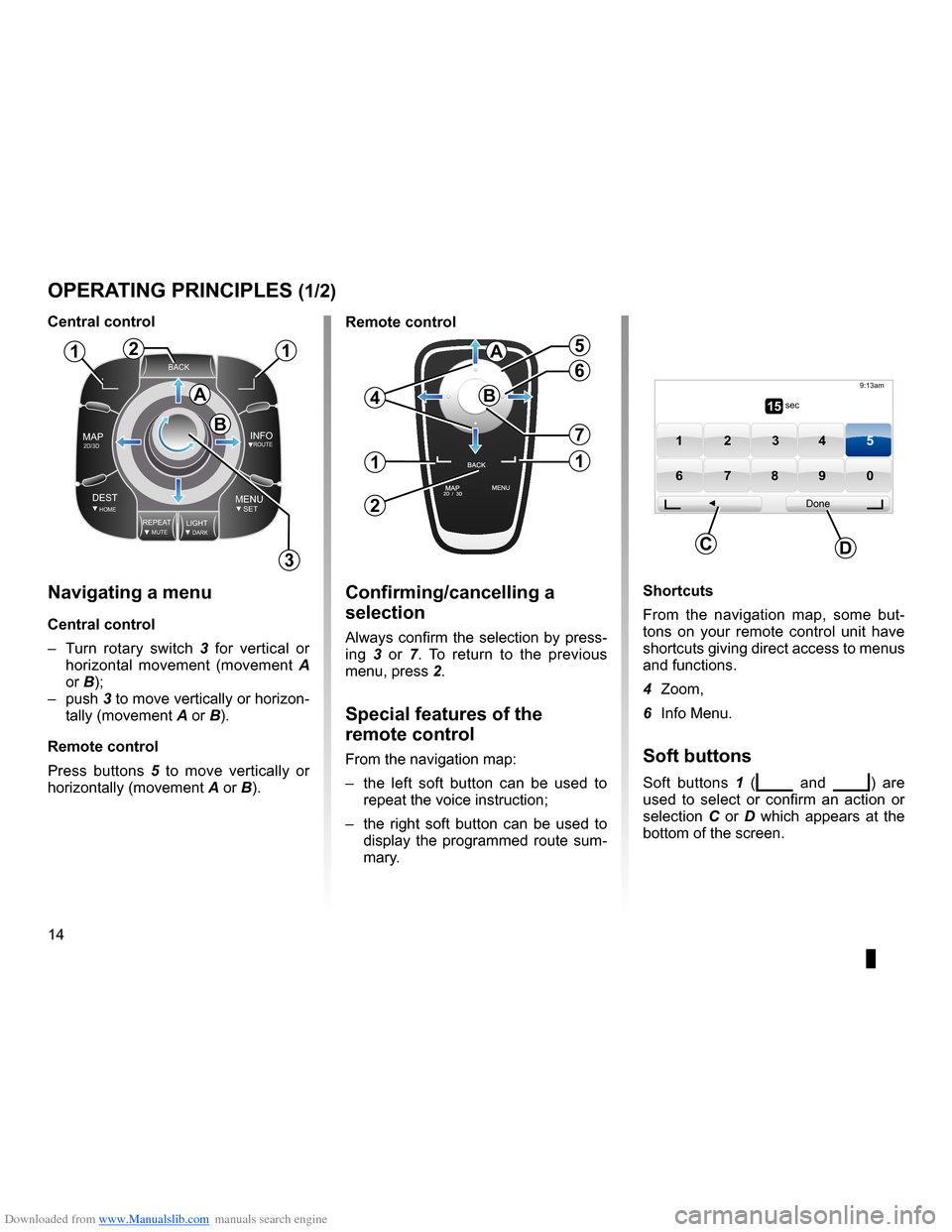
Downloaded from www.Manualslib.com manuals search engine controls . . . . . . . . . . . . . . . . . . . . . . . . . . . . . . . . . . . . . . . . . . . . . . . . . . . . . . . . . . . . . . . . . .(current page)
soft button . . . . . . . . . . . . . . . . . . . . . . . . . . . . . . . . . . . . . . . . . . . . . (up to the end of the DU)
buttons . . . . . . . . . . . . . . . . . . . . . . . . . . . . . . . . . . . . . . . . . . . . . . . . . . . . . . . . . . . . . . . . . . . (current page)
MENU . . . . . . . . . . . . . . . . . . . . . . . . . . . . . . . . . . . . . . . . . . . . . . . . . . . (up to the end of the DU)
14
ENG_UD31433_2
NFA/Principes dŌĆÖutilisation (XNX - NFA - Renault)
ENG_NW_947-4_TTY_Renault_0
Jaune NoirNoir texte
Operating principles
navigating a menu
central control
ŌĆō Turn rotary switch 3 for vertical or
horizontal movement (movement A
or B);
ŌĆō push 3 to move vertically or horizon -
tally (movement A or B) .
remote control
Press buttons 5 to move vertically or
horizontally (movement A or B) .
oPerating PrinciPLes (1/2)
shortcuts
From the navigation map, some but -
tons on your remote control unit have
shortcuts giving direct access to menus
and functions .
4 Zoom,
6 Info Menu .
soft buttons
Soft buttons 1 (ß╣ģ and ß╣ä) are
used to select or confirm an action or
selection C or D which appears at the
bottom of the screen .
BACK
MAP2D/3DINFOROUTE
DEST\fOMEMENUSETREPEA TMUTELIG\fTDARK
BACK
B
a
112
3
5
4
6
7
1
2
1
a
B15 sec
9:13am
1 2 3 45
6 7 8 90
Done
dc
confirming/cancelling a
selection
Always confirm the selection by press-
ing 3 or 7 . To return to the previous
menu, press 2 .
special features of the
remote control
From the navigation map:
ŌĆō the left soft button can be used to
repeat the voice instruction;
ŌĆō the right soft button can be used to
display the programmed route sum-
mary .
central control
remote control