Page 17 of 60
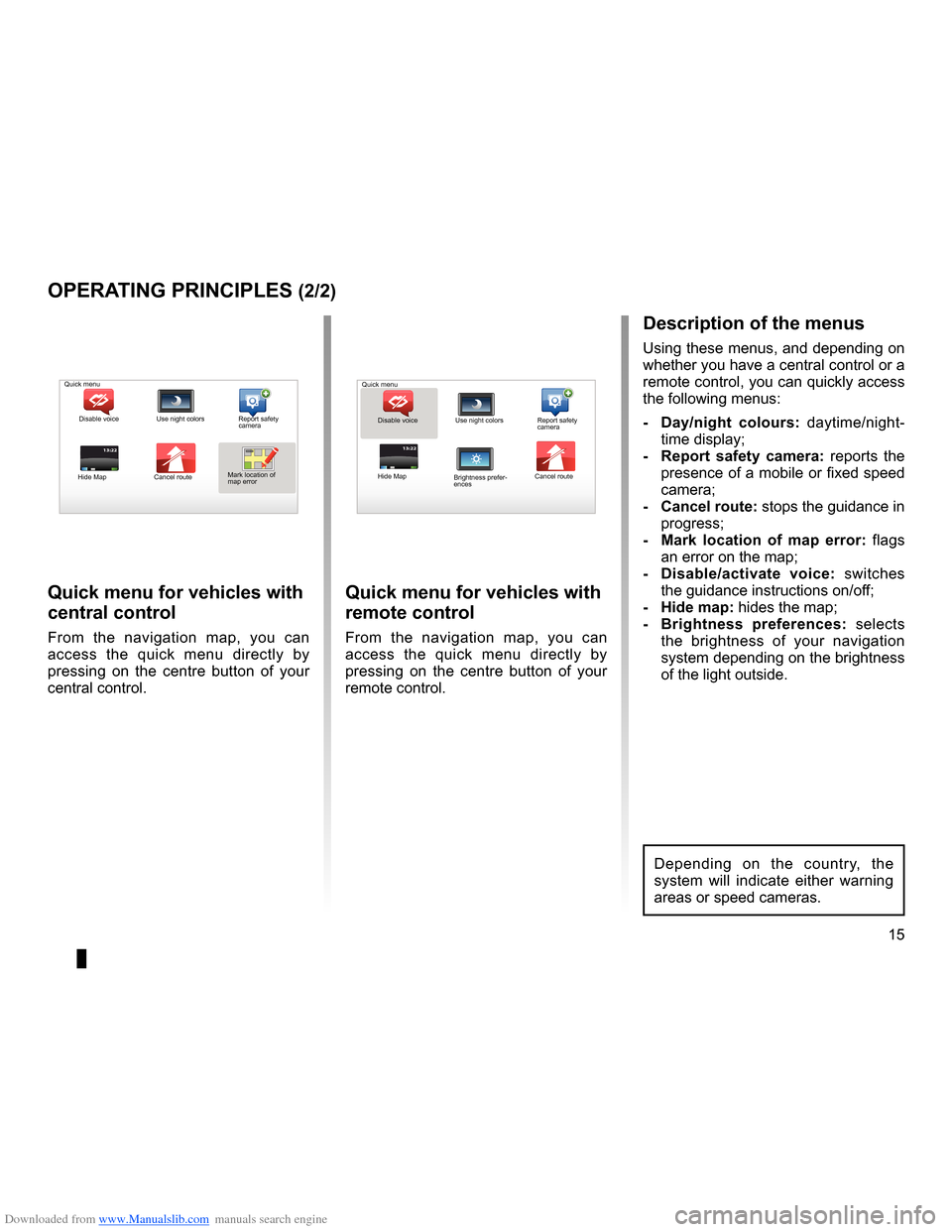
Downloaded from www.Manualslib.com manuals search engine short menu . . . . . . . . . . . . . . . . . . . . . . . . . . . . . . . . . . . . . . . . . . . . . . . . . . . . . . . . . . . . . (current page)
JauneNoirNoir texte
15
ENG_UD31433_2
NFA/Principes d’utilisation (XNX - NFA - Renault)
ENG_NW_947-4_TTY_Renault_0
13:22
oPerating PrinciPLes (2/2)
Quick menu for vehicles with
central control
From the navigation map, you can
access the quick menu directly by
pressing on the centre button of your
central control .
Quick menu for vehicles with
remote control
From the navigation map, you can
access the quick menu directly by
pressing on the centre button of your
remote control .
13:22
description of the menus
Using these menus, and depending on
whether you have a central control or a
remote control, you can quickly access
the following menus:
- d ay/night colours: daytime/night-
time display;
- r eport safety camera: reports the
presence of a mobile or fixed speed
camera;
- cancel route: stops the guidance in progress;
- Mark location of map error: flags
an error on the map;
- d isable/activate voice: switches
the guidance instructions on/off;
- Hide map: hides the map;
- Brightness preferences: selects
the brightness of your navigation
system depending on the brightness
of the light outside .
Quick menu
Disable voice Use night colors Report safety
camera
Hide Map Cancel routeMark location of
map error Quick menu
Disable voice Use night colors Report safety
camera
Hide Map Cancel route
Brightness prefer -
ences
Depending on the country, the
system will indicate either warning
areas or speed cameras .
Page 18 of 60
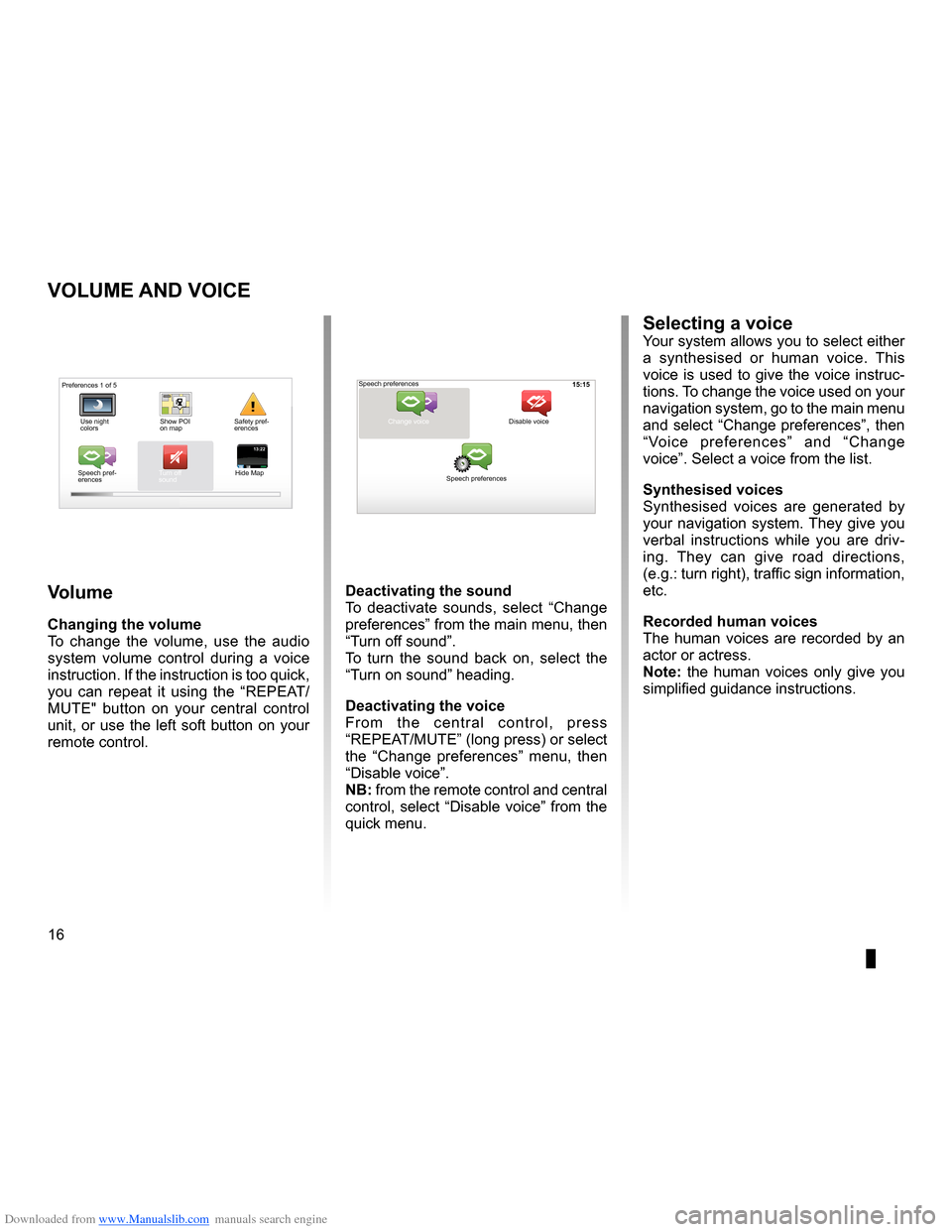
Downloaded from www.Manualslib.com manuals search engine volume . . . . . . . . . . . . . . . . . . . . . . . . . . . . . . . . . . . . . . . . . . . . . . . . . . (up to the end of the DU)
voice activate . . . . . . . . . . . . . . . . . . . . . . . . . . . . . . . . . . . . . . . . . . . (up to the end of the DU)
voice deactivate . . . . . . . . . . . . . . . . . . . . . . . . . . . . . . . . . . . . . . . (up to the end of the DU)
sounds activate . . . . . . . . . . . . . . . . . . . . . . . . . . . . . . . . . . . . . . . . . . . (up to the end of the DU)
sounds deactivate . . . . . . . . . . . . . . . . . . . . . . . . . . . . . . . . . . . . . . . (up to the end of the DU)
16
ENG_UD31500_4
Volume (XNX - NFA - Renault)
ENG_NW_947-4_TTY_Renault_0
15:15
13:2213:22
Volume and voice
VoLuMe and Voice
Volume
changing the volume
To change the volume, use the audio
system volume control during a voice
instruction . If the instruction is too quick,
you can repeat it using the “REPEAT/
MUTE" button on your central control
unit, or use the left soft button on your
remote control .
deactivating the sound
To deactivate sounds, select “ Change
preferences ” from the main menu, then
“Turn off sound” .
To turn the sound back on, select the
“Turn on sound ” heading .
deactivating the voice
F r o m t h e c e n t r a l c o n t r o l , p r e s s
“REPEAT/MUTE” (long press) or select
the “ Change preferences ” menu, then
“Disable voice ” .
nB: from the remote control and central
control, select “Disable voice” from the
quick menu .
selecting a voiceYour system allows you to select either
a synthesised or human voice . This
voice is used to give the voice instruc-
tions . To change the voice used on your
navigation system, go to the main menu
and select “Change preferences”, then
“ Voice preferences ” and “Change
voice” . Select a voice from the list .
synthesised voices
Synthesised voices are generated by
your navigation system . They give you
verbal instructions while you are driv -
ing . They can give road directions,
(e .g .: turn right), traffic sign information,
etc .
recorded human voices
The human voices are recorded by an
actor or actress .
note: the human voices only give you
simplified guidance instructions .
Safety pref-
erences
Speech pref -
erences Turn off
sound
Hide Map Speech preferences
Change voice
Speech preferences Disable voice
Preferences 1 of 5
Use night
colors Show POI
on map
Page 19 of 60
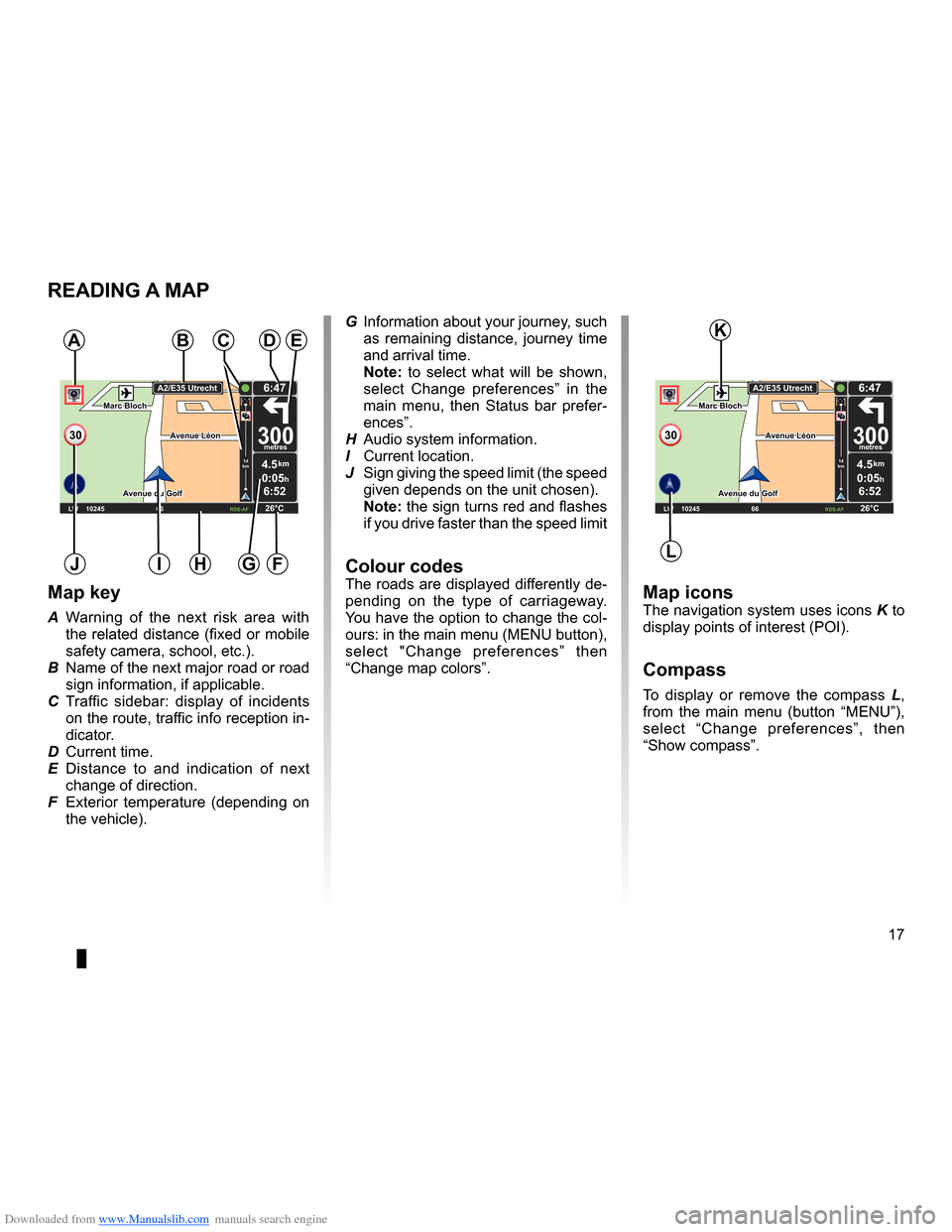
Downloaded from www.Manualslib.com manuals search engine mapdisplay . . . . . . . . . . . . . . . . . . . . . . . . . . . . . . . . . . . . . . . . . . . . . . . . . . . . . . . . . . . . . . (current page)
map scale . . . . . . . . . . . . . . . . . . . . . . . . . . . . . . . . . . . . . . . . . . . . . . . . . . . . . . . . . . . . . . . . (current page)
map map symbols . . . . . . . . . . . . . . . . . . . . . . . . . . . . . . . . . . . . . . . . . . . . . . . . . . . . (current page)
compass . . . . . . . . . . . . . . . . . . . . . . . . . . . . . . . . . . . . . . . . . . . . . . . . . . . . . . . . . . . . . . . . (current page)
17
ENG_UD25418_2
NFA/Lire une carte (XNX - NFA - Renault)
ENG_NW_947-4_TTY_Renault_0
Marc Bloch
Avenue du Golf
A venue Léon
Marc Bloch
Avenue du Golf A
venue Léon
\f.5k\b
6:52
300\betres
6:\f7
LW 102\f5 \é 66 \é \é RDS-AF 26°C
A2/E35 Utrech
t
1\f
k\b
30
0:05h
Reading a map
reading a MaP
Map key
A Warning of the next risk area with
the related distance (fixed or mobile
safety camera, school, etc .) .
B Name of the next major road or road
sign information, if applicable .
C Traffic sidebar: display of incidents
on the route, traffic info reception in-
dicator .
D Current time .
E Distance to and indication of next
change of direction .
F Exterior temperature (depending on
the vehicle) .
a
FHi
Map iconsThe navigation system uses icons K to
display points of interest (POI) .
compass
To display or remove the compass L ,
from the main menu (button “MENU”),
select “ Change preferences ”, then
“Show compass ” .
Bde
gJ
c
Marc Bloch
Avenue du Golf
Avenue Léon
Marc Bloch
Avenue du Golf A
venue Léon
\f.5k\b
6:52
300\betres
6:\f7
LW 102\f5 \é 66 \é \é RDS-AF 26°C
A2/E35 Utrech
t
1\f
k\b
30
0:05h
G Information about your journey, such
as remaining distance, journey time
and arrival time .
note: to select what will be shown,
select Change preferences ” in the
main menu, then Status bar prefer-
ences” .
H Audio system information .
I Current location .
J Sign giving the speed limit (the speed
given depends on the unit chosen) .
note: the sign turns red and flashes
if you drive faster than the speed limit
colour codesThe roads are displayed differently de-
pending on the type of carriageway .
You have the option to change the col-
ours: in the main menu (MENU button),
select " Change preferences ” then
“Change map colors ” .
L
K
Page 20 of 60
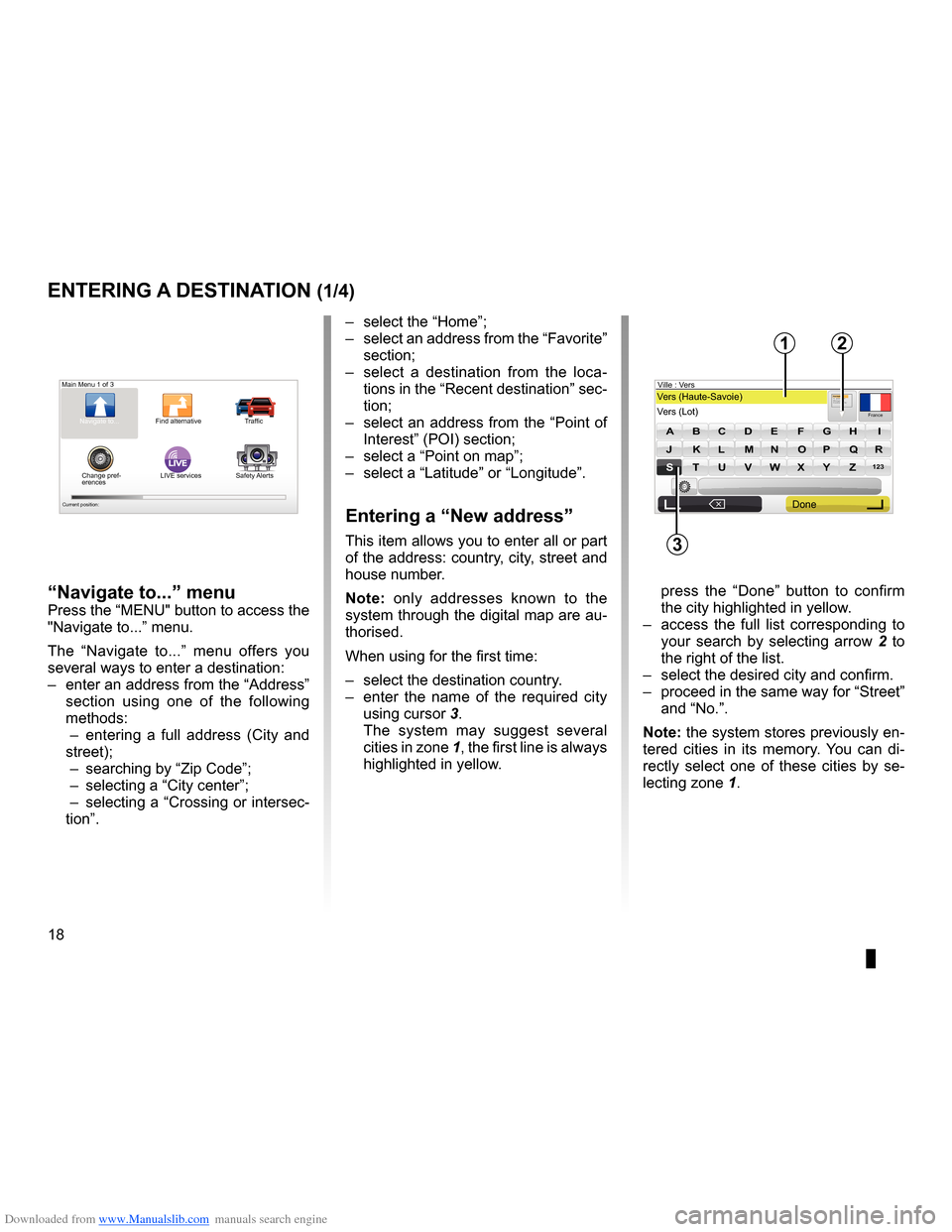
Downloaded from www.Manualslib.com manuals search engine address . . . . . . . . . . . . . . . . . . . . . . . . . . . . . . . . . . . . . . . . . . . . . . . . . (up to the end of the DU)
guidance activation . . . . . . . . . . . . . . . . . . . . . . . . . . . . . . . . . . . . . . . . . (up to the end of the DU)
18
ENG_UD31424_2
NFA/Entrer une destination (XNX - NFA - Renault)
ENG_NW_947-4_TTY_Renault_0
Jaune NoirNoir texte
LIVE
Preparing a route
Entering a destination
entering a destination (1/4)
“navigate to...” menu
Press the “MENU" button to access the
"Navigate to . . .” menu .
The “ Navigate to . . .” menu offers you
several ways to enter a destination:
– enter an address from the “Address”
section using one of the following
methods:
– entering a full address ( City and
street);
– searching by “Zip Code ”;
– selecting a “City center”;
– selecting a “Crossing or intersec-
tion” . –
select the “Home”;
– select an address from the “Favorite”
section;
– select a destination from the loca -
tions in the “Recent destination ” sec-
tion;
– select an address from the “Point of
Interest” (POI) section;
– select a “Point on map ”;
– select a “Latitude ” or “Longitude” .
entering a “new address”
This item allows you to enter all or part
of the address: country, city, street and
house number .
n ote: only addresses known to the
system through the digital map are au-
thorised .
When using for the first time:
– select the destination country .
– enter the name of the required city
using cursor 3 .
The system may suggest several
cities in zone 1, the first line is always
highlighted in yellow .
press the “ Done” button to confirm
the city highlighted in yellow .
– access the full list corresponding to
your search by selecting arrow 2 to
the right of the list .
– select the desired city and confirm .
– proceed in the same way for “Street”
and “No .” .
note: the system stores previously en-
tered cities in its memory . You can di -
rectly select one of these cities by se -
lecting zone 1 .
Main Menu 1 of 3
Navigate to . . . Find alternative Traffic
Change pref -
erences LIVE services
Safety Alerts
Current position:
France
VersVers (Haute-Savoie)
Vers (\fot) Ville :
123
A B C D E FG H I
JJKKLLMMNNOOPP\f\fRR
ST \b V W X YZ
X
Formatio n3, passage Mongalle tFontenay S\f
2
Done
1
3
Page 21 of 60
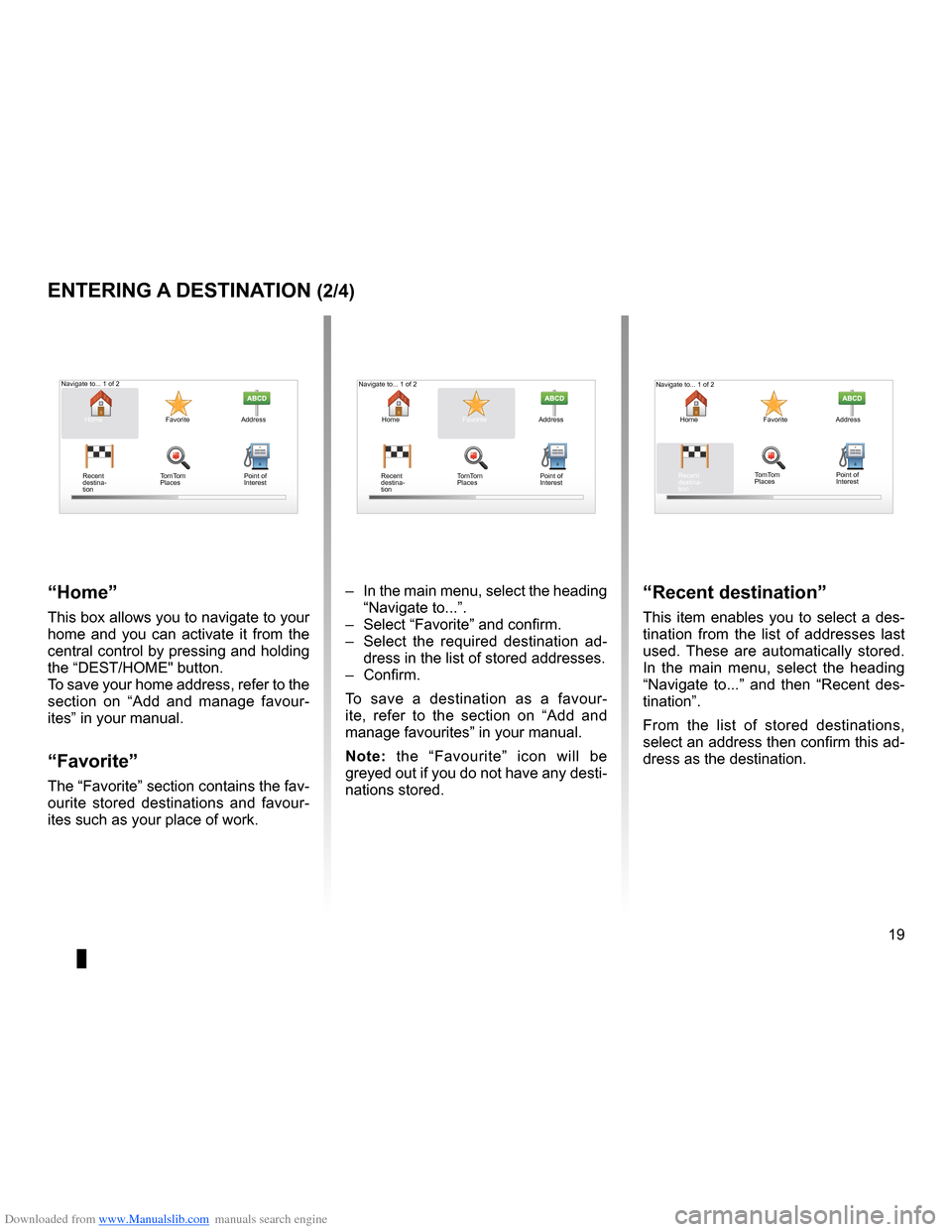
Downloaded from www.Manualslib.com manuals search engine destination . . . . . . . . . . . . . . . . . . . . . . . . . . . . . . . . . . . . . . . . . . . . . . . . . . . . . . . . . . . . . (current page)
JauneNoirNoir texte
19
ENG_UD31424_2
NFA/Entrer une destination (XNX - NFA - Renault)
ENG_NW_947-4_TTY_Renault_0
Navigate to . . . 1 of 2
entering a destination (2/4)
“Home”
This box allows you to navigate to your
home and you can activate it from the
central control by pressing and holding
the “DEST/HOME" button .
To save your home address, refer to the
section on “Add and manage favour -
ites” in your manual .
“Favorite”
The “Favorite” section contains the fav-
ourite stored destinations and favour -
ites such as your place of work .
“recent destination”
This item enables you to select a des-
tination from the list of addresses last
used . These are automatically stored .
In the main menu, select the heading
“ Navigate to . . .” and then “ Recent des-
tination ” .
From the list of stored destinations,
select an address then confirm this ad-
dress as the destination .
–
In the main menu, select the heading
“Navigate to . . .” .
– Select “Favorite” and confirm .
– Select the required destination ad -
dress in the list of stored addresses .
– Confirm .
To save a destination as a favour -
ite, refer to the section on “Add and
manage favourites” in your manual .
n ote: the “Favourite” icon will be
greyed out if you do not have any desti-
nations stored .
Home FavoriteAddress
Recent
destina -
tion
Navigate to . . . 1 of 2
Home FavoriteAddress
Recent
destina -
tion
Home
FavoriteAddress
Recent
destina -
tion Point of
Interest
TomTom
Places
Navigate to . . . 1 of 2
Point of
Interest
TomTom
Places Point of
Interest
TomTom
Places
Page 22 of 60
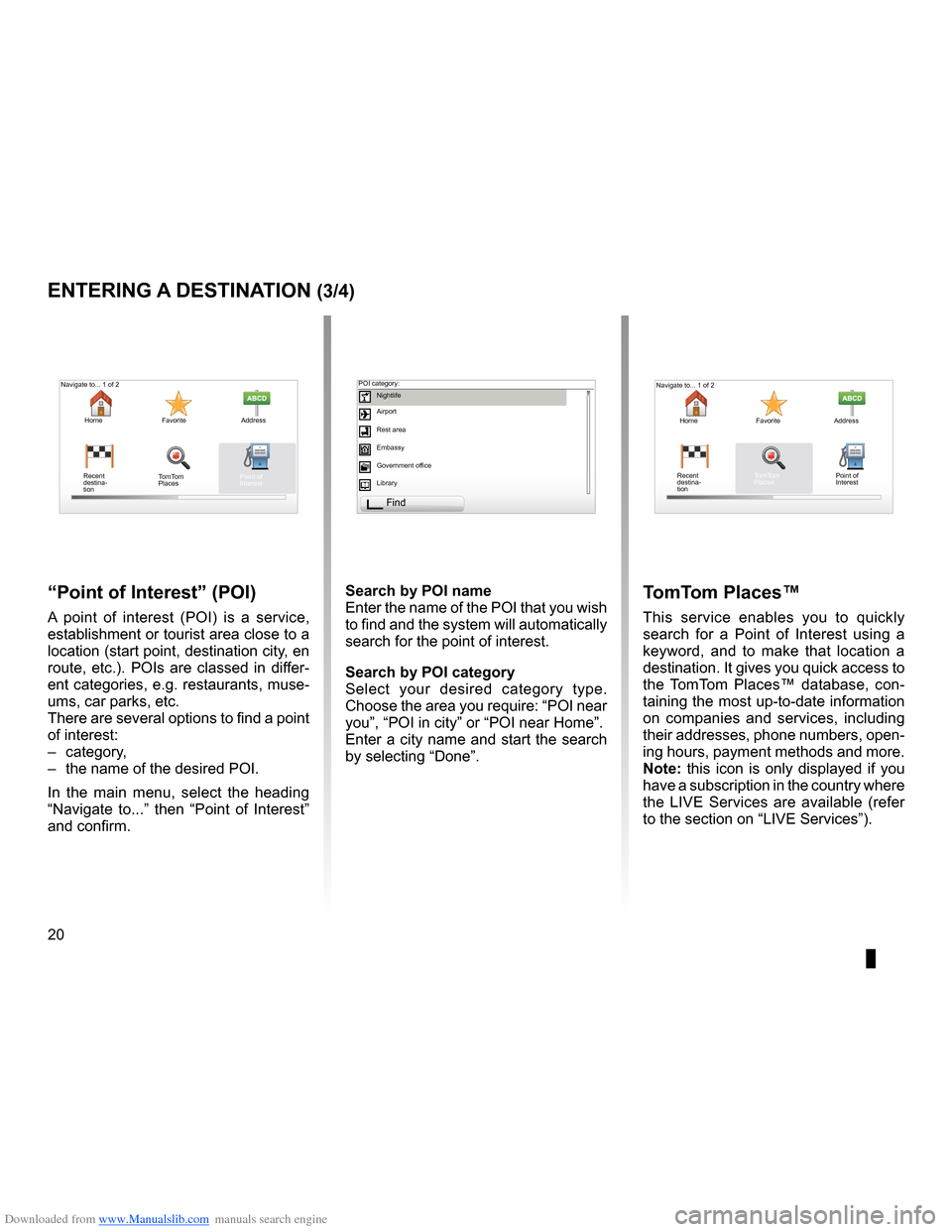
Downloaded from www.Manualslib.com manuals search engine points of interest (PI) . . . . . . . . . . . . . . . . . . . . . . . . . . . . . . . . . . . . . . . . . . . . .(current page)
20
ENG_UD31424_2
NFA/Entrer une destination (XNX - NFA - Renault)
ENG_NW_947-4_TTY_Renault_0
Jaune NoirNoir texte
entering a destination (3/4)
“Point of interest ” (Poi)
A point of interest (POI) is a service,
establishment or tourist area close to a
location (start point, destination city, en
route, etc .) . POIs are classed in differ-
ent categories, e .g . restaurants, muse-
ums, car parks, etc .
There are several options to find a point
of interest:
– category,
– the name of the desired POI .
In the main menu, select the heading
“ Navigate to . . .” then “ Point of Interest ”
and confirm . search by Poi name
Enter the name of the POI that you wish
to find and the system will automatically
search for the point of interest .
search by Poi category
Select your desired category type
.
Choose the area you require: “POI near
you”, “POI in city” or “POI near Home” .
Enter a city name and start the search
by selecting “ Done” .
tomt om Places™
This service enables you to quickly
search for a Point of Interest using a
keyword, and to make that location a
destination . It gives you quick access to
the TomTom Places™ database, con -
taining the most up-to-date information
on companies and services, including
their addresses, phone numbers, open -
ing hours, payment methods and more .
note: this icon is only displayed if you
have a subscription in the country where
the LIVE Services are available (refer
to the section on “LIVE Services”) .
Navigate to . . . 1 of 2
Home Favorite Address
Recent
destina -
tion
Navigate to . . . 1 of 2
Home Favorite Address
Recent
destina -
tion POI category:
Nightlife
Airport
Rest area
Embassy
Government office
Library
Find
Point of
Interest
TomTom
Places Point of
Interest
TomTom
Places
Page 23 of 60
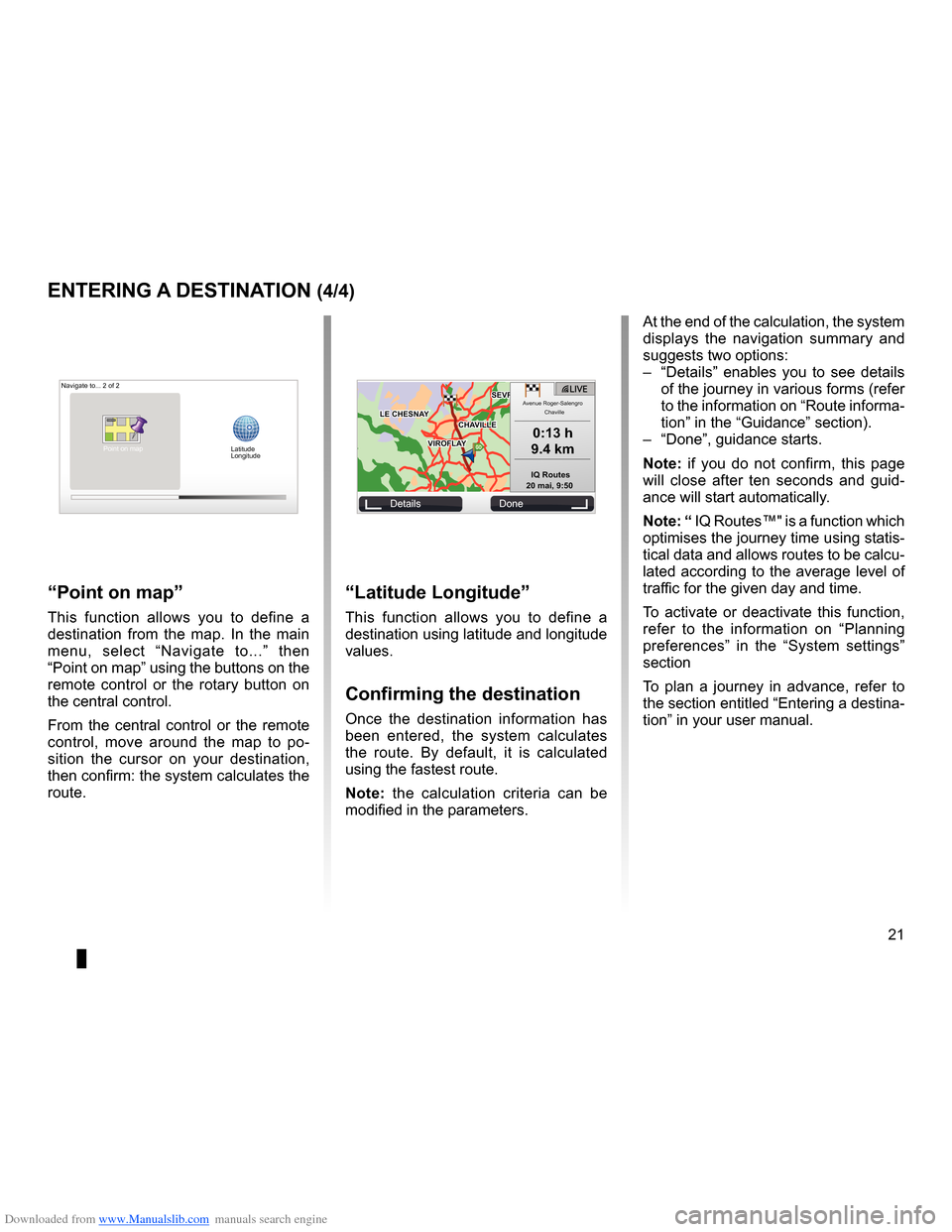
Downloaded from www.Manualslib.com manuals search engine JauneNoirNoir texte
21
ENG_UD31424_2
NFA/Entrer une destination (XNX - NFA - Renault)
ENG_NW_947-4_TTY_Renault_0
GOVIROFLA Y
CHAVILL ELE CHESNAY
SEVRES
VIROFLA Y
CHA
VILL E
LE CHESNAY SEVRES
L I V E
0:13 \f
9.4 \bm
IQ Routes
20 mai, 9:50
Avenue Roger-Salengr\
o
Chaville
entering a destination (4/4)
“Latitude Longitude ”
This function allows you to define a
destination using latitude and longitude
values .
confirming the destination
Once the destination information has
been entered, the system calculates
the route . By default, it is calculated
using the fastest route .
n ote: the calculation criteria can be
modified in the parameters .
“Point on map ”
This function allows you to define a
destination from the map . In the main
menu, select “ Navigate to . . .” then
“Point on map” using the buttons on the
remote control or the rotary button on
the central control .
From the central control or the remote
control, move around the map to po -
sition the cursor on your destination,
then confirm: the system calculates the
route .
Navigate to . . . 2 of 2
Details Done
Latitude
Longitude
At the end of the calculation, the system
displays the navigation summary and
suggests two options:
– “Details ” enables you to see details
of the journey in various forms (refer
to the information on “Route informa-
tion” in the “Guidance” section) .
– “Done”, guidance starts .
n ote: if you do not confirm, this page
will close after ten seconds and guid -
ance will start automatically .
note: “ IQ Routes™" is a function which
optimises the journey time using statis-
tical data and allows routes to be calcu-
lated according to the average level of
traffic for the given day and time .
To activate or deactivate this function,
refer to the information on “ Planning
preferences ” in the “System settings”
section
To plan a journey in advance, refer to
the section entitled “Entering a destina-
tion” in your user manual .
Point on map
Page 24 of 60
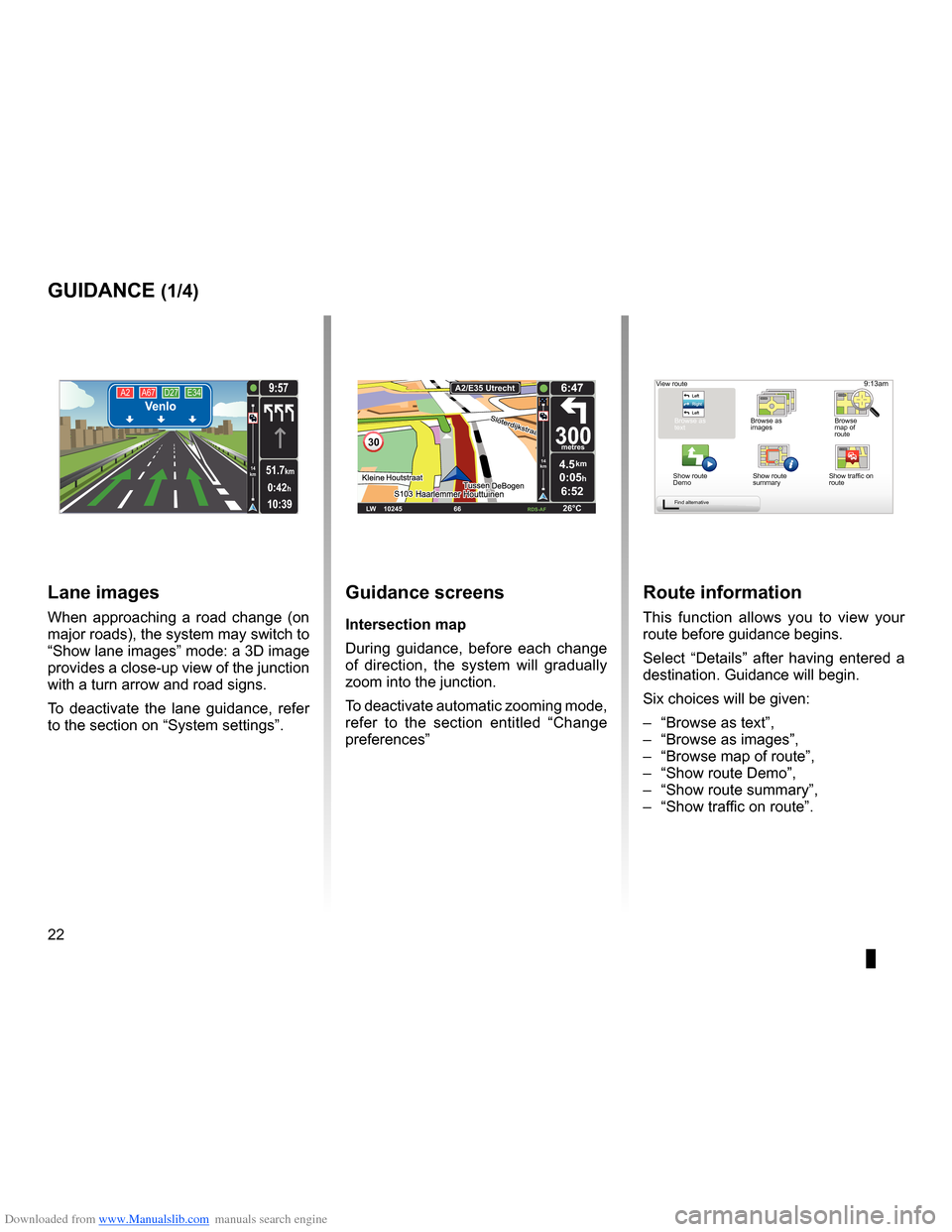
Downloaded from www.Manualslib.com manuals search engine guidanceactivation . . . . . . . . . . . . . . . . . . . . . . . . . . . . . . . . . . . . . . . . . . . . . . . . . . . . . . . . . . (current page)
screen navigation display . . . . . . . . . . . . . . . . . . . . . . . . . . .(up to the end of the DU)
detailed route . . . . . . . . . . . . . . . . . . . . . . . . . . . . . . . . . . . . . . . . (up to the end of the DU)
22
ENG_UD31434_2
NFA/Guidage (XNX - NFA - Renault)
ENG_NW_947-4_TTY_Renault_0
Jaune NoirNoir texte
9:13am
Guidance
guidance (1/4)
guidance screens
intersection map
During guidance, before each change
of direction, the system will gradually
zoom into the junction .
To deactivate automatic zooming mode,
refer to the section entitled “ Change
preferences ”
route information
This function allows you to view your
route before guidance begins .
Select “Details” after having entered a
destination . Guidance will begin .
Six choices will be given:
– “Browse as text”,
– “Browse as images ”,
– “Browse map of route”,
– “Show route Demo”,
– “Show route summary”,
– “Show traffic on route” .
View route
Browse as
text Browse as
images Browse
map of
route
Show route
Demo Show route
summary
Find alternative
A2
A67 D27 E34Venlo
10:39
9:57
0:42h
51.7km14
km
Lane images
When approaching a road change (on
major roads), the system may switch to
“Show lane images” mode: a 3D image
provides a close-up view of the junction
with a turn arrow and road signs .
To deactivate the lane guidance, refer
to the section on “System settings” .
30
4.5km
6:52
300metres
6:47
LW 10245 \1 66 \1 \1 \fDS-\bF 26°C
\b2/E35 Utrech
t
14
km
0:05hShow traffic on
route