2013 NISSAN TITAN phone
[x] Cancel search: phonePage 3 of 26
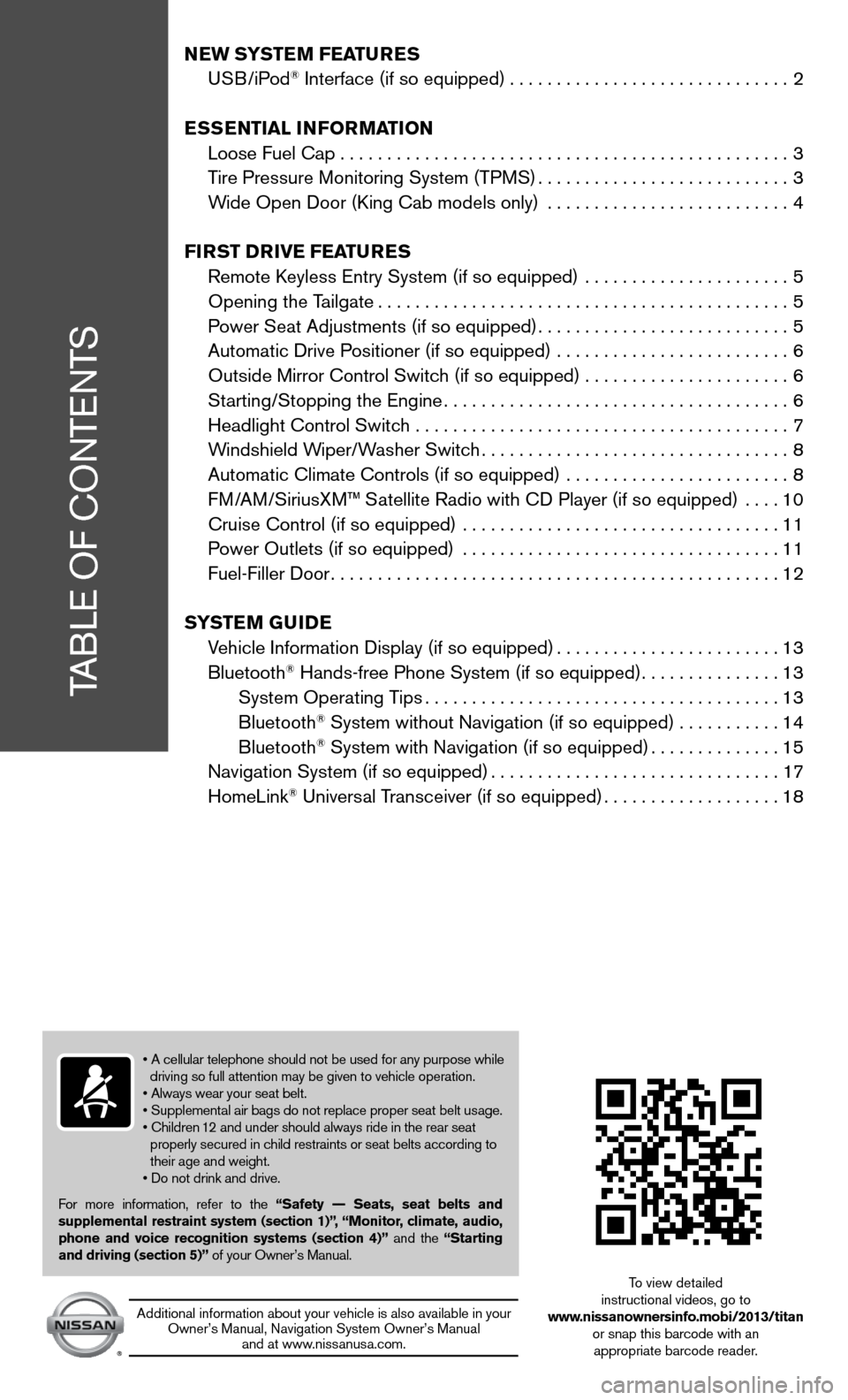
TABLe Of cOnTenTS
NEW SYSTEM FEATURES
u SB/iPod® interface (if so equipped) .............................. 2
ESSENTIAL INFORMATION
Loose fuel cap . . . . . . . . . . . . . . . . . . . . . . . . . . . . . . . . . . . .\
. . . . . . . . . . . . 3
Tire Pressure Monitoring System (TPMS) ...........................3
Wide Open door (king cab models only) .......................... 4
FIRST D RIvE FEATURES
Remote k eyless entry System (if so equipped) ...................... 5
Opening the Tailgate ............................................ 5
Power Seat Adjustments (if so equipped) ...........................5
Automatic drive Positioner (if so equipped) ......................... 6
Outside Mirror control Switch (if so equipped) . . . . . . . . . . . . . . . . . . . . . . 6
Starting/Stopping the engine ..................................... 6
Headlight control Switch ........................................ 7
Windshield Wiper/Washer Switch ................................. 8
Automatic climate controls (if so equipped) ........................ 8
f M/AM/SiriusXM™ Satellite Radio with cd Player (if so equipped) .... 10
cruise control (if so equipped) .................................. 11
Power Outlets (if so equipped) .................................. 11
fuel-filler door ................................................ 12
S YSTEM GUIDE
Vehicle information display (if so equipped) ........................13
Bluetooth
® Hands-free Phone System (if so equipped) ...............13
System Operating Tips ...................................... 13
Bluetooth
® System without navigation (if so equipped) . . . . . . . . . . .14
Bluetooth® System with navigation (if so equipped) ..............15
navigation System (if so equipped) ...............................17
HomeLink
® universal Transceiver (if so equipped) ...................18
• A cellular telephone should not be used for any purpose while
driving so full attention may be given to vehicle operation.
• Always wear your seat belt.
• Supplemental air bags do not replace proper seat belt usage.
• Children 12 and under should always ride in the rear seat
properly secured in child restraints or seat belts according to
their age and weight.
• Do not drink and drive.
f or more information, refer to the “Safety –– Seats, seat belts and
supplemental restraint system (section 1)”, “Monitor, climate, audio,
phone and voice recognition systems (section 4)” and the “Starting
and driving (section 5)” of your Owner’s Manual.
Additional information about your vehicle is also available in your Owner’s Manual, navigation System Owner’s Manual and at www.nissanusa.com.
To view detailed
instructional videos, go to
www.nissanownersinfo.mobi/2013/titan or snap this barcode with an appropriate barcode reader.
Page 4 of 26
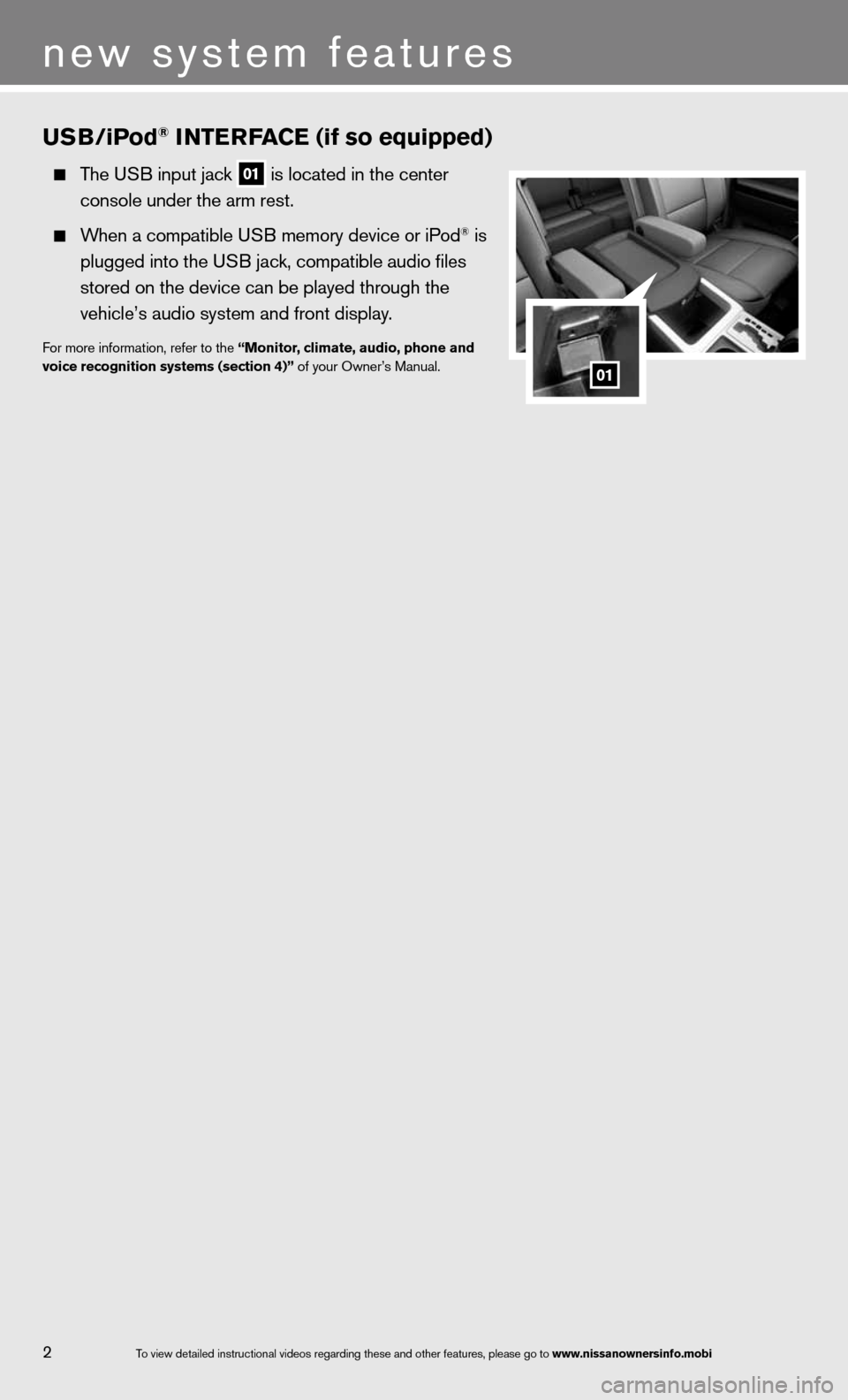
USB/iPod® INTERFACE (if so equipped)
The u SB input jack 01 is located in the center
console under the arm rest.
When a compatible u SB memory device or iPod® is
plugged into the u SB jack, compatible audio files
stored on the device can be played through the
vehicle’s audio system and front display.
for more information, refer to the “Monitor, climate, audio, phone and
voice recognition systems (section 4)” of your Owner’s Manual.
2
new system features
01
To view detailed in\fstructional videos\f regarding these a\fnd other features\f \fplease go to www.nissanownersin\hfo.mobi
Page 11 of 26
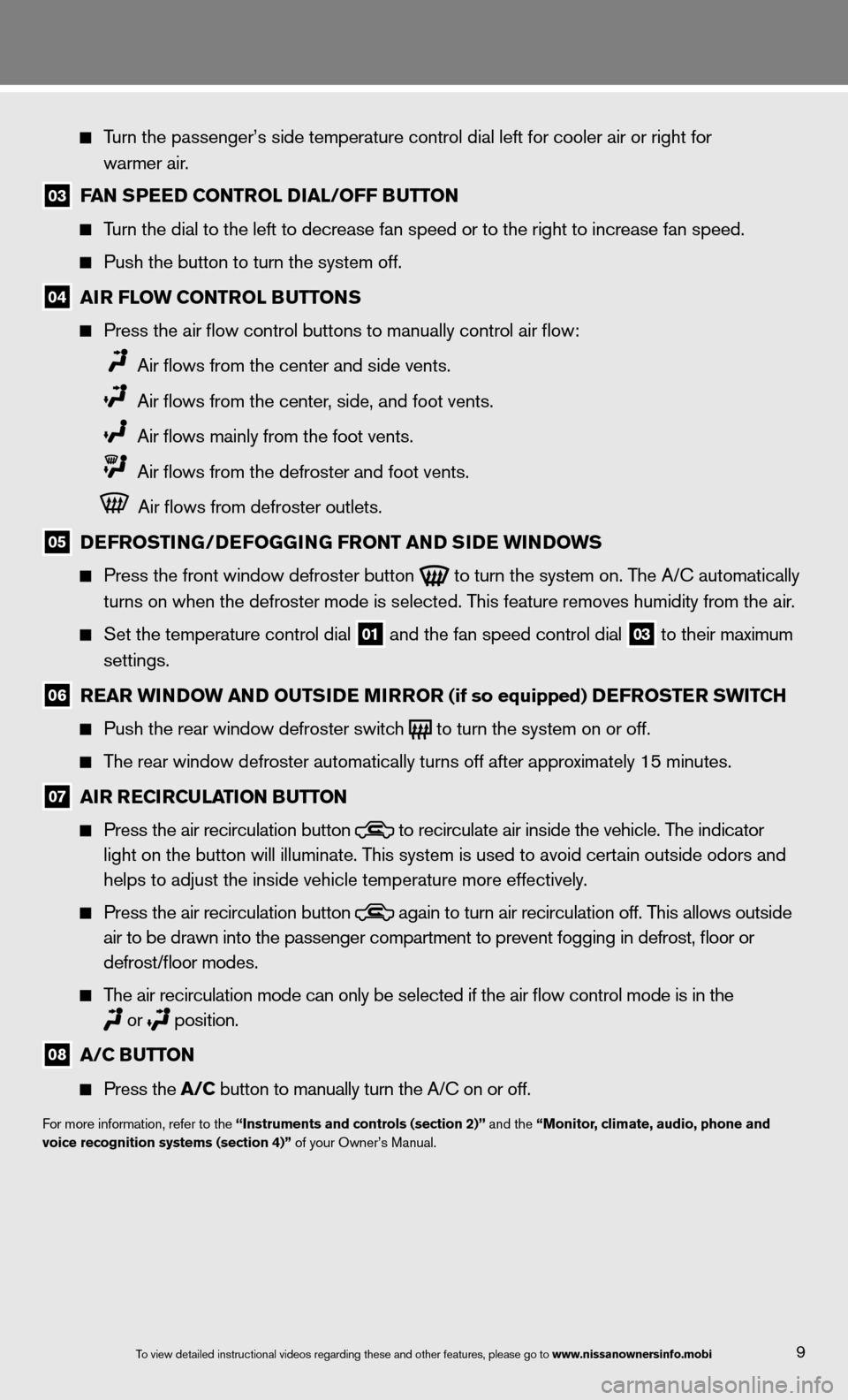
9
Turn the passenger’s side temperature control dial left for cooler air\
or right for
warmer air.
03 FAN SPEED CONTROL DIAL/OFF BUTTON
Turn the dial to the left to decrease fan speed or to the right to increa\
se fan speed.
Push the button to turn the system off.
04 AIR FLOW CONTROL BUTTONS
Press the air flow control buttons to manually control air flow:
Air flows from the center and side vents.
Air flows from the center, side, and foot vents.
Air flows mainly from the foot vents.
Air flows from the defroster and foot vents.
Air flows from defroster outlets.
05 DEFROSTING/DEFOGGING FRONT AND SIDE WINDOWS
Press the front window defroster button
to turn the system on. The A/c automatically
turns on when the defroster mode is selected. This feature removes humidity from the air.
Set the temperature control dial
01 and the fan speed control dial 03 to their maximum
settings.
06 REAR WINDOW AND OUTSIDE MIRROR (if so equipped) DEFROSTER SWITCh
Push the rear window defroster switch
to turn the system on or off.
The rear window defroster automatically turns off after approximately 15 minutes.
07 AIR RECIRCULATION BUTTON
Press the air recirculation button
to recirculate air inside the vehicle. The indicator
light on the button will illuminate. This system is used to avoid certain outside odors and
helps to adjust the inside vehicle temperature more effectively.
Press the air recirculation button
again to turn air recirculation off. This allows outside
air to be drawn into the passenger compartment to prevent fogging in def\
rost, floor or
defrost/floor modes.
The air recirculation mode can only be selected if the air flow control\
mode is in the
or
position.
08 A/C BUTTON
Press the A/C button to manually turn the A/c on or off.
for more information, refer to the “Instruments and controls (section 2)” and the “Monitor, climate, audio, phone and
voice recognition systems (section 4)” of your Owner’s Manual.
To view detailed in\fstructional videos\f regarding these a\fnd other features\f \fplease go to www.nissanownersin\hfo.mobi
Page 12 of 26
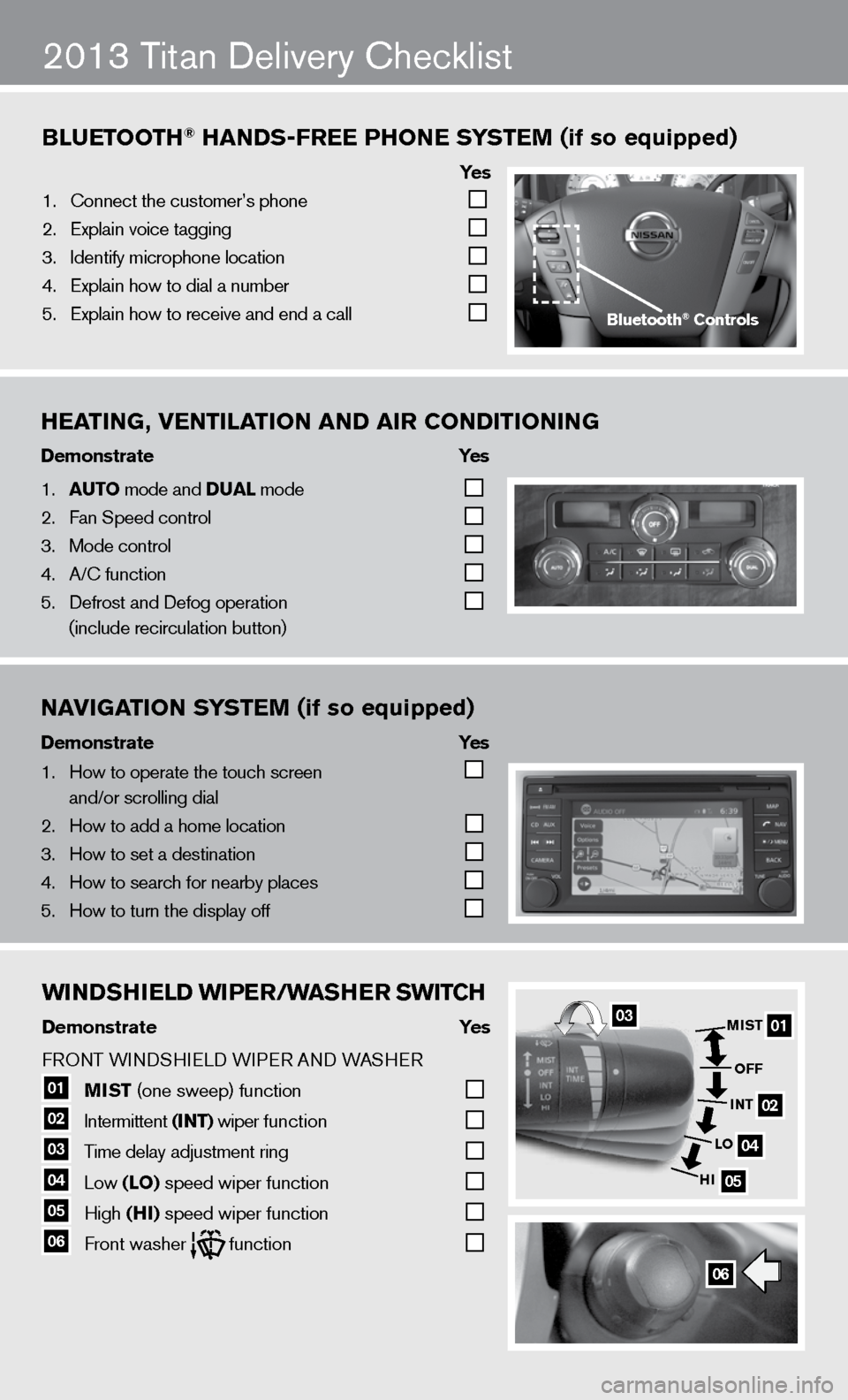
WINDShIELD WIPER/WAShER SWITCh
Demonstrate Yes
f RO nT W indSHieL d W iPeR A nd WASHeR
01 MIST
(one sweep) function
02 intermittent
(INT) wiper function
03 Time delay adjustment ring
04 Low
(LO) speed wiper function
05 High
(hI) speed wiper function 06 front washer function
Bluetooth\f han\bs-free Phone s
ystem (if so equipped)
ye s
1. \bonnect the custome\fr’s phone
2. Explain voice tagg\fing
3. Identify microphone \flocation
4. Explain how to dia\fl a number
5. Explain how to rec\feive and end a cal\fl
2013 Titan delivery checklist
heating, Ventilation an\b air Con\bitioning
\bemonstrate yes
1. auto mode and \bual mode
2. Fan Speed control
3. Mode control
4. A/\b function
5. Defrost and Defog o\fperation
(include recircula\ftion button)
na
Vigation s ystem (if so equipped)
\bemonstrate yes
1. How to operate the\f touch screen
and/or scrolling d\fial
2. How to add a home \flocation
3. How to set a desti\fnation
4. How to search for n\fearby places
5. How to turn the di\fsplay off
06
01
02
04
05
MIST
OFF
INT
LO
hI03
Bluetooth\f Controls
WINDShIELD WIPER/WAShER SWITC h
Demonstrate Yes
f RO nT W indSHieL d W iPeR A nd WASHeR
01 MIST
(one sweep) function
02 intermittent
(INT) wiper function
03 Time delay adjustment ring
04 Low
(LO) speed wiper function
05 High
(hI) speed wiper function 06 front washer function
Bluetooth\f han\bs-free Phone s
ystem (if so equipped)
ye s
1. \bonnect the custome\fr’s phone
2. Explain voice tagg\fing
3. Identify microphone \flocation
4. Explain how to dia\fl a number
5. Explain how to rec\feive and end a cal\fl
2013 Titan delivery checklist
heating, Ventilation an\b air Con\bitioning
\bemonstrate yes
1. auto mode and \bual mode
2. Fan Speed control
3. Mode control
4. A/\b function
5. Defrost and Defog o\fperation
(include recircula\ftion button)
na
Vigation s ystem (if so equipped)
\bemonstrate yes
1. How to operate the\f touch screen
and/or scrolling d\fial
2. How to add a home \flocation
3. How to set a desti\fnation
4. How to search for n\fearby places
5. How to turn the di\fsplay off
06
01
02
04
05
MIST
OFF
INT
LO
hI03
Bluetooth\f Controls
Page 13 of 26
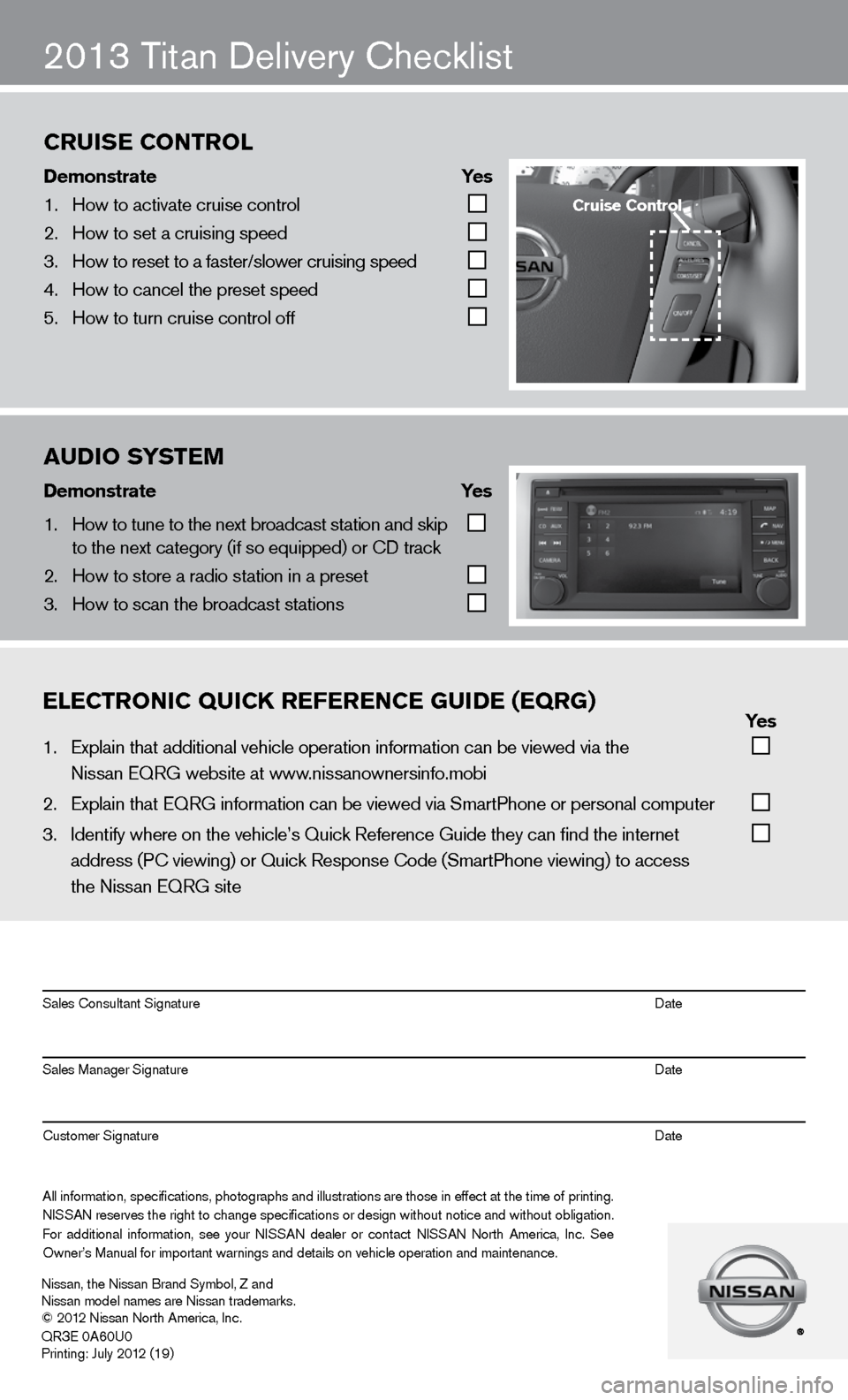
ON
2013 Titan delivery checklist
eleCtroniC QuiCK referenCe gui\be (eQrg) yes
1. Explain that addit\fional vehicle oper\fation information c\fan be viewed via t\fhe
Nissan EQRG websit\fe at www.nissanownersinfo.mo\fbi
2. Explain that EQRG \finformation can be \fviewed via SmartPh\fone or personal co\fmputer
3. Identify where on th\fe vehicle’s Quick \fReference Guide the\fy can find the inter\fnet
address (P\b viewing\f) or Quick Respons\fe \bode (SmartPhone \fviewing) to access\f
the Nissan EQRG si\fte
All information\f specifications\f photographs and illustrations are those in effect at the time of printing.
NISSAN reserves the right to change specifications or design without notice and without obligation.
For additional information\f see your NISSAN dealer or contact NISSAN North America\f Inc. See
Owner’s Manual for \fimportant warnings\f and details on ve\fhicle operation an\fd maintenance. Sales \bonsultant Si\fgnature Date
Sales Manager Sign\fature Date
\bustomer Signature Date
Nissan\f the Nissan \fBrand Symbol\f Z and
Nissan model names\f are Nissan tradem\farks.
© 2012 Nissan North Ame\frica\f Inc.
QR
3E 0A60U0
Printing: July 2012 (19)
au\bio system
\bemonstrate yes
1. How to tune to the\f next broadcast st\fation and skip
to the next catego\fry (if so equipped) \for \bD track
2. How to store a rad\fio station in a pr\feset
3. How to scan the br\foadcast stations
Cruise Control
\bemonstrate yes
1. How to activate cr\fuise control
2. How to set a cruis\fing speed
3. How to reset to a \ffaster/slower cruis\fing speed
4. How to cancel the \fpreset speed
5. How to turn cruise\f control off
Cruise Control
Page 14 of 26
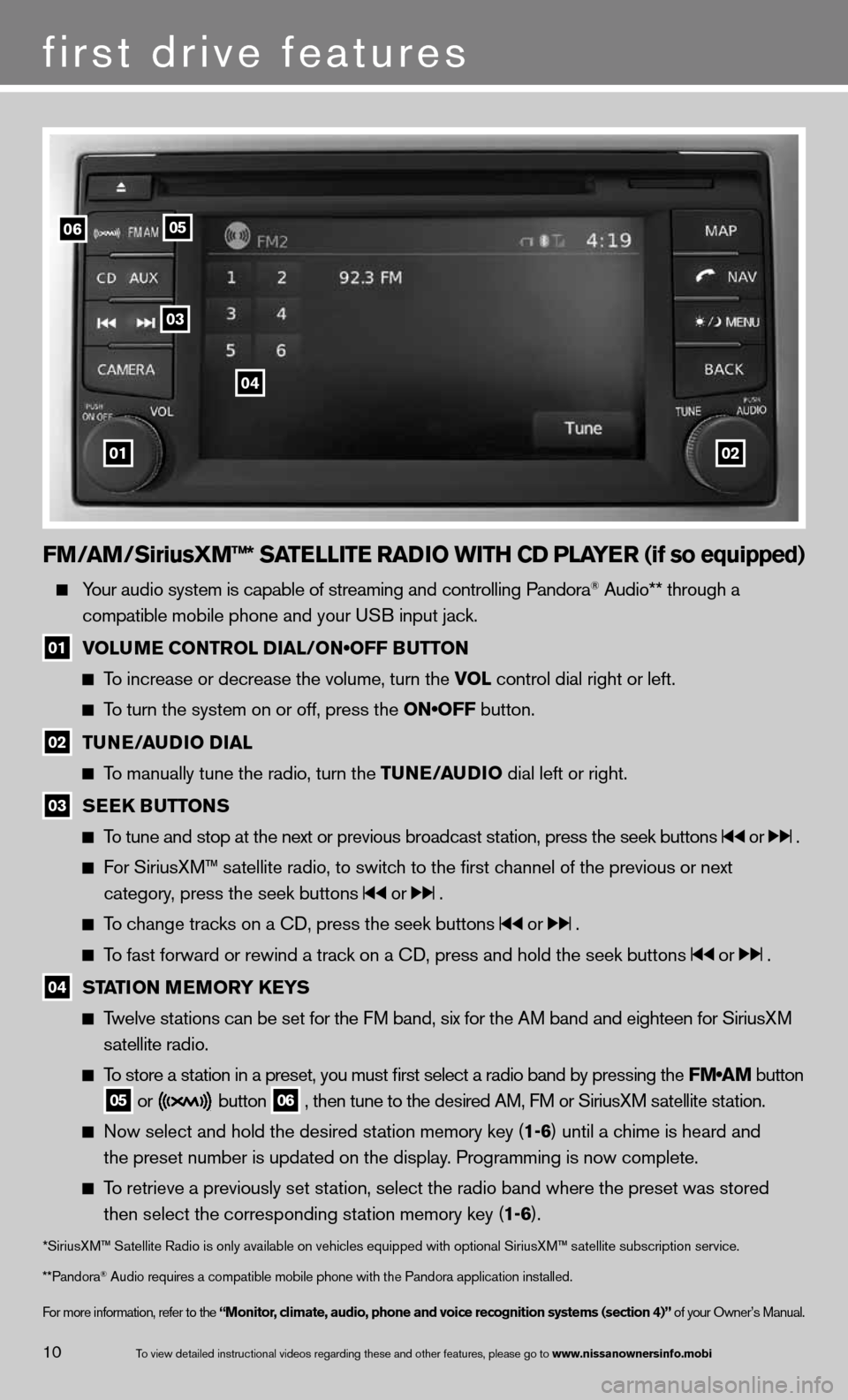
FM/AM/SiriusXM™* SATELLITE RADIO WITh CD PLAYER (if so equipped)
Your audio system is capable of streaming and controlling Pandora® Audio** through a
compatible mobile phone and your u SB input jack.
01 VOLUME CONTROL DIAL/ON•OFF BUTTON
To increase or decrease the volume, turn the vOL control dial right or left.
To turn the system on or off, press the ON•OFF button.
02 TUNE/AUDIO DIAL
To manually tune the radio, turn the TUNE/AUDIO dial left or right.
03 SEEk
BUTTONS
To tune and stop at the next or previous broadcast station, press the seek buttons or .
For SiriusXM™ satellite radio, to switch to the first channel of the previous or next
category, press the seek buttons
or .
To change tracks on a cd, press the seek buttons or .
To fast forward or rewind a track on a cd, press and hold the seek buttons or .
04 STATION MEMORY k
EYS
Twelve stations can be set for the FM band, six for the AM band and eighteen for SiriusXM
satellite radio.
To store a station in a preset, you must first select a radio band by pressing the \
FM•AM button
05 or button
06 , then tune to the desired AM, f
M or SiriusXM satellite station.
now select and hold the desired station memory key (1-6) until a chime is heard and
the preset number is updated on the display. Programming is now complete.
To retrieve a previously set station, select the radio band where the preset was stored
then select the corresponding station memory key (1-6).
*SiriusXM™ Satellite Radio is only available on vehicles equipped with optional Siri\
usXM™ satellite subscription service.
**Pandora
® Audio requires a \fcompatible mobile \fphone with the Pan\fdora application i\fnstalled.
for more information, refer to the “Monitor, climate, audio, phone and voice recognition systems (section 4)” of your Owner’s Manual.
first drive features
10To view detailed in\fstructional videos\f regarding these a\fnd other features\f \fplease go to www.nissanownersin\hfo.mobi
0102
06
03
04
05
Page 15 of 26
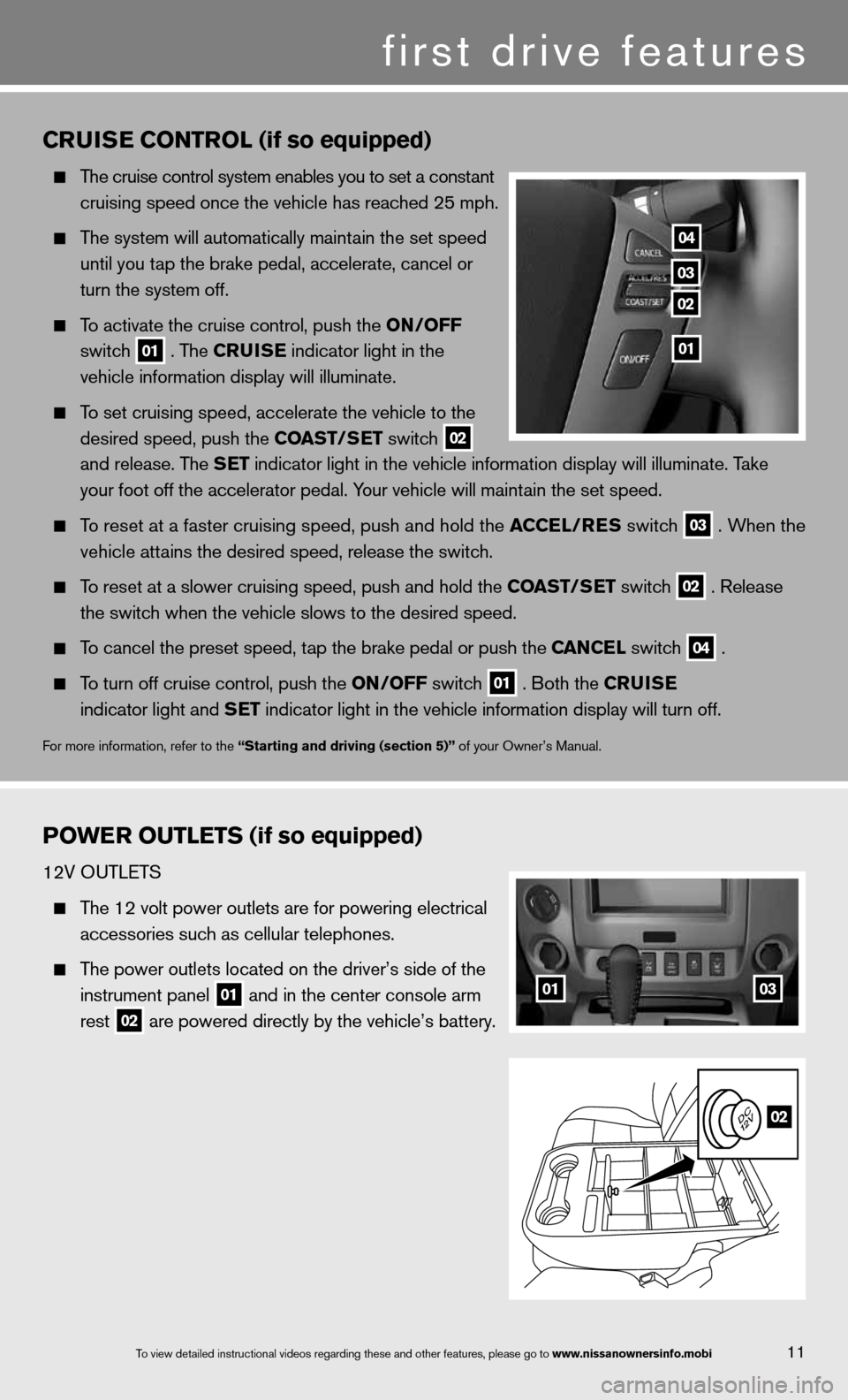
11To view detailed in\fstructional videos\f regarding these a\fnd other features\f \fplease go to www.nissanownersin\hfo.mobi
CRUISE CONTROL (if so equipped)
The cruise control system enables you to set a constant
cruising speed once the vehicle has reached 25 mph.
The system will automatically maintain the set speed
until you tap the brake pedal, accelerate, cancel or
turn the system off.
To activate the cruise control, push the ON/OFF
switch
01 . The CRUISE
indicator light in the
vehicle information display will illuminate.
To set cruising speed, accelerate the vehicle to the
desired speed, push the COAST/SET switch
02
and release. The SET indicator light in the vehicle information display will illuminate. Take
your foot off the accelerator pedal. Your vehicle will maintain the set speed.
To reset at a faster cruising speed, push and hold the ACCEL/RES switch
03 . When the
vehicle attains the desired speed, release the switch.
To reset at a slower cruising speed, push and hold the COAST/SET switch
02 . Release
the switch when the vehicle slows to the desired speed.
To cancel the preset speed, tap the brake pedal or push the CANCEL switch
04 .
To turn off cruise control, push the ON/OFF switch
01 . Both the CRUISE
indicator light and SET indicator light in the vehicle information display will turn off.
for more information, refer to the “Starting and driving (section 5)” of your Owner’s Manual.
POWER OUTLETS (if so equipped)
12V OuTLeTS
The 12 volt power outlets are for powering electrical
accessories such as cellular telephones.
The power outlets located on the driver’s side of the
instrument panel
01 and in the center console arm
rest
02 are powered directly by the vehicle’s battery.
04
03
02
01
0103
02
first drive features
Page 17 of 26
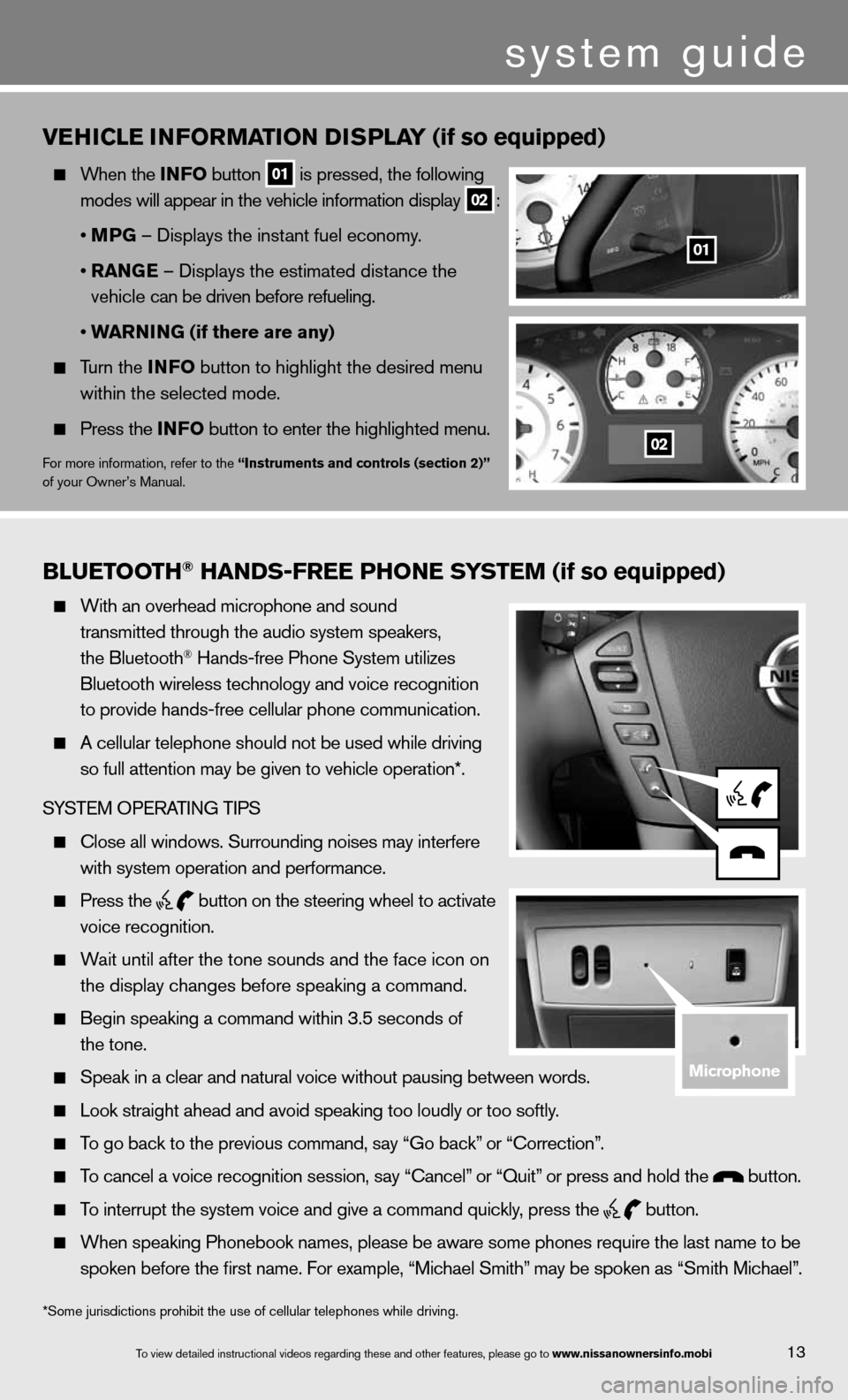
Bluetooth\f han\bs-free Phone system (if so equipped)
With an overhead m\ficrophone and soun\fd
transmitted throug\fh the audio system \fspeakers\f
the Bluetooth
® Hands-free Phone S\fystem utilizes
Bluetooth wireless\f technology and voi\fce recognition
to provide hands-fr\fee cellular phone \fcommunication.
A cellular telepho\fne should not be u\fsed while driving
so full attention m\fay be given to vehi\fcle operation*.
SYSTEM OPERATING TIPS
\blose all windows. \fSurrounding noises\f may interfere
with system operati\fon and performance.\f
Press the
button on the stee\fring wheel to acti\fvate
voice recognition.
Wait until after the\f tone sounds and t\fhe face icon on
the display changes\f before speaking a \fcommand.
Begin speaking a c\fommand within 3.5 s\feconds of
the tone.
Speak in a clear a\fnd natural voice w\fithout pausing bet\fween words.
Look straight ahea\fd and avoid speaki\fng too loudly or to\fo softly.
To go back to the p\frevious command\f sa\fy “Go back” or “\borrection”.
To cancel a voice r\fecognition session\f\f say “\bancel” or “Quit” or press and hold\f the button.
To interrupt the sys\ftem voice and give\f a command quickly\f press the
button.
When speaking Phon\febook names\f please\f be aware some pho\fnes require the la\fst name to be
spoken before the fi\frst name. For examp\fle\f “Michael Smith”\f may be spoken as “\fSmith Michael”.
vEhICLE INFORMATION DISPLAY (if so equipped)
When the INFO button
01 is pressed, the following
modes will appear in the vehicle information display
02 :
• MPG – displays the instant fuel economy.
• RANGE – displays the estimated distance the
vehicle can be driven before refueling.
• WARNING (if there are any)
Turn the INFO button to highlight the desired menu
within the selected mode.
Press the INFO button to enter the highlighted menu.
for more information, refer to the “Instruments and controls (section 2)”
of your Owner’s Manual.
system guide
13To view detailed in\fstructional videos\f regarding these a\fnd other features\f \fplease go to www.nissanownersin\hfo.mobi
*Some jurisdictions prohibit the use of cellular telephones while drivin\
g.
01
02
microphone